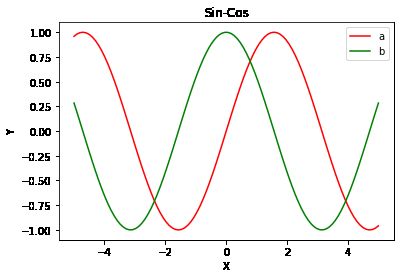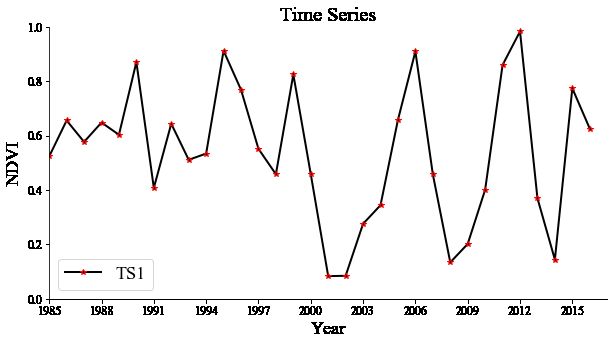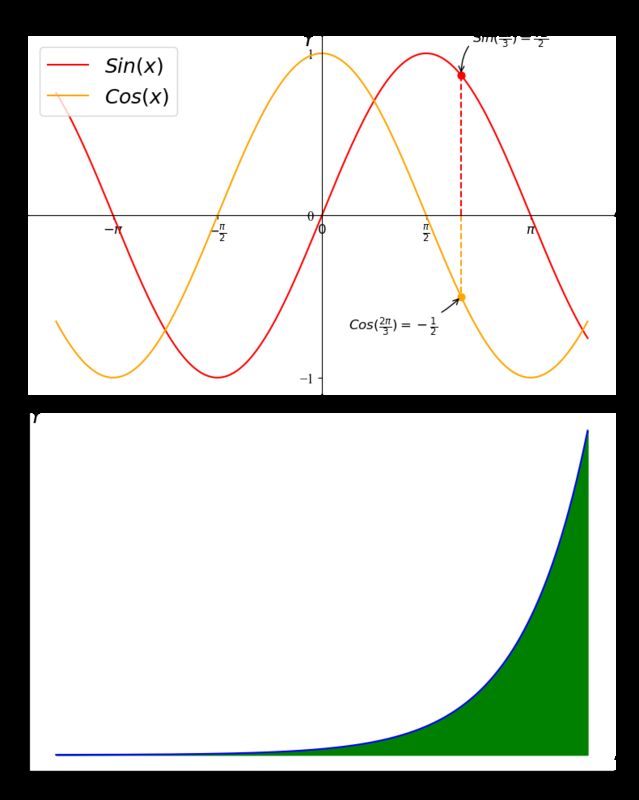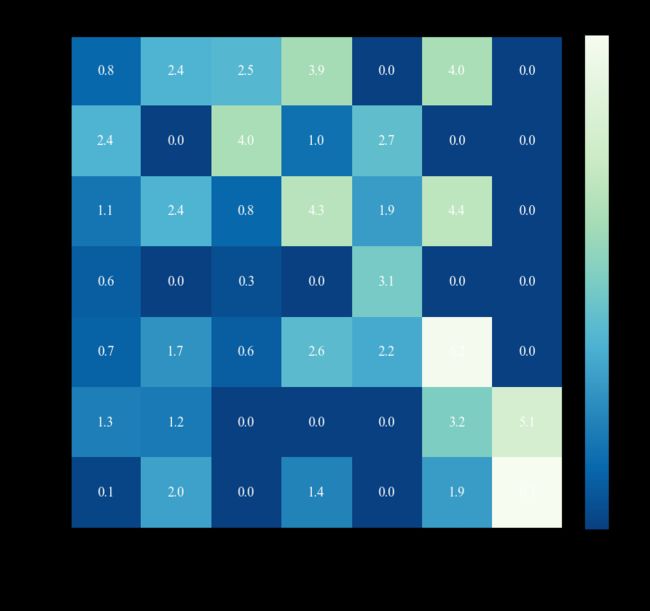引言
首先来看几个简单的图表, 下面4段不同的matplotlib绘图代码最终的结果是一样的,绘制的图形如下图所示。
a = np.linspace(-5, 5, 100)
b = np.sin(a)
c = np.cos(a)
# -------------------------------------- #
# ---------------First way-------------- #
fig, ax = plt.subplots()
ax.set_title('Sin-Cos')
ax.set_xlabel('X')
ax.set_ylabel('Y')
ax.plot(a, b, c='r')
ax.plot(a, c, c='g')
ax.legend(['a', 'b'])
fig.show()
# -------------------------------------- #
# ---------------Second way-------------- #
fig = plt.figure()
ax = fig.add_subplot(111)
ax.set_title('Sin-Cos')
ax.set_xlabel('X')
ax.set_ylabel('Y')
ax.plot(a, b, c='r')
ax.plot(a, c, c='g')
ax.legend(['a', 'b'])
fig.show()
# -------------------------------------- #
# ---------------Third way-------------- #
plt.figure()
plt.title('Sin-Cos')
plt.xlabel('X')
plt.ylabel('Y')
plt.plot(a, b, c='r')
plt.plot(a, c, c='g')
plt.legend(['a', 'b'])
plt.show()
# -------------------------------------- #
# ---------------Fourth way------------- #
plt.subplot(111)
plt.title('Sin-Cos')
plt.xlabel('X')
plt.ylabel('Y')
plt.plot(a, b, c='r')
plt.plot(a, c, c='g')
plt.legend(['a', 'b'])
plt.show()在以上的4种实现方式中,可能大多数都会使用后面两种,即直接使用plt.plot()进行绘制,我刚开始也一样,它看起来简单,用起来也很方便。但当你逐渐习惯使用默认的方式来进行绘图时,慢慢会出现各种的问题,尤其是当你需要对图表使用很多自定义的设置的时候。默认接口隐藏了绘图过程中的很多细节,因为不了解其内部细节,所以在绘图过程中,对一些图表的设置方法全靠记忆。
Matplotlib中的部件
好了,说了这么多,我们先来了解matplotlib绘图过程中几个主要的名称,如下图所示: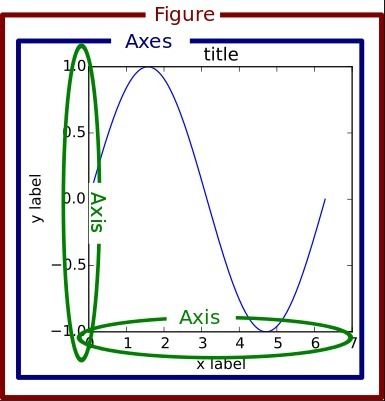
- Figure可以理解为画板,使用fig = plt.figure()会创建一个画板。
- Axes可以理解为画板上的各种图形,一个图形就是一个axes,利用axes可以对图形的各个部分进行设置。比如使用fig.add_subplot()会在fig上创建一个axes。
- Axis表示一个Axes的坐标轴,比如x轴,y轴以及z轴等。
接着,介绍图形(Axes)中的主要部件,了解了每个部件在图中的位置以及对应的功能之后才能按照自己的方式来对图表进行设置。
以上图中的所有部件,都可以通过axes来实现精确的控制,比如需要设置x轴主刻度标签, 即可使用axes.xaxis.set_ticklabels(['', '']),这种面向对象的控制方式,很容易理解和实现。
实战
基于上面的介绍,我们来绘制一些图形。
时间序列图
直接上代码:
# 导入FontProperties类,该类用于定义字体,包括字体,大小等
from matplotlib.font_manager import FontProperties
# 定义标签字体,字体为Time New Roman
# 也可以通过指定fname(字体文件的路径)来定义字体
label_font = FontProperties(family='Times New Roman', size=18, weight='bold', style='normal')
# 定义标题字体
title_font = FontProperties(family='Times New Roman', size=20, weight='bold', style='normal')
# 定义坐标轴刻度字体
ticks_font = FontProperties(family='Times New Roman', size=12, weight='bold', style='normal')
# 定义legend字体
legend_font = FontProperties(family='Times New Roman', size=18, weight='bold', style='normal')
year = np.arange(1985, 2017, 1)
ndvi = np.random.rand(len(year))
# 创建fig和axes
fig, ax = plt.subplots(figsize=(10, 5))
# 取消x方向的格网
# axis.xaxis.grid(False)
# 取消y方向的格网
# axis.yaxis.grid(False)
# 取消所有格网
ax.grid(False)
# 定义标题,字体和颜色
# axis.yaxis.label.set_fontproperties(font)
# axis.xaxis.label.set_fontproperties(font)
ax.set_xlabel('Year', fontproperties=label_font, color='black')
ax.set_ylabel('NDVI', fontproperties=label_font, color='black')
# 定义坐标轴显示范围
ax.set_xlim(1985, 2017)
ax.set_ylim(0, 1)
# 取消图表的上边界和右边界
ax.spines['top'].set_visible(False)
ax.spines['right'].set_visible(False)
# 将图表的左边界和下边界的颜色设为黑色(默认为黑色)
# 颜色可以参考:
# https://matplotlib.org/3.1.3/gallery/color/color_demo.html#sphx-glr-gallery-color-color-demo-py
ax.spines['left'].set_color('black')
ax.spines['bottom'].set_color('black')
# 将图表的主刻度字体改为指定字体,并设定刻度不旋转,遍历所有主刻度
for tick in ax.xaxis.get_majorticklabels():
tick.set_fontproperties(ticks_font)
tick.set_rotation(0)
for tick in ax.yaxis.get_majorticklabels():
tick.set_fontproperties(ticks_font)
tick.set_rotation(0)
# 设置图表的主刻度线的位置,x轴在下边,y轴在左边
ax.yaxis.set_ticks_position('left')
ax.xaxis.set_ticks_position('bottom')
# 设置显示的x主刻度
ax.set_xticks(np.arange(1985, 2017, 3))
# 绘制时间序列
ax.plot(year, ndvi)
# 设置第一条line(这里只有一条)的属性
ax.lines[0].set_linewidth(2)
ax.lines[0].set_linestyle('-')
ax.lines[0].set_color('black')
ax.lines[0].set_marker('*')
ax.lines[0].set_markeredgecolor('red')
# 设置图例
ax.legend(['TS1', ], prop=legend_font, facecolor='white')
#设置标题
ax.set_title('Time Series', fontproperties=title_font, color='black')
plt.show()绘制图表的代码虽然比较长,但结构比较清楚,结合前面的部件介绍,了解每一步的含义,相信很容易就能看懂。
带直方图的散点图
代码如下:
# 定义坐标轴刻度字体
ticks_font = FontProperties(family='Times New Roman', size=14, weight='normal', style='normal')
# 定义画板大小
fig_width = 5
#
space = fig_width / 100
left, bottom, width, height = fig_width / 10, fig_width / 10, fig_width / 2, fig_width / 2
scatter_region = [left, bottom, width, height]
topbar_region = [left, bottom + height + space, width, height/2]
rightbar_region = [left + width + space, bottom, width/2, height]
# 定义画板
plt.figure(figsize=(fig_width, fig_width))
# 定义Axes用于绘制散点图
# plt.axes([left, bottom, width, height])
ax_scatter = plt.axes(scatter_region)
# 定义Axes用于绘制x的直方图
ax_topbar = plt.axes(topbar_region)
# 定义Axes用于绘制y的直方图
ax_rightbar = plt.axes(rightbar_region)
# ax_rightbar.invert_xaxis()
# ax_topbar.xaxis.set_ticks([])
# ax_rightbar.xaxis.set_ticks_position('bottom')
# ax_rightbar.yaxis.set_ticks([])
# 设置坐标轴属性, 这里使用set_tick_params(),可以同时设置坐标轴的多个属性,详情可以参考:
# https://matplotlib.org/3.1.1/api/_as_gen/matplotlib.axes.Axes.tick_params.html#matplotlib.axes.Axes.tick_params
ax_rightbar.yaxis.set_tick_params(bottom=False, labelbottom=False)
ax_rightbar.xaxis.set_tick_params(direction='out', color='black', left=True, labelleft=True)
ax_topbar.yaxis.set_tick_params(direction='out', color='black', left=True, labelleft=True)
ax_topbar.xaxis.set_tick_params(bottom=False, labelbottom=False)
# ax_scatter.xaxis.set_tick_params(direction='out', color='black', labelsize=12)
# ax_scatter.yaxis.set_tick_params(direction='out', color='black', labelsize=12)
# 以上两行代码等同于下面一句代码
ax_scatter.tick_params(direction='out', color='black')
# 设置坐标轴字体
for ax in [ax_topbar, ax_scatter, ax_rightbar]:
for tick in ax.yaxis.get_majorticklabels():
tick.set_fontproperties(ticks_font)
for tick in ax.xaxis.get_majorticklabels():
tick.set_fontproperties(ticks_font)
# s参数用于设置散点大小,c用于设置cmap
ax_scatter.scatter(x, y, s=np.abs(x / y) * 10, c=np.abs(x * y) * 0.02, alpha=0.6)
ax_topbar.hist(x, bins=np.linspace(np.min(x), np.max(x), 16), color='#2C5784')
ax_rightbar.hist(y, bins=np.linspace(np.min(y), np.max(y), 16), orientation='horizontal', color='#20866C')
plt.show()带标注的函数图像
# 生成数据
x = np.linspace(-4, 4, 1000)
y1 = np.sin(x)
y2 = np.cos(x)
y3 = np.exp(x)
from matplotlib.font_manager import FontProperties
label_font = FontProperties(family='Times New Roman', size=18, weight='bold', style='normal')
title_font = FontProperties(family='Times New Roman', size=20, weight='bold', style='normal')
ticks_font = FontProperties(family='Times New Roman', size=12, weight='bold', style='normal')
legend_font = FontProperties(family='Times New Roman', size=18, weight='bold', style='normal')
fig, ax = plt.subplots(figsize=(8, 10), dpi=100, ncols=1, nrows=2)
# 绘制函数图像
ax[0].plot(x, y1, color='red')
ax[0].plot(x, y2, color='orange')
ax[1].plot(x, y3, color='blue')
# ax1和ax共享x轴,当需要在同一个图表中显示比例不同的图形时使用,比如exp(x)和sin(x)
# ax1 = ax.twinx()
# --------------------------------------- Fig 1 --------------------------------------- #
# 设置标题,坐标轴标签
ax[0].set_title(r'$y=sin(x)$', fontproperties=title_font, color='black', pad=10)
# ax[0].set_xlabel(r'$x$', fontproperties=label_font, color='black', ha='right')
# ax[0].set_ylabel(r'$y$', fontproperties=label_font, color='black')
# ax[0].xaxis.set_label_coords(5, 0)
# ax[0].xaxis.set_label_coords(0, 1.5)
# 不显示右坐标轴和上坐标轴
ax[0].spines['top'].set_visible(False)
ax[0].spines['right'].set_visible(False)
# 移动左坐标轴和底部坐标轴到图形中间位置
ax[0].spines['left'].set_position('center')
ax[0].spines['bottom'].set_position('center')
# 设置x轴刻度
# ax[0].xaxis.set_ticks_position('left')
# 设置x轴刻度坐标
ax[0].set_xticks([-np.pi, -np.pi/2, 0, np.pi/2, np.pi])
# 设置x轴刻度标签
ax[0].set_xticklabels([r'$-\pi$', r'$-\frac{\pi}{2}$', r'$0$', r'$\frac{\pi}{2}$', r'$\pi$'])
# 设置y轴刻度
ax[0].set_yticks([-1, 0, 1])
# 设置y轴刻度的位置
ax[0].yaxis.set_ticks_position('left')
# ax[0].lines[1].set_linestyle('--')
# annotate函数的详细参数解释可以参考:
# https://matplotlib.org/3.1.1/api/_as_gen/matplotlib.axes.Axes.annotate.html
"""
annotate(text, xy, xytext, xycoords, textcoords, arrowprops ,*args, **kwargs)
text(string): 需要标注的文本
xy(tuple -> (float, float)): 标注的点/位置
xytext(tuple -> (float, float)): 放置标注文本的位置
textcoords(string): 给定xytext的坐标系统,可选('offset points', 'offset pixel')
xycoords(string): 给定xy的坐标系,默认'data',表示使用待标注对象的坐标系统
fontproperties(FontProperties): 需要标注的文本
arrowprops(dict): 设置标注文本和标注点之间的连接方式。arrowstyle="->" 表示使用箭头连接,
connectionstyle="arc3,rad=.6" 表示连接类型为圆弧, 半径为0.6
"""
ax[0].annotate(r'$Sin(\frac{2\pi}{3}) = \frac{\sqrt{3}}{2}$', xy=(np.pi * 2 / 3, np.sqrt(3)/2), xycoords='data', xytext=(10, 30), \
textcoords='offset points', arrowprops=dict(arrowstyle="->", connectionstyle="arc3,rad=.6"), fontproperties=ticks_font)
# 这里坐标轴标签是使用注记来设置的
ax[0].annotate(r'$X$', xy=(4.4, 0), xycoords='data', color='black', fontproperties=label_font)
ax[0].annotate(r'$Cos(\frac{2\pi}{3}) = -\frac{1}{2}$', xy=(np.pi * 2 / 3, -1/2), xycoords='data', xytext=(-100, -30), \
textcoords='offset points', arrowprops=dict(arrowstyle="->", connectionstyle="arc3,rad=.2"), fontproperties=ticks_font)
ax[0].annotate(r'$Y$', xy=(-0.3, 1.05), xycoords='data', color='black', fontproperties=label_font)
# 标记特定位置
ax[0].scatter([2*np.pi/3, ], [-1/2,], color='orange', s=40)
ax[0].plot([2*np.pi/3, 2*np.pi/3], [0, -1/2], linestyle='--', color='orange')
ax[0].scatter([2*np.pi/3, ], [np.sqrt(3)/2,], color='red', s=40)
ax[0].plot([2*np.pi/3, 2*np.pi/3], [0, np.sqrt(3)/2], linestyle='--', color='red')
# 设置图例
ax[0].legend([r'$Sin(x)$', r'$Cos(x)$',], loc='best', prop=legend_font, shadow=False, facecolor='white')
# --------------------------------------- Fig 2 --------------------------------------- #
ax[1].spines['top'].set_visible(False)
ax[1].spines['right'].set_visible(False)
# 统一设置刻度标签字体
for sub_ax in ax:
for tick in sub_ax.xaxis.get_majorticklabels():
tick.set_fontproperties(ticks_font)
for tick in sub_ax.yaxis.get_majorticklabels():
tick.set_fontproperties(ticks_font)
ax[1].annotate(r'$X$', xy=(4.4, -0.7), xycoords='data', color='black', fontproperties=label_font)
ax[1].annotate(r'$Y$', xy=(-4.4, 56), xycoords='data', color='black', fontproperties=label_font)
# 填充图像和坐标轴之间的图形
# 如果要在x方向上的曲线之间填充,可以使用fill_betweenx
ax[1].fill_between(x, y3, 0, color='green')
# 使用tighe_layout可以自动调整子图参数,以使子图适合图形区域。
fig.tight_layout()
plt.show()
热力图(Heatmap)
# Heatmap
from mpl_toolkits.axes_grid1 import make_axes_locatable, axes_size
from matplotlib.font_manager import FontProperties
label_font = FontProperties(family='Times New Roman', size=18, weight='bold', style='normal')
title_font = FontProperties(family='Times New Roman', size=20, weight='bold', style='normal')
ticks_font = FontProperties(family='Times New Roman', size=12, weight='bold', style='normal')
legend_font = FontProperties(family='Times New Roman', size=18, weight='bold', style='normal')
vegetables = ["cucumber", "tomato", "lettuce", "asparagus",
"potato", "wheat", "barley"]
farmers = ["Farmer Joe", "Upland Bros.", "Smith Gardening",
"Agrifun", "Organiculture", "BioGoods Ltd.", "Cornylee Corp."]
harvest = np.array([[0.8, 2.4, 2.5, 3.9, 0.0, 4.0, 0.0],
[2.4, 0.0, 4.0, 1.0, 2.7, 0.0, 0.0],
[1.1, 2.4, 0.8, 4.3, 1.9, 4.4, 0.0],
[0.6, 0.0, 0.3, 0.0, 3.1, 0.0, 0.0],
[0.7, 1.7, 0.6, 2.6, 2.2, 6.2, 0.0],
[1.3, 1.2, 0.0, 0.0, 0.0, 3.2, 5.1],
[0.1, 2.0, 0.0, 1.4, 0.0, 1.9, 6.3]])
fig_size=8
fig, ax = plt.subplots(figsize=(fig_size, fig_size), dpi=100)
# 使用matplotlib3.1.1绘制,会出现heatmap显示不全的问题
# 这里使用的是matplotlib3.1.0
im = ax.imshow(harvest, cmap=plt.cm.GnBu_r)
ax.set_xticks(np.arange(len(farmers)))
ax.set_yticks(np.arange(len(vegetables)))
# ha -> horizontal align
# va -> vertical align
ax.set_xticklabels(farmers, ha='right', va='bottom', rotation_mode="anchor")
ax.set_yticklabels(vegetables)
for tick in ax.xaxis.get_majorticklabels():
tick.set_rotation(45)
tick.set_fontproperties(ticks_font)
for tick in ax.yaxis.get_majorticklabels():
tick.set_fontproperties(ticks_font)
for i in range(len(vegetables)):
for j in range(len(farmers)):
text = ax.text(j, i, harvest[i, j],
ha="center", va="center", color="w", fontproperties=ticks_font)
# 参数的设置我暂时也不太理解,可以参考:
# https://stackoverflow.com/questions/18195758/set-matplotlib-colorbar-size-to-match-graph
# 创建颜色条,colorbar可以理解为子图,即sub fig
cbar = fig.colorbar(im, orientation='vertical', fraction=0.046, pad=0.04)
# colorbar.ax可以看做是一个fig中的axes,具有axes的所有属性和方法
# 设置颜色条的刻度标签
cbar.ax.set_yticklabels(np.arange(0, 7))
# 设置颜色条的刻度标签字体
ticklabs = cbar.ax.get_yticklabels()
cbar.ax.set_yticklabels(ticklabs, fontproperties=ticks_font)
# 设置颜色条坐标轴字体
# https://stackoverflow.com/questions/15908371/matplotlib-colorbars-and-its-text-labels
cbar.ax.set_ylabel('Color Bar', fontproperties=title_font, rotation=270, labelpad=16)
# 设置标题字体
ax.set_title("Harvest of local farmers (in tons/year)", fontproperties=title_font, pad=10)
fig.tight_layout()
plt.show()总结
以上的几种图形基本上按照了以下步骤进行绘制:
- 定义字体(比如图表标题、坐标轴标题、刻度数字以及图例等)
- 创建axes(plt.axes()、plt.subplots()或者fig.add_subplot() )
- 设置fig的属性(比如背景颜色等)
- 使用axes设置轴(Spine)的属性(包括显示范围、颜色、字体以及刻度等)
- 使用axes绘制图形
- 使用axes设置线的属性(比如线型、颜色以及粗细等等)
- 使用axes设置标题以及图例
本文主要介绍了matplotlib绘图对象中fig和axes的差异,可以这样理解,fig是画板,而axes是画板上的图形,一个fig中可以包含多个axes,而axes才是控制绘图的关键。
其次通过几种常用图形的绘制,介绍了matplotlib绘图过程中大部分的常用操作。
以上所有图形的绘制均使用了同一种方式,即利用axes来进行绘图,主要有两个原因,其一,这样写的代码可读性比较好,比较容易修改(至少个人认为是这样的)。其二,这种方式可以实现对图表的任意部件进行自定义的修改。
我虽然都使用了axes来绘图,并且也推荐使用这种方式来进行绘图。但并不意味着你也要使用这种方式,如果只是绘制一些示意图,对图形并没有太多控制,其实plt.plot()可能更方便,这也是matplotlib默认的方式。
Reference
https://matplotlib.org/tutori...
https://matplotlib.org/1.5.1/...
https://zhuanlan.zhihu.com/p/...
https://matplotlib.org/3.1.3/...