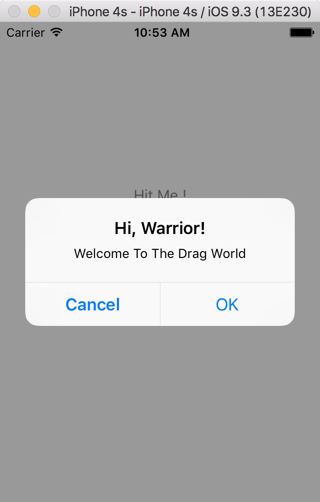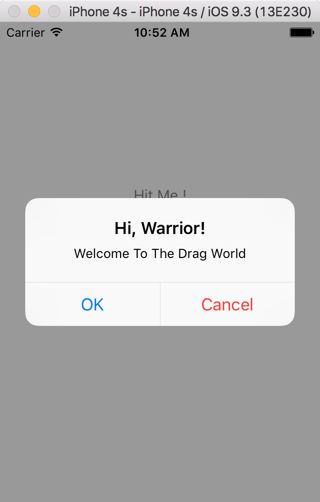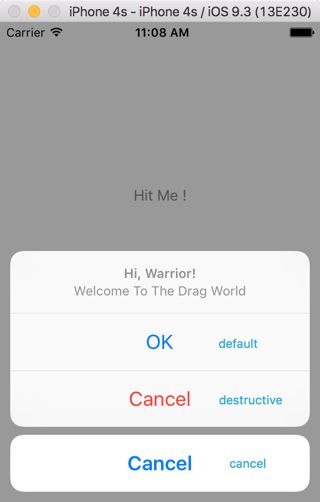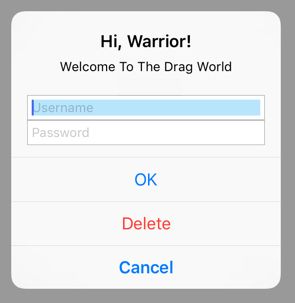最近刚入手学习IOS,第一个教程用的是《让不懂编程的人爱上iPhone开发(2013 iOS7版),其中当选择在IOS 9.x deploy的时候,教程中UIAlertView已经不再适用,提示要用UIAlertController替代,所以学习了一下,特在此记录。
这次学习主要参考了:
Ammar 的 文章
一篇博客:博客
#import"ViewController.h"
@interfaceViewController()
- (IBAction)showAlert:(id)sender;
@end
- (IBAction)showAlert:(id)sender {
//下面内容的代码是放置在这里的
}
UIAlertControllerStyle有两种:Alert(对话框), Sheet(上拉菜单)
UIAlertControllerStyleAlert 和 UIAlertControllerStyleActionSheet
UIAlertActionStyle 有三种:Default(常规), Cancel(取消), Destructive(警示)
UIAlertActionStyleDefault, UIAlertActionStyleCancel, UIAlertActionStyleDestructive
现在看下面枚举的组合例子:
1 UIAlertControllerStyleAlert (对话框) 添加常规(okAction) 和 取消(cancelAction) 按钮:
UIAlertController* alert = [UIAlertController alertControllerWithTitle:@"Hi, Warrior!" message:@"Welcome To The Drag World" preferredStyle:UIAlertControllerStyleAlert];
UIAlertAction* okAction = [UIAlertAction actionWithTitle:@"OK" style:UIAlertActionStyleDefault handler:nil];
UIAlertAction* cancelAction = [UIAlertAction actionWithTitle:@"Cancel" style:UIAlertActionStyleDestructive handler:nil];
[alert addAction: okAction];
[alert addAction: cancelAction];
//呈现视图
[self presentViewController:alert animated:YES completion:nil];
2 UIAlertControllerStyleAlert (对话框) 添加常规(okAction) 和警示(destructiveAction) 按钮:
只需要在上面代码中把UIAlertActionStyleCancel 替换成 UIAlertActionStyleDestructive.
3 UIAlertControllerStyleActionSheet (上拉菜单)添加常规,取消和警示按钮, 其中UIAlertActionStyleCancel 的UIAlertAction对象只能有一个,从显示中可以明显看出来:
UIAlertController* alert = [UIAlertControlleralertControllerWithTitle:@"Hi, Warrior!"message:@"Welcome To The Drag World"preferredStyle:UIAlertControllerStyleActionSheet];
UIAlertAction* okAction = [UIAlertActionactionWithTitle:@"OK"style:UIAlertActionStyleDefaulthandler:nil];
UIAlertAction* cancelAction = [UIAlertActionactionWithTitle:@"Cancel"style:UIAlertActionStyleCancelhandler:nil];
UIAlertAction* destructiveAction = [UIAlertActionactionWithTitle:@"Cancel"style:UIAlertActionStyleDestructivehandler:nil];
[alertaddAction: cancelAction];
[alertaddAction: okAction];
[alertaddAction: destructiveAction];
[self presentViewController:alert animated:YES completion:nil];
4 带文本输入框的对话框: 使用addTextFieldWithConfigurationHandler
例如:
UIAlertController* alert = [UIAlertController alertControllerWithTitle:@"Hi, Warrior!" message:@"Welcome To The Drag World" preferredStyle:UIAlertControllerStyleAlert];
[alert addTextFieldWithConfigurationHandler:^(UITextField *textField){
//配置输入框内的占位符
textField.placeholder=@"Username";
//设置输入框的背景颜色,其中这里RGB参数的设置范围不是0-255,而是0.0-1.0, alpha 是指背景透明度,0.0为全透明,1.0不透明
textField.backgroundColor = [UIColor colorWithRed:111.0/255 green:206.0/255 blue:250.0/255 alpha:0.5];
}];
[alert addTextFieldWithConfigurationHandler:^(UITextField *textFiled){
textFiled.placeholder=@"Password";
//设置密码的使用安全文本输入
textFiled.secureTextEntry=YES;}];
UIAlertAction *okAction = [UIAlertAction actionWithTitle:@"OK" style:UIAlertActionStyleDefault handler:^(UIAlertAction *action) {
}];
UIAlertAction *cancelAction = [UIAlertAction actionWithTitle:@"Cancel" style:UIAlertActionStyleCancel handler:nil];
UIAlertAction *deleteAction = [UIAlertAction actionWithTitle:@"Delete" style:UIAlertActionStyleDestructive handler:nil];
[alert addAction: okAction];
[alert addAction: cancelAction];
[alert addAction: deleteAction];
[self presentViewController:alert animated:YES completion:nil ];