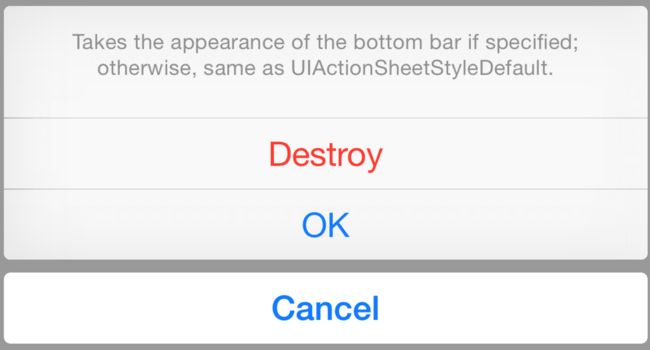UIAlertController 同时替代了 UIAlertView 和 UIActionSheet,从系统层级上统一了 alert 的概念 —— 即以 modal 方式或 popover 方式展示。
UIAlertController 是 UIViewController 的子类,而非其先前的方式。因此新的 alert 可以由 view controller 展示相关的配置中获益很多。
UIAlertController 不管是要用 alert 还是 action sheet 方式展示,都要以 title 和 message 参数来初始化。Alert 会在当前显示的 view controller 中心以模态形式出现,action sheet 则会在底部滑出。Alert 可以同时有按钮和输入框,action sheet 仅支持按钮。
新的方式并没有把所有的 alert 按钮配置都放在初始化函数中,而是引入了一个新类 UIAlertAction 的对象,在初始化之后可以进行配置。这种形式的 API 重构让对按钮数量、类型、顺序方便有了更大的控制。同时也弃用了 UIAlertView 和 UIActionSheet 使用的delegate 这种方式,而是采用更简便的完成时回调。
新旧Alert 方式对比
标准的Alert样式
旧方法 :UIAlertView
let alertView = UIAlertView(title: "Default Style", message: "A standard alert.", delegate: self, cancelButtonTitle: "Cancel", otherButtonTitles: "OK")
alertView.alertViewStyle = .Default
alertView.show()
// MARK: UIAlertViewDelegate
func alertView(alertView: UIAlertView, clickedButtonAtIndex buttonIndex: Int) {
switch buttonIndex {
// ...
}
}
方法:UIAlertController
let alertController = UIAlertController(title: "Default Style", message: "A standard alert.", preferredStyle: .Alert)
let cancelAction = UIAlertAction(title: "Cancel", style: .Cancel) { (action) in
// ...
}
alertController.addAction(cancelAction)
let OKAction = UIAlertAction(title: "OK", style: .Default) { (action) in
// ...
}
alertController.addAction(OKAction)
self.presentViewController(alertController, animated: true) {
// ...
}
标准的 Action Sheet 样式
UIActionSheet
let actionSheet = UIActionSheet(title: "Takes the appearance of the bottom bar if specified; otherwise, same as UIActionSheetStyleDefault.", delegate: self, cancelButtonTitle: "Cancel", destructiveButtonTitle: "Destroy", otherButtonTitles: "OK")
actionSheet.actionSheetStyle = .Default
actionSheet.showInView(self.view)
// MARK: UIActionSheetDelegate
func actionSheet(actionSheet: UIActionSheet, clickedButtonAtIndex buttonIndex: Int) {
switch buttonIndex {
...
}
}
UIAlertController
let alertController = UIAlertController(title: nil, message: "Takes the appearance of the bottom bar if specified; otherwise, same as UIActionSheetStyleDefault.", preferredStyle: .ActionSheet)
let cancelAction = UIAlertAction(title: "Cancel", style: .Cancel) { (action) in
// ...
}
alertController.addAction(cancelAction)
let OKAction = UIAlertAction(title: "OK", style: .Default) { (action) in
// ...
}
alertController.addAction(OKAction)
let destroyAction = UIAlertAction(title: "Destroy", style: .Destructive) { (action) in
println(action)
}
alertController.addAction(destroyAction)
self.presentViewController(alertController, animated: true) {
// ...
}
新功能
UIAlertController 并不只是对已有的 API 做了清理,而是进行了标准化归纳。以前,预设的样式闲置有很多(swizzling 虽然可以提供更多的功能但还是有很大风险)。UIAlertController 让以前看起来很神奇的事情变为了可能。
UIAlertController is not just a cleanup of pre-existing APIs, it's a generalization of them. Previously, one was constrained to whatever presets were provided (swizzling in additional functionality at their own risk). With UIAlertController, it's possible to do a lot more out-of-the-box:
带有警示按钮的Alert
这种行为已经被 UIAlertActionStyle 所涵盖,共有三种类型:
- Default: 对按钮应用标准样式。
- Cancel: 对按钮应用取消样式,代表取消操作不做任何改变。
- Destructive: 对按钮应用警示性的样式,提示用户这样做可能会改变或删除某些数据。
所以想要对模态的 alert 加一个警示性的按钮,只需要加上 .Destructive 风格的 UIAlertAction 属性:
let alertController = UIAlertController(title: "Title", message: "Message", preferredStyle: .Alert)
let cancelAction = UIAlertAction(title: "Cancel", style: .Cancel) { (action) in
println(action)
}
alertController.addAction(cancelAction)
let destroyAction = UIAlertAction(title: "Destroy", style: .Destructive) { (action) in
println(action)
}
alertController.addAction(destroyAction)
self.presentViewController(alertController, animated: true) {
// ...
}
大于2个按钮的Alert
有 1 个或者 2 个操作的时候,按钮会水平排布。更多按钮的情况,就会像 action sheet 那样展示:
let oneAction = UIAlertAction(title: "One", style: .Default) { (_) in }
let twoAction = UIAlertAction(title: "Two", style: .Default) { (_) in }
let threeAction = UIAlertAction(title: "Three", style: .Default) { (_) in }
let cancelAction = UIAlertAction(title: "Cancel", style: .Cancel) { (_) in }
alertController.addAction(oneAction)
alertController.addAction(twoAction)
alertController.addAction(threeAction)
alertController.addAction(cancelAction)
创建登录表单
iOS 5 就为 UIAlertView 加入了 alertViewStyle 属性,将原本私有的 API 暴露出来给开发者使用 —— 像某些系统内建应用一样允许在 alert 中显示登录和密码框。
在 iOS 8 中,UIAlertController 则加入了 addTextFieldWithConfigurationHandler 方法:
let loginAction = UIAlertAction(title: "Login", style: .Default) { (_) in
let loginTextField = alertController.textFields![0] as UITextField
let passwordTextField = alertController.textFields![1] as UITextField
login(loginTextField.text, passwordTextField.text)
}
loginAction.enabled = false
let forgotPasswordAction = UIAlertAction(title: "Forgot Password", style: .Destructive) { (_) in }
let cancelAction = UIAlertAction(title: "Cancel", style: .Cancel) { (_) in }
alertController.addTextFieldWithConfigurationHandler { (textField) in
textField.placeholder = "Login"
NSNotificationCenter.defaultCenter().addObserverForName(UITextFieldTextDidChangeNotification, object: textField, queue: NSOperationQueue.mainQueue()) { (notification) in
loginAction.enabled = textField.text != ""
}
}
alertController.addTextFieldWithConfigurationHandler { (textField) in
textField.placeholder = "Password"
textField.secureTextEntry = true
}
alertController.addAction(loginAction)
alertController.addAction(forgotPasswordAction)
alertController.addAction(cancelAction)
创建注册表单
UIAlertController 想得比以前更周到一些,它提供了展示无限个输入框的权限,并且每一个输入框都可以根据需求进行自定义。这让仅在一个模态的 alert 中实现完善的注册功能成为可能:
alertController.addTextFieldWithConfigurationHandler { (textField) in
textField.placeholder = "Email"
textField.keyboardType = .EmailAddress
}
alertController.addTextFieldWithConfigurationHandler { (textField) in
textField.placeholder = "Password"
textField.secureTextEntry = true
}
alertController.addTextFieldWithConfigurationHandler { (textField) in
textField.placeholder = "Password Confirmation"
textField.secureTextEntry = true
}
虽然有了这些,但是必须要说明的是,这只是为登录注册的实现提供一个可能,我们最好还是自定义一个ViewController来做注册功能,因为我们本来就改这样做。