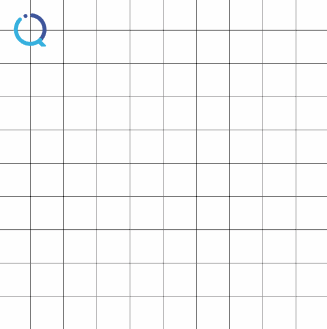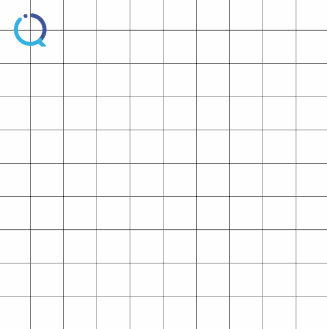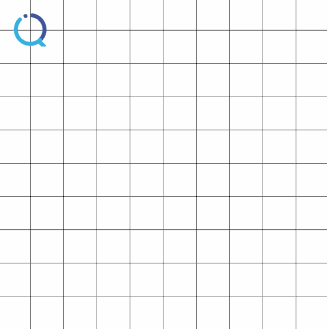级别:★★☆☆☆
标签:「iOS CAKeyframeAnimation」「iOS 关键帧动画」「CAKeyframeAnimation values」「CAKeyframeAnimation path」
作者: Xs·H
审校: QiShare团队
最近的项目需求涉及到一些动画效果。对于基本的动画,可以使用QiShare之前分享过的CABasicAnimation实现,而和路径相关的动画(例如图1的折线动画)可以使用CAKeyframeAnimation实现。
CAKeyframeAnimation和CABasicAnimation都是CAPropertyAnimation的子类。CABasicAnimation可以控制动画的起点(fromValue)和终点(toValue),而CAKeyframeAnimation可以控制动画的全过程。所以,可以将CABasicAnimation理解成只关注起点和终点的CAKeyframeAnimation。
对比CABasicAnimation来说,CAKeyframeAnimation是通过控制动画的“关键帧”和“步调”(关键帧执行的时间)来控制动画过程的。
一、CAKeyframeAnimation使用“values”或“path”属性来控制动画的关键帧
values:可选的NSArray对象,存放多个
value,每个value就是一个keyframe(关键帧)。在动画过程中,关键帧会依序显示出来。
path:可选的CGPathRef对象,指定动画的路径,可让CALayer的anchorPoint和position按照路径变化。除了“moveTo”之外,路径中的每个点都是一个关键帧。如果需要沿路径匀速动画,需要将calculationMode属性设置为paced。当path非nil时,values属性被覆盖。
二、CAKeyframeAnimation使用“keyTimes”属性来控制动画的步调
keyTimes: 可选的NSArray对象,存放多个
keyTime,每个keyTime都是[0, 1]区间内的浮点数所对应的NSNumber,与values中的关键帧一一对应,控制关键帧发生的时间。
PS:当values被path覆盖时,keyTimes作用于path。(path的优先级较高)
三、使用CAKeyframeAnimation实现图1的折线动画效果
为了辅助分析动画过程,我们为动画加上轨迹(后文只分析动画本身,不分析轨迹),如图2。
1) 像使用CABasicAnimation一样初始化CAKeyframeAnimation的对象
// 初始化动画
self.animation = [CAKeyframeAnimation animation];
self.animation.keyPath = @"position";
self.animation.delegate = self;
self.animation.duration = 5.0;
self.animation.repeatCount = 1.0;
self.animation.removedOnCompletion = NO;
self.animation.fillMode = kCAFillModeForwards;
self.animation.timingFunction = [CAMediaTimingFunction functionWithName:kCAMediaTimingFunctionLinear];
2) 使用“values”和“keyTimes”属性设置动画的关键帧和步调
// 设置动画的关键帧数组
self.animation.values = @[[NSValue valueWithCGPoint:self.imageView.center],// 不能省略起点(1, 1)
[NSValue valueWithCGPoint:(CGPoint){self.squareSide * 2, self.squareSide * 1}],// 右移1格
[NSValue valueWithCGPoint:(CGPoint){self.squareSide * 2, self.squareSide * 5}],// 下移4格
[NSValue valueWithCGPoint:(CGPoint){self.squareSide * 5, self.squareSide * 5}],// 右移3格
[NSValue valueWithCGPoint:(CGPoint){self.squareSide * 5, self.squareSide * 7}]// 下移2格
];
// 设置动画的步调
self.animation.keyTimes = @[@.0, @.1, @.5, @.8, @1.0];
// self.animation.calculationMode = kCAAnimationPaced;// 可以替代上面的keyTimes实现匀速效果
PS: 上述代码中的
keyTimes是根据values的值进行设定的,以达到动画匀速的效果。若不设置keyTimes,动画时长(duration)将被平均分配给4段动画。
3) 像使用CABasicAnimation一样为layer添加动画和移除动画
if (start) {
[self.imageView.layer addAnimation:_animation forKey:@"animation"];// 执行动画
}
else {
[self.imageView.layer removeAnimationForKey:@"animation"];// 移除动画
}
上面有介绍到,path属性同样可以设置动画的关键帧,并且当path不为nil时会覆盖values。
所以,步骤2)可以替换为“path”和“keyTimes”的方式。
CGMutablePathRef path = CGPathCreateMutable();
CGPathMoveToPoint(path, NULL, self.imageView.center.x, self.imageView.center.y);
CGPathAddLineToPoint(path, NULL, self.squareSide * 2, self.squareSide * 1);// 右移1格
CGPathAddLineToPoint(path, NULL, self.squareSide * 2, self.squareSide * 5);// 下移4格
CGPathAddLineToPoint(path, NULL, self.squareSide * 5, self.squareSide * 5);// 右移3格
CGPathAddLineToPoint(path, NULL, self.squareSide * 5, self.squareSide * 7);// 下移2格
self.animation.keyTimes = @[@.0, @.1, @.5, @.8, @1.0];
// self.animation.calculationMode = kCAAnimationPaced;// 可以替代上面的keyTimes实现匀速效果
self.animation.path = path;
CGPathRelease(path);
四、使用CAKeyframeAnimation实现曲线动画
CAKeyframeAnimation的values和path属性具有强大的功能,尤其是path,可以方便的制定自定义动画路径,比如图3的椭圆动画效果。
使用path制定上述椭圆路径的代码如下:
CGRect drawRect = (CGRect){self.squareSide, self.squareSide, self.squareSide * 8, self.squareSide * 6};
CGMutablePathRef path = CGPathCreateMutable();
CGPathAddEllipseInRect(path, NULL, drawRect);
self.animation.keyTimes = @[@.0, @.25, @0.5, @0.75, @1.0];
// self.animation.calculationMode = kCAAnimationPaced;
self.animation.path = path;
示例源码可从GitHub的QiShare开源库中获取。
了解更多iOS及相关新技术,请关注我们的公众号:
关注我们的途径有:
QiShare()
QiShare(掘金)
QiShare(知乎)
QiShare(GitHub)
QiShare(CocoaChina)
QiShare(StackOverflow)
QiShare(微信公众号)
推荐文章:
iOS 绘制渐变·基础篇
iOS 绘制渐变·实例篇
iOS 编写高质量Objective-C代码(七)
奇舞周刊