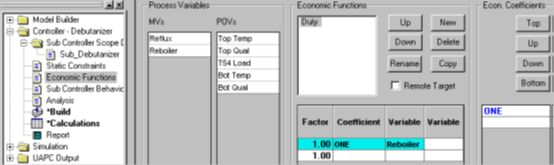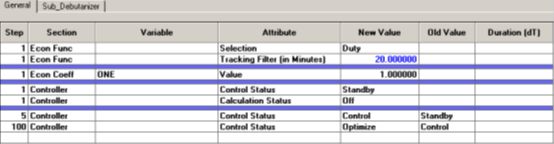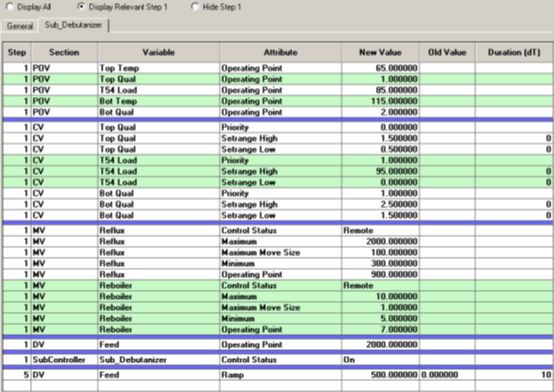- 大型园区网华为ENSP毕业设计
滑杏舒
大型园区网华为ENSP毕业设计【下载地址】大型园区网华为ENSP毕业设计本项目聚焦于构建一个高度可靠、高效且可扩展的大型园区网络环境,采用华为设备仿真平台ENSP(EnterpriseNetworkSimulationPlatform)。通过实施标准的双星型拓扑结构,本设计旨在展示如何在复杂的网络环境中实现业务连续性、高可用性和负载均衡的关键原则。本README将详细介绍MSTP(多生成树协议)、
- 构建高效可靠的大型园区网络:华为ENSP毕业设计项目推荐
裴涓斐Kathy
构建高效可靠的大型园区网络:华为ENSP毕业设计项目推荐【下载地址】大型园区网华为ENSP毕业设计本项目聚焦于构建一个高度可靠、高效且可扩展的大型园区网络环境,采用华为设备仿真平台ENSP(EnterpriseNetworkSimulationPlatform)。通过实施标准的双星型拓扑结构,本设计旨在展示如何在复杂的网络环境中实现业务连续性、高可用性和负载均衡的关键原则。本README将详细介绍
- hypermesh 复合材料_HyperWorks复合材料仿真优化技术及应用
weixin_39617006
hypermesh复合材料
HyperWorks复合材料仿真优化技术及应用复合材料以其比强度、比模量高,耐腐蚀、抗疲劳等优点,在工业界得到了越来越多的应用。特别是在航空航天方面,由于钢铁和有色合金很难满足日趋苛刻的重量、力学等设计性能要求,复合材料更是得到了广泛的应用。波音787和A350飞机的复合材料用量都超过50%,同时也在研发过程中面临许多重大挑战,除了大量的小样件和部段试验件的试验测试,仿真优化技术也是解决各种技术难
- DELMIA软件:机器人涂胶仿真操作方法
IndRobSim
DELMIA工艺仿真教程机器人虚拟仿真虚拟调试胶枪TCP
本文已经首发在个人微信公众号:工业机器人仿真与编程(微信号:IndRobSim),欢迎关注!概述涂胶也是生产制造过程中经常使用的一种工艺应用,几乎在所有具有密封特性的产品中都会使用到,比如电子产品的防水胶、汽车玻璃的密封胶等等,还有一些需要粘贴接合的产品也会使用到涂胶应用。随着工业机器人技术的发展,涂胶加工也逐渐的被机器人取代,工业机器人涂胶具备涂胶路径准确、涂胶用量均匀、一致性高等优点,并且二十
- 实现阅读器翻页效果鸿蒙示例代码
介绍本示例基于显式动画、List组件、drawing接口实现了阅读器上下翻页、左右覆盖翻页以及仿真翻页效果。实现阅读器翻页效果源码地址效果预览使用说明进入应用默认为仿真翻页,长按屏幕并滑动可实现翻页效果,点击屏幕中部区域,弹出翻页方式选择栏。选择上下翻页,显示上下翻页页面,支持上下滑动翻页。选择覆盖翻页,显示覆盖翻页页面。支持左右滑动翻页,以及点击屏幕左右侧后滑动翻页。实现思路上下翻页效果使用Li
- 多体动力学仿真软件:SolidWorks Motion_(9).仿真参数设置
kkchenjj
多体动力学仿真模拟仿真仿真模拟多体动力学
仿真参数设置在多体动力学仿真软件中,仿真参数的设置是确保仿真结果准确性和可靠性的关键步骤。合理的参数设置不仅能够提高仿真的效率,还能确保仿真过程中的物理行为符合实际。本节将详细介绍如何在SolidWorksMotion中设置仿真参数,包括时间步长、求解器选择、收敛标准、接触和摩擦参数等。时间步长时间步长是仿真过程中每个时间点的间隔。选择合适的时间步长对于仿真过程的稳定性和准确性至关重要。时间步长过
- 基于STM32的城市低洼积水检测控制系统设计(代码+仿真)
科创工作室li
毕业设计0stm32嵌入式硬件单片机
基于STM32的城市低洼积水检测控制系统设计摘要随着城市化进程的加速,城市低洼地带积水问题日益突出,给居民生活和城市交通带来诸多不便。为了有效解决这一问题,本文设计了一种基于STM32单片机的城市低洼积水检测控制系统。该系统通过阻压式水位检测传感器实时监测水位变化,并通过液晶屏LCD1602和串口上位机显示水位高度。用户可以通过按键设置水位报警值,当水位低于设定的报警值时,蜂鸣器报警电路导通,蜂鸣
- XTDrone 无人机仿真平台使用教程
杭战昀Grain
XTDrone无人机仿真平台使用教程项目地址:https://gitcode.com/gh_mirrors/xt/XTDrone1.项目的目录结构及介绍XTDrone是一个基于PX4、ROS和Gazebo的无人机仿真平台。以下是项目的主要目录结构及其介绍:XTDrone/├──communication/#通信模块├──control/#控制模块├──coordination/#协同模块├──im
- Simulink开发项1000例实战专栏--实例117:使用MATLAB/Simulink平台,设计并实现一个完整的电动汽车动力总成系统模型
xiaoheshang_123
MATLAB开发项目实例1000例专栏手把手教你学MATLAB专栏unity游戏引擎simulink
目录项目文档:基于Simulink的电动汽车动力总成系统仿真与优化1.背景介绍1.1项目背景1.2系统描述1.3应用场景2.系统架构设计2.1系统框图3.Simulink仿真模型步骤3.1创建Simulink模型3.2添加模块3.2.1电池模块3.2.2电机控制器模块3.2.3驱动电机模块3.2.4变速器模块3.2.5整车控制器模块3.3连接模块3.4设置仿真参数4.示例代码片段5.结束语6.优化
- 新能源+“数字双胞胎“:特斯拉中国工厂背后的技术暗战
Zlssszls
人工智能数字孪生特斯拉
特斯拉上海储能工厂的投产,表面是产能版图的重构,深层却是数字孪生技术的军备竞赛。该工厂建设过程中,三维协同平台解决设计冲突的效率比传统方式提升6倍,这组数据撕开了新能源赛道的新战场——阿里云的基础设施赋能、华为云的精密制造仿真、凡拓数创的智能决策闭环,中国技术厂商正通过差异化路径争夺数字孪生制高点。NO.1阿里云:城市级数字孪生的“基建先锋”阿里云的“城市大脑・数字孪生平台”以超大规模建模能力见长
- 直驱永磁伺服运动系统的优化架构与代理模型解析在高动态运动控制中的应用【matlab/simulink】
坷拉博士
架构matlabjava
✅博主简介:擅长数据搜集与处理、建模仿真、程序设计、仿真代码、论文写作与指导,毕业论文、期刊论文经验交流。✅具体问题可以私信或扫描文章底部二维码。直驱永磁伺服运动系统因其卓越的性能、精度和可靠性,取代了许多具有机械传动结构的传统伺服系统。随着对直驱伺服系统性能要求的提高,且多轴直驱运动系统失去了机械传动结构的解耦特性,直驱永磁伺服运动系统中各部分(如直驱电机、运动轨迹、驱动器和连杆)之间的耦合关系
- 10. 示例:设计APB总线接口并驱动时钟信号
啄缘之间
UVM学习计划表学习svuvmverilog测试用例
文章目录前言示例一:APB3总线接口设计(1)1.APB接口定义2.简单Slave设备实现3.测试平台4.Xcelium运行脚本5.仿真验证示例二:APB3总线驱动时钟设计(2)1.接口定义与时钟块2.从设备实现3.测试平台与时钟驱动4.仿真运行命令5.关键时序验证6.设计原理说明示例三:APB总线接口设计(3)1.仿真运行指令:示例四:APB总线接口设计(4)1.APB
- 降落伞matlab建模,基于MATLAB降落伞拉直过程性能分析
weixin_39865866
降落伞matlab建模
基于MATLAB降落伞拉直过程性能分析防护与救生技术降落伞拉直过程性能分析姓名:WXH班级:学号:学院:能源与动力学院一、拉直阶段假设为简化计算,假设:1、拉伞过程中,引导伞、物体运动轨迹为一条直线,物-----伞系统作平面运动。2、不考虑风的影响,物-----伞系统没有升力。3、在拉直过程中,伞绳为非弹性体,无伸长。4、引导伞、物体和拉直中的伞系统微元质量dm作为三个质点处理。5、此次仿真采用倒
- 射频学习之HFSS入门(一)
OKay_J
学习经验分享笔记
HFSS下载与介绍下载介绍基本概念特点工作流程优势下载我下载的版本是ANSYSElectromagneticsSuite2023R1通过这篇文章下载,教程非常详细介绍基本概念HFSS(High-FrequencyStructureSimulator)是由ANSYS开发的一个专业的电磁场仿真软件,广泛用于高频电子工程中的电磁场分析。它主要用于设计和优化电磁设备,如天线、微波元件、射频(RF)设备等,
- matlab编写的不平衡磁拉力方程
�时过境迁,物是人非
matlab开发语言
用matlab编写的不平衡磁拉力方程,可以用来做转子动力学仿真资源文件列表jie.zip,514pangjialai.zip,421ump_fangcheng.m,1793
- 符合通过MATLAB模型仿真模型由光伏PV及其DC_DC变换器、储能及其双向DC_DC变换器、直流负载、逆变器、交流负载、断路器以及交流主网组成的光储(三相)交直流微电网。
985计算机硕士
matlabmatlab开发语言
光储微电网离并网MATLAB模型仿真模型由光伏PV及其DC/DC变换器、储能及其双向DC/DC变换器、直流负载、逆变器、交流负载、断路器以及交流主网组成的光储(三相)交直流微电网。光伏采用电导增量法实现最大功率输出。逆变器并网状态采用恒PQ控制,离网孤岛运行采用恒V/f控制,由并网转为孤岛运行。为了实现一个光储交直流微电网的仿真模型,包括光伏PV及其DC/DC变换器、储能系统及双向DC/DC变换器
- Starlink卫星动力学系统仿真建模第十讲-基于SMC和四元数的卫星姿态控制示例及Python实现
瓦力的狗腿子
python开发语言算法
基于四元数与滑模控制的卫星姿态控制一、基本原理1.四元数姿态表示四元数运动学方程:3.滑模控制设计二、代码实现(Python)1.四元数运算工具importnumpyasnpdefquat_mult(q1,q2):"""四元数乘法"""w1,x1,y1,z1=q1w2,x2,y2,z2=q2w=w1*w2-x1*x2-y1*y2-z1*z2x=w1*x2+x1*w2+y1*z2-z1*y2y=w1
- 6. 示例:用mailbox实现生产者-消费者模型
啄缘之间
UVM学习计划表学习verilog测试用例svuvm
文章目录前言示例一:生产者-消费者模型1示例二:生产者-消费者模型2示例三:生产者-消费者模型3示例四:生产者-消费者模型41.完整代码示例2.仿真步骤3.关键代码解析4.波形与日志分析5.常见问题与解决6.扩展练习前言以下是一个完整的SystemVerilog示例,使用mailbox实现生产者-消费者模型,包含详细注释、仿真步骤及预期结果。代码兼容主流仿真工具(如CadenceXcelium的x
- 【Proteus仿真】【STM32单片机】基于stm32的厨房检测系统
Hai小易
单片机proteusstm32嵌入式软件开发厨房检测系统Proteus仿真设计C语言程序设计
文章目录一、功能简介二、软件设计三、实验现象联系作者一、功能简介本项目使用Proteus8仿真STM32单片机控制器,使用按键、LCD1602液晶、PCF8591AD、有源蜂鸣器、DHT11温湿度传感器、继电器、水泵浇水、风扇模块等。主要功能:系统运行后,LCD1602显示温湿度和烟雾、火焰浓度,以及阈值;当检测烟雾浓度高于阈值,则开启排烟装置,低于阈值关闭;当检测火焰高于阈值,则蜂鸣器报警,开启
- Linux下VCS与Verdi联合仿真(Verilog与VHDL混仿)
超能力MAX
fpga开发
1.介绍本篇简单介绍一下如何通过VCS与Verdi实现混合仿真,在学习过程中也遇到了很多头疼的问题,因此通过一些例子简要总结一下,当然,也希望对各位小伙伴有所帮助。很多公司ASIC设计所使用的还是更加专业的EDA软件,即Synopsys下的VCS、Verdi这种(Vivado大多针对于自家FPGA),VCS编译速度极快,仿真效率高,Verdi支持信号追溯、无缝增加信号波形等功能。2.使用环境:Li
- 【配送路径规划】遗传算法GA求解冷链配送路径规划问题(带说明文档)【含Matlab源码 MKY001期】
Matlab领域
Matlab路径规划(高阶版)matlab
Matlab领域博客之家博主简介:985研究生,Matlab领域科研开发者;个人主页:Matlab领域代码获取方式:CSDNMatlab领域—代码获取方式座右铭:路漫漫其修远兮,吾将上下而求索。更多Matlab路径规划仿真内容点击①Matlab路径规划(高阶版)②付费专栏Matlab路径规划(进阶版)③付费专栏Matlab路径规划(初级版)⛳️关注CSDNMatlab领域,更多资源等你来!!⛄一、
- SCOT 500M Operations Analytics: Simulation
后端
FinalExamOperationsAnalytics:SimulationSCOT500M,Spring2025IndividualFinalExam:DueFriday,February28,11p.m.OnCanvasAfewguidelinesfortheexam:•Thisassignmentistobedoneentirelyindividually.•Youmaydiscussit
- 探索MATLAB与SIMULINK建模与仿真的奥秘:张德丰实例精讲
鲍虎申
探索MATLAB与SIMULINK建模与仿真的奥秘:张德丰实例精讲f88b4aed71c949e68abc8370d99e6fb0.zip项目地址:https://gitcode.com/open-source-toolkit/3b3e6项目介绍在现代工程和科学研究中,系统建模与仿真技术已经成为不可或缺的工具。为了帮助广大读者更好地掌握这一技术,我们推出了“MATLAB-SIMULINK建模与仿真
- SOC模式控制下的电池充放电研究(Simulink仿真实现)
程序猿鑫
数学建模
欢迎来到本博客❤️❤️博主优势:博客内容尽量做到思维缜密,逻辑清晰,为了方便读者。⛳️座右铭:行百里者,半于九十。本文目录如下:目录1概述SOC模式控制下的电池充放电研究一、SOC模式控制的定义及分类二、SOC控制策略的设计方法三、电池性能评估指标四、研究文档撰写规范五、未来研究方向2运行结果3参考文献4Simulink仿真实现1概述SOC模式控制下的电池充放电研究一、SOC模式控制的定义及分类S
- 多体动力学仿真软件:SolidWorks Motion_(3).多体动力学基本概念
kkchenjj
多体动力学仿真模拟仿真仿真模拟多体动力学
多体动力学基本概念多体系统定义多体系统是由多个刚体和/或柔体通过各种连接和约束组成的机械系统。每个体可以是独立的刚体,也可以是具有内部自由度的柔体。多体系统中的体之间通过关节、弹簧、阻尼器等连接元件相互作用,形成一个复杂的运动和力的传递网络。在多体动力学仿真中,我们需要考虑这些体之间的相对运动、相互作用力以及系统整体的运动学和动力学特性。1.刚体和柔体刚体:在多体动力学中,刚体是指在受力作用下不发
- FPGA基础知识----第三章 第2节 综合和仿真
原来如此呀
FPGA学习之旅fpgaverilog
第2节综合和仿真2.1综合Verilog是硬件描述语言,顾名思义,就是用代码的形式描述硬件的功能,最终在硬件电路上实现该功能。在Verilog描述出硬件功能后需要使用综合器对Verilog代码进行解释并将代码转化成实际的电路来表示,最终产生实际的电路,也被称为网表。这种**将Verilog代码转成网表的工具就是综合器**。上图左上角是一段Verilog代码,该代码实现了一个加法器的功能。在经过综合
- 小白购买莆田鞋时怎么辨别莆田鞋是顶级纯原还是普货?
MM老狼爱吃肉
生活
速览观察外观细节,纯原级鞋子外观精致,仿真度高;而普货做工粗糙,细节处理不足3。闻气味辨材质,纯原级鞋子材质好,无刺鼻气味7。查看卖家信誉和产品介绍,靠谱卖家会提供详细细节图和材质说明2。推荐一家专门做顶级纯原莆田鞋的良心商家,找它家购买你只管选款式就可以了,其它的不用管.karry潮鞋(k12319888)详答辨别方法1.观察外观细节纯原级:鞋子外观与正品几乎无异,无论是鞋面的材质、颜色,还是鞋
- Matlab代编电气仿真电力电子电机控制自动化新能源微电网储能能量
matlabgoodboy
matlab自动化开发语言
将MATLAB中的电气仿真、电力电子、电机控制、自动化、新能源、微电网以及储能和能量管理系统的代码迁移到Python(或直接在Python中编写这些系统的仿真代码)是一个复杂但可行的任务。Python拥有许多库和工具,可以支持这些领域的仿真和建模。以下是一些关键步骤和库,可以帮助你在Python中进行这些领域的仿真:数值计算和矩阵操作:使用NumPy进行高效的数值计算和矩阵操作。仿真和控制:使用S
- Starlink卫星动力学系统仿真建模第四讲-轨道动力学建模之六根数及其与位置速度转换
瓦力的狗腿子
simulink数学建模嵌入式
航天器围绕地球的运动不是简单的二体运动,其运动过程中会受到许多干扰,其中主要有:地球非球形引力摄动、大气阻力摄动、太阳光压摄动、日月引力摄动等。在惯性系中,卫星的运动方程可表示为轨道根数到位置和速度的转换轨道六根数定义开普勒方程位置和速度求解
- matlab中fftseq怎么用,[转载]AM调制解调的matlab仿真
馋包包我们走
用matlab产生一个频率为1Hz,振幅为1的余弦信源,设载波频率为10Hz,A=2.想干解调器输入信噪比为15dB主程序:%AM调制fc=10;f0=1;A=2;t0=5;%如果频率为1,那至少要信号时长5个周期snr=15;dt=0.003;fs=1/dt;B=2;df=0.0003;t=0:dt:t0;Lt=length(t);snr_lin=10^(snr/10);figure(1);su
- windows下源码安装golang
616050468
golang安装golang环境windows
系统: 64位win7, 开发环境:sublime text 2, go版本: 1.4.1
1. 安装前准备(gcc, gdb, git)
golang在64位系
- redis批量删除带空格的key
bylijinnan
redis
redis批量删除的通常做法:
redis-cli keys "blacklist*" | xargs redis-cli del
上面的命令在key的前后没有空格时是可以的,但有空格就不行了:
$redis-cli keys "blacklist*"
1) "blacklist:12:
[email protected]
- oracle正则表达式的用法
0624chenhong
oracle正则表达式
方括号表达示
方括号表达式
描述
[[:alnum:]]
字母和数字混合的字符
[[:alpha:]]
字母字符
[[:cntrl:]]
控制字符
[[:digit:]]
数字字符
[[:graph:]]
图像字符
[[:lower:]]
小写字母字符
[[:print:]]
打印字符
[[:punct:]]
标点符号字符
[[:space:]]
- 2048源码(核心算法有,缺少几个anctionbar,以后补上)
不懂事的小屁孩
2048
2048游戏基本上有四部分组成,
1:主activity,包含游戏块的16个方格,上面统计分数的模块
2:底下的gridview,监听上下左右的滑动,进行事件处理,
3:每一个卡片,里面的内容很简单,只有一个text,记录显示的数字
4:Actionbar,是游戏用重新开始,设置等功能(这个在底下可以下载的代码里面还没有实现)
写代码的流程
1:设计游戏的布局,基本是两块,上面是分
- jquery内部链式调用机理
换个号韩国红果果
JavaScriptjquery
只需要在调用该对象合适(比如下列的setStyles)的方法后让该方法返回该对象(通过this 因为一旦一个函数称为一个对象方法的话那么在这个方法内部this(结合下面的setStyles)指向这个对象)
function create(type){
var element=document.createElement(type);
//this=element;
- 你订酒店时的每一次点击 背后都是NoSQL和云计算
蓝儿唯美
NoSQL
全球最大的在线旅游公司Expedia旗下的酒店预订公司,它运营着89个网站,跨越68个国家,三年前开始实验公有云,以求让客户在预订网站上查询假期酒店时得到更快的信息获取体验。
云端本身是用于驱动网站的部分小功能的,如搜索框的自动推荐功能,还能保证处理Hotels.com服务的季节性需求高峰整体储能。
Hotels.com的首席技术官Thierry Bedos上个月在伦敦参加“2015 Clou
- java笔记1
a-john
java
1,面向对象程序设计(Object-oriented Propramming,OOP):java就是一种面向对象程序设计。
2,对象:我们将问题空间中的元素及其在解空间中的表示称为“对象”。简单来说,对象是某个类型的实例。比如狗是一个类型,哈士奇可以是狗的一个实例,也就是对象。
3,面向对象程序设计方式的特性:
3.1 万物皆为对象。
- C语言 sizeof和strlen之间的那些事 C/C++软件开发求职面试题 必备考点(一)
aijuans
C/C++求职面试必备考点
找工作在即,以后决定每天至少写一个知识点,主要是记录,逼迫自己动手、总结加深印象。当然如果能有一言半语让他人收益,后学幸运之至也。如有错误,还希望大家帮忙指出来。感激不尽。
后学保证每个写出来的结果都是自己在电脑上亲自跑过的,咱人笨,以前学的也半吊子。很多时候只能靠运行出来的结果再反过来
- 程序员写代码时就不要管需求了吗?
asia007
程序员不能一味跟需求走
编程也有2年了,刚开始不懂的什么都跟需求走,需求是怎样就用代码实现就行,也不管这个需求是否合理,是否为较好的用户体验。当然刚开始编程都会这样,但是如果有了2年以上的工作经验的程序员只知道一味写代码,而不在写的过程中思考一下这个需求是否合理,那么,我想这个程序员就只能一辈写敲敲代码了。
我的技术不是很好,但是就不代
- Activity的四种启动模式
百合不是茶
android栈模式启动Activity的标准模式启动栈顶模式启动单例模式启动
android界面的操作就是很多个activity之间的切换,启动模式决定启动的activity的生命周期 ;
启动模式xml中配置
<activity android:name=".MainActivity" android:launchMode="standard&quo
- Spring中@Autowired标签与@Resource标签的区别
bijian1013
javaspring@Resource@Autowired@Qualifier
Spring不但支持自己定义的@Autowired注解,还支持由JSR-250规范定义的几个注解,如:@Resource、 @PostConstruct及@PreDestroy。
1. @Autowired @Autowired是Spring 提供的,需导入 Package:org.springframewo
- Changes Between SOAP 1.1 and SOAP 1.2
sunjing
ChangesEnableSOAP 1.1SOAP 1.2
JAX-WS
SOAP Version 1.2 Part 0: Primer (Second Edition)
SOAP Version 1.2 Part 1: Messaging Framework (Second Edition)
SOAP Version 1.2 Part 2: Adjuncts (Second Edition)
Which style of WSDL
- 【Hadoop二】Hadoop常用命令
bit1129
hadoop
以Hadoop运行Hadoop自带的wordcount为例,
hadoop脚本位于/home/hadoop/hadoop-2.5.2/bin/hadoop,需要说明的是,这些命令的使用必须在Hadoop已经运行的情况下才能执行
Hadoop HDFS相关命令
hadoop fs -ls
列出HDFS文件系统的第一级文件和第一级
- java异常处理(初级)
白糖_
javaDAOspring虚拟机Ajax
从学习到现在从事java开发一年多了,个人觉得对java只了解皮毛,很多东西都是用到再去慢慢学习,编程真的是一项艺术,要完成一段好的代码,需要懂得很多。
最近项目经理让我负责一个组件开发,框架都由自己搭建,最让我头疼的是异常处理,我看了一些网上的源码,发现他们对异常的处理不是很重视,研究了很久都没有找到很好的解决方案。后来有幸看到一个200W美元的项目部分源码,通过他们对异常处理的解决方案,我终
- 记录整理-工作问题
braveCS
工作
1)那位同学还是CSV文件默认Excel打开看不到全部结果。以为是没写进去。同学甲说文件应该不分大小。后来log一下原来是有写进去。只是Excel有行数限制。那位同学进步好快啊。
2)今天同学说写文件的时候提示jvm的内存溢出。我马上反应说那就改一下jvm的内存大小。同学说改用分批处理了。果然想问题还是有局限性。改jvm内存大小只能暂时地解决问题,以后要是写更大的文件还是得改内存。想问题要长远啊
- org.apache.tools.zip实现文件的压缩和解压,支持中文
bylijinnan
apache
刚开始用java.util.Zip,发现不支持中文(网上有修改的方法,但比较麻烦)
后改用org.apache.tools.zip
org.apache.tools.zip的使用网上有更简单的例子
下面的程序根据实际需求,实现了压缩指定目录下指定文件的方法
import java.io.BufferedReader;
import java.io.BufferedWrit
- 读书笔记-4
chengxuyuancsdn
读书笔记
1、JSTL 核心标签库标签
2、避免SQL注入
3、字符串逆转方法
4、字符串比较compareTo
5、字符串替换replace
6、分拆字符串
1、JSTL 核心标签库标签共有13个,
学习资料:http://www.cnblogs.com/lihuiyy/archive/2012/02/24/2366806.html
功能上分为4类:
(1)表达式控制标签:out
- [物理与电子]半导体教材的一个小问题
comsci
问题
各种模拟电子和数字电子教材中都有这个词汇-空穴
书中对这个词汇的解释是; 当电子脱离共价键的束缚成为自由电子之后,共价键中就留下一个空位,这个空位叫做空穴
我现在回过头翻大学时候的教材,觉得这个
- Flashback Database --闪回数据库
daizj
oracle闪回数据库
Flashback 技术是以Undo segment中的内容为基础的, 因此受限于UNDO_RETENTON参数。要使用flashback 的特性,必须启用自动撤销管理表空间。
在Oracle 10g中, Flash back家族分为以下成员: Flashback Database, Flashback Drop,Flashback Query(分Flashback Query,Flashbac
- 简单排序:插入排序
dieslrae
插入排序
public void insertSort(int[] array){
int temp;
for(int i=1;i<array.length;i++){
temp = array[i];
for(int k=i-1;k>=0;k--)
- C语言学习六指针小示例、一维数组名含义,定义一个函数输出数组的内容
dcj3sjt126com
c
# include <stdio.h>
int main(void)
{
int * p; //等价于 int *p 也等价于 int* p;
int i = 5;
char ch = 'A';
//p = 5; //error
//p = &ch; //error
//p = ch; //error
p = &i; //
- centos下php redis扩展的安装配置3种方法
dcj3sjt126com
redis
方法一
1.下载php redis扩展包 代码如下 复制代码
#wget http://redis.googlecode.com/files/redis-2.4.4.tar.gz
2 tar -zxvf 解压压缩包,cd /扩展包 (进入扩展包然后 运行phpize 一下是我环境中phpize的目录,/usr/local/php/bin/phpize (一定要
- 线程池(Executors)
shuizhaosi888
线程池
在java类库中,任务执行的主要抽象不是Thread,而是Executor,将任务的提交过程和执行过程解耦
public interface Executor {
void execute(Runnable command);
}
public class RunMain implements Executor{
@Override
pub
- openstack 快速安装笔记
haoningabc
openstack
前提是要配置好yum源
版本icehouse,操作系统redhat6.5
最简化安装,不要cinder和swift
三个节点
172 control节点keystone glance horizon
173 compute节点nova
173 network节点neutron
control
/etc/sysctl.conf
net.ipv4.ip_forward =
- 从c面向对象的实现理解c++的对象(二)
jimmee
C++面向对象虚函数
1. 类就可以看作一个struct,类的方法,可以理解为通过函数指针的方式实现的,类对象分配内存时,只分配成员变量的,函数指针并不需要分配额外的内存保存地址。
2. c++中类的构造函数,就是进行内存分配(malloc),调用构造函数
3. c++中类的析构函数,就时回收内存(free)
4. c++是基于栈和全局数据分配内存的,如果是一个方法内创建的对象,就直接在栈上分配内存了。
专门在
- 如何让那个一个div可以拖动
lingfeng520240
html
<!DOCTYPE html PUBLIC "-//W3C//DTD XHTML 1.0 Transitional//EN" "http://www.w3.org/TR/xhtml1/DTD/xhtml1-transitional.dtd">
<html xmlns="http://www.w3.org/1999/xhtml
- 第10章 高级事件(中)
onestopweb
事件
index.html
<!DOCTYPE html PUBLIC "-//W3C//DTD XHTML 1.0 Transitional//EN" "http://www.w3.org/TR/xhtml1/DTD/xhtml1-transitional.dtd">
<html xmlns="http://www.w3.org/
- 计算两个经纬度之间的距离
roadrunners
计算纬度LBS经度距离
要解决这个问题的时候,到网上查了很多方案,最后计算出来的都与百度计算出来的有出入。下面这个公式计算出来的距离和百度计算出来的距离是一致的。
/**
*
* @param longitudeA
* 经度A点
* @param latitudeA
* 纬度A点
* @param longitudeB
*
- 最具争议的10个Java话题
tomcat_oracle
java
1、Java8已经到来。什么!? Java8 支持lambda。哇哦,RIP Scala! 随着Java8 的发布,出现很多关于新发布的Java8是否有潜力干掉Scala的争论,最终的结论是远远没有那么简单。Java8可能已经在Scala的lambda的包围中突围,但Java并非是函数式编程王位的真正觊觎者。
2、Java 9 即将到来
Oracle早在8月份就发布
- zoj 3826 Hierarchical Notation(模拟)
阿尔萨斯
rar
题目链接:zoj 3826 Hierarchical Notation
题目大意:给定一些结构体,结构体有value值和key值,Q次询问,输出每个key值对应的value值。
解题思路:思路很简单,写个类词法的递归函数,每次将key值映射成一个hash值,用map映射每个key的value起始终止位置,预处理完了查询就很简单了。 这题是最后10分钟出的,因为没有考虑value为{}的情