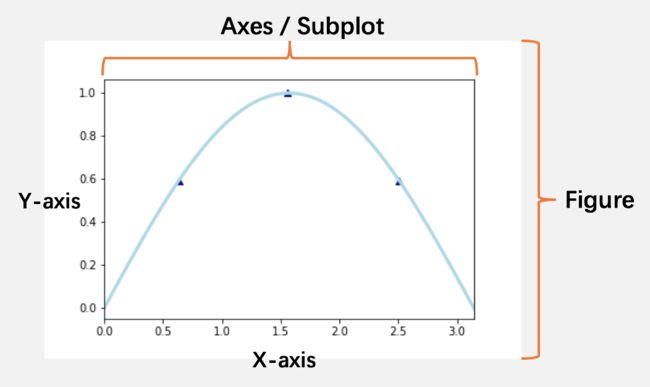Matplotlib Tutorial: Python Plotting
Matplotlib速查表
seaborn: 统计数据可视化. Seaborn 一个基于Matplotlib的Python可视化库。为画出美观的统计图表而提供高阶API。
工作流
Matplotlib画图,可视化数据,分为六步:
- 准备数据
- 创建画板(Figure、Axes)
- 画plot
- 调整
- 保存savefig
- 展示show
注意:上面步骤是按顺序执行的,莫颠倒。
下面代码段给出了一个完整的流程:
import matplotlib.pyplot as plt
import numpy as np
# step 1
x = np.linspace(start=0, stop=np.pi, num=100)
y = np.sin(x)
# step 2
fig = plt.figure()
ax = fig.add_subplot(111)
# step 3 & 4
ax.plot(x, y,
color='lightblue',
linewidth=3)
ax.scatter([x[20], x[49], x[79]], [y[20], y[49], y[79]],
color='darkblue',
marker='^')
# step 4
ax.set_xlim(0, np.pi)
# step 5
plt.savefig('foo.png', transparent=True)
# step 6
plt.show()
plt.cla() # clean axis
plt.clf() # clean figure
plt.close() # close window
上面代码画出的图如下所示:
Figure和Axes
上面的图示除了正常的内容之外,额外添加了Matplotlib里面的画图需要理解的基本元素,即Figure和Axes。可以把Figure对象想象成一个大的画板,若要作画,还必须依赖坐标系Axes。一个Figure对象可以持有多个子图,但每个子图都需要独立的坐标系。所以步骤二创建画板,实际是在创建Figure对象,添加一个(或多个)坐标系(子图)。记住,这里子图和坐标系是同样的概念。
在Matplotlib中创建子图的方式不止一种,我这里只向大家介绍一种以免混淆。
如下代码使用fig.add_subplot()方法创建了4个子图在同一个Figure上。
fig = plt.figure(num=None, figsize=None, dpi=None, facecolor=None, edgecolor=None)
ax1 = fig.add_subplot(221) # row-column-num
ax2 = fig.add_subplot(222)
ax3 = fig.add_subplot(223)
ax4 = fig.add_subplot(224)
然后你就可以分别在不同的子图上展示数据了。如果是fig.add_subplot(111),那就只返回一个子图(坐标系),就像第一个代码段那样。
上面的代码看起来略显繁琐,如果你想一次创建一个2行2列个子图在一个figure上,那么只需要一行代码就可以了:
fig, ((ax1, ax2), (ax3, ax4)) = plt.subplots(nrows=2, ncols=2)
# fig, axes = plt.subplots(nrows=2, ncols=2)
# ax1, ax2, ax3, ax4 = axes[0,0], axes[0,1], axes[1,0], axes[1,1]
上面两种创建多个子图的方法分别使用了Figure对象的add_subplot()方法和plt的subplots()方法。
-
Figure.add_subplot()方法每次添加一个子图,返回这个子图的坐标系。 -
plt.subplots()方法一次性创建并返回全部坐标系。 - 如果你习惯直接调用plt,并且一次只创建一个子图,那么
plt.subplot(nrows, ncols, plot_number)是不错的选择。
到此为止,给出的这些创建Axes的方法都涉及到subplot,与之对应的是另一种创建Axes的方式Figure.add_axes((left, bottom, width, height)),这个方法创建一个矩形区域,(left, bottom)是矩形左下角的坐标,width是矩形区域的宽度,height是矩形区域的高度,然后返回这个区域的坐标供画图使用。虽然都返回坐标系,但这这两种方式,subplot和Figure.add_axes,返回的是两种不同的坐标系对象:
-
subplot返回的是matplotlib.axes._subplots.AxesSubplot,自带网格框架 -
add_axes返回的是matplotlib.axes._axes.Axes,更自由
常用的数据图
Axes class
ax.plot()
matplotlib.axes.Axes.plotAxes.scatter(x, y, s=None, c=None, marker=None, cmap=None, norm=None, vmin=None, vmax=None, alpha=None, linewidths=None, verts=None, edgecolors=None, **kwargs)
s是每个点的大小,当每个点的大小有意义时,特别有用,例如气泡图,每个气泡面积代表大小。
marker默认为'o'。
alpha为点的透明度,0为透明,1为不透明。当数据之间有遮挡,但又需要显示出来时,设置透明度,例如0.5,是个不错的选择。
matplotlib.axes.Axes.scatterax.bar()
ax.barh()
ax.axhline()
ax.axvline()
ax.fill()
ax.fill_between()
ax.arrow()
ax.quiver()
ax.streamplot()
ax.hist()
ax.boxplot()
ax.violinplot()
ax.imshow(img, cmap='gist_earth', interpolation='nerarest', vmin=-2, vmax=2)
调整你的数据图
除了基本的数据图之外,大部分情况下都需要添加更多的信息对图表进行说明,或者协调坐标系等,使数据图表更加美观、一致,表达信息更加清晰易懂!
本节内容参考Matplotlib官网
颜色color c
缩写和全称表示颜色:
‘b’ - blue
‘g’ - green
‘r’ - red
‘c’ - cyan
‘m’ - magenta
‘y’ - yellow
‘k’ - black
‘w’ - white
十六进制字符串表示颜色:
#008000
RGB或者RGBA元组:
(0,1,0,1)
灰度阶(字符串):
'0.8'
如果你有多种类别的数据,例如10种,每种类别都需要唯一的颜色表示,这在聚类结果可视化中很常见。此时,seaborn提供了简洁的方法创建类别颜色sns.palplot(sns.color_palette("hls", 10)),这个方法直接返回一个RGB颜色三元组序列,可以直接在Matplotlib需要提供颜色的时候使用。你也许在使用之前需要先展示一下这些颜色,调用sns.palplot(colors)即可。例如
sns.palplot(sns.color_palette("hls", 8))
这个方法产生的颜色只改变颜色见的色调hue值,同时保持亮度、对比度不变,所以人眼看起来会更加舒服。
标记marker
| 字符 | 样式 |
|---|---|
| '-' | solid line style |
| '--' | dashed line style |
| '-.' | dash-dot line style |
| ':' | dotted line style |
| '.' | point marker |
| ',' | pixel marker |
| 'o' | circle marker |
| 'v' | triangle_down marker |
| '^' | triangle_up marker |
| '<' | triangle_left marker |
| '1' | tri_down marker |
| '2' | tri_up marker |
| '3' | tri_left marker |
| '4' | tri_right marker |
| 's' | square marker |
| 'p' | pentagon marker |
| '*' | star marker |
| 'h' | hexagon1 marker |
| 'H' | hexagon2 marker |
| '+' | plus marker |
| 'x' | x marker |
| 'D' | diamond marker |
| 'd' | thin_diamond marker |
| '|' | vline marker |
| '_' | hline marker |