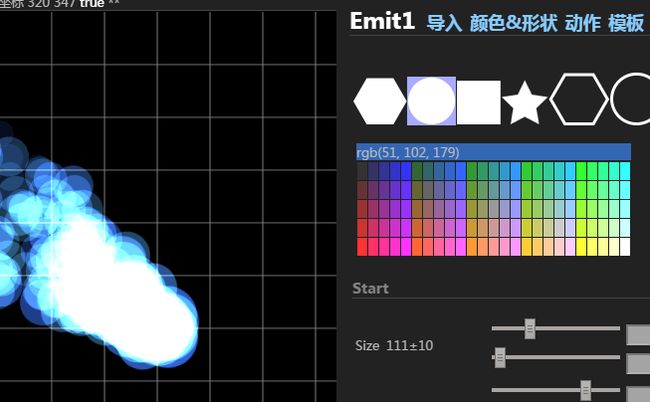- 使用Python调用OpenCV中的solvePnP函数
WzisTypescript
pythonopencv开发语言OpenCV
OpenCV是一个广泛使用的计算机视觉库,它提供了许多用于处理图像和视频的功能。其中一个重要的功能是解决透视投影问题,也就是通过已知的3D点和对应的2D图像点来计算相机的位姿。在OpenCV中,solvePnP函数就是用于解决这个问题的。solvePnP函数使用了一种称为Perspective-n-Point(PnP)问题的算法,它可以估计相机的旋转和平移向量,从而确定相机在3D空间中的位置。这对
- 智能工厂的设计软件 应用场景的一个例子:为AI聊天工具添加一个知识系统 之12 方案再探之3:特定于领域的模板 之2 首次尝试和遗留问题解决
一水鉴天
软件智能智能制造人工语言人工智能
本文提要现在就剩下“体”本身的约定了--这必然是自律自省的,或者称为“戒律”--即“体”的自我训导discipline。完整表述为:严格双相的庄严“相”(侧),完全双性的本质“性”(侧)和双侧side双面face的外观“体”(自身)。通过Class(),Type()和Method()的声明来确保结构化最终能形式化(终结符号),以及形式化最初能结构化(初始断言)。在文档中相关的描述:两种描述文件下面
- 打造你的聊天助手:使用C#、OpenAI和Spectre.Console创建控制台ChatGPT客户端
墨夶
C#学习资料1c#chatgpt开发语言
打造你的聊天助手:使用C#、OpenAI和Spectre.Console创建控制台ChatGPT客户端在这个人工智能飞速发展的时代,ChatGPT以其卓越的对话能力和智能回答在聊天领域引起了革命。你是否想过将这种能力融入到你的控制台应用中,让命令行界面也能拥有智能对话的体验?本文将带你一步步使用C#、OpenAI的API和Spectre.Console库,创建一个功能强大的控制台ChatGPT客户
- Microchip 系列:SAM L 系列 (基于 ARM Cortex-M0+)_(7).外设驱动开发
kkchenkx
单片机开发arm开发驱动开发架构java数据库嵌入式硬件
外设驱动开发在外设驱动开发中,我们将详细介绍如何使用Microchip的SAML系列单片机(基于ARMCortex-M0+)来开发各种外设驱动程序。这部分内容将涵盖常见的外设,如GPIO、UART、SPI、I2C、ADC和DAC等,并提供具体的代码示例和操作步骤。GPIO驱动开发GPIO引脚配置GPIO(GeneralPurposeInput/Output)是单片机中最基本的外设之一。通过配置GP
- 软件测试中的AI-为什么它在软件自动化测试中很重要?
测试界霄霄
软件测试人工智能功能测试自动化测试软件测试程序人生职场和发展
通俗地说,人工智能(AI)是计算机科学的一个领域,它专注于使机器“智能化”。所谓智能,就是使系统能够像人类一样学习和做出决策。因此,人工智能机器将能够学习如何在特定情况下做出反应,然后根据其学习情况在未来场景中做出决策。人工智能(AI)在大多数领域的应用仍处于早期阶段,想要完美运行还需要很长时间。今天的人工智能(AI)技术可以帮助我们完成许多不需要复杂思考的重复性日常任务。接下来,让我们讨论软件测
- OpenCV实现Python视频播放控制详解
夏勇兴
本文还有配套的精品资源,点击获取简介:本文详细介绍了如何使用OpenCV库在Python环境中播放视频,并展示了实现视频快进、后退控制的方法。首先通过cv2.VideoCapture()函数实现基础播放,然后利用set(cv2.CAP_PROP_FPS)函数控制播放速度实现快进和慢速播放,最后结合cv2.CAP_PROP_POS_MSEC属性实现精确的快进和后退。开发者可以根据实际需求选择合适的方
- 单片机内存管理剖析
jiuri_1215
MCU开发单片机嵌入式硬件
一、概述在单片机系统中,内存资源通常是有限的,因此高效的内存管理至关重要。合理地分配和使用内存可以提高系统的性能和稳定性,避免内存泄漏和碎片化问题。单片机的内存主要包括程序存储器(如Flash)和数据存储器(如RAM),其中数据存储器又可进一步分为静态数据区、栈区和堆区。动态内存分配主要发生在堆区,而sbrk、malloc和free这三个函数在堆内存管理中起着关键作用。二、sbrk:底层的内存边界
- CentOS7 编译安装Python3.12
topxiasz
linuxpython
Tom更新于2024.8.201.说明CentOS7已成为历史,不过很多人还在这段是历史奋战。Python2的Python2.7.5是CentOS7默认安装的版本;Python3的Python3.6.8是CentOS7可以通过默认repo,直接用yum安装的版本。yuminstall-ypython3本文主要针对CentOS7中较高版本如3.12的编译安装。2.安装OpenSSL-1.1.1根据P
- 一篇带你搞懂 为什么Vue3比Vue2效率更高!
一朵好运莲
前端javascriptvue.jshtml5css前端框架
众所周知,vue3比vue2效率有很大的提升,渲染效率提升了1.3~2倍,SSR效率提升了2~3倍。那么vue3是如何提升效率的呢?目录一、静态提升二、预字符串化三、缓存事件处理函数四、BlockTree五、PatchFlag一、静态提升Vue3中的静态提升(StaticTreeHoisting)是一种编译阶段的优化技术,它能够提高组件的渲染性能。具体来说,静态提升通过以下方式工作:1、提升静态节
- GitLab/GitHub上传项目时忽略文件规则
满眼清香
#Git#Windows操作系统gitWindows
平时使用idea或者eclipse时总会有一些自动生成的文件,比如日志文件、编译文件,但是项目上传的时候这些文件是不需要的,而且浪费空间导致项目非常大,所以这些没有用的文件上传的时候需要通过.ignore过滤掉,接下来说一下过滤规则。git对于.ignore配置文件是按行从上到下进行规则匹配的,意味着如果前面的规则匹配的范围更大,则后面的规则将不会生效;以斜杠“/”开头表示目录;以星号“*”通配多
- R语言数据分析基础(一)- 使用R语言读取Excel
司南锤
R语言excelr语言
在R中,读取和操作Excel文件最常用的readxl包,可以读取Excel文件,writexl包可以写入Excel文件。以下是常见的操作:安装和加载包首先,需要安装和加载readxl和writexl包。install.packages("readxl")install.packages("writexl")library(readxl)library(writexl)读取Excel文件使用read
- 遥感深度学习过程中图像分割的尺寸对模型训练结果的影响
司南锤
深度学习遥感深度学习人工智能
1.计算资源与显存占用大尺寸图像:需要更高的显存和计算资源,可能限制训练时的批大小(batchsize),甚至导致无法训练。解决方案:通常将大图裁剪为小尺寸的补丁(patches),例如256x256或512x512。小尺寸图像:显存占用低,但可能丢失全局上下文信息(如大面积地物分布),影响模型对复杂场景的理解。2.模型感受野与上下文信息小尺寸输入:模型感受野受限,可能无法捕捉大范围地物(如河流、
- 使用小尺寸的图像进行逐像素语义分割训练,出现样本不均衡训练效果问题
司南锤
深度学习遥感计算机视觉人工智能机器学习
在使用小尺寸图像进行逐像素语义分割训练时,确实可能出现样本不均衡问题,且这种问题可能比大尺寸图像更显著。1.小尺寸图像如何加剧样本不均衡?(1)局部裁剪导致类别分布偏差问题:遥感图像中某些类别(如道路、建筑)可能稀疏分布。小尺寸裁剪后,部分训练样本可能完全不含某些类别(例如一块纯农田的补丁),导致模型对这些类别缺乏学习机会。示例:原图中“道路”占比5%,若裁剪为256x256的小图,部分小图中可能
- 如何解决小尺寸图像分割中的样本不均衡问题
司南锤
深度学习遥感笔记深度学习
1.生成对抗数据增强(Copy-PasteAugmentation)原理:将稀有目标的像素块复制粘贴到其他图像中,低成本生成平衡数据。适用场景:小目标(如车辆、船只)或极端稀疏类别(如灾害损毁区域)。PyTorch实现:importrandomdefcopy_paste_augment(image,mask,paste_image,paste_mask):#从粘贴数据中随机选择一个目标实例obj_
- 华为鲲鹏ARM处理器920、916系列
itmanll
服务器
鲲鹏处理器-鲲鹏社区(hikunpeng.com)产品规格鲲鹏920系列型号:7260(64核)、5250(48核)、5220(32核)、3210(24核)7260核数64核主频2.6GHz内存通道8TDP功耗180W组件规格计算核兼容Armv8.2架构,华为自研核主频最高2.6GHz缓存L1:64KB指令缓存和数据缓存L2:512KB每核独立缓存L3:24~64MB共享缓存(1MB每核)内存8个
- Git 将本地vue项目修改的内容提交到gitlab/github
糯米团仔
Gitgitgitlabgithub
注意:github需要点魔法,否则无法提交成功基于gitlab已经存在该项目为前提。1、将自己分支上的代码提交到本地(1)点击更改的“+”,会将更改进行暂存,可以在暂存的更改中查看到修改的文件(2)输入本次修改的内容的简短含义,点击“√”2、切换到develop分支,并在develop分支上合并自己最新代码的分支(1)切换到develop分支-点击底部栏的同步更改(2)基于develop分支的情况
- 读书笔记--分布式服务架构对比及优势
一望无际的大草原
读书笔记服务中心后端读书笔记分布式架构共享服务
本篇是在上一篇的基础上,主要对共享服务平台建设所依赖的分布式服务架构进行学习,主要记录和思考如下,供大家学习参考。随着企业各业务数字化转型工作的推进,之前在传统的单一系统(或单体应用)模式中,每个系统都要做这些公共的功能或模块,比如用户管理,权限认证,日志,邮件,财务等等,随着企业各大应用系统的不断扩展,各垂直业务板块逐步沉淀形成各自的核心业务的数字化能力,提出了基于SOA理念的分布式服务架构,S
- Linux学习笔记(复习版day008)
ccnnlxc
Liux学习复习笔记linux学习笔记
1.僵尸进程僵尸进程(ZombieProcess)是指那些已经终止(即完成执行)的进程,但其父进程尚未读取其退出状态信息的进程。简单来说,僵尸进程的生命周期已经结束,但它的进程描述符仍然存在于系统中,以便父进程能够获取其退出状态。处理:1.top命令查询是否有僵尸进程,此处1zombie表示有一个僵尸进程2.ps-aux|grepZ查询僵尸进程的pid,STAT状态为Z+的即为僵尸进程。3.pst
- 【问题解决】| 关于This error originates from a subprocess, and is likely not a problem with pip问题
Qodicat
问题解决pip
写代码配环境的时候,无意间碰到这样一个问题Thiserrororiginatesfromasubprocess,andislikelynotaproblemwithpip查了网上的博客之后,大概的意思是——这个库和python版本不兼容,python版本过高导致一般只需要降低python版本,或者升高库的版本即可解决问题的过程中收获两个小的知识点1、pip可以搜索到很多版本,比如我们输入pipin
- 机器视觉python+opencv函数库:一
二师弟_k
opencvpython
对此图片进行操作:代码部分:第一步:importcv2#导入opencv函数库img_test=cv2.imread(r"C:\Users\12044\Desktop\test.png")#读取图像,img_test为原图名称cv2.imshow("image",img_test)#显示图像,引号中的内容为图像显示窗口的名称,即“image”cv2.waitKey(0)#等待事件触发,参数0表示永
- 超实用的 30 段 Python 案例(上)
Python之栈
python开发语言
Python是目前最流行的语言之一,它在数据科学、机器学习、web开发、脚本编写、自动化方面被许多人广泛使用。它的简单和易用性造就了它如此流行的原因。如果你正在阅读本文,那么你或多或少已经使用过Python或者对Python感兴趣。在本文中,我们将会介绍30个简短的代码片段,你可以在30秒或更短的时间里理解和学习这些代码片段。1.检查重复元素下面的方法可以检查给定列表中是否有重复的元素。它使用了s
- cv python_python里面cv是什么意思
weixin_40004659
cvpython
OpenCV(OpenSourceComputerVisionLibrary)开放源代码计算机视觉库,主要算法涉及图像处理、计算机视觉和机器学习相关方法。OpenCV其实就是一堆C和C++语言的源代码文件,这些源代码文件中实现了许多常用的计算机视觉算法。OpenCV由一系列C函数和C++类构成,它有C,C++,Python和java接口,当前SDK(SoftwareDevelopmentKit软件
- MAC与ARP
star9595
Linux
MAC全球范围内唯一,标识一个网络设备,MAC地址是物理地址,不可以改变的的,相当于建筑物地址;在网络世界中必须同时借助IP地址和对应的MAC地址,才可以唯一的确定一个通信设备,为了能够获得一个IP地址所对应的MAC地址需要ARP(addressresolutionprotocol)地址解析协议,基于一个ip地址解析出其对应的MAC地址,实现数据的完整封装。网络传输中的表:1.MAC地址表:说到M
- 探索 OpenAir:R 语言中的空气质量数据分析利器
xyt556_CUMT
BigDatar语言数据分析
探索OpenAir:R语言中的空气质量数据分析利器在环境科学和空气质量管理中,数据的收集和分析是至关重要的。对于研究人员和数据科学家而言,拥有一个高效且强大的工具来处理和分析空气质量数据可以大大提高工作效率。OpenAir是一个为此目的而设计的R语言软件包,它提供了一系列功能强大的工具,能够帮助用户处理、分析和可视化空气质量数据。本文将深入探讨OpenAir包的主要功能,并通过一些示例展示如何使用
- Shapely:Python中的几何操作库
xyt556_CUMT
BigDatapython开发语言
Shapely:Python中的几何操作库介绍Shapely是一个用于操作和分析几何对象的Python库。它基于GEOS(GeometryEngine-OpenSource)库,提供了一系列函数来处理几何形状,如点(Point)、线(LineString)、多边形(Polygon)等。Shapely被广泛应用于GIS(地理信息系统)、数据分析和计算机图形学中,用于处理地理空间数据和几何分析。安装S
- #深度学习:从基础到实践
single_ffish
深度学习gpt神经网络生成对抗网络1024程序员节
深度学习是人工智能领域近年来最为火热的技术之一。它通过构建由多个隐藏层组成的神经网络模型,能够从海量数据中自动学习特征和表征,在图像识别、自然语言处理、语音识别等领域取得了突破性进展。本文将全面介绍深度学习的基础知识、主要算法和实践应用,帮助您快速掌握这一前沿技术。1.深度学习的基础1.1人工神经网络深度学习是基于人工神经网络(ArtificialNeuralNetwork,ANN)的一种机器学习
- 【Elasticsearch】中数据流需要配置索引模板吗?
risc123456
Elasticsearchelasticsearchjenkins大数据
是的,数据流需要配置索引模板。在Elasticsearch中,数据流(DataStreams)是一种用于处理时间序列数据的高级结构,它背后由多个隐藏的索引组成,这些索引被称为后备索引(BackingIndices)。索引模板(IndexTemplates)用于定义这些后备索引的结构和设置。为什么数据流需要配置索引模板?自动管理后备索引:数据流会自动创建和管理多个后备索引,每个后备索引存储数据流的一
- 页高速缓存与缓冲区缓存的应用差异
最后一个bug
linux内核设计与实现linux嵌入式硬件单片机arm开发c语言
页高速缓存(PageCache)与缓冲区缓存(BufferCache)是计算机系统中用于提高数据访问性能的两种不同类型的缓存机制,它们的差异主要体现在以下几个方面:缓存目的页高速缓存:主要用于加速对磁盘上文件数据的访问,将磁盘中的数据页缓存到内存,下次访问相同数据时可直接从内存读取,减少磁盘I/O操作。缓冲区缓存:主要用于临时存储磁盘块设备的I/O数据,在内存中为磁盘块设置缓冲区,协调内存与磁盘间
- 基于Zookeeper的临时顺序节点实现分布式锁
yield-bytes
Zookeeper
在前面的文章中,已经给出基于kazoo操作zk的逻辑,接下来利用zk的临时序列节点机制实现分布式锁,分布式锁场景使用非常广,在读写方面都非常适合,个人认为比基于redis实现的分布式锁更具可靠性(但性能方面,redis应该更强?)。1、zk的临时顺序节点 临时顺序节点其实是结合临时节点和顺序节点的特点:在某个固定的持久节点(例如/locker)下创建子节点时,zk通过将10位的序列号附加到原
- 深入理解Qt Widgets UI设计与实现
QT性能优化QT原理源码QT界面美化
qtqt6.3qt5QT教程c++
深入理解QtWidgetsUI设计与实现补天云火鸟博客创作软件补天云网站1响应式编程进阶1.1理解信号和槽机制1.1.1理解信号和槽机制理解信号和槽机制深入理解QtWidgetsUI设计与实现,信号与槽机制在深入探讨QtWidgetsUI设计与实现过程中,理解信号与槽这一核心概念是构建动态、响应式用户界面的关键。无论是开发基于事件驱动的应用程序还是构建复杂交互功能,Qt的信号与槽机制提供了一种高效
- 多线程编程之存钱与取钱
周凡杨
javathread多线程存钱取钱
生活费问题是这样的:学生每月都需要生活费,家长一次预存一段时间的生活费,家长和学生使用统一的一个帐号,在学生每次取帐号中一部分钱,直到帐号中没钱时 通知家长存钱,而家长看到帐户还有钱则不存钱,直到帐户没钱时才存钱。
问题分析:首先问题中有三个实体,学生、家长、银行账户,所以设计程序时就要设计三个类。其中银行账户只有一个,学生和家长操作的是同一个银行账户,学生的行为是
- java中数组与List相互转换的方法
征客丶
JavaScriptjavajsonp
1.List转换成为数组。(这里的List是实体是ArrayList)
调用ArrayList的toArray方法。
toArray
public T[] toArray(T[] a)返回一个按照正确的顺序包含此列表中所有元素的数组;返回数组的运行时类型就是指定数组的运行时类型。如果列表能放入指定的数组,则返回放入此列表元素的数组。否则,将根据指定数组的运行时类型和此列表的大小分
- Shell 流程控制
daizj
流程控制if elsewhilecaseshell
Shell 流程控制
和Java、PHP等语言不一样,sh的流程控制不可为空,如(以下为PHP流程控制写法):
<?php
if(isset($_GET["q"])){
search(q);}else{// 不做任何事情}
在sh/bash里可不能这么写,如果else分支没有语句执行,就不要写这个else,就像这样 if else if
if 语句语
- Linux服务器新手操作之二
周凡杨
Linux 简单 操作
1.利用关键字搜寻Man Pages man -k keyword 其中-k 是选项,keyword是要搜寻的关键字 如果现在想使用whoami命令,但是只记住了前3个字符who,就可以使用 man -k who来搜寻关键字who的man命令 [haself@HA5-DZ26 ~]$ man -k
- socket聊天室之服务器搭建
朱辉辉33
socket
因为我们做的是聊天室,所以会有多个客户端,每个客户端我们用一个线程去实现,通过搭建一个服务器来实现从每个客户端来读取信息和发送信息。
我们先写客户端的线程。
public class ChatSocket extends Thread{
Socket socket;
public ChatSocket(Socket socket){
this.sock
- 利用finereport建设保险公司决策分析系统的思路和方法
老A不折腾
finereport金融保险分析系统报表系统项目开发
决策分析系统呈现的是数据页面,也就是俗称的报表,报表与报表间、数据与数据间都按照一定的逻辑设定,是业务人员查看、分析数据的平台,更是辅助领导们运营决策的平台。底层数据决定上层分析,所以建设决策分析系统一般包括数据层处理(数据仓库建设)。
项目背景介绍
通常,保险公司信息化程度很高,基本上都有业务处理系统(像集团业务处理系统、老业务处理系统、个人代理人系统等)、数据服务系统(通过
- 始终要页面在ifream的最顶层
林鹤霄
index.jsp中有ifream,但是session消失后要让login.jsp始终显示到ifream的最顶层。。。始终没搞定,后来反复琢磨之后,得到了解决办法,在这儿给大家分享下。。
index.jsp--->主要是加了颜色的那一句
<html>
<iframe name="top" ></iframe>
<ifram
- MySQL binlog恢复数据
aigo
mysql
1,先确保my.ini已经配置了binlog:
# binlog
log_bin = D:/mysql-5.6.21-winx64/log/binlog/mysql-bin.log
log_bin_index = D:/mysql-5.6.21-winx64/log/binlog/mysql-bin.index
log_error = D:/mysql-5.6.21-win
- OCX打成CBA包并实现自动安装与自动升级
alxw4616
ocxcab
近来手上有个项目,需要使用ocx控件
(ocx是什么?
http://baike.baidu.com/view/393671.htm)
在生产过程中我遇到了如下问题.
1. 如何让 ocx 自动安装?
a) 如何签名?
b) 如何打包?
c) 如何安装到指定目录?
2.
- Hashmap队列和PriorityQueue队列的应用
百合不是茶
Hashmap队列PriorityQueue队列
HashMap队列已经是学过了的,但是最近在用的时候不是很熟悉,刚刚重新看以一次,
HashMap是K,v键 ,值
put()添加元素
//下面试HashMap去掉重复的
package com.hashMapandPriorityQueue;
import java.util.H
- JDK1.5 returnvalue实例
bijian1013
javathreadjava多线程returnvalue
Callable接口:
返回结果并且可能抛出异常的任务。实现者定义了一个不带任何参数的叫做 call 的方法。
Callable 接口类似于 Runnable,两者都是为那些其实例可能被另一个线程执行的类设计的。但是 Runnable 不会返回结果,并且无法抛出经过检查的异常。
ExecutorService接口方
- angularjs指令中动态编译的方法(适用于有异步请求的情况) 内嵌指令无效
bijian1013
JavaScriptAngularJS
在directive的link中有一个$http请求,当请求完成后根据返回的值动态做element.append('......');这个操作,能显示没问题,可问题是我动态组的HTML里面有ng-click,发现显示出来的内容根本不执行ng-click绑定的方法!
- 【Java范型二】Java范型详解之extend限定范型参数的类型
bit1129
extend
在第一篇中,定义范型类时,使用如下的方式:
public class Generics<M, S, N> {
//M,S,N是范型参数
}
这种方式定义的范型类有两个基本的问题:
1. 范型参数定义的实例字段,如private M m = null;由于M的类型在运行时才能确定,那么我们在类的方法中,无法使用m,这跟定义pri
- 【HBase十三】HBase知识点总结
bit1129
hbase
1. 数据从MemStore flush到磁盘的触发条件有哪些?
a.显式调用flush,比如flush 'mytable'
b.MemStore中的数据容量超过flush的指定容量,hbase.hregion.memstore.flush.size,默认值是64M 2. Region的构成是怎么样?
1个Region由若干个Store组成
- 服务器被DDOS攻击防御的SHELL脚本
ronin47
mkdir /root/bin
vi /root/bin/dropip.sh
#!/bin/bash/bin/netstat -na|grep ESTABLISHED|awk ‘{print $5}’|awk -F:‘{print $1}’|sort|uniq -c|sort -rn|head -10|grep -v -E ’192.168|127.0′|awk ‘{if($2!=null&a
- java程序员生存手册-craps 游戏-一个简单的游戏
bylijinnan
java
import java.util.Random;
public class CrapsGame {
/**
*
*一个简单的赌*博游戏,游戏规则如下:
*玩家掷两个骰子,点数为1到6,如果第一次点数和为7或11,则玩家胜,
*如果点数和为2、3或12,则玩家输,
*如果和为其它点数,则记录第一次的点数和,然后继续掷骰,直至点数和等于第一次掷出的点
- TOMCAT启动提示NB: JAVA_HOME should point to a JDK not a JRE解决
开窍的石头
JAVA_HOME
当tomcat是解压的时候,用eclipse启动正常,点击startup.bat的时候启动报错;
报错如下:
The JAVA_HOME environment variable is not defined correctly
This environment variable is needed to run this program
NB: JAVA_HOME shou
- [操作系统内核]操作系统与互联网
comsci
操作系统
我首先申明:我这里所说的问题并不是针对哪个厂商的,仅仅是描述我对操作系统技术的一些看法
操作系统是一种与硬件层关系非常密切的系统软件,按理说,这种系统软件应该是由设计CPU和硬件板卡的厂商开发的,和软件公司没有直接的关系,也就是说,操作系统应该由做硬件的厂商来设计和开发
- 富文本框ckeditor_4.4.7 文本框的简单使用 支持IE11
cuityang
富文本框
<html xmlns="http://www.w3.org/1999/xhtml">
<head>
<meta http-equiv="Content-Type" content="text/html; charset=UTF-8" />
<title>知识库内容编辑</tit
- Property null not found
darrenzhu
datagridFlexAdvancedpropery null
When you got error message like "Property null not found ***", try to fix it by the following way:
1)if you are using AdvancedDatagrid, make sure you only update the data in the data prov
- MySQl数据库字符串替换函数使用
dcj3sjt126com
mysql函数替换
需求:需要将数据表中一个字段的值里面的所有的 . 替换成 _
原来的数据是 site.title site.keywords ....
替换后要为 site_title site_keywords
使用的SQL语句如下:
updat
- mac上终端起动MySQL的方法
dcj3sjt126com
mysqlmac
首先去官网下载: http://www.mysql.com/downloads/
我下载了5.6.11的dmg然后安装,安装完成之后..如果要用终端去玩SQL.那么一开始要输入很长的:/usr/local/mysql/bin/mysql
这不方便啊,好想像windows下的cmd里面一样输入mysql -uroot -p1这样...上网查了下..可以实现滴.
打开终端,输入:
1
- Gson使用一(Gson)
eksliang
jsongson
转载请出自出处:http://eksliang.iteye.com/blog/2175401 一.概述
从结构上看Json,所有的数据(data)最终都可以分解成三种类型:
第一种类型是标量(scalar),也就是一个单独的字符串(string)或数字(numbers),比如"ickes"这个字符串。
第二种类型是序列(sequence),又叫做数组(array)
- android点滴4
gundumw100
android
Android 47个小知识
http://www.open-open.com/lib/view/open1422676091314.html
Android实用代码七段(一)
http://www.cnblogs.com/over140/archive/2012/09/26/2611999.html
http://www.cnblogs.com/over140/arch
- JavaWeb之JSP基本语法
ihuning
javaweb
目录
JSP模版元素
JSP表达式
JSP脚本片断
EL表达式
JSP注释
特殊字符序列的转义处理
如何查找JSP页面中的错误
JSP模版元素
JSP页面中的静态HTML内容称之为JSP模版元素,在静态的HTML内容之中可以嵌套JSP
- App Extension编程指南(iOS8/OS X v10.10)中文版
啸笑天
ext
当iOS 8.0和OS X v10.10发布后,一个全新的概念出现在我们眼前,那就是应用扩展。顾名思义,应用扩展允许开发者扩展应用的自定义功能和内容,能够让用户在使用其他app时使用该项功能。你可以开发一个应用扩展来执行某些特定的任务,用户使用该扩展后就可以在多个上下文环境中执行该任务。比如说,你提供了一个能让用户把内容分
- SQLServer实现无限级树结构
macroli
oraclesqlSQL Server
表结构如下:
数据库id path titlesort 排序 1 0 首页 0 2 0,1 新闻 1 3 0,2 JAVA 2 4 0,3 JSP 3 5 0,2,3 业界动态 2 6 0,2,3 国内新闻 1
创建一个存储过程来实现,如果要在页面上使用可以设置一个返回变量将至传过去
create procedure test
as
begin
decla
- Css居中div,Css居中img,Css居中文本,Css垂直居中div
qiaolevip
众观千象学习永无止境每天进步一点点css
/**********Css居中Div**********/
div.center {
width: 100px;
margin: 0 auto;
}
/**********Css居中img**********/
img.center {
display: block;
margin-left: auto;
margin-right: auto;
}
- Oracle 常用操作(实用)
吃猫的鱼
oracle
SQL>select text from all_source where owner=user and name=upper('&plsql_name');
SQL>select * from user_ind_columns where index_name=upper('&index_name'); 将表记录恢复到指定时间段以前
- iOS中使用RSA对数据进行加密解密
witcheryne
iosrsaiPhoneobjective c
RSA算法是一种非对称加密算法,常被用于加密数据传输.如果配合上数字摘要算法, 也可以用于文件签名.
本文将讨论如何在iOS中使用RSA传输加密数据. 本文环境
mac os
openssl-1.0.1j, openssl需要使用1.x版本, 推荐使用[homebrew](http://brew.sh/)安装.
Java 8
RSA基本原理
RS