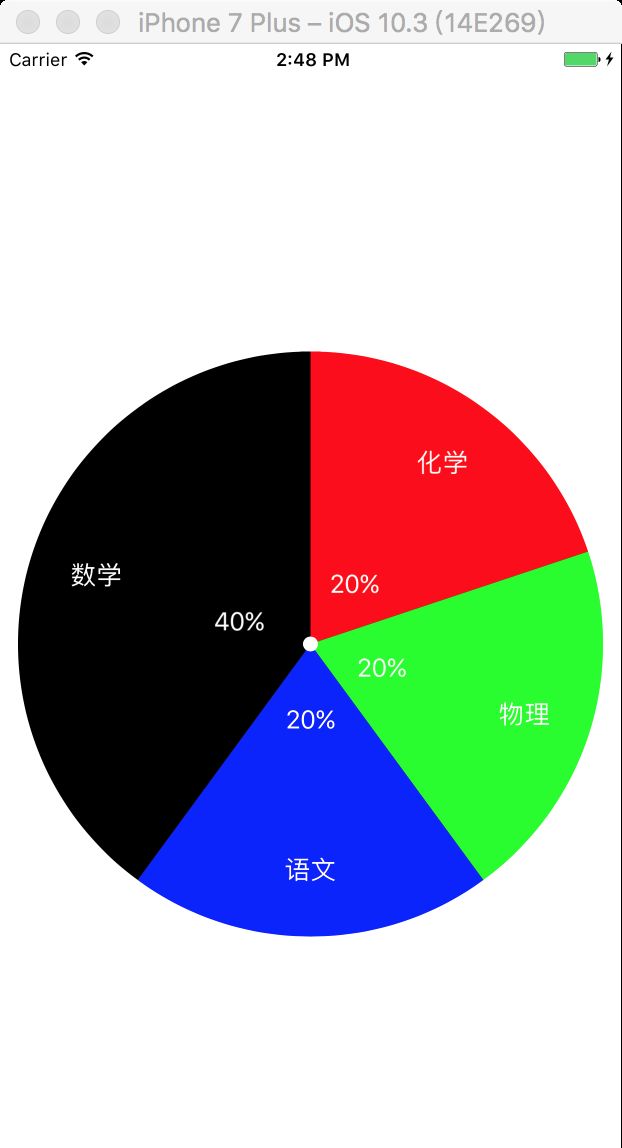目录
Demo 地址: 利用贝塞尔绘制饼图
我们在app常见需求,对于统计app使用量或者某个模块使用量的需求,我们需要对app使用量占比进行绘制饼图来展示。如图所示
实现方式如下:实际上这个饼图就是一个View我们需要对这个View进行贝塞尔绘制,绘制方法如下:
首先需要在view的.h中生命两个方法,一个是进入页面之前在VC中调用动画实现的方法,另一个则是在VC中传入参数的方法(传入的参数分别为 这个View的大小 位置 以及占比值 ,颜色分配值 ,以及占比对应文字值)
- (id)initWithFrame:(CGRect)frame
dataItems:(NSArray *)dataItems
colorItems:(NSArray *)colorItems
titleItems:(NSArray *)titleItems;
/*实现转圈的动画效果*/
-(void)animation;
#######下面是.m中实现画圆的方法
//
// AnimationView.m
// 饼状图练习
//
// Created by 辛忠志 on 2017/4/18.
// Copyright © 2017年 辛忠志. All rights reserved.
//
#define kAnimationDuration 1.0f
#define RGBA(r, g, b, a) [UIColor colorWithRed:(r)/255.0f green:(g)/255.0f blue:(b)/255.0f alpha:(a)]
#define kPieBackgroundColor [UIColor grayColor]
#define kPieFillColor [UIColor clearColor].CGColor
#define kPieRandColor [UIColor colorWithRed:arc4random() % 255 / 255.0f green:arc4random() % 255 / 255.0f blue:arc4random() % 255 / 255.0f alpha:1.0f]
#define kLabelLoctionRatio (0.5*bgRadius)
#define ktitleLabelLoctionRatio (1.5*bgRadius)
#import "AnimationView.h"
@interface AnimationView()
@property(strong,nonatomic)CAShapeLayer * CAlayer;/*系统画圆的工具*/
@property (nonatomic) CGFloat total;
@end
@implementation AnimationView
- (id)initWithFrame:(CGRect)frame dataItems:(NSArray *)dataItems colorItems:(NSArray *)colorItems titleItems:(NSArray *)titleItems
{
self = [super initWithFrame:frame];
if (self) {
self.hidden = YES;
self.backgroundColor = kPieBackgroundColor;
//1.pieView中心点 *0.5f就是代表 中间位置坐标 view里面的初始化方法会在vc调用viewDidload之后才屌用,所以输出的中间位置 会随着你设置的 frame而改变
CGFloat centerWidth = self.frame.size.width * 0.5f;
CGFloat centerHeight = self.frame.size.height * 0.5f;
CGFloat centerX = centerWidth;
CGFloat centerY = centerHeight;
/*设置中点坐标*/
CGPoint centerPoint = CGPointMake(centerX, centerY);
/*这个时候计算圆角坐标 如果你设置这个view的高度和宽度不是等同的时候按照其中一个算(等比例)*/
CGFloat radiusBasic = centerWidth > centerHeight ? centerHeight : centerWidth;
NSLog(@"%f",centerWidth);
NSLog(@"%f",centerHeight);
NSLog(@"%f",radiusBasic);
//计算红绿蓝部分总和 这个和计算之后 总数都是10 但是也可以大于10 大于10的情况 也是按照比例进行计算的
_total = 0.0f;
for (int i = 0; i < dataItems.count; i++) {
_total += [dataItems[i] floatValue];
NSLog(@"%f",_total);
}
NSLog(@"%f",_total);
//线的半径为扇形半径的一半,线宽是扇形半径,这样就能画出圆形了
//2.背景路径
CGFloat bgRadius = radiusBasic * 0.5;
NSLog(@"%f",bgRadius);
/*要想画圆你需要有 中点坐标 外弧度的路径 开始画圆的位置 开始-结束的时间*/
UIBezierPath *bgPath = [UIBezierPath bezierPathWithArcCenter:centerPoint
radius:bgRadius
startAngle:-M_PI_2
endAngle:M_PI_2 * 3
clockwise:YES];
/*fillColor 代表填充色 strokeStart 起始值是0.0f strokeEnd 默认值是1.0f 这两个值代表绘制的起止位置
strokeColor 代表边缘线的颜色
zPosition 是配置遮挡属性,比如layer1和layer2在同一个父layer上,layer1的zPosition=1,layer2的zPosition=0,layer1就会挡住layer2
lineWidth 代表展示外侧线条的宽度 会影响整个饼图的样式
lineCap 代表是边缘线的类型
*/
self.CAlayer = [CAShapeLayer layer];
self.CAlayer.fillColor = [UIColor clearColor].CGColor;
self.CAlayer.strokeColor = [UIColor lightGrayColor].CGColor;
self.CAlayer.strokeStart = 0.0f;
self.CAlayer.strokeEnd = 1.0f;
self.CAlayer.zPosition = 1;
self.CAlayer.lineWidth = bgRadius * 1.9f;
self.CAlayer.lineCap = kCALineCapRound;
self.CAlayer.path = bgPath.CGPath;/*从贝塞尔曲线获取到形状*/
//3.子扇区路径 “-”之后的部分就是弧度线 宽度部分 这个路径需要 1 中心的坐标 2 路径的长度 也就是你给圆的一半的长度 上面记载了 3 还有开始的位置 4 停止的时间
CGFloat otherRadius = radiusBasic * 0.5 - 0.0;
UIBezierPath *otherPath = [UIBezierPath bezierPathWithArcCenter:centerPoint
radius:otherRadius
startAngle:-M_PI_2
endAngle:M_PI_2 * 3
clockwise:YES];
CGFloat start = 0.0f;
CGFloat end = 0.0f;
for (int i = 0; i < dataItems.count; i++) {
//4.计算当前end位置 = 上一个结束位置 + 当前部分百分比
end = [dataItems[i] floatValue] / _total + start;
NSLog(@"%f",end);
//图层
CAShapeLayer *pie = [CAShapeLayer layer];
[self.layer addSublayer:pie];
/*填充颜色*/
pie.fillColor = kPieFillColor;
if (i > colorItems.count - 1 || !colorItems || colorItems.count == 0) {//如果传过来的颜色数组少于item个数则随机填充颜色
pie.strokeColor = kPieRandColor.CGColor;
} else {
pie.strokeColor = ((UIColor *)colorItems[i]).CGColor;
}
pie.strokeStart = start;
pie.strokeEnd = end;
pie.lineWidth = otherRadius * 2.0f;
pie.zPosition = 2;
pie.path = otherPath.CGPath;
NSLog(@"%f",start + end);
//计算百分比label的位置
CGFloat centerAngle = M_PI * (start + end);
/*kLabelLoctionRatio 代表距离中心点的系数 系数越大距离越远*/
CGFloat labelCenterX = kLabelLoctionRatio * sinf(centerAngle) + centerX;
CGFloat labelCenterY = -kLabelLoctionRatio * cosf(centerAngle) + centerY;
UILabel *label = [[UILabel alloc] initWithFrame:CGRectMake(0, 0, radiusBasic * 0.7f, radiusBasic * 0.7f)];
label.center = CGPointMake(labelCenterX, labelCenterY);
label.text = [NSString stringWithFormat:@"%ld%%",(NSInteger)((end - start + 0.005) * 100)];
label.textAlignment = NSTextAlignmentCenter;
label.textColor = [UIColor whiteColor];
label.layer.zPosition = 3;
[self addSubview:label];
/*设置文字展示部分*/
/*ktitleLabelLoctionRatio 代表距离中心点的系数 系数越大距离越远*/
CGFloat titlelabelCenterX = ktitleLabelLoctionRatio * sinf(centerAngle) + centerX;
CGFloat titlelabelCenterY = -ktitleLabelLoctionRatio * cosf(centerAngle) + centerY;
UILabel * titleLabel =[[UILabel alloc] initWithFrame:CGRectMake(0, 0, radiusBasic * 0.7f, radiusBasic * 0.7f)];
titleLabel.center = CGPointMake(titlelabelCenterX, titlelabelCenterY);
titleLabel.text = ((NSString *)titleItems[i]);
titleLabel.textAlignment = NSTextAlignmentCenter;
titleLabel.textColor = [UIColor whiteColor];
titleLabel.layer.zPosition = 3;
[self addSubview:titleLabel];
//计算下一个start位置 = 当前end位置
start = end;
}
self.layer.mask = self.CAlayer;
}
return self;
}
/*实现转圈的动画效果 这个动画实现是要在点击ViewController的时候实现的*/
-(void)animation{
self.hidden = NO;
CABasicAnimation *animation = [CABasicAnimation animationWithKeyPath:@"strokeEnd"];
animation.duration = 1.0f;
animation.fromValue = @0.0f;
animation.toValue = @1.0f;
animation.timingFunction = [CAMediaTimingFunction functionWithName:kCAMediaTimingFunctionEaseInEaseOut];
animation.removedOnCompletion = YES;
[self.CAlayer addAnimation:animation forKey:@"circleAnimation"];
}
- (void)dealloc
{
[self.layer removeAllAnimations];
}
@end
本人个人微信公众号地址(喜欢记得关注)