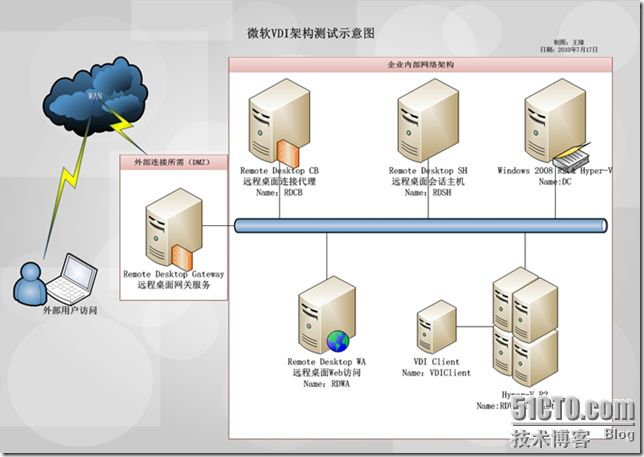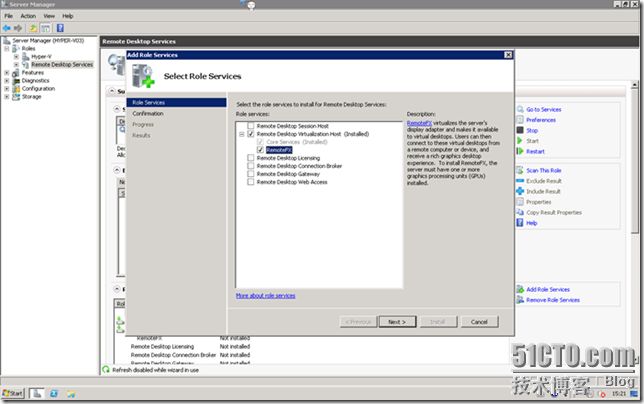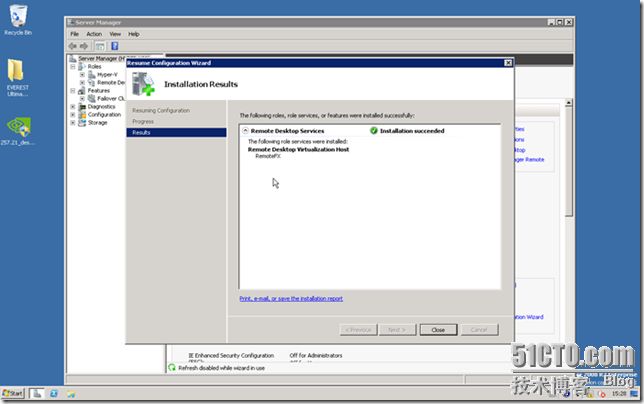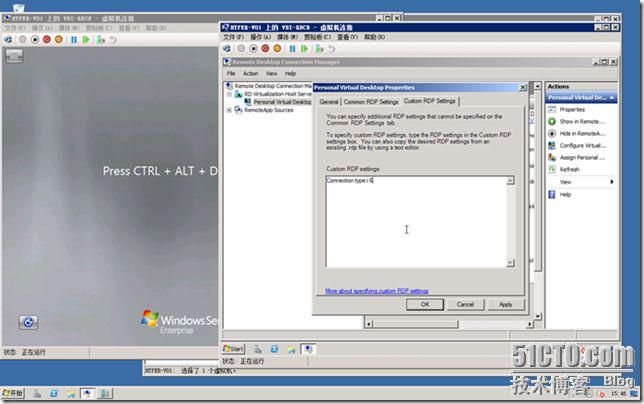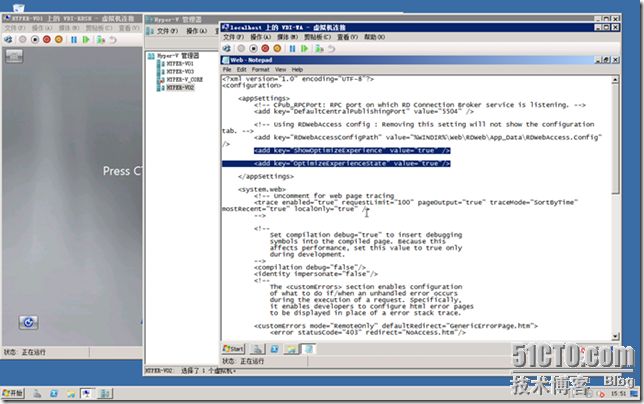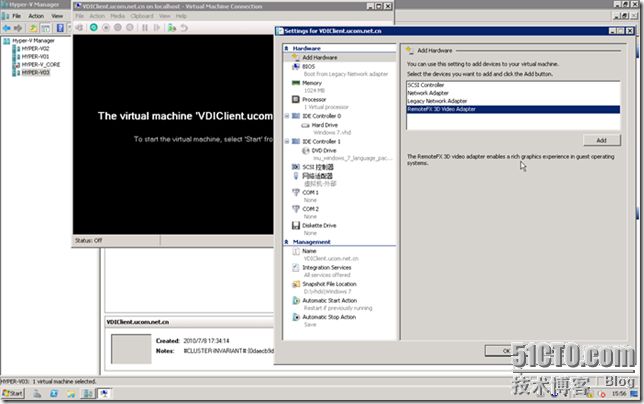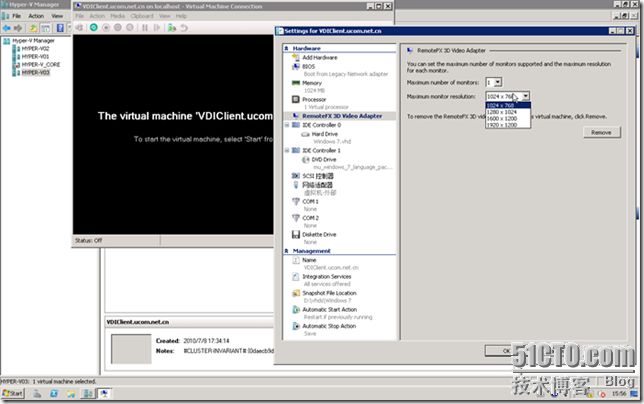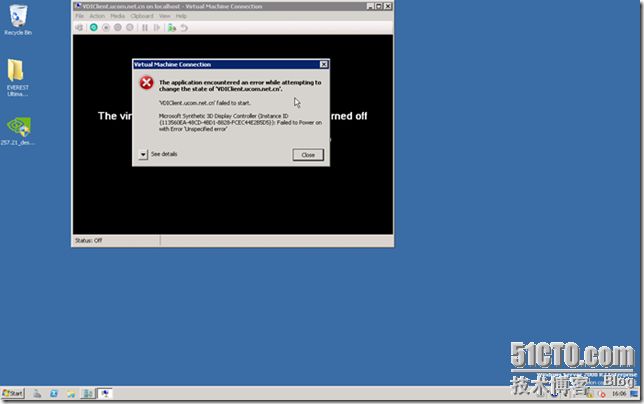引言
随着微软的VDI架构在企业中的实施原来越多,企业相关的需求也在随着市场的需要而在变化,声音、图像等多媒体元素在VDI中的展现,也称为了当今虚拟化所关注的主题之一。
VDI-RemoteFX 概览
随着Windows 2008 R2以及Windows 7的SP1 Beta包的发布,我得以在虚拟化的VDI部署上使用新的功能来进行测试,其中尤为关注的就是最新的Remote FX的特性。
Windows 7 SP1是面向消费级用户和IT专业人员的累积更新,包含先前通过Windows Update提供的更新,以及根据客户和合作伙伴的反馈意见为Windows 7平台持续开发的增量式更新。它可以为PC提供支持,为操作系统提供持续改进,并且便于组织以单一更新集的形式进行部署。
Windows Server 2008 R2 SP1则是面向企业和IT专业人员的累积更新,包含虚拟化增强功能(动态内存和RemoteFX)、先前通过Windows Update提供的改进,并解决了客户反馈的问题。RemoteFX描述了一组富媒体功能,使用远程桌面服务平台的用户可利用它们来部署基于虚拟机或会话的远程桌面基础结构。具体而言,RemoteFX增强了远程桌面服务中的远程桌面协议(RDP),使远程办公人员可以访问任意类型的应用程序或屏幕内容,包括富媒体和3D应用程序,从而提高最终用户的工作效率。
根据微软官方的文档显示Remote FX在硬件方面有着那么几项很关键的要求,而我的测试也是因为我的CPU不满足其中的EPT技术而宣告失败。不过整个架构是能实现的,就先展示给大伙看看啦。
RemoteFX server hardware requirements
There are several hardware requirements that must be met when deploying a RemoteFX server:
SLAT-enabled processor – The processor in the RemoteFX server must support Second-Level Address Translation (SLAT). In virtualization scenarios, hardware-based SLAT support improves performance. On Intel-based processors, this is called Extended Page Tables (EPT), and on AMD-based processors, it is called Nested Page Tables (NPT).
GPU - At least one graphics processing unit (GPU) is required on the RemoteFX server. The GPU driver must support DirectX 9.0c and DirectX 10.0. If more than one GPU is installed in the RemoteFX server, the GPUs must be identical. The GPU must have sufficient dedicated video memory that is separate from system memory.
RemoteFX encoder - The RemoteFX encoder is optional and can be installed for additional scalability on the RemoteFX server. The hardware encoder card must be installed in an x4 speed PCI-express slot or greater.
Hyper-V – The Hyper-V hardware requirements must be supported on the server. The Hyper-V hardware requirements for Windows Server 2008 R2 are available on the Windows Server 2008 Technical Library (http://go.microsoft.com/fwlink/?LinkID=180919).
Streaming SIMD Extensions (SSE2) processor – If you are using RemoteFX on an RD Session Host server, the processor on the RD Session Host server must support SSE2.
Remote FX测试架构示意
本次测试的架构图:
VDI-Remote部署测试
1. 部署Remote FX服务器
根据微软的原文步骤,在VDI的基础上部署Remote FX:
In this step, you will do the following:
l Enable RemoteFX.
l Configure the custom RDP settings.
l Install the RemoteFX 3D video adapter on the personal virtual desktop.
First, you must enable RemoteFX on the RDVH-SRV computer.
To enable RemoteFX
1.Log on to RDVH-SRV as CONTOSO\Administrator.
2.Open Server Manager. To open Server Manager, click Start, point to Administrative Tools, and then click Server Manager.
3.Under the Roles Summary heading, click Add Roles.
4.On the Before You Begin page of the Add Roles Wizard, click Next.
5.On the Select Server Roles page, select the Remote Desktop Services check box, and then click Next.
6.On the Introduction to Remote Desktop Services page, click Next.
7.On the Select Role Services page, select the RemoteFX check box. The Core Services check box will be automatically selected and installed when RemoteFX is installed.
8.On the Confirm Installation Selections page, verify that the RD Virtualization Host role service will be installed, and then click Install.
9.On the Installation Results page, you are prompted to restart the server to finish the installation process. Click Close, and then click Yes to restart the server.
10.After the server restarts and you log on to the computer as CONTOSO\Administrator, the remaining steps of the installation finish. When the Installation Results page appears, confirm that installation of the RD Virtualization Host role service succeeded, and then close Server Manager.
2. 配置Remote FX
接下来还有比较重要的这几步:
Next, you must configure the custom RDP settings for the virtual desktop pool to always use a LAN connection speed.
To configure the custom RDP settings
1.Log on to RDCB-SRV as the CONTOSO\Administrator user account.
2.Click Start, point to Administrative Tools, point to Remote Desktop Services, and then click Remote Desktop Connection Manager.
3.Expand RD Virtualization Host Servers.
4.Right-click Personal Virtual Desktops, and then click Properties.
5.Click the Custom RDP Settings tab.
6.In the Custom RDP settings box, type connection type:i:6 and then click OK.
Instead of configuring the custom RDP settings, you can also give your users the option to configure their connection speed when logging on to the RD Web Access server. This is configured by editing the web.config file on the RDCB-SRV server.
To show the connection speed check box
1.Log on to RDCB-SRV as the CONTOSO\Administrator user account.
2.Navigate to C:\Windows\Web\RDWeb\Pages.
3.Double-click the web.config file.
4.Under AppSettings, change the following settings to true.
5.Save the file, and then close Notepad.
Finally, install the 3D video adapter on the personal virtual desktop.
To install the 3D video adapter
1.Shut down the PVD1-CLNT virtual desktop.
2.Open Hyper-V Manager. To open Hyper-V Manager, click Start, point to Administrative Tools, and then click Hyper-V Manager.
3.Under Virtual Machines, right-click pvd1-clnt.contoso.com, and then click Settings.
4.Click Add Hardware.
5.In the Select the devices you want to add box, click Synthetic 3D Video Adapter, and then click Add.
6.Click OK to add the 3D Video Adapter.
7.Under Virtual Machines, right-click pvd1-clnt.contoso.com, and then click Start.
8.Under Virtual Machines, right-click pvd1-clnt.contoso.com, and then click Connect.
9.Log on to the PVD1-CLNT computer as a member of the local Administrators group.
10.The RemoteFX 3D Video Adapter driver will install. When you dialog box asking you to restart the computer appears, Restart Now.
就这样,可以在VDI的架构前提下安装成功Remote FX,可是由于我的CPU不支持Intel的EPT技术,所以没有办法开启虚拟机展示给大家,听说只有i7的全系列以及至强的X5500以上的CPU才支持此技术,也不知道是真是假。
相关报错的截图如下:
微软的问题解答描述也是如我所料,是因为CPU不支持EPT技术所导致的,如下:
Q:An error occurred while attempting to start the selected virtual machine(s): Failed to Power on with Error ‘Unspecified error’
A:It is likely that you are attempting to start RemoteFX virtual machines on a server that does not have a SLAT-enabled processor.
PS:SLAT-enabled processor – The processor in the RemoteFX server must support Second-Level Address Translation (SLAT). In virtualization scenarios, hardware-based SLAT support improves performance. On Intel-based processors, this is called Extended Page Tables (EPT), and on AMD-based processors, it is called Nested Page Tables (NPT).
若在将来在VDI架构中彻底的都部署了Remote FX,那么很多企业的Call Center或者是研发、设计的部门,都可以顺利地运行在Hyper-V上了,而无需借助WYSE或者思杰等第三方来完成声音、视频的高性能双向传输啦,这是节省成本的有效途径,也是一大创举啊!我们都将拭目以待!!