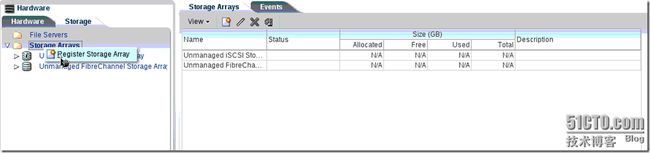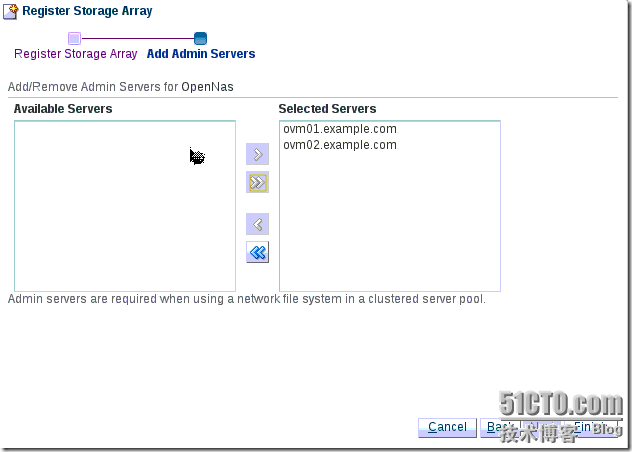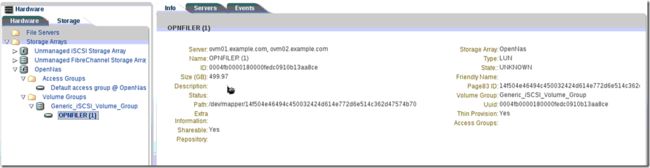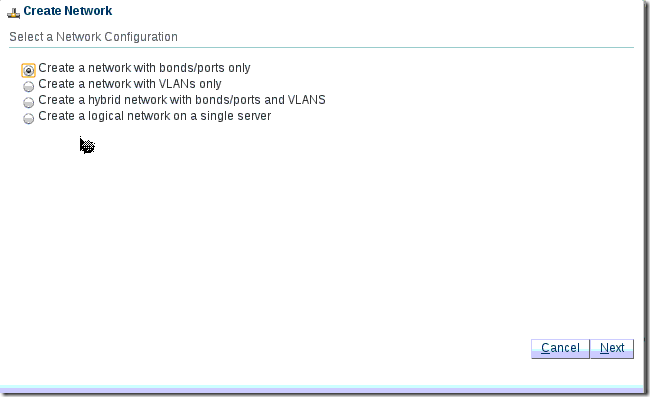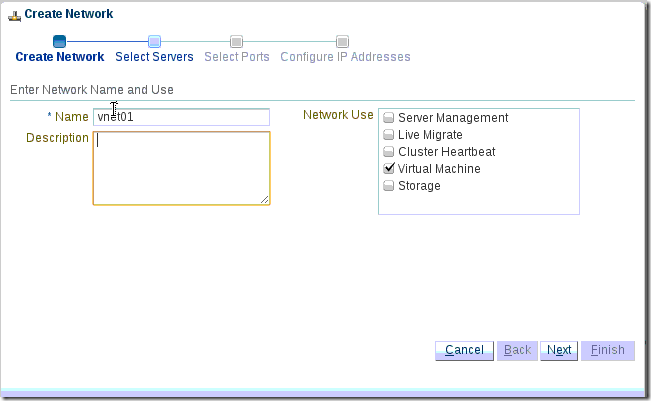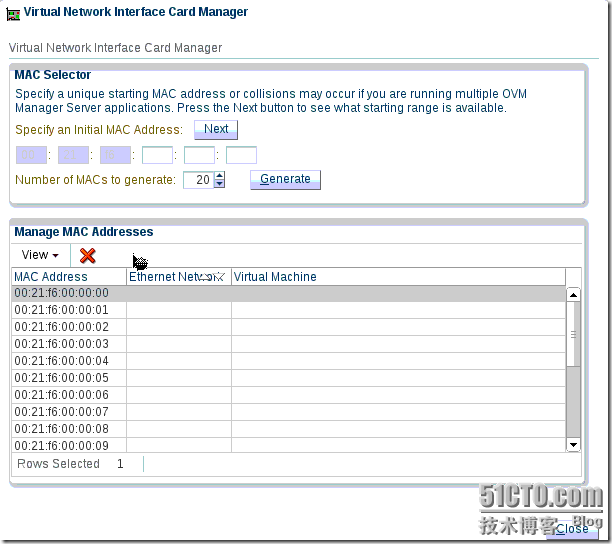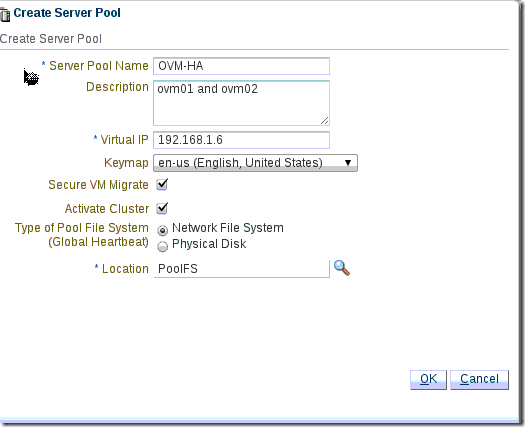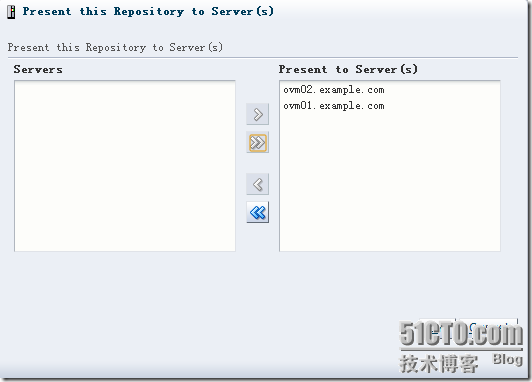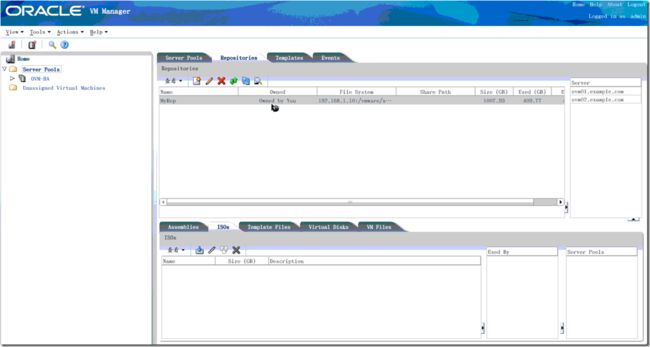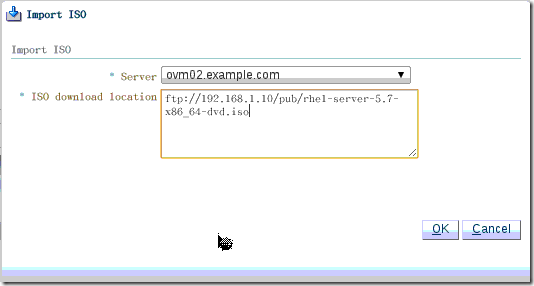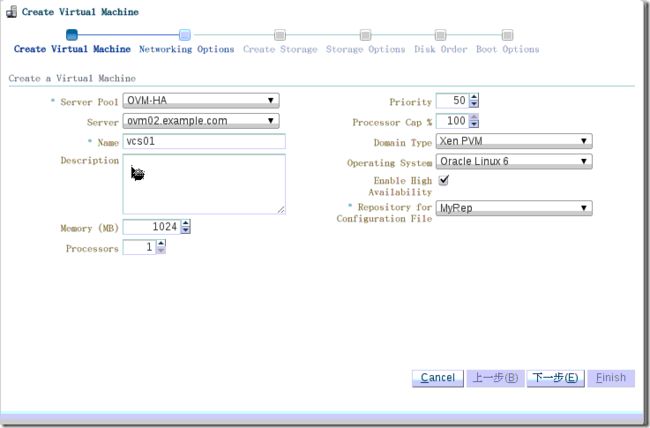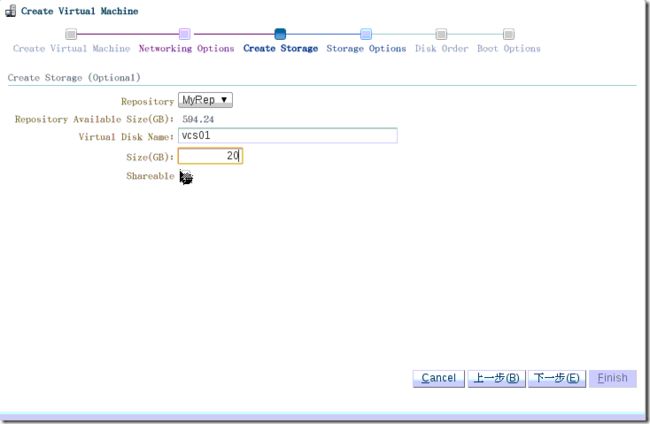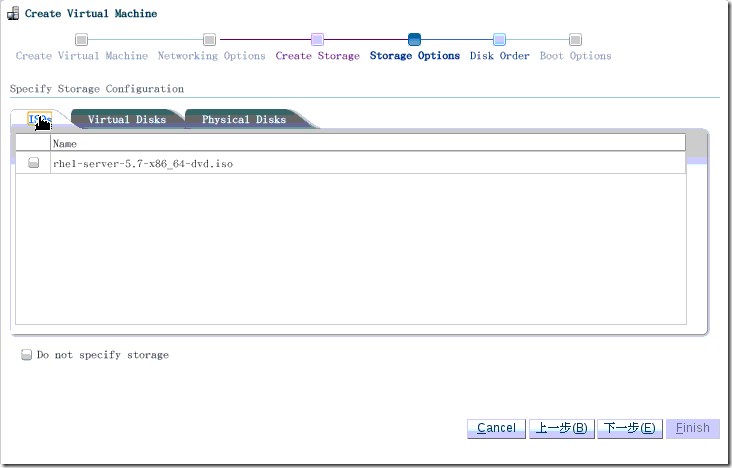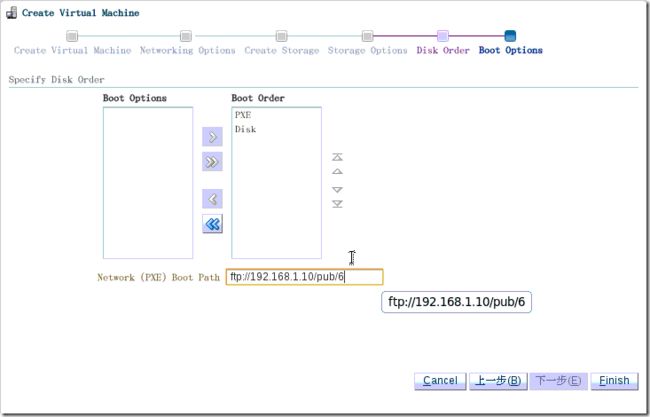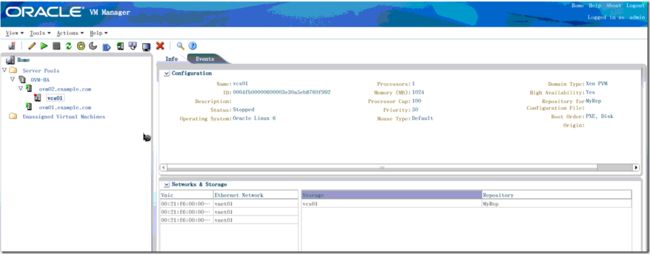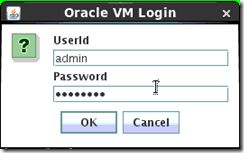Two days ago,i wrote an article about how to install Oracle VM,please vist this link:Oracle VM (3.0.1) Installation Guide. Today i’ll show you how to use it and create Oracle VM High Availability.As you know,Oracle VM is based on RedHat Enterprise Linux 5.So,if you want to keep it up to date,you can setup YUM on Oracle VM Manager webui,click Server Update Management from Tools menu,like follow view:
You must enter YUM Repository Name、YUM Base URL 、YUM GPG Key and get them from here:Oracle Public Yum Server.
一、Discover Oracle VM Servers:
I had three VM servers:ovm01、ovm02 and cvm.They are installed on vmware workstation 7.Now i’ll show you how to discover oracle VM Servers in Oracle VM Manager.
The cvm server is an Oracle VM Manager Server.
1、Select the Hardware view.
2、Select Discover from the Actions menu. The Discover Servers dialog box is displayed.
3、Enter information about the Oracle VM Server(s) to be discovered.
After click OK,the Oracle VM Servers are discovered and added to the Unassigned Servers folder.
二、Register Storage:
Oralce VM support three types of storage:iSCSI、NFS and FCP.Here i used iSCSI and NFS.
Register iSCSI Storage:
1、Select the Hardware view and open the Storage tab in the navigation pane.
2、In the navigation pane, select the Storage Arrays tab and select Register Storage Array from the Actions menu. The Register Storage Array wizard is displayed.
3、Enter information about the Register Storage Array to be discovered.
4、Assign one or more Oracle VM Servers to perform any required administration on the Storage Array. Click Finish.
5、Before you can use this Storage Arrar, you must refresh it.
6、After refresh it,you can see it in Physical Disks menu:
7、Click OPENFILER(1),you can see more information about it and which server can access it.
The OPENFILER(1) is the iSCSI storage disk name ,after configured,you can rename it by a friendly name.
Register NFS file server:
1、Select the Hardware view and open the Storage tab in the navigation pane.
2、In the navigation pane, select the File Servers tab and select Register File Server from the Actions menu. The Register File Server wizard is displayed.
Enter information about your file server such as the IP address and click Next.
3、Assign one or more Oracle VM Servers to perform any required administration on the file server. Click Finish.
4、The new file server is displayed in the navigation pane, under File Servers. At this point, the Storage Connect plug-in has established a link to the storage location and discovered each file system on the file server. All the file systems for the NFS file server are added to Oracle VM Manager.
5、Before you can use a mount point, you must refresh it. Select each mount point on the file server individually, and select Refresh File System from the Actions menu.
Repeat this step to refresh all the server pool file systems and repositories you want to use.
三、Create a Virtual Machine Network And VNICs:
Create a Virtual Machine Network:
1、Select the Hardware view, and select the Hardware tab, then the Resources folder. Select the Networks tab in the management pane.
2、Click Create to start the Network Configuration wizard. Select the type of network to create, based on your network infrastructure. In this example we use the ethernet ports on each Oracle VM Server to create a network for virtual machine traffic.Before you do this,you must have more than one unused ethernet card. Click Next.
3、At the Create Network step, enter information about the network and the network functions. Here,the Network is vnet01 and it just for Virtual Machine. Select Virtual Machine and click Next.
4、To discover the Ethernet ports on the Oracle VM Servers, select them and move them to the Selected Servers field, and click Next.
5、Select a port from each Oracle VM Server to use for the virtual machine network and click Next.
6、You can use static IP addresses, DHCP or have no IP addresses assigned to the network. In this example we do not need to use IP addresses as we are creating a network for use only by virtual machines, so i set the Addressing to None. Click Finish to create the network.
Create VNICs:
Before you do this,you can use the Vnic Manager from Tools menu.Click Next in the MAC Selector panel to get the next available MAC address.Select the number of addresses that you want to create and click Generate.Click Close to close the Vnic Manager.Here,i generated 20 VNICs for Virtual Machine.
四、Create A Server Pool:
A server pool contains a group of Oracle VM Servers, which as a group perform virtual machine management tasks, such as High Availability (HA), implementation of resource and power management policies, access to networking, storage and repositories.
1.Select the Home view.
2.Select Create Server Pool from the Actions menu.
3.The Create Server Pool dialog box is displayed. Enter the server pool information:
My Server Pool name is OVM-HA,the virtual IP is 192.168.1.6.I used NFS for OVM-HA pool.
Activate Cluster means to enable clustering of the Oracle VM Servers in the server pool, which is required to enable HA.
After created OVM-HA pool,add the Oracle VM Servers to it.:
The Oracle VM Servers are added to the server pool and ready to use to create virtual machines.
OVM01 console information:
OVM02 console information:
Now, ovm02 is the master server.when ovm02 poweroff, ovm01 is going to become master server.
五、Create Storage Repositories:
A storage repository is where Oracle VM resources may reside on the storage,Resources include virtual machines, templates for virtual machine creation, virtual machine assemblies, ISO files (DVD p_w_picpath files), shared virtual disks, and so on.
1.Select the Home view and select the Server Pools folder in the navigator.
2.In the management pane, select the Repositories tab.
3.Click Create to create a new storage repository.
4.In the Create Repository dialog box, enter information about the repository.
Here i used NFS to create Storage Repositories。
After created,you must enable ovm01 and ovm02 servers to use it and present the repository to the Oracle VM Servers in OVM-HA pool.
Select the repository in table and click the Present/Unpresent Selected Repository icon.Now,ovm01 and ovm02 are list in the Server table when i select the MyRep repository.
Add Resources to Storage Repository:
Here is an example tell you how to import an ISO file.Before you import,you must get a URL of the ISO file.The URL must like ftp or http.
1.In the Home view click Server Pools in the navigation pane, then open the Repositories tab in the management pane.
2.Select the storage repository i created earlier and open the ISOs tab below.
3.Click Import to open the Import ISO dialog box.
The import job can take some time to complete.
When the import is complete, the ISO file appears in the table.
六、Create Virtual Machines:
Virtual machines can be created using:
-
ISO files in a repository (hardware virtualized only)
-
Mounted ISO files on an NFS, HTTP or FTP server (paravirtualized only)
-
Virtual machine templates (by cloning a template)
-
Existing virtual machine (by cloning the virtual machine)
-
Virtual machine assemblies
Virtual machines may run in one of two main modes, paravirtualized (PVM) or hardware virtualized (HVM). In paravirtualized mode, the kernel of the guest operating system is recompiled to be made aware of the virtual environment. This allows the paravirtualized guest to run at near native speed, since most memory, disk and network accesses are optimized for maximum performance.
There are three virtual machine virtualization modes, or domain types,see follow picture:
All of my oracle VM servers installed on vmware workstation,so i can not use HVM type and i used PVM type.Let’s go on:
1、Select the Home view and select Create Virtual Machine from the Actions menu.
2、The Create Virtual Machine step is displayed in the wizard.
I used PVM type,so i didn’t select ISO file.
I used ftp method to install guest machine:
After finished,you can see more information about vcs01 in the OVM-HA pool :
Now,i click start to start vcs01,when vcs01 is running,i connect to the VCS01’s console and login:
The UserId is your Oracle VM Manager defaut user:admin.After click OK,you can see the follow view:
For more information about Oracle VM,Please vist this link:ORACLE VM Documentation