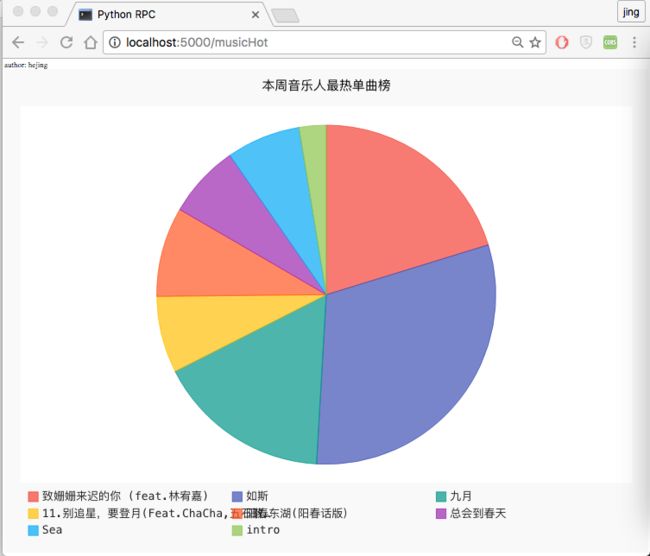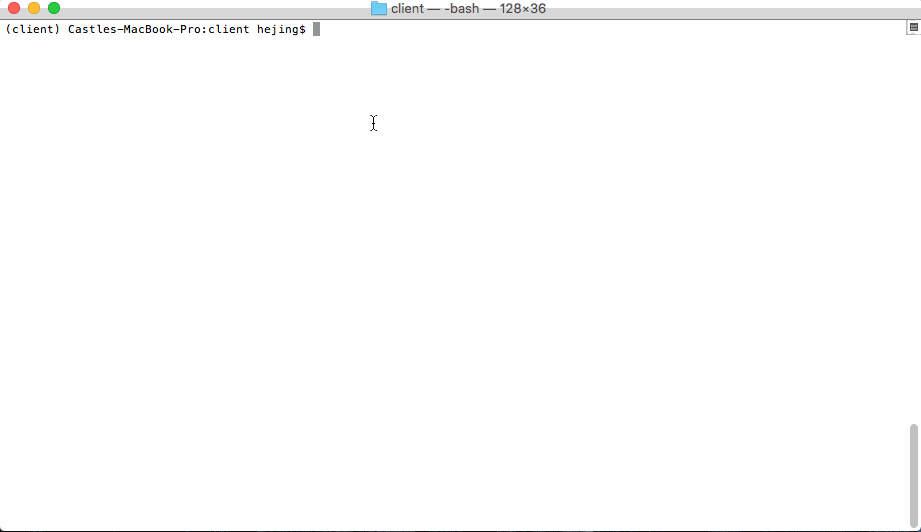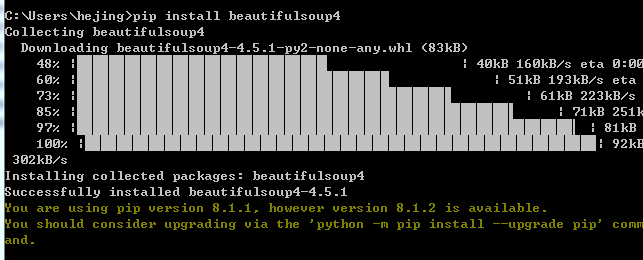利用 SimpleXMLRPCServer 演示 简单RPC例子
最后效果
动图演示
服务端
客户端
思路:
服务器端 写了一个小爬虫,获取豆瓣音乐的热门榜,获取数据。
客户端 tcp 链接 服务器端,调用服务器爬虫的方法,并得到返回数据。将数据可视化图表。
需要安转包
服务端 需要安装 beautifulsoup4 来解析网页,爬取数据
pip install beautifulsoup4
客户端 需要安装 flask web框架 和 pygal 生成图表
pip install flask
pip install pygal
代码
服务器端代码:
#-*- coding: utf-8 -*-
import urllib2
from bs4 import BeautifulSoup
import json
import string
from SimpleXMLRPCServer import SimpleXMLRPCServer
import sys,os
reload(sys)
sys.setdefaultencoding('utf8')
def music():
url = "https://music.douban.com/chart"
html = urllib2.urlopen(url).read().decode("utf-8")
soup = BeautifulSoup(html,"html.parser")
items = soup.findAll('li',attrs={"class":"clearfix"},limit=8)
print "starting..."
print len(items)
result = []
nStr = ""
for item in items:
aTags = item.find('a')
# get cover img
img = aTags.find('img')
img = img.attrs['src']
img = nStr.join(img)
# link
link = aTags.attrs['href']
link = nStr.join(link)
# title
title = item.find("h3").get_text()
title = nStr.join(title)
# team and num
team = item.find("p").get_text()
num = team.split("/")[1].strip()
team = team.split("/")[0].strip()
team = nStr.join(team)
num = num.replace('次播放','')
num = num.replace(' ','')
num = nStr.join(num)
num = int(num)
# add to tuple
result.append((img,link,title,team,num))
# print img +" : "+ link + " : " + title + " : " + num +" : " + team
# print result
return result
address = raw_input("server address : ")
# A simple server with simple arithmetic functions
server = SimpleXMLRPCServer((address, 8000), allow_none = True)
print "Listening on port 8000..."
server.register_multicall_functions()
server.register_function(music,'music')
server.serve_forever()
客户端代码
flask 结构如下
client
app
--static
--templates
views.py
__init__.py
run.py
static 文件夹内放 需要调用的js文件 pygal-tooltips.min.js 官网
templates文件夹内放置 html的模板文件
charts.html
Python RPC
author: hejing
views.py
#-*- coding: utf-8 -*-
from app import app
import xmlrpclib
import pygal
from pygal.style import DefaultStyle
from flask import render_template
import sys,os
reload(sys)
sys.setdefaultencoding('utf8')
@app.route('/')
@app.route('/index')
def index():
return "Hello, World!"
@app.route('/musicHot')
def musicHot():
address = raw_input("server address : ")
proxy = xmlrpclib.ServerProxy("http://"+ address +":8000/", allow_none = True)
multicall = xmlrpclib.MultiCall(proxy)
multicall.music()
result = multicall()
result = tuple(result)
total = 0;
for i in range(len(result)):
temp = result[i]
for j in range(len(temp)):
temp2 = temp[j]
num = int(temp2[-1])
total = total + num
# print total
pie_chart = pygal.Pie(legend_at_bottom=True)
title = pie_chart.title = '本周音乐人最热单曲榜 '
# print "----------\n"
for i in range(len(result)):
temp = result[i]
for j in range(len(temp)):
temp2 = temp[j]
num = int(temp2[-1])
percent = round((num*100.0) / (1.0*total),2)
pie_chart.add(temp2[-3],percent)
# for k in range(len(temp2)):
# # print temp2[k]
# if k == len(temp2):
# num = int(temp2[-1])
# percent = (num*100.0) / (1.0*total)
# print "%d %.2f" % (num, percent )
# print "----------\n"
chart = pie_chart.render_data_uri()
return render_template('charts.html', chart = chart)
# return render_template('charts.html', chart = tuple(result))
@app.route('/show')
def show():
pie_chart = pygal.Pie(egend_at_bottom=True)
title = pie_chart.title = 'Browser usage in February 2012 (in %)'
pie_chart.add('IE', 19.5)
pie_chart.add('Firefox', 36.6)
pie_chart.add('Chrome', 36.3)
pie_chart.add('Safari', 4.5)
pie_chart.add('Opera', 2.3)
# chart = pie_chart.render()
chart = pie_chart.render_data_uri()
return render_template('charts.html', chart = chart)
# return render_template('charts.html',chart = chart)
# html = """
#
#
# %s
#
#
# %s
#
#
# """ % (title, pie_chart.render())
# return html
"init.py"
from flask import Flask
app = Flask(__name__)
from app import views
运行
服务端运行
$ python douban.py
server address :
运行服务器端的 douban.py文件
会提示你输入本机的ip
输入完之后,服务器就一直运行
$ python douban.py
server address : 192.168.1.103
Listening on port 8000...
客户端运行
$ python run.py
* Running on http://127.0.0.1:5000/ (Press CTRL+C to quit)
* Restarting with stat
* Debugger is active!
* Debugger pin code: 157-021-568
已经提示已经运行, 这个时候在浏览器上输入
http://localhost:5000/ 就会显示 Hello, World!
我们地址再改成
http://localhost:5000/musicHot
$ python run.py
* Running on http://127.0.0.1:5000/ (Press CTRL+C to quit)
* Restarting with stat
* Debugger is active!
* Debugger pin code: 157-021-568
127.0.0.1 - - [11/Oct/2016 13:55:58] "GET / HTTP/1.1" 200 -
server address :
会提示让你输入服务端的地址
$ python run.py
* Running on http://127.0.0.1:5000/ (Press CTRL+C to quit)
* Restarting with stat
* Debugger is active!
* Debugger pin code: 157-021-568
127.0.0.1 - - [11/Oct/2016 13:55:58] "GET / HTTP/1.1" 200 -
server address : 192.168.1.103
127.0.0.1 - - [11/Oct/2016 13:59:12] "GET /musicHot HTTP/1.1" 200 -
我们再看下浏览器