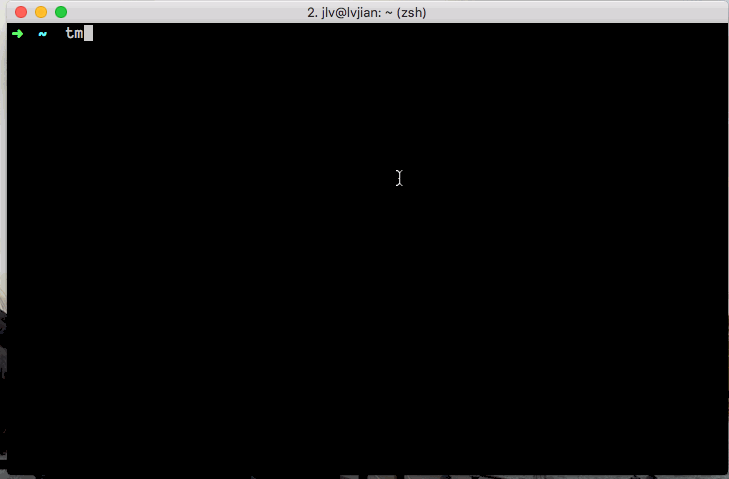- 《基于文本挖掘的青岛市民宿评论分析系统设计与实现》开题报告
Python数据分析与机器学习
毕业论文/研究报告数据挖掘数据分析人工智能算法
目录一、选题依据:1.研究背景2.理论意义3.现实意义4.国内外研究现状、水平及发展趋势简述(1)国外研究现状(2)国内研究现状(3)发展趋势二、研究内容1.主要研究内容2.研究方法(1)文献研究法(2)数据挖掘法3.技术路线4.实施方案(1)数据采集与预处理(2)设置LDA主题模型(3)情感分析(4)系统集成与可视化5.可行性分析三、主要参考文献一、选题依据:1.研究背景当下,社会经济蓬勃发展,
- 各类路径规划算法python 代码
许卿768503
python算法开发语言
一、人工势场法#初始化参数设置importnumpyasnpimportmatplotlib.pyplotaspltimportcopyfromcelluloidimportCamera#保存动图时用,pipinstallcelluloid%matplotlibqt5##初始化车的参数d=3.5#道路标准宽度W=1.8#汽车宽度L=4.7#车长P0=np.array([0,-d/2,1,1])#车
- Springboot 自动化装配的原理
Code额
SpringBootspringbootjava
Springboot自动化装配的原理SpringBoot主要作用为:起步依赖、自动装配。而为了实现这种功能,SpringBoot底层主要使用了@SpringBootApplication注解。首先,@SpringBootApplication是一个复合注解,它结合了@Configuration、@EnableAutoConfiguration和@ComponentScan三个注解的功能。这个注解通
- 测试用例设计
那片海还在吗
test测试用例
测试用例设计一、测试用例概述1.1定义测试用例(TestCase)是为了实施测试而向被测试的系统提供的一组集合,这组集合包含:测试环境、操作步骤、测试数据、预期结果等要素。它是将软件测试的行为活动做一个科学化的组织归纳,目的是能够将软件测试的行为转化成可管理的模式。1.2作用指导测试执行:为测试人员提供明确的测试步骤和预期结果,确保测试工作的有序进行。保证测试覆盖:全面覆盖软件的功能、性能、安全等
- 利用数据库特性和函数一次性生成多条动态数据
那片海还在吗
test数据库
利用数据库特性和函数一次性生成多条动态数据在数据库操作中,有时需要一次性生成多条动态数据,以满足测试、初始化等需求。不同的数据库系统提供了各自的特性和函数来实现这一目的。以下将分别介绍MySQL、Oracle和SQLServer中实现一次性生成多条动态数据的方法。一、MySQL1.1使用INSERTINTO...SELECT结合自增序列和随机函数示例场景假设要向users表(包含id、userna
- MySQL 存储引擎笔记
L_!!!
MySQLmysql笔记数据库
MySQL存储引擎笔记1.简介存储引擎是MySQL中负责数据存储和检索的底层组件。不同的存储引擎提供不同的特性(事务、锁机制、索引类型等),直接影响数据库的性能和功能。--查询建表语句,默认存储引擎:InnoDBshowcreatetableaccount;--查看当前数据库支持的存储引擎SHOWENGINES;--查看某张表的存储引擎SHOWTABLESTATUSLIKE'表名';2.InnoD
- 精通 Postman:API 测试的全能利器
那片海还在吗
testpostmanlua测试工具
精通Postman:API测试的全能利器引言在当今的软件开发领域,API(应用程序编程接口)的重要性不言而喻。它们是不同软件系统之间进行通信和数据交互的桥梁。而Postman作为一款功能强大且广受欢迎的API开发与测试工具,能够极大地提高开发人员和测试人员的工作效率。本文将深入探讨Postman的各项功能,助你精通这一工具。一、Postman基础入门1.1安装与界面介绍安装:Postman提供了多
- 科技武装到牙齿:小米SU7 Ultra对比SU7的全面进化论
PM简读馆
技术杂谈科技
当价格不再是唯一标尺,SU7Ultra用三电机系统重构性能边界,以3颗激光雷达重写智驾规则,更用900V高压平台和碳纤维车身诠释何为「旗舰天花板」——这场从动力架构到智能神经系统的全面迭代,正在重新定义高端电动轿跑的终极形态。SU7SU7Ultra1、硬件差异动力系统SU7Ultra:搭载超级三电机系统(V8s×2+V6s),综合马力1548PS,零百加速1.98秒(部分资料显示2.1秒),最高时
- Vue 表单优化:下拉框值改变前的确认提示与还原逻辑实现
小金子J
前端框架vue.jselementuijavascript前端
在开发表单类功能时,我们经常需要对用户的重要操作进行确认提示,以避免误操作导致的数据丢失或错误。本文将通过一个实际案例,介绍如何在Vue中实现下拉框值改变前的确认提示,并在用户取消操作时还原原始值。场景描述在项目中,我们有一个表单,其中包含一个下拉框(el-select),用户可以选择不同的类型。由于切换类型是一个重要的操作,可能会导致页面上其他数据的清空或改变,因此我们需要在用户切换类型时弹出确
- 探索Vue.js中的文件夹上传解决方案:vue-simple-uploader
小金子J
前端框架vue.js前端javascript
在现代Web应用开发中,文件上传是一个常见需求。然而,随着应用复杂性的增加,传统的文件上传方式可能无法满足所有需求,特别是当涉及到文件夹上传和大文件处理时。本文将介绍一个基于Vue.js的解决方案——vue-simple-uploader,它不仅支持文件夹上传,还具备强大的功能,能够满足多样化的上传需求。业务场景在某些业务场景中,用户需要上传整个文件夹,而不仅仅是单个文件。例如,在内容管理系统中上
- 【概率论】多维随机变量及其分布
return bool(1)
概率论概率论学习
文章目录二维随机变量一、二维随机变量的定义二、分布函数的定义三、分布函数的性质1.单调不减2.规范性3.右连续4.非负性四、二维离散型随机变量1.定义2.性质3.联合分布律五、二维连续性随机变量1.定义2.性质3.求法边缘分布一、定义1.边缘分布函数2.边缘分布律3.边缘概率密度条件分布一、条件分布律的定义二、条件概率密度的定义三、两种重要的二维连续性随机变量1.均匀分布2.二维正态分布四、随机变
- 【测试用例】测试用例概念及组成部分介绍(超详细)
风云说通信
精讲测试理论测试用例测试理论
目录1.什么是测试用例2.测试用例的内容3.测试用例的目的4.测试用例和测试方法的区别5.如何保证测试用例覆盖所有需求和功能点6.如何评审一个测试用例有效性7.测试用例评审标准8.测试用例评审人员9.测试用例必选项10.测试用例的作用1.什么是测试用例测试用例是指对一项特定的软件产品进行测试任务的描述,体现测试方案、方法、技术和策略。其内容包括测试目标、测试环境、输入数据、测试步骤、预期结果、测试
- 统计-二维随机变量
jshazhang
统计二维随机变量
第三章多维随机变量及其分布二维随机变量二维随机变量定义定义设E是一个随机试验,它的样本空间是S={e}。设X=X(e)和Y=Y(e)是定义在S上的两个随机变量,它们构成的向量(x,y)称为二维随机变量。二维随机变量的分布函数定义设(X,Y)是二维随机变量,对于任意实数x,y,定义二元函数F(x,y)=P[{X≤x}∩{Y≤y}]=P{X≤x,Y≤y}F(x,y)称为二维随机变量(x,y)的分布函数
- Java中classpath的基本概念和配置方法
jackiendsc
JAVA编程java开发语言
一、classpath的基本概念classpath是Java中一个非常重要的概念,它用于指定类文件、包和其他资源的位置。这些位置和路径信息告诉Java虚拟机(JVM)在运行时如何查找和加载这些类和资源。在Java中,当您运行一个Java程序时,JVM会按照classpath中指定的路径和顺序来搜索和加载所需的类。如果JVM找不到某个类,就会抛出ClassNotFoundException异常。如何
- Java环境变量Classpath
iteye_3382
javajava
Classpath是一个参数,它的值可以通过命令行指定,或者通过环境变量来指定。Classpath这个参数的值,被Java虚拟机或者Java编译器所使用,它告诉Java虚拟机机,Java编译器,去哪里寻找用户定义的类和包。AD:51CTO云计算架构师峰会抢票进行中!Classpath是一个参数,它的值可以通过命令行指定,或者通过环境变量来指定。Classpath这个参数的值,被Java虚拟机或者J
- LeetCode102. 二叉树的层序遍历
iiiiiankor
LeetCode刷题之路算法队列层序遍历二叉树
文章目录题目要求:思路C++代码题目要求:给你二叉树的根节点root,返回其节点值的层序遍历。(即逐层地,从左到右访问所有节点)。思路首先想到的就是根节点入队取队头元素(出队),把队头节点的左右孩子入队。重复但如何要把每一层分别区分出来?★关键一个一个的出显然无法判断是第几层,所以考虑一层一层地出。用一个变量levelSize记录该层的节点个数,levelSize=queue.size()当lev
- Win11如何删除多余的打开方式选项
iiiiiankor
经验之谈windows
最近在电脑上发现之前安装的流氓软件迅读pdf大师,卸载了之后右键打开方式还是有,于是想到研究一下windows的打开方式列表解决方法:Win+R—>regedit打开注册表计算机\HKEY_USERS\S-1-5-21-4024916612-1691460616-483768494-1001\Software\Classes\Applications即可选择需要删除的打开方式
- 软件测试用例详解
测试秃头怪
python软件测试职场和发展自动化测试测试用例测试工具单元测试
视频学习:文末有免费的配套视频可观看点击文末小卡片,免费获取软件测试全套资料,资料在手,涨薪更快一、通用测试用例八要素1、用例编号;2、测试项目;3、测试标题;4、重要级别;5、预置条件;6、测试输入;7、操作步骤;8、预期输出二、具体分析通用测试用例八要素1、用例编号一般是数字和字符组合成的字符串,可以包括(下划线、单词缩写、数字等等),但是需要注意的是,尽量不要写汉语拼音,因为拼音的意义可能有
- 【Linux篇】认识冯诺依曼体系结构
iiiiiankor
Linux学习之路linux运维服务器
文章目录一、冯诺依曼体系结构是什么二、冯诺依曼为什么要这么设计?三、内存是怎么提高效率的呢?解释:程序要运行,必须加载到内存四、和QQ好友聊天的时候,数据是怎么流向的?一、冯诺依曼体系结构是什么冯诺依曼体系结构简单描述了一个计算机内部的主要构成。主要由5部分构成:输入设备、输出设备、存储器、运算器、控制器其中运算器和控制器在CPU中输入设备:键盘、摄像头、话筒、磁盘、网卡…输出设备:显示器、音响、
- 一篇文章学会进程替换
iiiiiankor
Linux学习之路linux服务器网络进程替换
进程替换是什么fork之后,父子进程各自执行父进程的代码的一部分,父子代码共享,数据写时拷贝各自一份。但是,如果子进程不想执行父进程的代码,就想执行一个全新的代码呢?这就需要用到进程程序替换所谓的程序替换,就是某进程通过特定的接口,加载磁盘上的一个全新的程序(代码和数据),加载到调用进程的地址空间中从而达到去执行其他程序的目的下面的图解释了进程程序替换的基本过程当然,上面的替换过程是用操作系统的相
- 【贪心+二分+双指针】P9559 [SDCPC2023] Fast and Fat|普及
软件架构师何志丹
#洛谷普及c++洛谷算法贪心二分查找双指针队员
本文涉及知识点本博文代码打包下载C++贪心C++二分查找C++算法:滑动窗口及双指针总结[SDCPC2023]FastandFat题面翻译【题目描述】您正在参加一场团体越野比赛。您的队伍共有nnn名队员,其中第iii名队员的速度为viv_ivi,体重为wiw_iwi。比赛允许每名队员独立行动,也允许一名队员背着另一名队员一起行动。当队员iii背着队员jjj时,如果队员iii的体重大于等于队员jjj
- 三格电子can转4g模组在充电桩的应用
三格电子SANGEDZ
方案文档网络服务器信息与通信运维物联网
1、方案背景充电桩作为电动汽车的基础设施,现在越来越普及,而智能化和远程管理成为趋势。CAN总线在充电桩内部设备通信中的广泛应用,而4G模组则提供了远程连接的能力。结合这两者,CAN转4G模组应运而生,满足数据远程传输和管理的需求。将这两种技术结合起来应用在充电桩上,一般的应用场景包括远程监控、数据传输、故障诊断等等。三格电子研发的4路CAN转4G可以满足以上需求。图1产品照片图2系统框图2、项目
- Nginx的缓存机制
天天进步2015
计算机网络nginx缓存运维
Nginx是一款高性能的HTTP和反向代理服务器,它的缓存机制在提升网站性能和减少服务器负载方面发挥了重要作用。本文将介绍Nginx的缓存机制,包括其工作原理、配置方法以及常见的应用场景。Nginx缓存的工作原理Nginx的缓存机制主要通过将请求的响应结果存储在本地文件系统中,以便在后续请求中直接返回缓存的内容,而无需再次请求上游服务器。这种机制不仅可以减少服务器的负载,还能显著提高响应速度。缓存
- 通义升级2.1文生视频模型
彩色蚂蚁
AIGC应用AIGC图像生成音视频
作者公众号大数据与AI杂谈(TalkCheap),转载请标明出处年底果然各家AI视频厂商扎堆更新,昨天才写了一篇Vidu2.0版本更新的测评文章,同天通义也更新了他的文生视频模型,最新版本是2.1版和我两个月前做的测试相比,2.1版文生视频模型能力明显得到了大幅的提升,效果拔群,我总体甚至感觉这个版本可称当前(2025年1月10日)国内最强文生视频模型。那下面那我们来看看它的实际表现注:通义是阿里
- springboot-利用反射调用service层方法从Excel读取数据写入数据库报错:java.lang.NullPointerException,小坑一个
正在努力中。。。
springbootjava数据库springboot
最近在做一个小项目,需要从读取Excel数据写入到数据库。利用的是easyExcel的read方法,通过实现了ReadListener接口的监听器去调用service层方法实现数据持久化操作。但业务表那么多,本身在读取过程中不需要做任何操作,只要数据从Excel读出来直接写到mysql就可以,因此不想给每个表都写一个监听器,通过泛型加反射的方式实现类的匹配和方法调用。我的方案是:1.前台选择Exc
- nginx权限配置及模块添加
活捉一个坏小孩
nginxnginx运维
一、nginx防止误操作,需要通过普通用户来管理配置我这里已经启用的是nginx用户,不过启动用的还是root权限,原因是普通用户无法启动1024端口以下的服务故而需要给普通用户赋予相应权限配置:setcapcap_net_bind_service=+eip/usr/local/nginx/sbin/nginx然后ls-l/usr/local/nginx/sbin/nginx显示红色就说明权限扩展
- 【AI测试学习】AnythingLLM+Ollama+DeepSeek部署私人知识库
艳Yansky
AI测试Python学习笔记人工智能DeepSeekOllamaAnythingLLM
1.搭建DeepSeek大语言模型1.1Ollama大预言模型部署Ollama简化了大型语言模型的运行,让每个人都能在本地轻松体验AI的强大,打开浏览器-下载Ollama-输入命令-搞定,这是本地部署大语言模型的全新方式。这里我们借助Ollama大预言模型部署工具进行搭建官网如下:Ollama安装包也可百度网盘获取:安装完成后,桌面右下角会显示ollama图标1.2.安装DeepSeek复制oll
- el-input输入框输入金额时限制输入位数
萬千
vue.js前端javascript
使用正则进行判断匹配,将校验过的值赋值给v-model绑定的属相我这的需求是不算小数点共9位数,其中小数点前7位,小数点后2位页面模板:方法:formatNum(val){lettemp=val.toString()//清除除了数字、小数点和负号以外的所有字符temp=temp.replace(/[^\d.-]/g,'')//截取小数点前最多7位,小数点后最多2位constparts=temp.s
- Nginx系列06(Nginx 缓存配置、SSL/TLS 配置)
浪九天
Nginx系列运维开发nginx
目录Nginx缓存配置SSL/TLS配置Nginx缓存配置概念:Nginx缓存配置允许服务器将频繁访问的资源(如网页、图片、脚本等)存储在内存或磁盘中,当再次接收到相同请求时,直接从缓存中读取并返回,减少对后端服务器的请求,从而显著提高网站的响应速度和性能,降低服务器负载。原理:Nginx主要有代理缓存和FastCGI缓存两种缓存机制。代理缓存:当Nginx作为反向代理时,对于后端服务器返回的响应
- 支持向量机(Support Vector Machine,SVM)详细解释(带示例)
浪九天
人工智能理论支持向量机算法机器学习
目录基本概念线性可分情况线性不可分情况工作原理示例Python案例代码解释基本概念支持向量机是一种有监督的机器学习算法,可用于分类和回归任务。在分类问题中,SVM的目标是找到一个最优的超平面,将不同类别的样本分隔开来,并且使得两类样本到该超平面的间隔最大。这个超平面被称为最大间隔超平面,而那些离超平面最近的样本点被称为支持向量,它们决定了超平面的位置和方向。线性可分情况当数据是线性可分的,即存在一
- 多线程编程之理财
周凡杨
java多线程生产者消费者理财
现实生活中,我们一边工作,一边消费,正常情况下会把多余的钱存起来,比如存到余额宝,还可以多挣点钱,现在就有这个情况:我每月可以发工资20000万元 (暂定每月的1号),每月消费5000(租房+生活费)元(暂定每月的1号),其中租金是大头占90%,交房租的方式可以选择(一月一交,两月一交、三月一交),理财:1万元存余额宝一天可以赚1元钱,
- [Zookeeper学习笔记之三]Zookeeper会话超时机制
bit1129
zookeeper
首先,会话超时是由Zookeeper服务端通知客户端会话已经超时,客户端不能自行决定会话已经超时,不过客户端可以通过调用Zookeeper.close()主动的发起会话结束请求,如下的代码输出内容
Created /zoo-739160015
CONNECTEDCONNECTED
.............CONNECTEDCONNECTED
CONNECTEDCLOSEDCLOSED
- SecureCRT快捷键
daizj
secureCRT快捷键
ctrl + a : 移动光标到行首ctrl + e :移动光标到行尾crtl + b: 光标前移1个字符crtl + f: 光标后移1个字符crtl + h : 删除光标之前的一个字符ctrl + d :删除光标之后的一个字符crtl + k :删除光标到行尾所有字符crtl + u : 删除光标至行首所有字符crtl + w: 删除光标至行首
- Java 子类与父类这间的转换
周凡杨
java 父类与子类的转换
最近同事调的一个服务报错,查看后是日期之间转换出的问题。代码里是把 java.sql.Date 类型的对象 强制转换为 java.sql.Timestamp 类型的对象。报java.lang.ClassCastException。
代码:
- 可视化swing界面编辑
朱辉辉33
eclipseswing
今天发现了一个WindowBuilder插件,功能好强大,啊哈哈,从此告别手动编辑swing界面代码,直接像VB那样编辑界面,代码会自动生成。
首先在Eclipse中点击help,选择Install New Software,然后在Work with中输入WindowBui
- web报表工具FineReport常用函数的用法总结(文本函数)
老A不折腾
finereportweb报表工具报表软件java报表
文本函数
CHAR
CHAR(number):根据指定数字返回对应的字符。CHAR函数可将计算机其他类型的数字代码转换为字符。
Number:用于指定字符的数字,介于1Number:用于指定字符的数字,介于165535之间(包括1和65535)。
示例:
CHAR(88)等于“X”。
CHAR(45)等于“-”。
CODE
CODE(text):计算文本串中第一个字
- mysql安装出错
林鹤霄
mysql安装
[root@localhost ~]# rpm -ivh MySQL-server-5.5.24-1.linux2.6.x86_64.rpm Preparing... #####################
- linux下编译libuv
aigo
libuv
下载最新版本的libuv源码,解压后执行:
./autogen.sh
这时会提醒找不到automake命令,通过一下命令执行安装(redhat系用yum,Debian系用apt-get):
# yum -y install automake
# yum -y install libtool
如果提示错误:make: *** No targe
- 中国行政区数据及三级联动菜单
alxw4616
近期做项目需要三级联动菜单,上网查了半天竟然没有发现一个能直接用的!
呵呵,都要自己填数据....我了个去这东西麻烦就麻烦的数据上.
哎,自己没办法动手写吧.
现将这些数据共享出了,以方便大家.嗯,代码也可以直接使用
文件说明
lib\area.sql -- 县及县以上行政区划分代码(截止2013年8月31日)来源:国家统计局 发布时间:2014-01-17 15:0
- 哈夫曼加密文件
百合不是茶
哈夫曼压缩哈夫曼加密二叉树
在上一篇介绍过哈夫曼编码的基础知识,下面就直接介绍使用哈夫曼编码怎么来做文件加密或者压缩与解压的软件,对于新手来是有点难度的,主要还是要理清楚步骤;
加密步骤:
1,统计文件中字节出现的次数,作为权值
2,创建节点和哈夫曼树
3,得到每个子节点01串
4,使用哈夫曼编码表示每个字节
- JDK1.5 Cyclicbarrier实例
bijian1013
javathreadjava多线程Cyclicbarrier
CyclicBarrier类
一个同步辅助类,它允许一组线程互相等待,直到到达某个公共屏障点 (common barrier point)。在涉及一组固定大小的线程的程序中,这些线程必须不时地互相等待,此时 CyclicBarrier 很有用。因为该 barrier 在释放等待线程后可以重用,所以称它为循环的 barrier。
CyclicBarrier支持一个可选的 Runnable 命令,
- 九项重要的职业规划
bijian1013
工作学习
一. 学习的步伐不停止 古人说,活到老,学到老。终身学习应该是您的座右铭。 世界在不断变化,每个人都在寻找各自的事业途径。 您只有保证了足够的技能储
- 【Java范型四】范型方法
bit1129
java
范型参数不仅仅可以用于类型的声明上,例如
package com.tom.lang.generics;
import java.util.List;
public class Generics<T> {
private T value;
public Generics(T value) {
this.value =
- 【Hadoop十三】HDFS Java API基本操作
bit1129
hadoop
package com.examples.hadoop;
import org.apache.hadoop.conf.Configuration;
import org.apache.hadoop.fs.FSDataInputStream;
import org.apache.hadoop.fs.FileStatus;
import org.apache.hadoo
- ua实现split字符串分隔
ronin47
lua split
LUA并不象其它许多"大而全"的语言那样,包括很多功能,比如网络通讯、图形界面等。但是LUA可以很容易地被扩展:由宿主语言(通常是C或 C++)提供这些功能,LUA可以使用它们,就像是本来就内置的功能一样。LUA只包括一个精简的核心和最基本的库。这使得LUA体积小、启动速度快,从 而适合嵌入在别的程序里。因此在lua中并没有其他语言那样多的系统函数。习惯了其他语言的字符串分割函
- java-从先序遍历和中序遍历重建二叉树
bylijinnan
java
public class BuildTreePreOrderInOrder {
/**
* Build Binary Tree from PreOrder and InOrder
* _______7______
/ \
__10__ ___2
/ \ /
4
- openfire开发指南《连接和登陆》
开窍的石头
openfire开发指南smack
第一步
官网下载smack.jar包
下载地址:http://www.igniterealtime.org/downloads/index.jsp#smack
第二步
把smack里边的jar导入你新建的java项目中
开始编写smack连接openfire代码
p
- [移动通讯]手机后盖应该按需要能够随时开启
comsci
移动
看到新的手机,很多由金属材质做的外壳,内存和闪存容量越来越大,CPU速度越来越快,对于这些改进,我们非常高兴,也非常欢迎
但是,对于手机的新设计,有几点我们也要注意
第一:手机的后盖应该能够被用户自行取下来,手机的电池的可更换性应该是必须保留的设计,
- 20款国外知名的php开源cms系统
cuiyadll
cms
内容管理系统,简称CMS,是一种简易的发布和管理新闻的程序。用户可以在后端管理系统中发布,编辑和删除文章,即使您不需要懂得HTML和其他脚本语言,这就是CMS的优点。
在这里我决定介绍20款目前国外市面上最流行的开源的PHP内容管理系统,以便没有PHP知识的读者也可以通过国外内容管理系统建立自己的网站。
1. Wordpress
WordPress的是一个功能强大且易于使用的内容管
- Java生成全局唯一标识符
darrenzhu
javauuiduniqueidentifierid
How to generate a globally unique identifier in Java
http://stackoverflow.com/questions/21536572/generate-unique-id-in-java-to-label-groups-of-related-entries-in-a-log
http://stackoverflow
- php安装模块检测是否已安装过, 使用的SQL语句
dcj3sjt126com
sql
SHOW [FULL] TABLES [FROM db_name] [LIKE 'pattern']
SHOW TABLES列举了给定数据库中的非TEMPORARY表。您也可以使用mysqlshow db_name命令得到此清单。
本命令也列举数据库中的其它视图。支持FULL修改符,这样SHOW FULL TABLES就可以显示第二个输出列。对于一个表,第二列的值为BASE T
- 5天学会一种 web 开发框架
dcj3sjt126com
Web框架framework
web framework层出不穷,特别是ruby/python,各有10+个,php/java也是一大堆 根据我自己的经验写了一个to do list,按照这个清单,一条一条的学习,事半功倍,很快就能掌握 一共25条,即便很磨蹭,2小时也能搞定一条,25*2=50。只需要50小时就能掌握任意一种web框架
各类web框架大同小异:现代web开发框架的6大元素,把握主线,就不会迷路
建议把本文
- Gson使用三(Map集合的处理,一对多处理)
eksliang
jsongsonGson mapGson 集合处理
转载请出自出处:http://eksliang.iteye.com/blog/2175532 一、概述
Map保存的是键值对的形式,Json的格式也是键值对的,所以正常情况下,map跟json之间的转换应当是理所当然的事情。 二、Map参考实例
package com.ickes.json;
import java.lang.refl
- cordova实现“再点击一次退出”效果
gundumw100
android
基本的写法如下:
document.addEventListener("deviceready", onDeviceReady, false);
function onDeviceReady() {
//navigator.splashscreen.hide();
document.addEventListener("b
- openldap configuration leaning note
iwindyforest
configuration
hostname // to display the computer name
hostname <changed name> // to change
go to: /etc/sysconfig/network, add/modify HOSTNAME=NEWNAME to change permenately
dont forget to change /etc/hosts
- Nullability and Objective-C
啸笑天
Objective-C
https://developer.apple.com/swift/blog/?id=25
http://www.cocoachina.com/ios/20150601/11989.html
http://blog.csdn.net/zhangao0086/article/details/44409913
http://blog.sunnyxx
- jsp中实现参数隐藏的两种方法
macroli
JavaScriptjsp
在一个JSP页面有一个链接,//确定是一个链接?点击弹出一个页面,需要传给这个页面一些参数。//正常的方法是设置弹出页面的src="***.do?p1=aaa&p2=bbb&p3=ccc"//确定目标URL是Action来处理?但是这样会在页面上看到传过来的参数,可能会不安全。要求实现src="***.do",参数通过其他方法传!//////
- Bootstrap A标签关闭modal并打开新的链接解决方案
qiaolevip
每天进步一点点学习永无止境bootstrap纵观千象
Bootstrap里面的js modal控件使用起来很方便,关闭也很简单。只需添加标签 data-dismiss="modal" 即可。
可是偏偏有时候需要a标签既要关闭modal,有要打开新的链接,尝试多种方法未果。只好使用原始js来控制。
<a href="#/group-buy" class="btn bt
- 二维数组在Java和C中的区别
流淚的芥末
javac二维数组数组
Java代码:
public class test03 {
public static void main(String[] args) {
int[][] a = {{1},{2,3},{4,5,6}};
System.out.println(a[0][1]);
}
}
运行结果:
Exception in thread "mai
- systemctl命令用法
wmlJava
linuxsystemctl
对比表,以 apache / httpd 为例 任务 旧指令 新指令 使某服务自动启动 chkconfig --level 3 httpd on systemctl enable httpd.service 使某服务不自动启动 chkconfig --level 3 httpd off systemctl disable httpd.service 检查服务状态 service h