php实现查询上传文件进度
参考:http://www.ultramegatech.com/2010/10/create-an-upload-progress-bar-with-php-and-jquery/
When it comes to uploading files, users expect visual feedback, usually in the form of a progress bar. The problem is that PHP doesn’t offer a way to track file uploads in progress by default. Fortunately, there is an extension that enables this functionality and this tutorial will show how it can be combined with jQuery UI to create a progress bar.
Here is a demo of the effect we will be building in this tutorial:
Introduction and Setup
In this tutorial, we will be making use of the jQuery UI Progressbar widget and theuploadprogress extension for PHP together to create a visual indicator of file upload progress.
Before we start, you should get your file structure set up. You'll need three empty PHP files:index.php, upload.php and getprogress.php. You'll also need a directory to hold the uploaded files. Here is what the file structure should look like:
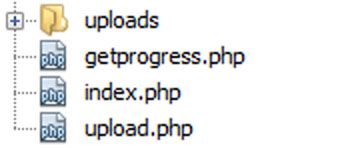
If you are using a local copy of jQuery UI, make sure it includes the Progressbar widget.
Step 1: Install The uploadprogress Extension
The first thing we need to do is make sure the required extension, uploadprogress, is installed. Since this is a PECL extension, you use the standard installation procedure for PECL extensions, which is similar to PEAR.
Check For The Extension
The easiest way to find out if the extension is available is to call the phpinfo() function. Create a PHP file on your server containing:
<?php phpinfo(); ?> |
and visit the page with a browser. Search for a section titled "uploadprogress", which will look something like this:
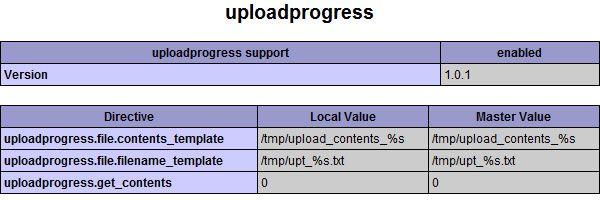
If you find it, congratulations, you already have the required extension! If not, read on.
Be sure to remove the phpinfo file when you are finished!
Get The Extension
The easiest way to get the extension is to run the following command as a root or administrative user:
pecl install uploadprogress |
Assuming there are no errors, this will download and compile the extension. If you get a "command not found" error, you'll need to install PECL using the method appropriate for your distribution and try again.
Here is what the last part of the output should look like if the command is successful:

Load The Extension
Now you'll just need to load the extension, which usually means adding a line like the one below to your php.ini file and restarting the web server.
Linux:
extension=uploadprogress.so |
Windows:
extension=uploadprogress.dll |
Some installations have individual ini files for each extension, in which you'd put the above line. For example, you may have to create a file called uploadprogress.ini in /etc/php.d and place the extension directive in there instead of within the main php.ini.
Be sure to restart your web server for the changes to take effect.
Step 2: Create The Upload Form
In order to have an upload to track, we need a form to accept a file upload. This part is fairly basic, but there are a few important things we need to do to make tracking possible. We'll also need to add a place for a progress bar widget.
First, we need to generate a unique string. If the user decides to upload a file, this will be used to identify and track the upload. This should go right at the top of the index.php file:
<?php // Generate random string for our upload identifier $uid = md5(uniqid(mt_rand())); ?> |
We also need to include jQuery and jQuery UI to power our front-end. Here we include the libraries along with the default jQuery UI theme from the Google CDN:
<!DOCTYPE html> <html lang="en"> <head> <meta charset="utf-8"> <title>Upload Something</title> <link href="http://ajax.googleapis.com/ajax/libs/jqueryui/1.8.5/themes/start/jquery-ui.css" rel="stylesheet" /> <script src="http://ajax.googleapis.com/ajax/libs/jquery/1.4.2/jquery.min.js"></script> <script src="http://ajax.googleapis.com/ajax/libs/jqueryui/1.8.5/jquery-ui.min.js"></script> </head> <body> </body> </html> |
Now it's time to create the form in the body:
<form id="upload-form" method="post" action="upload.php" enctype="multipart/form-data" target="upload-frame" > <input type="hidden" id="uid" name="UPLOAD_IDENTIFIER" value="<?php echo $uid; ?>" > <input type="file" name="file"> <input type="submit" name="submit" value="Upload!"> </form> |
This will show as a basic file selection field with an "Upload" button. However, there are several things to note in the markup that makes everything functional. In our form tag, we have some important attributes:
- method=post: By default, forms use GET so we want to make sure files are sent via POST
- action=upload.php: This specifies the script that will accept the upload from the form
- enctype=multipart/form-data: This is required in order to handle file uploads
- target=upload-frame: This will be an iframe that will accept the form submission in the background, while the main page can still be manipulated
There is also a hidden field that specifies our upload identifier. The uploadprogress extension looks for a field called UPLOAD_IDENTIFIER to decide whether to track the upload, and uses its value as the identifier. This field must come before the file input!
With the form in place we need to add a div for the progress bar, and the iframe I mentioned earlier:
<div id="progress-bar"></div> <iframe id="upload-frame" name="upload-frame"></iframe> |
We'll use some CSS in the head to hide these from view:
<style> #progress-bar, #upload-frame { display: none; } </style> |
Here's what the entire page should look like:
1 2 3 4 5 6 7 8 9 10 11 12 13 14 15 16 17 18 19 20 21 22 23 24 25 26 27 28 29 30 31 32 33 34 35 36 37 38 |
<?php // Generate random string for our upload identifier $uid = md5(uniqid(mt_rand())); ?> <!DOCTYPE html> <html lang="en"> <head> <meta charset="utf-8"> <title>Upload Something</title> <link href="http://ajax.googleapis.com/ajax/libs/jqueryui/1.8.5/themes/start/jquery-ui.css" rel="stylesheet" /> <script src="http://ajax.googleapis.com/ajax/libs/jquery/1.4.2/jquery.min.js"></script> <script src="http://ajax.googleapis.com/ajax/libs/jqueryui/1.8.5/jquery-ui.min.js"></script> <style> #progress-bar, #upload-frame { display: none; } </style> <script> // JavaScript here </script> </head> <body> <form id="upload-form" method="post" action="upload.php" enctype="multipart/form-data" target="upload-frame" > <input type="hidden" id="uid" name="UPLOAD_IDENTIFIER" value="<?php echo $uid; ?>" > <input type="file" name="file"> <input type="submit" name="submit" value="Upload!"> </form> <div id="progress-bar"></div> <iframe id="upload-frame" name="upload-frame"></iframe> </body> </html> |
Note: we will be placing our JavaScript between the empty script tags later.
Step 3: Create The PHP Back-End
Our PHP back-end will consist of two parts, the upload processing script and the progress fetcher. The upload processor will accept the file from the form and the progress fetcher will be called via AJAX to get progress status updates.
Closing PHP tags are only necessary to switch to plain output, and can be omitted in many cases.
Let's get the upload processing script out of the way. Place this in upload.php:
1 2 3 4 5 |
<?php if ($_FILES['file']['error'] === UPLOAD_ERR_OK) { $path = './uploads/' . basename($_FILES['file']['name']); move_uploaded_file($_FILES['file']['tmp_name'], $path); } |
This is your basic file upload skeleton, which simply places the file into an upload directory. In real life you'll want to add some sanity checks here, but that is beyond the scope of this tutorial.
This next part is where things get interesting. Here is the script that will output the current percentage of the file upload, which will be used to update the progress bar. Place this ingetprogress.php:
1 2 3 4 5 6 7 8 9 10 11 12 13 14 15 16 17 18 19 20 |
<?php if (isset($_GET['uid'])) { // Fetch the upload progress data $status = uploadprogress_get_info($_GET['uid']); if ($status) { // Calculate the current percentage echo round($status['bytes_uploaded']/$status['bytes_total']*100); } else { // If there is no data, assume it's done echo 100; } } |
This simple script calls the uploadprogress_get_info function provided by the uploadprogress extension. This function takes an identifier as a parameter and returns an array of upload status information, or null if none is found. We're only interested in thebytes_uploaded and bytes_total array items so we can calculate the percentage.
If the function returns null, it means one of three things: the upload hasn't started, the upload is complete, or the upload doesn't exist. This script simply assumes the upload is complete and prints 100. It is up to our JavaScript front-end to determine what is really going on.
Step 4: Create the JavaScript Front-End
With all the important pieces in place, we will bring everything together with JavaScript. The front-end will be responsible for creating the progress bar and querying our back-end for status updates.
Here is the basic skeleton of our script:
(function ($) { // We'll use this to cache the progress bar node var pbar; // This flag determines if the upload has started var started = false; }(jQuery)); |
Our script is contained within this self-invoking function with jQuery passed as a parameter named $. This ensures that the $ jQuery alias is available within our script. We have also declared two variables, one to reference the progress bar element (pbar) and one to determine whether we have started uploading (started).
We need to start the progress bar when the form is submitted, so we will attach a function to the form's submit event:
$(function () { // Start progress tracking when the form is submitted $('#upload-form').submit(function() { // Hide the form $('#upload-form').hide(); // Cache the progress bar pbar = $('#progress-bar'); // Show the progress bar // Initialize the jQuery UI plugin pbar.show().progressbar(); }); }); |
$(function () { })is shorthand for$(document).ready(function () { })
The entire event code is wrapped in a function passed to jQuery, which is equivalent to attaching it to the document ready event. The submit event handler on our form does four things so far:
- Hides the form
- Saves the reference to the progress bar element to the
pbarvariable - Makes the progress bar visible
- Attaches a jQuery UI Progressbar widget the the progress bar div
Still in the submit event function, we need to attach an event to the iframe:
$('#upload-form').submit(function() { // ... // We know the upload is complete when the frame loads $('#upload-frame').load(function () { // This is to prevent infinite loop // in case the upload is too fast started = true; // Do whatever you want when upload is complete alert('Upload Complete!'); }); }); |
Here, we have attached a function to the iframe's load event. The load event is fired when an item has fully loaded, which in this case is when the page within the frame is loaded. Since the iframe is where the form is being submitted, this happens when the upload is complete.
When the load event fires we first set the started flag to true, since we know the upload must have started if it is finished. This is to prevent an infinite loop in case the upload completes before we can start tracking.
In the load event, we also trigger any end actions we want to perform. In this example we simply trigger an alert, but you can do whatever you want here.
The last part of our submit function is where the tracking begins:
$('#upload-form').submit(function() { // ... // Start updating progress after a 1 second delay setTimeout(function () { // We pass the upload identifier to our function updateProgress($('#uid').val()); }, 1000); }); |
Here, we have created a one second timeout which will call our (yet to be created) function named updateProgress, to which we pass the value of the upload identifier field. The delay gives the form time to begin sending data before we ask for updates about that data.
Now we must create that updateProgress function, which mostly consists of an AJAX request:
function updateProgress(id) { var time = new Date().getTime(); // Make a GET request to the server // Pass our upload identifier as a parameter // Also pass current time to prevent caching $.get('getprogress.php', { uid: id, t: time }, function (data) { }); } |
We are making a GET request to our back-end getprogress.php script, passing two parameters. The first is the upload identifier, uid, which is expected by our back-end. The second is the current timestamp, which simply makes the URL unique to prevent caching. I've found that this is the best way to prevent caching, since cache control headers aren't always reliable.
Since the back-end returns a percentage as an integer, we parse that data and assign it to aprogress variable.
$.get('getprogress.php', { uid: id, t: time }, function (data) { // Get the output as an integer var progress = parseInt(data, 10); }); |
This next part of the callback is where we create the loop:
$.get('getprogress.php', { uid: id, t: time }, function (data) { // ... if (progress < 100 || !started) { // Determine if upload has started started = progress < 100; // If we aren't done or started, update again updateProgress(id); } }); |
If the upload progress is not 100% or we haven't started uploading, we will call theupdateProgress function again. We also check if the upload has started and set the startedflag appropriately, which is true as soon as the value is not 100. Now updateProgress will repeat until the upload is complete.
The last part of our callback is where we actually update the progress bar widget. Note the use of the && operator to make sure the code only runs if started is true.
$.get('getprogress.php', { uid: id, t: time }, function (data) { // ... // Update the progress bar percentage // But only if we have started started && pbar.progressbar('value', progress); }); |
The Final Result
If everything is done correctly, your result should behave like this:
Below is the complete code.
upload.php (example; not production quality)
1 2 3 4 5 |
<?php if ($_FILES['file']['error'] === UPLOAD_ERR_OK) { $path = './uploads/' . basename($_FILES['file']['name']); move_uploaded_file($_FILES['file']['tmp_name'], $path); } |
getprogress.php
1 2 3 4 5 6 7 8 9 10 11 12 13 14 15 16 17 18 19 20 |
<?php if (isset($_GET['uid'])) { // Fetch the upload progress data $status = uploadprogress_get_info($_GET['uid']); if ($status) { // Calculate the current percentage echo round($status['bytes_uploaded']/$status['bytes_total']*100); } else { // If there is no data, assume it's done echo 100; } } |
index.php
1 2 3 4 5 6 7 8 9 10 11 12 13 14 15 16 17 18 19 20 21 22 23 24 25 26 27 28 29 30 31 32 33 34 35 36 37 38 39 40 41 42 43 44 45 46 47 48 49 50 51 52 53 54 55 56 57 58 59 60 61 62 63 64 65 66 67 68 69 70 71 72 73 74 75 76 77 78 79 80 81 82 83 84 85 86 87 88 89 90 91 92 93 94 95 96 97 98 99 100 101 102 103 104 105 106 107 108 |
<?php // Generate random string for our upload identifier $uid = md5(uniqid(mt_rand())); ?> <!DOCTYPE html> <html lang="en"> <head> <meta charset="utf-8"> <title>Upload Something</title> <link href="http://ajax.googleapis.com/ajax/libs/jqueryui/1.8.5/themes/start/jquery-ui.css" rel="stylesheet" /> <script src="http://ajax.googleapis.com/ajax/libs/jquery/1.4.2/jquery.min.js"></script> <script src="http://ajax.googleapis.com/ajax/libs/jqueryui/1.8.5/jquery-ui.min.js"></script> <style> #progress-bar, #upload-frame { display: none; } </style> <script> (function ($) { // We'll use this to cache the progress bar node var pbar; // This flag determines if the upload has started var started = false; $(function () { // Start progress tracking when the form is submitted $('#upload-form').submit(function() { // Hide the form $('#upload-form').hide(); // Cache the progress bar pbar = $('#progress-bar'); // Show the progress bar // Initialize the jQuery UI plugin pbar.show().progressbar(); // We know the upload is complete when the frame loads $('#upload-frame').load(function () { // This is to prevent infinite loop // in case the upload is too fast started = true; // Do whatever you want when upload is complete alert('Upload Complete!'); }); // Start updating progress after a 1 second delay setTimeout(function () { // We pass the upload identifier to our function updateProgress($('#uid').val()); }, 1000); }); }); function updateProgress(id) { var time = new Date().getTime(); // Make a GET request to the server // Pass our upload identifier as a parameter // Also pass current time to prevent caching $.get('getprogress.php', { uid: id, t: time }, function (data) { // Get the output as an integer var progress = parseInt(data, 10); if (progress < 100 || !started) { // Determine if upload has started started = progress < 100; // If we aren't done or started, update again updateProgress(id); } // Update the progress bar percentage // But only if we have started started && pbar.progressbar('value', progress); }); } }(jQuery)); </script> </head> <body> <form method="post" action="upload.php" enctype="multipart/form-data" id="upload-form" target="upload-frame"> <input type="hidden" id="uid" name="UPLOAD_IDENTIFIER" value="<?php echo $uid; ?>"> <input type="file" name="file"> <input type="submit" name="submit" value="Upload!"> </form> <div id="progress-bar"></div> <iframe id="upload-frame" name="upload-frame"></iframe> </body> </html> |
Conclusion
This tutorial describes one method of creating an upload progress bar. Unlike other methods, this one relies very little on the client since no plugins are involved. The only requirement for the progress bar to display is JavaScript. Most of the work is done on the server side.
I hope you find this technique useful in one of your projects. This can be easily expanded by displaying more data from the uploadprogress extension, such as transfer speed and estimated time. If you have any questions or comments, please write a comment below.