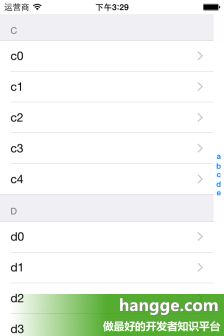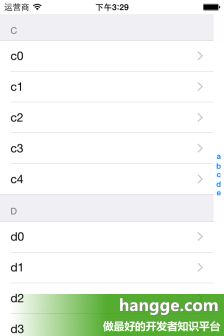- UI学习——cell的复用和自定义cell
Magnetic_h
ui学习
目录cell的复用手动(非注册)自动(注册)自定义cellcell的复用在iOS开发中,单元格复用是一种提高表格(UITableView)和集合视图(UICollectionView)滚动性能的技术。当一个UITableViewCell或UICollectionViewCell首次需要显示时,如果没有可复用的单元格,则视图会创建一个新的单元格。一旦这个单元格滚动出屏幕,它就不会被销毁。相反,它被添
- Flutter学习之九 ListView
MQ_Twist
极端很容易,平衡才是最难的。Flutter学习之八Container前言Flutter中的ListView的地位,就好比于iOS中的UITableView,算是最常用的可滚动组件之一,它可以沿一个方向线性排布所有子组件,并且它也支持列表项懒加载(在需要时才会创建)。默认构造函数我们看看ListView的默认构造函数定义:ListView({...//可滚动widget公共参数AxisscrollD
- iOS使用UIScrollView实现左右滑动UITableView和UICollectionView
泥孩儿0107
ios开发
iOS使用UIScrollView实现左右滑动UITableView和UICollectionView标签:iOS左右滑动UIScrollViewUICollectionView在UIScrollView中嵌套UITableView的文章很多,但是项目需要,需要嵌套UICollectionView,而UICollectionView和UITableView有很多不同,有些知识到现在也没搞清楚,一遍
- 简单实现浮动按钮+上滑隐藏按钮+下滑显示按钮
AlanGe
#import"SlideShowOrHideVC.h"@interfaceSlideShowOrHideVC(){CGFloatlastContentOffset;BOOLhideBtn;BOOLisBottom;}@property(nonatomic,strong)UITableView*tableView;@property(nonatomic,strong)UIButton*myButt
- IOS 21 发现界面(UITableView)单曲列表(UITableView)实现
sziitjin
IOSiosUITableView
发现界面完整效果本文实现歌单列表效果文章基于IOS20发现界面(UITableView)歌单列表(UICollectionView)实现继续实现发现界面单曲列表效果单曲列表Cell实现实现流程:1.创建Cell,及在使用UITableView的Controller控制器上注册Cell;2.获取data列表数据,并调用UITableView的reloadData(),将数据更新到列表;3.将data
- Swift Cell重用池机制以及UINib
司南_01b7
functableView(_tableView:UITableView,cellForRowAtindexPath:IndexPath)->UITableViewCell{letreuseID="taskCell5555555"//务必填写模版nib名(此处仅限于有cell模版,若无可忽略)letnib=UINib(nibName:"test5TableViewCell",bundle:nil)
- IOS 20 发现界面(UITableView)歌单列表(UICollectionView)实现
sziitjin
IOSiosUITableViewCollectionView
发现界面完整效果本文实现歌单列表效果文章基于IOS19发现界面(UITableView)快捷按钮实现继续实现发现界面歌单列表效果歌单列表Cell实现实现流程:1.创建Cell,及在使用UITableView的Controller控制器上注册Cell;2.获取data列表数据,并调用UITableView的reloadData(),将数据更新到列表;3.将data的Item数据绑定UITableVi
- tableView reloadData 刷新结束后再执行后续操作
wg刚
[self.tableViewreloadData]并不会等待tableview更新结束后才执行后续代码,而是立即执行后续代码做个试验:代码如下@interfaceViewController()@property(nonatomic,strong)UITableView*tableView;@property(nonatomic,strong)NSArray*dataArr;@end@imple
- 关于UITableView的Cell复用
bidianzhang
iOS工作数据结构iphoneios手机
UITableView是ios开发中使用率极高的一个控件,就我个人来说,几乎我做的每一个View上都有她的身影。但是很长一段时间,我对她的理解都很肤浅。对我来说触动较大的两个东西,一个是前面提到的自定义UITableViewCell,再有就是今天要提的这个复用了。
所谓复用表面意思来理解就是重复利用了。大致的工作原理就是:UITableView属于lazyloading,也就是只加载会在界面上显示
- iOS总体框架介绍和详尽说明
诗雅颂
ios移动端框架苹果
iOS是由苹果公司开发的移动操作系统,为iPhone、iPad、iPodTouch等设备提供支持。iOS采用了基于Unix的核心(称为Darwin),并采用了类似于MacOSX的图形用户界面。以下是iOS的总体框架介绍和详尽说明:UIKit框架:UIKit是构建iOS应用程序用户界面的主要框架。它包括了各种视图控制器(如UITableViewController、UIViewController)
- UICollectionView使用
搬砖行家
首先我们自定义一个UICollectionViewCell,和自定义UITableViewCell差不多,只是这里定义的是一个网格。-(id)initWithFrame:(CGRect)frame{self=[superinitWithFrame:frame];if(self){//设置CollectionViewCell中的图像框self.imageView=[[UIImageViewalloc
- UITableView实时刷新失效问题解决
风雪山神喵
要完成的UITableView是:能够在点击了UICollectionView的item之后,刷新自己。很长一段时间,都在迷惑,为什么不能点了一下之后,就能够展示正确的数据?要点很多下,点的头都晕了。。。其实解决方法是://消除数据延迟导致的失灵[selectedDayArrremoveAllObjects];[mytableViewreloadData];这样子,也有问题,就是刷新了两次。实际的
- 11、UITableView 的优化
十二月_9d09
1、正确的复用cell;2、设计统一规格的cell;3、提前计算并缓存好cell的高度(布局),因为heightForRowAtIndextPath方法是调用最频繁的方法;4、异步绘制,遇到复杂界面、遇到性能瓶颈时,往往是突破口;5、滑动时按需加载,这个在大量图片展示、网络加载的时候很管用;6、减少子视图的层级关系;7、尽量使所有的视图不透明化以及做切圆操作;8、尽量不要动态地add或remove
- View层规范
紫藤花的魂
在viewController代码里面#pragmamark-lifecycleviewDidLoadviewWillAppear...#pragmamark-UITableViewDelegatemethods#pragmamark-CustomDelegatemethods#pragmamark-eventresponse-(void)didTappedConfirmButton:(UIBut
- 'NSUnknownKeyException', reason: '[ setValue:forUndefinedKe...
叶舞清风
无语了屏幕快照2018-12-21下午3.59.59.png屏幕快照2018-12-21下午4.02.34.png[图片上传失败...(image-ff7e18-1545379428606)]
- UITableViewCell嵌套UICollectionView
myk
UITableView和UICollection的嵌套使用1.在控制器中创建TableView,设置数据源和代理-(void)viewDidLoad{[superviewDidLoad];self.arrData=[NSMutableArrayarrayWithObjects:@"末",@"将",@"于",@"禁",@"愿",@"为",@"曹",@"家",@"世",@"代",@"赴",@"汤",@
- iOS UITableViewCell 多选时改变编辑状态图片
浅宇落
UITableViewCell编辑状态时会出现多选按钮,最近项目有需求这里要改成自己的图片和去掉一下点击效果,总结一下:最终结果最终结果.png1.创建一个继承与UITableViewCell的类EditCellEditCell.h#importNS_ASSUME_NONNULL_BEGIN@interfaceEditCell:UITableViewCell/**下标数*/@property(no
- 设计模式
灰溜溜的小王子
一、编程中的六大设计原则?1.单一职责原则通俗地讲就是一个类只做一件事1.CALayer:动画和视图的显示。2.UIView:只负责事件传递、事件响应。2.开闭原则对修改关闭,对扩展开放。要考虑到后续的扩展性,而不是在原有的基础上来回修改3.接口隔离原则使用多个专门的协议、而不是一个庞大臃肿的协议,例如tableView的代理和数据源代理:UITableviewDelegate,UITableVi
- ios UITableView 使用UITableViewStyleGrouped(分组类型)顶部会有留白处理方式
90后的晨仔
方法一:CGRectframe=CGRectMake(0,0,0,CGFLOAT_MIN);self.tableView.tableHeaderView=[[UIViewalloc]initWithFrame:frame];方法二:CGRectframe=CGRectMake(0,0,0,0.0001);self.tableView.tableHeaderView=[[UIViewalloc]in
- SwiftUI -- 取消List的分割线
jancywen
iOS13List的底层是UITableView,可以直接设置UITableView的separatorStyle为none来去除分割线在iOS14中List的实现不在是UITableView了,可以设置.listStyle(SidebarListStyle()),但会有很大的边距。也可以用Scrollview+LazyVStack替代List,Thestackis"lazy,"inthatthe
- tableview
花开半夏又一年
tableview自适应高度functableView(_tableView:UITableView,heightForRowAtindexPath:IndexPath)->CGFloat{switchindexPath.section{case0:return250default:returnUITableView.automaticDimension}}方法二:functableView(_t
- UIRefreshControl
絮语时光杨
UIRefreshControl是iOS6自带的UITableView下拉刷新控件。(instancetype)init;@property(nonatomic,readonly,getter=isRefreshing)BOOLrefreshing;@property(null_resettable,nonatomic,strong)UIColor*tintColor;@property(null
- 代码规范
YannChee
ViewController的代码结构划分以后可以按如下#pragmamark-lifecycle#pragmamark-UITableViewDelegate#pragmamark-CustomDelegate#pragmamark-EventResponse#pragmamark-PrivateMethods(后期往往需要抽取重构的部分)#pragmamark-Getter&Setter
- 表格——swift
呵邢
classMovieViewController:UIViewController,UITableViewDataSource,UITableViewDelegate{//表格属性vartable:UITableView=UITableView(frame:CGRect(x:0,y:0,width:scrWidth,height:scrHeight),style:UITableViewStyle.
- iOS13 Compositional Layout
LINGSHOW
阅读原文前言UITableView和UICollectionView是我们开发者最常用的控件了,大量的流式布局需要这两个控件来实现,因此这两个控件也是Apple重点优化的对象。在往届WWDC中,我们已经受益于UITableViewDataSourcePrefetching、优化版Autolayout等带来的性能提升,以及UITableViewDragDelegate带来的原生拖拽功能。今年,App
- UITableView方法的执行顺序
Rumbles
1.它会调用代理方法确定有几行[TableViewControllernumberOfSectionsInTableView:]2.确定每行的表头高和表尾高(如果设定了HeardView和FooterView)[TableViewControllertableView:heightForHeaderInSection:][TableViewControllertableView:heightFor
- iOS tableViewCell最右边显示箭头,字符,自定义分割线
Lee坚武
效果如图:image.png1.添加iOS系统自带的cell的箭头cell.accessoryType=UITableViewCellAccessoryDisclosureIndicator;2.去掉tableviewcell的间隔下划线_tableView.separatorStyle=UITableViewCellSeparatorStyleNone;3.添加自定义间隔线,加在下面的这个方法里
- UITableView 轻松自定义多选cell 不使用系统样式
Adgerc
1、先看效果UITableView.gif2、需要什么效果1.点击全选需要全选cell2.在全选状态下,取消任意一个,全选按钮为normal转态3.一个一个选择,直到全部选择,全选按钮为selected状态3、实现3.1.在cell中添加一个按钮或者图片,用来显示选择或者未选择中的转态,在初始化时默认设为未选择的转态或者图片,和透明度为0或hidden=YES,我使用的是按钮做这个状态的现实,只需
- iOS开发笔记-113:兼容ios14
原味蛋炒饭
1:iOS14中UITableViewCell如果子控件是加到cell上的会被cell的contentView所遮挡,contentView会在最上层。所以按钮UIbutton之类的要加在contentView上2:刘海屏statusBarFrame.size.height由44变成了48
- 设计模式
荷码人生
六大设计原则:单一职责原则、依赖倒置原则、开闭原则、里氏替换原则、接口隔离原则、迪米特法则;单一职责原则:一个类只负责一个事(UIView,Calayer)开闭原则:对修改关闭、对扩展开发。(避免对类的反复修改,类的数据结构设定后,可利用扩展的方式,修改)接口隔离原则:(UITableView的两个协议)使用多个专门协议,避免庞大协议:dataSource(数据源),delegate(回调代理事件
- 多线程编程之卫生间
周凡杨
java并发卫生间线程厕所
如大家所知,火车上车厢的卫生间很小,每次只能容纳一个人,一个车厢只有一个卫生间,这个卫生间会被多个人同时使用,在实际使用时,当一个人进入卫生间时则会把卫生间锁上,等出来时打开门,下一个人进去把门锁上,如果有一个人在卫生间内部则别人的人发现门是锁的则只能在外面等待。问题分析:首先问题中有两个实体,一个是人,一个是厕所,所以设计程序时就可以设计两个类。人是多数的,厕所只有一个(暂且模拟的是一个车厢)。
- How to Install GUI to Centos Minimal
sunjing
linuxInstallDesktopGUI
http://www.namhuy.net/475/how-to-install-gui-to-centos-minimal.html
I have centos 6.3 minimal running as web server. I’m looking to install gui to my server to vnc to my server. You can insta
- Shell 函数
daizj
shell函数
Shell 函数
linux shell 可以用户定义函数,然后在shell脚本中可以随便调用。
shell中函数的定义格式如下:
[function] funname [()]{
action;
[return int;]
}
说明:
1、可以带function fun() 定义,也可以直接fun() 定义,不带任何参数。
2、参数返回
- Linux服务器新手操作之一
周凡杨
Linux 简单 操作
1.whoami
当一个用户登录Linux系统之后,也许他想知道自己是发哪个用户登录的。
此时可以使用whoami命令。
[ecuser@HA5-DZ05 ~]$ whoami
e
- 浅谈Socket通信(一)
朱辉辉33
socket
在java中ServerSocket用于服务器端,用来监听端口。通过服务器监听,客户端发送请求,双方建立链接后才能通信。当服务器和客户端建立链接后,两边都会产生一个Socket实例,我们可以通过操作Socket来建立通信。
首先我建立一个ServerSocket对象。当然要导入java.net.ServerSocket包
ServerSock
- 关于框架的简单认识
西蜀石兰
框架
入职两个月多,依然是一个不会写代码的小白,每天的工作就是看代码,写wiki。
前端接触CSS、HTML、JS等语言,一直在用的CS模型,自然免不了数据库的链接及使用,真心涉及框架,项目中用到的BootStrap算一个吧,哦,JQuery只能算半个框架吧,我更觉得它是另外一种语言。
后台一直是纯Java代码,涉及的框架是Quzrtz和log4j。
都说学前端的要知道三大框架,目前node.
- You have an error in your SQL syntax; check the manual that corresponds to your
林鹤霄
You have an error in your SQL syntax; check the manual that corresponds to your MySQL server version for the right syntax to use near 'option,changed_ids ) values('0ac91f167f754c8cbac00e9e3dc372
- MySQL5.6的my.ini配置
aigo
mysql
注意:以下配置的服务器硬件是:8核16G内存
[client]
port=3306
[mysql]
default-character-set=utf8
[mysqld]
port=3306
basedir=D:/mysql-5.6.21-win
- mysql 全文模糊查找 便捷解决方案
alxw4616
mysql
mysql 全文模糊查找 便捷解决方案
2013/6/14 by 半仙
[email protected]
目的: 项目需求实现模糊查找.
原则: 查询不能超过 1秒.
问题: 目标表中有超过1千万条记录. 使用like '%str%' 进行模糊查询无法达到性能需求.
解决方案: 使用mysql全文索引.
1.全文索引 : MySQL支持全文索引和搜索功能。MySQL中的全文索
- 自定义数据结构 链表(单项 ,双向,环形)
百合不是茶
单项链表双向链表
链表与动态数组的实现方式差不多, 数组适合快速删除某个元素 链表则可以快速的保存数组并且可以是不连续的
单项链表;数据从第一个指向最后一个
实现代码:
//定义动态链表
clas
- threadLocal实例
bijian1013
javathreadjava多线程threadLocal
实例1:
package com.bijian.thread;
public class MyThread extends Thread {
private static ThreadLocal tl = new ThreadLocal() {
protected synchronized Object initialValue() {
return new Inte
- activemq安全设置—设置admin的用户名和密码
bijian1013
javaactivemq
ActiveMQ使用的是jetty服务器, 打开conf/jetty.xml文件,找到
<bean id="adminSecurityConstraint" class="org.eclipse.jetty.util.security.Constraint">
<p
- 【Java范型一】Java范型详解之范型集合和自定义范型类
bit1129
java
本文详细介绍Java的范型,写一篇关于范型的博客原因有两个,前几天要写个范型方法(返回值根据传入的类型而定),竟然想了半天,最后还是从网上找了个范型方法的写法;再者,前一段时间在看Gson, Gson这个JSON包的精华就在于对范型的优雅简单的处理,看它的源代码就比较迷糊,只其然不知其所以然。所以,还是花点时间系统的整理总结下范型吧。
范型内容
范型集合类
范型类
- 【HBase十二】HFile存储的是一个列族的数据
bit1129
hbase
在HBase中,每个HFile存储的是一个表中一个列族的数据,也就是说,当一个表中有多个列簇时,针对每个列簇插入数据,最后产生的数据是多个HFile,每个对应一个列族,通过如下操作验证
1. 建立一个有两个列族的表
create 'members','colfam1','colfam2'
2. 在members表中的colfam1中插入50*5
- Nginx 官方一个配置实例
ronin47
nginx 配置实例
user www www;
worker_processes 5;
error_log logs/error.log;
pid logs/nginx.pid;
worker_rlimit_nofile 8192;
events {
worker_connections 4096;}
http {
include conf/mim
- java-15.输入一颗二元查找树,将该树转换为它的镜像, 即在转换后的二元查找树中,左子树的结点都大于右子树的结点。 用递归和循环
bylijinnan
java
//use recursion
public static void mirrorHelp1(Node node){
if(node==null)return;
swapChild(node);
mirrorHelp1(node.getLeft());
mirrorHelp1(node.getRight());
}
//use no recursion bu
- 返回null还是empty
bylijinnan
javaapachespring编程
第一个问题,函数是应当返回null还是长度为0的数组(或集合)?
第二个问题,函数输入参数不当时,是异常还是返回null?
先看第一个问题
有两个约定我觉得应当遵守:
1.返回零长度的数组或集合而不是null(详见《Effective Java》)
理由就是,如果返回empty,就可以少了很多not-null判断:
List<Person> list
- [科技与项目]工作流厂商的战略机遇期
comsci
工作流
在新的战略平衡形成之前,这里有一个短暂的战略机遇期,只有大概最短6年,最长14年的时间,这段时间就好像我们森林里面的小动物,在秋天中,必须抓紧一切时间存储坚果一样,否则无法熬过漫长的冬季。。。。
在微软,甲骨文,谷歌,IBM,SONY
- 过度设计-举例
cuityang
过度设计
过度设计,需要更多设计时间和测试成本,如无必要,还是尽量简洁一些好。
未来的事情,比如 访问量,比如数据库的容量,比如是否需要改成分布式 都是无法预料的
再举一个例子,对闰年的判断逻辑:
1、 if($Year%4==0) return True; else return Fasle;
2、if ( ($Year%4==0 &am
- java进阶,《Java性能优化权威指南》试读
darkblue086
java性能优化
记得当年随意读了微软出版社的.NET 2.0应用程序调试,才发现调试器如此强大,应用程序开发调试其实真的简单了很多,不仅仅是因为里面介绍了很多调试器工具的使用,更是因为里面寻找问题并重现问题的思想让我震撼,时隔多年,Java已经如日中天,成为许多大型企业应用的首选,而今天,这本《Java性能优化权威指南》让我再次找到了这种感觉,从不经意的开发过程让我刮目相看,原来性能调优不是简单地看看热点在哪里,
- 网络学习笔记初识OSI七层模型与TCP协议
dcj3sjt126com
学习笔记
协议:在计算机网络中通信各方面所达成的、共同遵守和执行的一系列约定 计算机网络的体系结构:计算机网络的层次结构和各层协议的集合。 两类服务: 面向连接的服务通信双方在通信之前先建立某种状态,并在通信过程中维持这种状态的变化,同时为服务对象预先分配一定的资源。这种服务叫做面向连接的服务。 面向无连接的服务通信双方在通信前后不建立和维持状态,不为服务对象
- mac中用命令行运行mysql
dcj3sjt126com
mysqllinuxmac
参考这篇博客:http://www.cnblogs.com/macro-cheng/archive/2011/10/25/mysql-001.html 感觉workbench不好用(有点先入为主了)。
1,安装mysql
在mysql的官方网站下载 mysql 5.5.23 http://www.mysql.com/downloads/mysql/,根据我的机器的配置情况选择了64
- MongDB查询(1)——基本查询[五]
eksliang
mongodbmongodb 查询mongodb find
MongDB查询
转载请出自出处:http://eksliang.iteye.com/blog/2174452 一、find简介
MongoDB中使用find来进行查询。
API:如下
function ( query , fields , limit , skip, batchSize, options ){.....}
参数含义:
query:查询参数
fie
- base64,加密解密 经融加密,对接
y806839048
经融加密对接
String data0 = new String(Base64.encode(bo.getPaymentResult().getBytes(("GBK"))));
String data1 = new String(Base64.decode(data0.toCharArray()),"GBK");
// 注意编码格式,注意用于加密,解密的要是同
- JavaWeb之JSP概述
ihuning
javaweb
什么是JSP?为什么使用JSP?
JSP表示Java Server Page,即嵌有Java代码的HTML页面。使用JSP是因为在HTML中嵌入Java代码比在Java代码中拼接字符串更容易、更方便和更高效。
JSP起源
在很多动态网页中,绝大部分内容都是固定不变的,只有局部内容需要动态产生和改变。
如果使用Servl
- apple watch 指南
啸笑天
apple
1. 文档
WatchKit Programming Guide(中译在线版 By @CocoaChina) 译文 译者 原文 概览 - 开始为 Apple Watch 进行开发 @星夜暮晨 Overview - Developing for Apple Watch 概览 - 配置 Xcode 项目 - Overview - Configuring Yo
- java经典的基础题目
macroli
java编程
1.列举出 10个JAVA语言的优势 a:免费,开源,跨平台(平台独立性),简单易用,功能完善,面向对象,健壮性,多线程,结构中立,企业应用的成熟平台, 无线应用 2.列举出JAVA中10个面向对象编程的术语 a:包,类,接口,对象,属性,方法,构造器,继承,封装,多态,抽象,范型 3.列举出JAVA中6个比较常用的包 Java.lang;java.util;java.io;java.sql;ja
- 你所不知道神奇的js replace正则表达式
qiaolevip
每天进步一点点学习永无止境纵观千象regex
var v = 'C9CFBAA3CAD0';
console.log(v);
var arr = v.split('');
for (var i = 0; i < arr.length; i ++) {
if (i % 2 == 0) arr[i] = '%' + arr[i];
}
console.log(arr.join(''));
console.log(v.r
- [一起学Hive]之十五-分析Hive表和分区的统计信息(Statistics)
superlxw1234
hivehive分析表hive统计信息hive Statistics
关键字:Hive统计信息、分析Hive表、Hive Statistics
类似于Oracle的分析表,Hive中也提供了分析表和分区的功能,通过自动和手动分析Hive表,将Hive表的一些统计信息存储到元数据中。
表和分区的统计信息主要包括:行数、文件数、原始数据大小、所占存储大小、最后一次操作时间等;
14.1 新表的统计信息
对于一个新创建
- Spring Boot 1.2.5 发布
wiselyman
spring boot
Spring Boot 1.2.5已在7月2日发布,现在可以从spring的maven库和maven中心库下载。
这个版本是一个维护的发布版,主要是一些修复以及将Spring的依赖提升至4.1.7(包含重要的安全修复)。
官方建议所有的Spring Boot用户升级这个版本。
项目首页 | 源