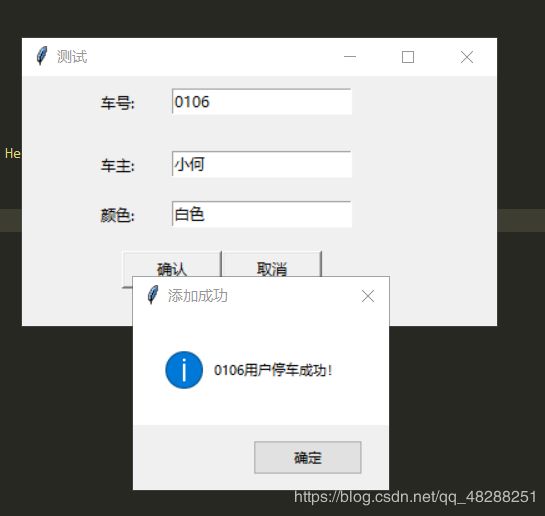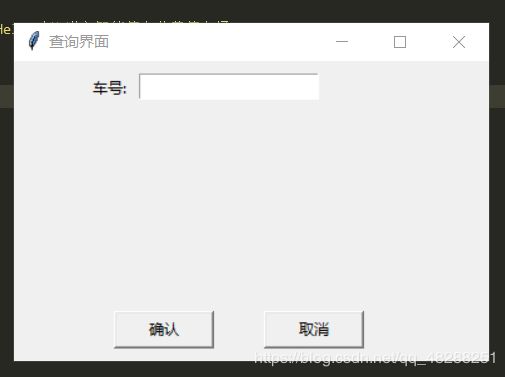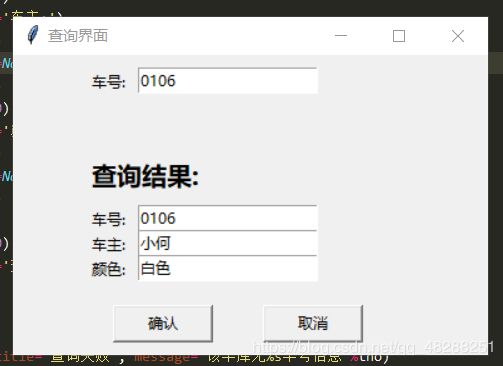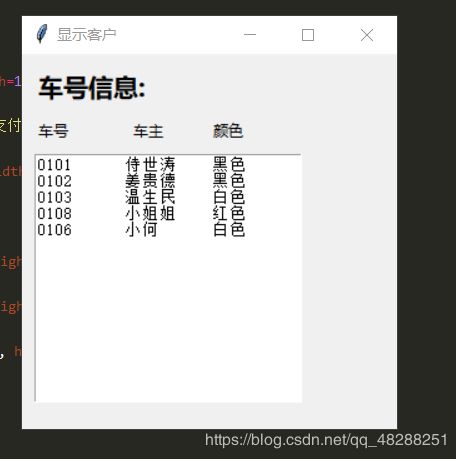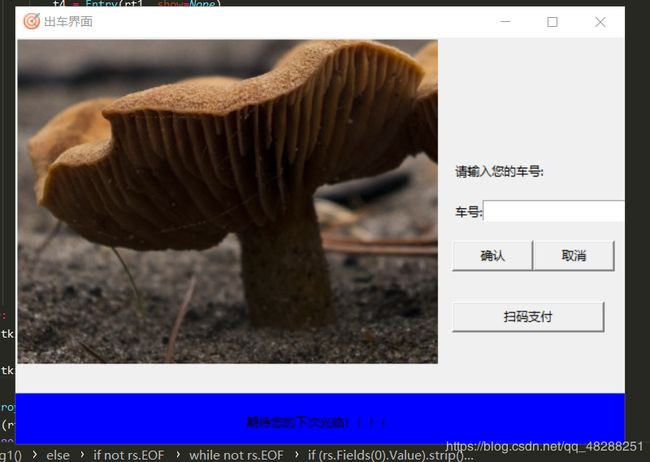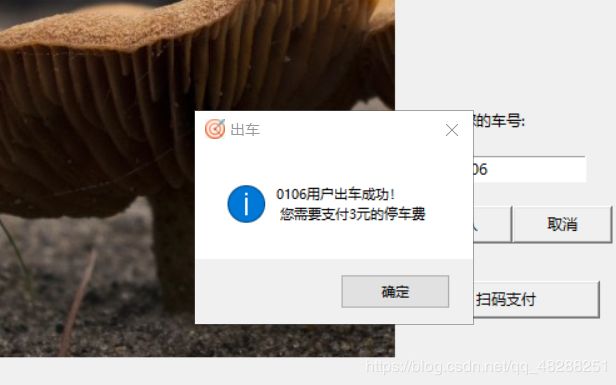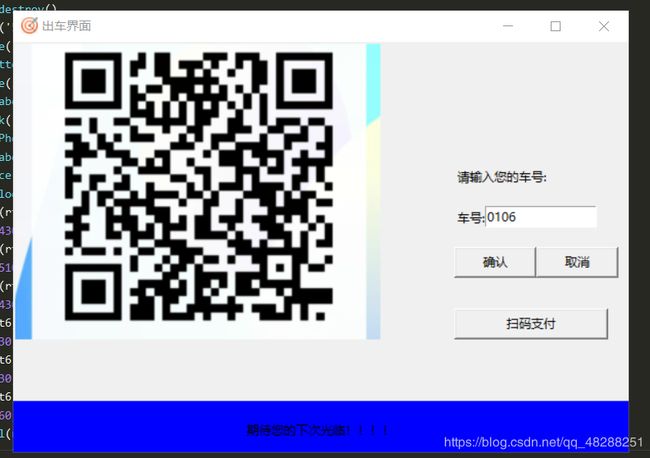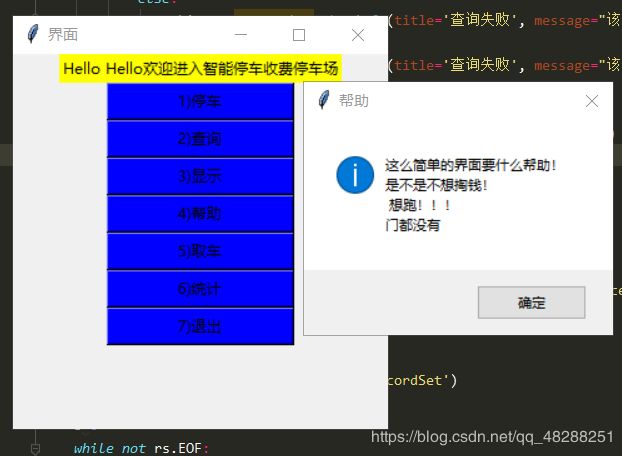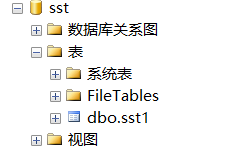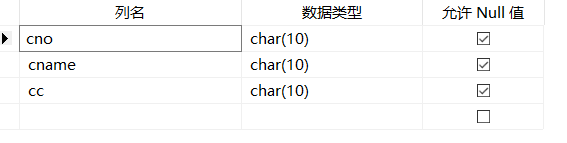Python 与SQL sever数据库 图形化智能停车场管理系统
- 这个是我的一次课程设计,写了236行代码,都是最简单的函数和图形化界面。特别简单。
- 首先你应该确保你的SQL数据库可以在Pycham中连接成功。不会SQL连接的的可以去其他博客写看一看。
- 在Pycham中需要安装 Tkinter win32com.client 第三方库。
- 序言
- 界面截图展示
- 数据库展示
- 代码
- 序言:下面的代码是模块化的,拼起来就是一个完整的小系统。如果你不想自己拼或者拼起来有问题,可以私聊我。
- 我其实也是个小菜。
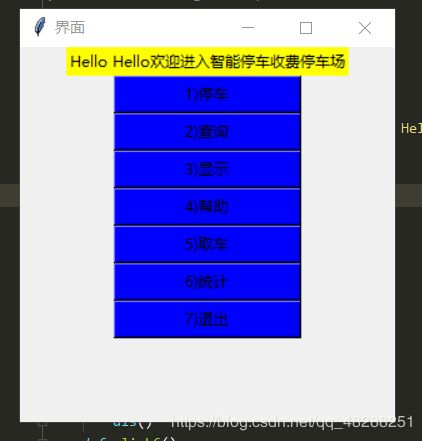
-
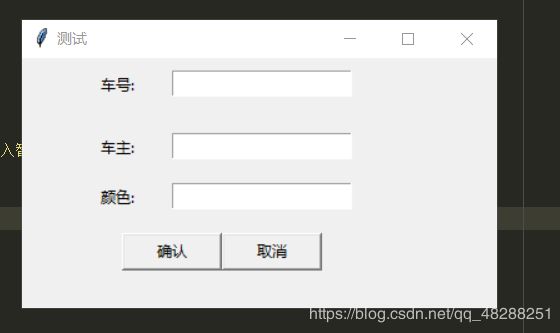 停车界面
停车界面 def Menu1(): root = tkinter.Tk(className='界面') root.title='界面' label = tkinter.Label(root, text="Hello Hello欢迎进入智能停车收费停车场", bg='yellow') root.geometry('300x300+260+160') label.pack() def click1(): park() def click2(): find() def click3(): dispcust() def click5(): root.destroy() ased() def click4(): dis() def click6(): sum() def click7(): exit(0) button1 = tkinter.Button(root, text='1)停车', bg='blue', width=20, command=click1) button1.pack() button2 = tkinter.Button(root, text='2)查询', bg='blue', width=20, command=click2) button2.pack() button3 = tkinter.Button(root, text='3)显示', bg='blue', width=20, command=click3) button3.pack() button4 = tkinter.Button(root, text='4)帮助', bg='blue', width=20, command=click4) button4.pack() button5 = tkinter.Button(root, text='5)取车', bg='blue', width=20, command=click5) button5.pack() button6 = tkinter.Button(root, text='6)统计', bg='blue', width=20, command=click6) button6.pack() button7 = tkinter.Button(root, text='7)退出', bg='blue', width=20, command=click7) button7.pack() root.mainloop()def park(): #操作1 添加用户 rt1 = tkinter.Tk(className='测试') rt1.geometry('380x200+650+150') t1 = Entry(rt1,show=None ) t1.place(x=120, y=10) t2 = Label(rt1, text='车号:') t2.place(x=60, y=10) t3 = Entry(rt1, show=None) t3.place(x=120, y=60) t4 = Label(rt1, text='车主:') t4.place(x=60, y=60) t5 = Label(rt1, text='颜色:') t5.place(x=60, y=100) t6 = Entry(rt1, show=None) t6.place(x=120, y=100) def queding(): v1 = t1.get() v2 = t3.get() v3 = t6.get() if v1=='' or v2=='' or v3=='': tkinter.messagebox.showinfo(title='添加失败',message="输入无效!!!") else: cn = win32com.client.Dispatch('ADODB.Connection') cnstr = 'Provider = SQLOLEDB.1;Integrated Security = SSPI;Data Source=DESKTOP-KHP9P0M' cn.Open(cnstr, 'sa', 'sa') cn.DefaultDatabase = 'sst' cn.Execute("USE sst") cn.Execute("INSERT INTO sst1 VALUES('%s','%s','%s')" % (v1, v2, v3)) tkinter.messagebox.showinfo(title='添加成功', message="%s用户停车成功!" % v1) rt1.destroy() def quxiao(): rt1.destroy() bt1 = Button(rt1, text='确认', width=10, height=1, command=queding) bt1.place(x=80,y=140) bt2 = Button(rt1, text='取消', width=10, height=1,command=quxiao) bt2.place(x=160, y=140) rt1.mainloop() -
def find(): #查询函数 rt1 = tkinter.Tk(className='查询界面') rt1.geometry('380x240+580+250') lb=Label() t2 = Label(rt1, text='车号:') t2.place(x=60, y=10) t1 = Entry(rt1, show=None) t1.place(x=100, y=10) def queding1(): global manfra tno = t1.get() if tno=='': tkinter.messagebox.showinfo(title='查询成功', message="请重新输入" ) else: cn = win32com.client.Dispatch('ADODB.Connection') cnstr = 'Provider = SQLOLEDB.1;Integrated Security = SSPI;Data Source=DESKTOP-KHP9P0M' cn.Open(cnstr, 'sa', 'sa') cn.DefaultDatabase = 'sst' cn.Execute("USE sst") rs = win32com.client.Dispatch('ADODB.RecordSet') rs.Open('sst1', cn) i=1 if not rs.EOF: while not rs.EOF: if (rs.Fields(0).Value).strip() == tno: s1 = rs.Fields(0).Value s2 = rs.Fields(1).Value s3 = rs.Fields(2).Value t3 = Label(rt1, text='车号:') t3.place(x=60, y=120) t4 = Entry(rt1, show=None) t4.insert(INSERT, s1) t4.place(x=100, y=120) t5 = Label(rt1, text='车主:') t5.place(x=60, y=140) t6 = Entry(rt1, show=None) t6.insert(INSERT, s2) t6.place(x=100, y=140) t7 = Label(rt1, text='颜色:') t7.place(x=60, y=160) t8 = Entry(rt1, show=None) t8.insert(INSERT, s3) i=2 t8.place(x=100, y=160) t9 = Label(rt1, text='查询结果:', font=('微软雅黑', 15, 'bold')) t9.place(x=60, y=80) rs.MoveNext() else: tkinter.messagebox.showinfo(title='查询失败', message="该车库无%s车号信息"%tno) if i==1: tkinter.messagebox.showinfo(title='查询失败', message="该车库无%s车号信息"%tno) def ass(): rt1.destroy() bt1 = Button(rt1, text='确认', width=10, height=1, command=queding1) bt1.place(x=80, y=200) bt2 = Button(rt1, text='取消', width=10, height=1, command=ass) bt2.place(x=200, y=200) rt1.mainloop() -
def dispcust(): #显示客户 cn = win32com.client.Dispatch('ADODB.Connection') cnstr = 'Provider = SQLOLEDB.1;Integrated Security = SSPI;Data Source=DESKTOP-KHP9P0M' cn.Open(cnstr, 'sa', 'sa') cn.DefaultDatabase = 'sst' cn.Execute("USE sst") rt8=Tk(className='显示客户') tr2 = Label(rt8, text='车号信息:',font=('微软雅黑', 15, 'bold')) tr2.place(x=10, y=10) rt8.geometry('300x300+600+200') text1=Text(rt8,width=30,height=15) text1.place(x=10,y=80) tr3 = Label(rt8, text='车号') tr3.place(x=10, y=50) tr4 = Label(rt8, text='车主') tr4.place(x=86, y=50) tr5 = Label(rt8, text='颜色') tr5.place(x=150, y=50) rs=win32com.client.Dispatch('ADODB.RecordSet') rs.Open('sst1',cn) if not rs.EOF: #text1.insert(INSERT,'车号 \t车主 \t颜色 ') while not rs.EOF: text1.insert(INSERT,rs.Fields(0).Value) text1.insert(INSERT,rs.Fields(1).Value) text1.insert(INSERT,rs.Fields(2).Value) rs.MoveNext() else: tkinter.messagebox.showinfo(title='车库', message="车库空空如也!!!!") rt8.mainloop() -
def ased(): rt6 = Tk() rt6.geometry('600x400+400+200') rt6.title('出车界面') rt6.iconbitmap('pro.ico') idat = PhotoImage(file='Prou.gif', width=850, height=450) lab1 = Label(image=idat) lab1.place(x=0, y=0) def as1(): v6 = t3.get() cn = win32com.client.Dispatch('ADODB.Connection') cnstr = 'Provider = SQLOLEDB.1;Integrated Security = SSPI;Data Source=DESKTOP-KHP9P0M' cn.Open(cnstr, 'sa', 'sa') cn.DefaultDatabase = 'sst' cn.Execute("USE sst") cn.Execute("delete from sst1 where cno=%s" % v6) tkinter.messagebox.showinfo(title='出车', message="%s用户出车成功!\n 您需要支付3元的停车费" % v6) def as2(): rt6.destroy() Menu1() def as3(): def as4(): rt7.destroy() rt7 = Tk('5x5+200+200') rt7.title('支付界面') bt1 = Button(rt7, text='完成支付', width=10, height=1,command=as4) bt1.place(x=10, y=20) lab3 = Label(text='请扫描下方二维码完成支付') lab3.pack() idat1 = PhotoImage(file='Prou1.png', width=420, height=318) lab3 = Label(image=idat1) lab3.place(x=0, y=0) rt7.mainloop() bt1 = Button(rt6, text='确认', width=10, height=1, command=as1) bt1.place(x=430, y=200) bt2 = Button(rt6, text='取消', width=10, height=1, command=as2) bt2.place(x=510, y=200) bt3 = Button(rt6, text='扫码支付', width=20, height=1, command=as3) bt3.place(x=430, y=260) t2 = Label(rt6, text='请输入您的车号:') t2.place(x=430, y=120) t2 = Label(rt6, text='车号:') t2.place(x=430, y=160) t3 = Entry(rt6, show=None,width=15) t3.place(x=460, y=160) label = Label(rt6, text="期待您的下次光临!!!!", bg='blue', width=85, height=3) label.place(x=0, y=350) manfra = LabelFrame() manfra.pack() rt6.mainloop() -
def sum(): cn = win32com.client.Dispatch('ADODB.Connection') cnstr = 'Provider = SQLOLEDB.1;Integrated Security = SSPI;Data Source=DESKTOP-KHP9P0M' cn.Open(cnstr, 'sa', 'sa') cn.DefaultDatabase = 'sst' cn.Execute("USE sst") rs = win32com.client.Dispatch('ADODB.RecordSet') rs.Open('sst1', cn) s=0 while not rs.EOF: s=s+1 rs.MoveNext() rs.Close() tkinter.messagebox.showinfo(title='统计信息', message="停车车场共有%d辆车!" %s) -
def dis(): #帮助信息 tkinter.messagebox.showinfo(title='帮助',message='这么简单的界面要什么帮助!\n是不是不想掏钱!\n 想跑!!!\n门都没有')数据库展示,这里只用了数据库的一张表,比较简单。如果想要多表操作,你可以修改上面的SQL语句,然后在调用模块函数。