思科设备或者模拟器(Cisco Packet Tracer )的简单介绍和使用
Cisco作为网络界的领军人物,公司相应的设备和模拟器功能也十分强大。今天我就来简单介绍一下思科的帮助系统和一些简单的配置方法。
Cisco Packet Tracer(下面简称为“PKT”)这款模拟器是每个初学网络的人都会接触到的,它很多地方和真机是相同的。目前6.1版本是我觉得用起来比较全面和舒服的,有需要的可以去网站上下载6.1版本的模拟器!下面就开始我们的介绍:
如图,打开我们的模拟器,选择路由器,进入操作配置界面
1、思科的帮助系统
① ?键 提供一个或多个可选单词使我们选择使用
②tab键 自动补全当前配置下的一个单词,非常适用(下面是我们具体使用的截图)
2、思科的几种模式
① Router> 用户模式 可以对设备进行简单的查看
时间的查看(显示的是出厂时间,相当早了)
Router>show clock
*0:18:30.604 UTC Mon Mar 1 1993②Router# 特权模式 可以对设备进行所有的查看以及简单的配置
进入特权模式之后,我们可以进行查看时间、修改时间、打开和关闭debug等一些操作了
Router>enable
Router#show clock
*0:23:30.900 UTC Mon Mar 1 1993
Router#clo
Router#clock set 10:37:23 mar 15 2018
Router#show clock
*10:37:32.311 UTC Thu Mar 15 2018
Router#deb
Router#debug ip packet
Packet debugging is on
Router#undebug all
All possible debugging has been turned off③ Router(config)# 全局配置模式 可以进一步对设备进行具体的配置,没有限制
Router#configure terminal
Enter configuration commands, one per line. End with CNTL/Z.
Router(config)#④ 接口模式 进入接口,对该接口进行具体的配置
Router(config)#interface f0/0
Router(config-if)#Router(config)#line console 0
Router(config-line)#3、退出指令
end 直接退出到特权模式
Router(config-line)#end
Router#
%SYS-5-CONFIG_I: Configured from console by console exit 一层一层地往出退
Router(config-if)#exit
Router(config)#exit
Router#disable 从特权模式退出到用户(基本不用)
Router#disable
Router>4、预配指令 这些指令在开始配置之前就输进去,方便后面的配置
① 修改设备名称
Router(config)#hostname R1
R1(config)#R2(config)#no ip domain-lookup③ 日志同步(当我们在进行配置的时候,访问日志弹窗会严重影响我们的配置,日志同步之后,弹窗就不会影响到我们的工作了)
R1(config)#line console 0
R1(config-line)#logging synchronous ④ 永不超时(当我们在配置的过程中有事离开很长时间之后,回来就会发现之前的配置被顶掉了,像下面那样到哪一步又得往上翻,很麻烦,敲了永不超时之后,不管离开多久,当前配置界面都会存在,当然关机断电那就没有办法 了!)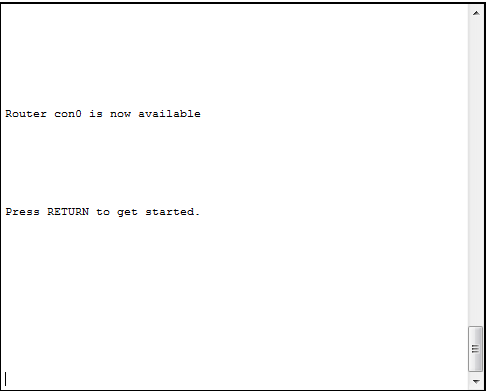
R2(config)#line console 0
R2(config-line)#exec-timeout 0 0⑤ 设备的加密 就是给我们的设备配上密码,让别人不能轻易使用我们的设备,密码默认不显示(后面的几种加密之后的登陆方式基本一样)
Router(config)#line console 0
Router(config-line)#password 123
Router(config-line)#login
使用用户名和密码进行加密 多了一个用户名
Router(config)#username ccna password cisco
Router(config)#line console 0
Router(config-line)#login localRouter(config)#enable password ciscoRouter>en
Router>enable
Password:
Router#给设备权限 输入用户名和密码之后,直接进入特权模式
Router(config)#username ccna privilege 15 password 123
Router(config)#line console 0
Router(config-line)#login localUsername: ccna
Password:
Router#5、配置的保存 写好的配置,如果不保存,关机重启之后就消失了
第一种方法 将正在路由器内存中运行的配置文件(正在生效的,关机后会丢失)复制到 路由器的配置文件中(每次路由器启动的时候都会从中读取配置信息 )
Router#copy running-config startup-config
Destination filename [startup-config]?
Building configuration...
[OK]Router#write
Building configuration...
[OK]6、 指令的删除与清除
删除 当你写入的配置中有不想使用的指令时,直接在那条指令前面+no就直接删除了(俗称“no掉”)
Router(config)#interface lo
Router(config)#interface loopback 0
Router(config-if)#no ip address 1.1.1.1 255.255.255.0 删除一条路由配置清除 当你想要清除之前整个设备的配置时,你就需要全部清除
Router#erase startup-config
Erasing the nvram filesystem will remove all configuration files! Continue? [confirm]
[OK]