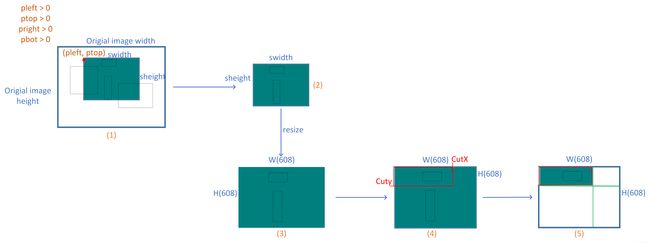YOLOV4-Mosaic数据增强详解
Mosaic数据增强
Mosaic数据增强方法是YOLOV4论文中提出来的,主要思想是将四张图片进行随机裁剪,再拼接到一张图上作为训练数据。这样做的好处是丰富了图片的背景,并且四张图片拼接在一起变相地提高了batch_size,在进行batch normalization的时候也会计算四张图片,所以对本身batch_size不是很依赖,单块GPU就可以训练YOLOV4。
以下是我根据pytorch YOLOV4的代码对Mosaic数据增强进行的整理。
部分代码展示:
oh, ow, oc = img.shape # img为读取的图片数据
# self.cfg.jitter为cfg文件中的参数,默认给的是0.2
dh, dw, dc = np.array(np.array([oh, ow, oc]) * self.cfg.jitter, dtype=np.int)
# 首先生成一些随机偏移的坐标,分别代表左右上下
pleft = random.randint(-dw, dw)
pright = random.randint(-dw, dw)
ptop = random.randint(-dh, dh)
pbot = random.randint(-dh, dh)
# 裁剪部分的长和宽
swidth = ow - pleft - pright
sheight = oh - ptop - pbot
整个Mosaic过程如图一所示,图一展示的是pleft,pright,ptop,pbot都大于0时的情况,首先在原图上找到以(pleft,pright)为左上角,swidth,sheight为宽和长的矩形,然后取这个矩形和原图的交集(也就是深绿色的部分)。
注意:图1中(2)这里不是直接取的交集出来,而是先创建一个宽为swidth,长为sheight的矩形,再将矩形赋值为原图RGB三个通道的均值,然后再将上面说的交集部分根据计算的坐标放在这个矩形上面,只不过图一是基于pleft,pright,ptop,pbot都大于0时的情况,所以正好放在(0, 0)坐标上。具体可以参考一以下代码。
# new_src_rect也就是上面说的交集的坐标(x1, y1, x2, y2)
new_src_rect = rect_intersection(src_rect, img_rect)
dst_rect = [max(0, -pleft), max(0, -ptop), max(0, -pleft) + new_src_rect[2] - new_src_rect[0],
max(0, -ptop) + new_src_rect[3] - new_src_rect[1]]
cropped = np.zeros([sheight, swidth, 3])
cropped[:, :, ] = np.mean(img, axis=(0, 1))
# 这里就是将交集部分放在矩形上
cropped[dst_rect[1]:dst_rect[3], dst_rect[0]:dst_rect[2]] = \
img[new_src_rect[1]:new_src_rect[3], new_src_rect[0]:new_src_rect[2]]
然后对图片进行resize,resize为网络输入所需要的分辨率,默认情况下就是608x608大小。然后根据计算的左上坐标,以及随机得到的宽CutX,长Cuty,裁剪一部分区域作为一张新图的左上部分。图1中(4)红框表示裁剪的区域,注意:图1中(4)左上角的(0, 0)坐标是因为pleft,pright大于0,根据计算所得。计算裁剪坐标的过程可参照以下代码。
# 根据网络的输入大小随机计算的cut_x、cut_y,min_offset为预设参数,默认为0.2
# cfg.w,cfg.h为网络的输入大小,默认为608
cut_x = random.randint(int(self.cfg.w * min_offset), int(self.cfg.w * (1 - min_offset)))
cut_y = random.randint(int(self.cfg.h * min_offset), int(self.cfg.h * (1 - min_offset)))
# 裁剪坐标的计算过程
left_shift = int(min(cut_x, max(0, (-int(pleft) * self.cfg.w / swidth))))
top_shift = int(min(cut_y, max(0, (-int(ptop) * self.cfg.h / sheight))))
right_shift = int(min((self.cfg.w - cut_x), max(0, (-int(pright) * self.cfg.w / swidth))))
bot_shift = int(min(self.cfg.h - cut_y, max(0, (-int(pbot) * self.cfg.h / sheight))))
# 这里的ai参数为图一中的(3), out_img初始化的新图
# 该函数的功能就是图1中(3)到(5)的过程,分别将裁剪的图片粘贴到新图的左上,右上,左下,右下
# 循环4次,每循环一次粘贴一次,每次根据给的参数i粘贴到哪个部分
out_img, out_bbox = blend_truth_mosaic(out_img, ai, truth.copy(), self.cfg.w, self.cfg.h, cut_x,
cut_y, i, left_shift, right_shift, top_shift, bot_shift)
以下是blend_truth_mosaic函数细节:
def blend_truth_mosaic(out_img, img, bboxes, w, h, cut_x, cut_y, i_mixup,
left_shift, right_shift, top_shift, bot_shift):
left_shift = min(left_shift, w - cut_x)
top_shift = min(top_shift, h - cut_y)
right_shift = min(right_shift, cut_x)
bot_shift = min(bot_shift, cut_y)
if i_mixup == 0:
bboxes = filter_truth(bboxes, left_shift, top_shift, cut_x, cut_y, 0, 0)
out_img[:cut_y, :cut_x] = img[top_shift:top_shift + cut_y, left_shift:left_shift + cut_x]
if i_mixup == 1:
bboxes = filter_truth(bboxes, cut_x - right_shift, top_shift, w - cut_x, cut_y, cut_x, 0)
out_img[:cut_y, cut_x:] = img[top_shift:top_shift + cut_y, cut_x - right_shift:w - right_shift]
if i_mixup == 2:
bboxes = filter_truth(bboxes, left_shift, cut_y - bot_shift, cut_x, h - cut_y, 0, cut_y)
out_img[cut_y:, :cut_x] = img[cut_y - bot_shift:h - bot_shift, left_shift:left_shift + cut_x]
if i_mixup == 3:
bboxes = filter_truth(bboxes, cut_x - right_shift, cut_y - bot_shift, w - cut_x, h - cut_y, cut_x, cut_y)
out_img[cut_y:, cut_x:] = img[cut_y - bot_shift:h - bot_shift, cut_x - right_shift:w - right_shift]
return out_img, bboxes
最后说明一下对于标签框的处理,图1中可以看到,当进行裁剪的时候,如果裁剪了样本当中的标签框的部分区域,则将其舍弃,保留裁剪之后还完整的标签框。
下图为pleft,pright,ptop,pbot都小于0的裁剪情况:

由于时间关系,我只画了比较容易画的两种情况图,也只做了粘贴左上角的部分,但其实也都是一个道理。
本文只做了Mosaic的裁剪部分详解,当然个人觉得比较关键的也是这个部分,其实当中还有一些其他增强操作,例如随机翻转,模糊,HSV增强等等,这个暂时还没有做,后续会进行更新。
最后,这是我根据pytorch YOLOV4的代码,自己的理解,如果有错,欢迎指正,谢谢。