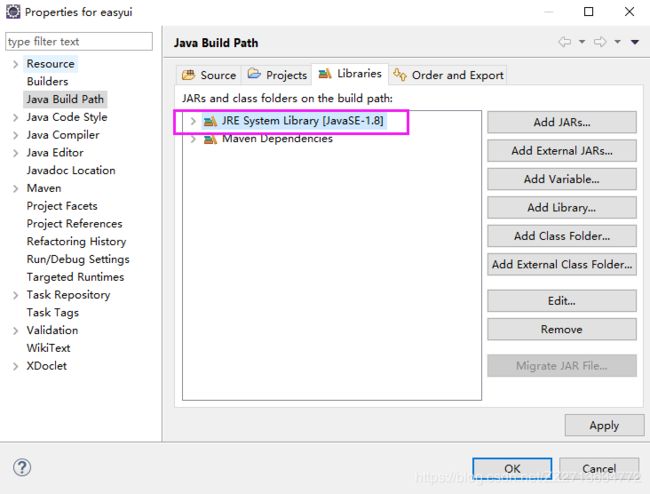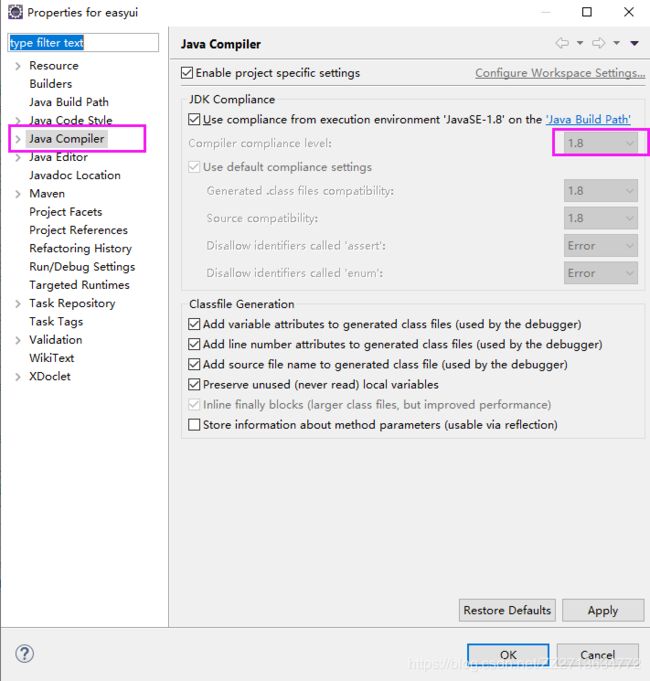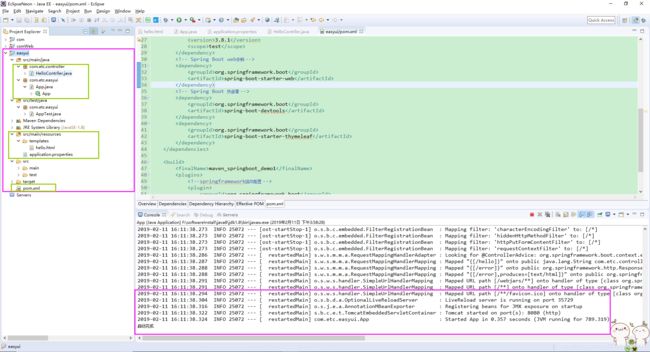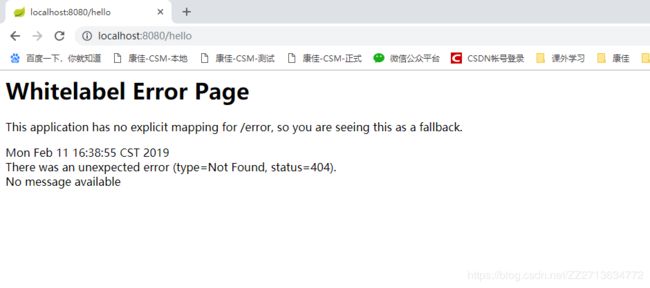- Spring Boot与MyBatis
geinvse_seg
面试学习路线阿里巴巴springbootmybatis后端
SpringBoot与MyBatis的配置一、简介SpringBoot是一个用于创建独立的、基于Spring的生产级应用程序的框架,它简化了Spring应用的初始搭建以及开发过程。MyBatis是一款优秀的持久层框架,它支持定制化SQL、存储过程以及高级映射。将SpringBoot和MyBatis结合使用,可以高效地开发数据驱动的应用程序。二、环境准备(一)创建SpringBoot项目可以使用Sp
- SpringBoot备份神通数据库
松岛的枫叶
springboot数据库后端
SpringBoot备份神通数据库····直接上代码···publicStringbackupOsrdb(){//构建命令Listcommand=newArrayList<>();command.add("osrexp");command.add("-u");command.add("SYSDBA"+"/"+"szoscar55");//用户名/密码command.add("-d");comman
- 【面试实战】Spring基础、IoC、AOP、MVC、Mybatis、Spring Boot
Sivan_Xin
技术实战专栏(已上云)面试mvcspring
version:1.0文章目录SpringSpring基础/IoC♂️面试官:举例Spring的模块?♂️面试官:Spring、SpringMVC、SpringBoot关系?♂️面试官:说说对SpringIoC的了解?♂️面试官:什么是SpringBean?♂️面试官:Bean的作用域?♂️面试官:Bean的生命周期?♂️面试官:单例Bean的线程安全问题了解吗?♂️面试官:@Co
- spring boot、spring cloud、spring cloud alibaba 之间的版本对应关系
薄荷街的兔比先生
springbootspringcloudjava
大家在引用pom的时候还是要以官方推荐版本为主,不然容易出现未知的问题。1.springboot和springcloud的版本关系官方提供的版本对照表https://start.spring.io/actuator/info{"git":{"branch":"93e528fc7e79e41a513e493d057499401a15eb67","commit":{"id":"93e528f","ti
- SpringBoot + vue 管理系统
m0_74825565
面试学习路线阿里巴巴springbootvue.js后端
SpringBoot+vue管理系统文章目录SpringBoot+vue管理系统1、成品效果展示2、项目准备3、项目开发3.1、部门管理3.1.1、前端核心代码3.1.2、后端代码实现3.2、员工管理3.2.1、前端核心代码3.2.2、后端代码实现3.3、班级管理3.3.1、前端核心代码3.3.2、后端代码实现3.4、学生管理3.4.1、前端核心代码3.4.2、后端代码实现3.5、数据统计3.5.
- Spring Boot的项目结构
m0_74823983
面试学习路线阿里巴巴springboot后端java
SpringBoot的项目结构技术背景SpringBoot项目结构遵循Maven或Gradle的标准目录结构,同时融入了SpringBoot的特定约定。良好的项目结构不仅有助于代码组织,还能提高开发效率和项目可维护性。了解SpringBoot的项目结构对于开发高质量的应用至关重要。1.基础项目结构1.1标准目录结构基本的SpringBoot项目结构如下:myproject/├──src/│├──m
- Spring Boot@Component注解下的类无法@Autowired的问题
Micrle_007
springbootSpring
这个问题心累(确实)在把我的一个非Web程序迁移从Spring迁移到SpringBoot时,出现了在@Component注解下@Autowired的类为null的情况,也就是没注入成功,或者说是此类在bean加载之前就被调用了。试了各种办法,修改扫描包,修改@Component注解等等,皆未成功,后来看到了一个方法,探究了一下。@ComponentpublicclassComponentClass
- spring cloud alibaba版本对应表(2024/6/26)
翻身仗
springcloudspringboot中间件
毕业版本依赖关系(推荐使用)由于SpringBoot3.0,SpringBoot2.7~2.4和2.4以下版本之间变化较大,目前企业级客户老项目相关SpringBoot版本仍停留在SpringBoot2.4以下,为了同时满足存量用户和新用户不同需求,社区以SpringBoot3.0和2.4分别为分界线,同时维护2022.x、2021.x、2.2.x三个分支迭代。如果不想跨分支升级,如需使用新特性,
- 一个基于 React + SpringBoot 的在线多功能问卷系统(附源码)
程序员-李旭亮
Java项目源码react.jsspringboot前端
简介:一个基于React+SpringBoot的在线多功能问卷系统前端技术栈:React、React-Router、Webpack、Antd、Zustand、Echarts、DnDKit后端技术栈:SpringBoot、MySQL、MyBatisPlus、Redis项目源码下载链接:https://pan.quark.cn/s/2e32786e0c61部分页面静态预览:主要前端业务需求与技术突破:
- Spring Boot 集成 Kafka
m0_74823471
面试学习路线阿里巴巴springbootkafkalinq
在现代软件开发中,分布式系统和微服务架构越来越受到关注。为了实现系统之间的异步通信和解耦,消息队列成为了一种重要的技术手段。Kafka作为一种高性能、分布式的消息队列系统,被广泛应用于各种场景。而SpringBoot作为一种流行的Java开发框架,提供了便捷的方式来构建应用程序。本文将介绍如何在SpringBoot项目中集成Kafka,包括Kafka的基本概念、SpringBoot集成Kafka的
- server.servlet.session.timeout: 12h(HTTP 会话的超时时间为 12 小时)
小丁学Java
产品资质管理系统servlethttpfirefox
从你提供的配置文件(应该是SpringBoot的application.yml或application.properties文件)来看,以下部分与会话超时时间相关:server:servlet:session:timeout:12h#timeout:30cookie:name:VENDER_SID会话超时时间的设置server.servlet.session.timeout:12h:这行配置明确指
- 《Spring Boot + MySQL高性能应用实战:性能优化技巧与最佳实践》
扣丁梦想家
Springspringbootmysql后端
目录应用性能优化概述环境搭建与技术栈选择数据库设计优化SpringBoot与MySQL集成优化4.1使用JPA/Hibernate的性能优化4.2连接池的配置与优化4.3分页与查询优化MySQL性能优化5.1索引优化5.2查询缓存与慢查询分析应用性能监控与日志总结与最佳实践应用性能优化概述在高性能应用的构建过程中,我们不仅需要关注数据库性能,还要从以下几个方面进行优化:数据库设计优化:合理设计表结
- 告诉你如何用springboot调用python脚本
luckilyil
项目springbootpython后端
目录springboot调用python脚本准备工作方法一:使用ProcessBuilder1.编写测试方法2.解释代码方法二:使用ApacheCommonsExec1.编写测试方法2.解释代码Python脚本的数据通过接口让SpringBoot接收。Python脚本作为服务1.使用Flask创建PythonHTTP服务2.在SpringBoot中调用PythonHTTP服务使用RestTempl
- Nacos作为配置中心怎么玩,以及Nacos为何启动就挂,Nacos配置中心有多简单。
YourStarYang
NacosCentos7中遇到的那些事java
首先从GitHub去找文档Nacos主要资源配置项application.properties(主要配置)汉化部分如下:#***************SpringBoot相关配置***************####默认的Web上下文路径:server.servlet.contextPath=/nacos###默认的Web服务器端口:server.port=8848#**************
- 基于SpringBoot+Vue驾校理论课模拟考试系统源码(自动化部署)
.whl
Java学习进阶毕设源码springbootvue.js自动化
DrivingTestSimulationUnity3DProject,subjecttwo,simulateddrivingtest【更新信息】更新时间-2021-1-17解决了方向盘不同机型转动轴心偏离更新时间-2021-2-18加入了手刹系统待更新-2021-6-19(工作太忙少有时间更新,先指出问题)解决了在REC回放下偶然出现的物体回放错位BUG(每一个挂ReplayEntity.cs的
- Web开发架构--常见web后端框架介绍(python、java)
土豆尼尼酱
前端架构python
文章目录※Web开发介绍一、什么是Web框架?1.1核心流程1.2Web框架功能1.3Web框架的作用二、Python中的Web框架1.Django2.Flask3.FastAPI三、Java中的Web框架1.SpringBoot2.SpringMVC3.Struts24.PlayFramework四、Python与JavaWeb框架对比五、如何选择Web框架?※Web开发介绍Web开发流程需求分
- springboot + vue 前后端完全分离的博客项目
明日再死
SpringBootvue.jsspringbootrestful
文章目录前言一、运行截图二、前后台功能前端构架后端架构运行截图总结源码地址前言学完了springboot后,又花了十一天学完了禹神的vue2.x与3.x,一直想找机会练习一下vue来制作单页面前端程序,正巧,B站上看了一位叫markerhub的up主发了这个项目,于是我看了看源码,做了一些改进(源码学习,并非白嫖谢谢)一、运行截图登录界面注册界面找回密码界面二、前后台功能前端构架vue2.xvue
- Spring Boot启动过程?
点滴~
面试springspringboot后端java
目录1.启动入口2.SpringApplication初始化3.准备环境4.创建应用上下文(ApplicationContext)5.准备应用上下文6.刷新应用上下文7.启动Web服务器(若为Web应用)8.发布ApplicationStartedEvent事件9.执行Runner10.发布ApplicationReadyEvent事件1.启动入口SpringBoot应用的启动从main方法开始,
- Spring Boot中的事务管理
Java墨言
程序员springboot服务器后端
快速入门在SpringBoot中,当我们使用了spring-boot-starter-jdbc或spring-boot-starter-data-jpa依赖的时候,框架会自动默认分别注入DataSourceTransactionManager或JpaTransactionManager。所以我们不需要任何额外配置就可以用@Transactional注解进行事务的使用。我们以之前实现的《用sprin
- Java进阶-在Ubuntu上部署SpringBoot应用
m0_74823611
面试学习路线阿里巴巴javaubuntuspringboot
随着云计算和容器化技术的普及,Linux服务器已成为部署Web应用程序的主流平台之一。Java作为一种跨平台的编程语言,具有广泛的应用场景。本文将详细介绍如何在Ubuntu服务器上部署Java应用,包括环境准备、应用发布、配置反向代理(Nginx)、设置系统服务以及日志管理等步骤。一、部署准备在开始之前,请确保你具备以下条件:一台运行Ubuntu(如Ubuntu20.04或22.04)的服务器,具
- 工程项目管理系统源码与Spring Cloud:实现高效系统管理与二次开发
微服务技术分享
springcloudjava企业工程管理系统源码工程项目管理系统源码工程管理系统源码
随着企业规模的不断扩大和业务的快速发展,传统的工程项目管理方式已经无法满足现代企业的需求。为了提高工程管理效率、减轻劳动强度、提高信息处理速度和准确性,企业需要借助先进的数字化技术进行转型。本文将介绍一款采用SpringCloud+SpringBoot+Mybatis技术框架的工程项目管理系统,该系统涵盖了项目管理、合同管理、预警管理、竣工管理、质量管理等多个方面,通过数据字典、编码管理、用户管理
- 企业级Java开发整理的常用注解汇总
小鱼ccd
java开发语言
一、SpringBoot核心注解1.启动与配置注解说明示例代码@SpringBootApplication主启动类注解(组合注解)@SpringBootApplicationpublicclassApp{...}@Configuration声明配置类@ConfigurationpublicclassAppConfig{...}@Bean将方法返回对象注入容器@BeanpublicDataSourc
- springboot+dubbo+zookeeper搭建微服务框架基础
2401_89285764
java-zookeeperspringbootdubbo
org.apache.maven.pluginsmaven-compiler-plugin${java.version}${java.version}UTF-8org.apache.maven.pluginsmaven-resources-pluginUTF-8parent父工程到这里就可以不动他了,如果你的子模块有变动再更新三、创建common模块对parent项目创建cmmon子模块,comm
- 基于springboot的在线小说阅读平台设计与实现-计算机毕业设计源码+LW文档
qq_375279829
计算机毕业设计程序源码javaspringbootjava数据库
开发语言:Java框架:springbootJDK版本:JDK1.8服务器:tomcat7数据库:mysql5.7(一定要5.7版本)数据库工具:Navicat11开发软件:eclipse/myeclipse/ideaMaven包:Maven3.3.9浏览器:谷歌浏览器数据库代码:DROPTABLEIFEXISTS`discussxiaoshuoxinxi`;/*!40101SET@saved_c
- 2025届毕业设计选题参考,包含网站管理系统开发,微信小程序开发,APP开发,大数据分析,人工智能
平姐设计
计算机毕业设计选题清单微信小程序开发语言人工智能数据分析
网站开发选题:1、基于Java的企业食堂管理系统的设计与实现2、基于web的办公平台3、综合学工服务系统4、超市管理系统5、基于springboot的云笔记共享系统6、毕业生实习管理系统7、驾校预约管理系统8、基于Java的航空订票系统9、企业资源规划系统10、洗衣房预约管理系统的设计与实现11、桌面端有声小说12、基于Python的毕业生就业率分析管理系统的设计与实现13、基于VUE的富平县农产
- 微服务架构与传统的单体架构有什么区别?微服务架构(Spring Cloud + Maven)强在哪?
瑞金彭于晏
架构微服务springcloud
微服务架构与传统的单体架构(SpringBoot+Maven项目)在设计和实现上有显著差异,主要体现在系统拆分方式、部署模式、技术栈选择、维护成本等方面。以下是具体对比:1.架构设计维度单体架构微服务架构系统拆分所有功能模块集中在一个项目中(单进程、单代码库)。按业务功能拆分为多个独立服务(每个服务是一个独立进程、独立代码库)。模块化通过Maven多模块管理代码,但最终打包为一个JAR/WAR。每
- 基于微信小程序的毕业设计——花店管理系统(附源码+论文)
picking_bananas
微信小程序课程设计小程序毕业设计
关键词:微信小程序;花店管理;花室管理;毕业;我们专注于软件开发工程领域,熟练掌握多种开发技术,包括基于SpringBoot、Vue.js、SSM框架的应用开发,以及针对AndroidAPP和微信小程序的开发。(具体流程参见文章最后段落)一、引言随着移动互联网的普及和微信小程序的崛起,越来越多的传统行业开始利用小程序进行数字化转型。花店作为一个具有浪漫和文化意义的行业,通过微信小程序可以更好地满足
- 基于微信小程序的设计—挂号管理系统设计(附论文+源码)
picking_bananas
微信小程序小程序毕业设计课程设计
关键词:微信小程序;挂号管理;名医推荐;毕业;论文;我们专注于软件开发工程领域,熟练掌握多种开发技术,包括基于SpringBoot、Vue.js、SSM框架的应用开发,以及针对AndroidAPP和微信小程序的开发。(具体流程参见文章最后段落)一、引言随着移动设备的普及和微信小程序技术的发展,医疗服务的移动化已成为趋势。挂号是医疗服务中一个关键环节,对于患者来说,方便、快捷的挂号方式是他们所期待的
- 基于微信小程序的毕业设计——社区宠物管理系统(附源码+论文)
picking_bananas
微信小程序课程设计宠物小程序
关键词:SpringBoot;宠物管理;宠物医院;宠物店管理;毕业;我们专注于软件开发工程领域,熟练掌握多种开发技术,包括基于SpringBoot、Vue.js、SSM框架的应用开发,以及针对AndroidAPP和微信小程序的开发。(具体流程参见文章最后段落)摘要随着移动互联网的普及,微信小程序因其便捷性受到了广大用户的青睐。本文旨在探讨如何利用微信小程序设计一个社区宠物管理系统,以提升社区居民对
- SpringBoot项目:mybatis升级mybatis-plus
gooluke
mybatisspringbootjavamybatis-plus
替换依赖修改sqlSessionFactorybean分页插件不生效问题记录1.替换依赖:将原来的mybatis整合springboot的依赖去掉,替换成mybatis-pluscom.baomidoumybatis-plus-boot-starter3.5.72.修改sqlSessionFactorybean@Bean("sqlSessionFactory")publicSqlSessionFa
- jdk tomcat 环境变量配置
Array_06
javajdktomcat
Win7 下如何配置java环境变量
1。准备jdk包,win7系统,tomcat安装包(均上网下载即可)
2。进行对jdk的安装,尽量为默认路径(但要记住啊!!以防以后配置用。。。)
3。分别配置高级环境变量。
电脑-->右击属性-->高级环境变量-->环境变量。
分别配置 :
path
&nbs
- Spring调SDK包报java.lang.NoSuchFieldError错误
bijian1013
javaspring
在工作中调另一个系统的SDK包,出现如下java.lang.NoSuchFieldError错误。
org.springframework.web.util.NestedServletException: Handler processing failed; nested exception is java.l
- LeetCode[位运算] - #136 数组中的单一数
Cwind
java题解位运算LeetCodeAlgorithm
原题链接:#136 Single Number
要求:
给定一个整型数组,其中除了一个元素之外,每个元素都出现两次。找出这个元素
注意:算法的时间复杂度应为O(n),最好不使用额外的内存空间
难度:中等
分析:
题目限定了线性的时间复杂度,同时不使用额外的空间,即要求只遍历数组一遍得出结果。由于异或运算 n XOR n = 0, n XOR 0 = n,故将数组中的每个元素进
- qq登陆界面开发
15700786134
qq
今天我们来开发一个qq登陆界面,首先写一个界面程序,一个界面首先是一个Frame对象,即是一个窗体。然后在这个窗体上放置其他组件。代码如下:
public class First { public void initul(){ jf=ne
- Linux的程序包管理器RPM
被触发
linux
在早期我们使用源代码的方式来安装软件时,都需要先把源程序代码编译成可执行的二进制安装程序,然后进行安装。这就意味着每次安装软件都需要经过预处理-->编译-->汇编-->链接-->生成安装文件--> 安装,这个复杂而艰辛的过程。为简化安装步骤,便于广大用户的安装部署程序,程序提供商就在特定的系统上面编译好相关程序的安装文件并进行打包,提供给大家下载,我们只需要根据自己的
- socket通信遇到EOFException
肆无忌惮_
EOFException
java.io.EOFException
at java.io.ObjectInputStream$PeekInputStream.readFully(ObjectInputStream.java:2281)
at java.io.ObjectInputStream$BlockDataInputStream.readShort(ObjectInputStream.java:
- 基于spring的web项目定时操作
知了ing
javaWeb
废话不多说,直接上代码,很简单 配置一下项目启动就行
1,web.xml
<?xml version="1.0" encoding="UTF-8"?>
<web-app xmlns:xsi="http://www.w3.org/2001/XMLSchema-instance"
xmlns="h
- 树形结构的数据库表Schema设计
矮蛋蛋
schema
原文地址:
http://blog.csdn.net/MONKEY_D_MENG/article/details/6647488
程序设计过程中,我们常常用树形结构来表征某些数据的关联关系,如企业上下级部门、栏目结构、商品分类等等,通常而言,这些树状结构需要借助于数据库完成持久化。然而目前的各种基于关系的数据库,都是以二维表的形式记录存储数据信息,
- maven将jar包和源码一起打包到本地仓库
alleni123
maven
http://stackoverflow.com/questions/4031987/how-to-upload-sources-to-local-maven-repository
<project>
...
<build>
<plugins>
<plugin>
<groupI
- java IO操作 与 File 获取文件或文件夹的大小,可读,等属性!!!
百合不是茶
类 File
File是指文件和目录路径名的抽象表示形式。
1,何为文件:
标准文件(txt doc mp3...)
目录文件(文件夹)
虚拟内存文件
2,File类中有可以创建文件的 createNewFile()方法,在创建新文件的时候需要try{} catch(){}因为可能会抛出异常;也有可以判断文件是否是一个标准文件的方法isFile();这些防抖都
- Spring注入有继承关系的类(2)
bijian1013
javaspring
被注入类的父类有相应的属性,Spring可以直接注入相应的属性,如下所例:1.AClass类
package com.bijian.spring.test4;
public class AClass {
private String a;
private String b;
public String getA() {
retu
- 30岁转型期你能否成为成功人士
bijian1013
成长励志
很多人由于年轻时走了弯路,到了30岁一事无成,这样的例子大有人在。但同样也有一些人,整个职业生涯都发展得很优秀,到了30岁已经成为职场的精英阶层。由于做猎头的原因,我们接触很多30岁左右的经理人,发现他们在职业发展道路上往往有很多致命的问题。在30岁之前,他们的职业生涯表现很优秀,但从30岁到40岁这一段,很多人
- 【Velocity四】Velocity与Java互操作
bit1129
velocity
Velocity出现的目的用于简化基于MVC的web应用开发,用于替代JSP标签技术,那么Velocity如何访问Java代码.本篇继续以Velocity三http://bit1129.iteye.com/blog/2106142中的例子为基础,
POJO
package com.tom.servlets;
public
- 【Hive十一】Hive数据倾斜优化
bit1129
hive
什么是Hive数据倾斜问题
操作:join,group by,count distinct
现象:任务进度长时间维持在99%(或100%),查看任务监控页面,发现只有少量(1个或几个)reduce子任务未完成;查看未完成的子任务,可以看到本地读写数据量积累非常大,通常超过10GB可以认定为发生数据倾斜。
原因:key分布不均匀
倾斜度衡量:平均记录数超过50w且
- 在nginx中集成lua脚本:添加自定义Http头,封IP等
ronin47
nginx lua csrf
Lua是一个可以嵌入到Nginx配置文件中的动态脚本语言,从而可以在Nginx请求处理的任何阶段执行各种Lua代码。刚开始我们只是用Lua 把请求路由到后端服务器,但是它对我们架构的作用超出了我们的预期。下面就讲讲我们所做的工作。 强制搜索引擎只索引mixlr.com
Google把子域名当作完全独立的网站,我们不希望爬虫抓取子域名的页面,降低我们的Page rank。
location /{
- java-3.求子数组的最大和
bylijinnan
java
package beautyOfCoding;
public class MaxSubArraySum {
/**
* 3.求子数组的最大和
题目描述:
输入一个整形数组,数组里有正数也有负数。
数组中连续的一个或多个整数组成一个子数组,每个子数组都有一个和。
求所有子数组的和的最大值。要求时间复杂度为O(n)。
例如输入的数组为1, -2, 3, 10, -4,
- Netty源码学习-FileRegion
bylijinnan
javanetty
今天看org.jboss.netty.example.http.file.HttpStaticFileServerHandler.java
可以直接往channel里面写入一个FileRegion对象,而不需要相应的encoder:
//pipeline(没有诸如“FileRegionEncoder”的handler):
public ChannelPipeline ge
- 使用ZeroClipboard解决跨浏览器复制到剪贴板的问题
cngolon
跨浏览器复制到粘贴板Zero Clipboard
Zero Clipboard的实现原理
Zero Clipboard 利用透明的Flash让其漂浮在复制按钮之上,这样其实点击的不是按钮而是 Flash ,这样将需要的内容传入Flash,再通过Flash的复制功能把传入的内容复制到剪贴板。
Zero Clipboard的安装方法
首先需要下载 Zero Clipboard的压缩包,解压后把文件夹中两个文件:ZeroClipboard.js
- 单例模式
cuishikuan
单例模式
第一种(懒汉,线程不安全):
public class Singleton { 2 private static Singleton instance; 3 pri
- spring+websocket的使用
dalan_123
一、spring配置文件
<?xml version="1.0" encoding="UTF-8"?><beans xmlns="http://www.springframework.org/schema/beans" xmlns:xsi="http://www.w3.or
- 细节问题:ZEROFILL的用法范围。
dcj3sjt126com
mysql
1、zerofill把月份中的一位数字比如1,2,3等加前导0
mysql> CREATE TABLE t1 (year YEAR(4), month INT(2) UNSIGNED ZEROFILL, -> day
- Android开发10——Activity的跳转与传值
dcj3sjt126com
Android开发
Activity跳转与传值,主要是通过Intent类,Intent的作用是激活组件和附带数据。
一、Activity跳转
方法一Intent intent = new Intent(A.this, B.class); startActivity(intent)
方法二Intent intent = new Intent();intent.setCla
- jdbc 得到表结构、主键
eksliang
jdbc 得到表结构、主键
转自博客:http://blog.csdn.net/ocean1010/article/details/7266042
假设有个con DatabaseMetaData dbmd = con.getMetaData(); rs = dbmd.getColumns(con.getCatalog(), schema, tableName, null); rs.getSt
- Android 应用程序开关GPS
gqdy365
android
要在应用程序中操作GPS开关需要权限:
<uses-permission android:name="android.permission.WRITE_SECURE_SETTINGS" />
但在配置文件中添加此权限之后会报错,无法再eclipse里面正常编译,怎么办?
1、方法一:将项目放到Android源码中编译;
2、方法二:网上有人说cl
- Windows上调试MapReduce
zhiquanliu
mapreduce
1.下载hadoop2x-eclipse-plugin https://github.com/winghc/hadoop2x-eclipse-plugin.git 把 hadoop2.6.0-eclipse-plugin.jar 放到eclipse plugin 目录中。 2.下载 hadoop2.6_x64_.zip http://dl.iteye.com/topics/download/d2b
- 如何看待一些知名博客推广软文的行为?
justjavac
博客
本文来自我在知乎上的一个回答:http://www.zhihu.com/question/23431810/answer/24588621
互联网上的两种典型心态:
当初求种像条狗,如今撸完嫌人丑
当初搜贴像条犬,如今读完嫌人软
你为啥感觉不舒服呢?
难道非得要作者把自己的劳动成果免费给你用,你才舒服?
就如同 Google 关闭了 Gooled Reader,那是
- sql优化总结
macroli
sql
为了是自己对sql优化有更好的原则性,在这里做一下总结,个人原则如有不对请多多指教。谢谢!
要知道一个简单的sql语句执行效率,就要有查看方式,一遍更好的进行优化。
一、简单的统计语句执行时间
declare @d datetime ---定义一个datetime的变量set @d=getdate() ---获取查询语句开始前的时间select user_id
- Linux Oracle中常遇到的一些问题及命令总结
超声波
oraclelinux
1.linux更改主机名
(1)#hostname oracledb 临时修改主机名
(2) vi /etc/sysconfig/network 修改hostname
(3) vi /etc/hosts 修改IP对应的主机名
2.linux重启oracle实例及监听的各种方法
(注意操作的顺序应该是先监听,后数据库实例)
&nbs
- hive函数大全及使用示例
superlxw1234
hadoophive函数
具体说明及示例参 见附件文档。
文档目录:
目录
一、关系运算: 4
1. 等值比较: = 4
2. 不等值比较: <> 4
3. 小于比较: < 4
4. 小于等于比较: <= 4
5. 大于比较: > 5
6. 大于等于比较: >= 5
7. 空值判断: IS NULL 5
- Spring 4.2新特性-使用@Order调整配置类加载顺序
wiselyman
spring 4
4.1 @Order
Spring 4.2 利用@Order控制配置类的加载顺序
4.2 演示
两个演示bean
package com.wisely.spring4_2.order;
public class Demo1Service {
}
package com.wisely.spring4_2.order;
public class