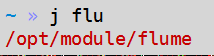Linux 目录跳转工具 autojump 安装
1. 把用户添加到 sudoers 中
/etc/sudoers
2. 更改 yum 源
-
备份自带的yum源
[root@localhost ~]# mv /etc/yum.repos.d/CentOS-Base.repo /etc/yum.repos.d/CentOS-Base.repo.backup -
下载阿里云的 yum 源
[root@localhost ~]# wget -O /etc/yum.repos.d/CentOS-Base.repo http://mirrors.aliyun.com/repo/Centos-6.repo -
生成缓存
[root@localhost ~]# yum makecache -
更新(更改很多软件, 需要比较长的时间)
[root@localhost ~]# yum -y update
3. 小火车
sudo wget http://dl.fedoraproject.org/pub/epel/6/x86_64/epel-release-6-8.noarch.rpm
rpm -ivh epel-release-6-8.noarch.rpm
4. 更改网络地址
DEVICE=eth0
HWADDR=00:0C:29:5C:D8:A7
TYPE=Ethernet
UUID=96e08d83-ce04-41b2-899d-d741d58d05e8
ONBOOT=yes
NM_CONTROLLED=yes
BOOTPROTO=static
IPADDR=192.168.2.101
GATEWAY=192.168.2.2
DNS1=192.168.2.2
5. 安装 zsh 和 oh-my-zsh
// 安装zsh
sudo yum install -y zsh
// 切换到zsh
sudo chsh -s /bin/zsh
//检查当前的shell
echo $SHELL
// 安装 oh-my-zsh
//先安装git 因为 oh-my-zsh需要git
sudo yum install -y git
wget https://github.com/robbyrussell/oh-my-zsh/raw/master/tools/install.sh -O - | sh
配置 ~/.zshrc
# export PATH=$HOME/bin:/usr/local/bin:$PATH
# Path to your oh-my-zsh installation.
export ZSH=~/.oh-my-zsh
# Set name of the theme to load. Optionally, if you set this to "random"
# it'll load a random theme each time that oh-my-zsh is loaded.
# See https://github.com/robbyrussell/oh-my-zsh/wiki/Themes
ZSH_THEME="af-magic"
# Uncomment the following line to use case-sensitive completion.
# CASE_SENSITIVE="true"
# Uncomment the following line to use hyphen-insensitive completion. Case
# sensitive completion must be off. _ and - will be interchangeable.
# HYPHEN_INSENSITIVE="true"
# Uncomment the following line to disable bi-weekly auto-update checks.
# DISABLE_AUTO_UPDATE="true"
# Uncomment the following line to change how often to auto-update (in days).
# export UPDATE_ZSH_DAYS=13
# Uncomment the following line to disable colors in ls.
# DISABLE_LS_COLORS="true"
# Uncomment the following line to disable auto-setting terminal title.
# DISABLE_AUTO_TITLE="true"
# Uncomment the following line to enable command auto-correction.
# ENABLE_CORRECTION="true"
# Uncomment the following line to display red dots whilst waiting for completion.
# COMPLETION_WAITING_DOTS="true"
# Uncomment the following line if you want to disable marking untracked files
# under VCS as dirty. This makes repository status check for large repositories
# much, much faster.
# DISABLE_UNTRACKED_FILES_DIRTY="true"
# Uncomment the following line if you want to change the command execution time
# stamp shown in the history command output.
# The optional three formats: "mm/dd/yyyy"|"dd.mm.yyyy"|"yyyy-mm-dd"
# HIST_STAMPS="mm/dd/yyyy"
# Would you like to use another custom folder than $ZSH/custom?
# ZSH_CUSTOM=/path/to/new-custom-folder
# Which plugins would you like to load? (plugins can be found in ~/.oh-my-zsh/plugins/*)
# Custom plugins may be added to ~/.oh-my-zsh/custom/plugins/
# Example format: plugins=(rails git textmate ruby lighthouse)
# Add wisely, as too many plugins slow down shell startup.
plugins=(git autojump brew osx ruby python3 sublime macvim)
source $ZSH/oh-my-zsh.sh
# User configuration
# export MANPATH="/usr/local/man:$MANPATH"
# You may need to manually set your language environment
# export LANG=en_US.UTF-8
# Preferred editor for local and remote sessions
# if [[ -n $SSH_CONNECTION ]]; then
# export EDITOR='vim'
# else
# export EDITOR='mvim'
# fi
# Compilation flags
# export ARCHFLAGS="-arch x86_64"
# ssh
# export SSH_KEY_PATH="~/.ssh/rsa_id"
# Set personal aliases, overriding those provided by oh-my-zsh libs,
# plugins, and themes. Aliases can be placed here, though oh-my-zsh
# users are encouraged to define aliases within the ZSH_CUSTOM folder.
# For a full list of active aliases, run `alias`.
#
# Example aliases
# alias zshconfig="mate ~/.zshrc"
# alias ohmyzsh="mate ~/.oh-my-zsh"
alias subl='open -a "Sublime Text"'
alias py='python3'
alias p3="pip3"
alias i="ipython"
alias tn="tree -N"
alias cls="clear"
[[ -s $(brew --prefix)/etc/profile.d/autojump.sh ]] && . $(brew --prefix)/etc/profile.d/autojump.sh
export PATH="/usr/local/sbin:$PATH"
export PATH="/usr/local/p/versions/python:$PATH"
clear
#archey | lolcat
cowsay 欢迎主人开始工作| lolcat
#say 欢迎主人开始工作
alias s1="ssh 1"
alias s2="ssh 2"
alias s3="ssh 3"
6. 安装 autojump
sudo yum -y install autojump-zsh
7. 配置 vim
~/.vimrc
set nocompatible " be iMproved, required
filetype off " required
" set the runtime path to include Vundle and initialize
set rtp+=~/.vim/bundle/Vundle.vim
call vundle#begin()
" alternatively, pass a path where Vundle should install plugins
"call vundle#begin('~/some/path/here')
" let Vundle manage Vundle, required
Plugin 'VundleVim/Vundle.vim'
" The following are examples of different formats supported.
" Keep Plugin commands between vundle#begin/end.
" plugin on GitHub repo
Plugin 'tpope/vim-fugitive'
Plugin 'git://git.wincent.com/command-t.git'
" git repos on your local machine (i.e. when working on your own plugin)
"Plugin 'Valloric/YouCompleteMe'
Plugin 'scrooloose/nerdtree'
Plugin 'Yggdroot/indentLine'
" All of your Plugins must be added before the following line
call vundle#end() " required
filetype plugin indent on " required
" 一些设置
" 显示行号
set number
" 显示标尺
set ruler
" 历史纪录
set history=1000
" 输入的命令显示出来,看的清楚些
set showcmd
" 状态行显示的内容
set statusline=%F%m%r%h%w\ [FORMAT=%{&ff}]\ [TYPE=%Y]\ [POS=%l,%v][%p%%]\ %{strftime(\"%d/%m/%y\ -\ %H:%M\")}
" 启动显示状态行1,总是显示状态行2
set laststatus=2
" 语法高亮显示
syntax on
set fileencodings=utf-8,gb2312,gbk,cp936,latin-1
set fileencoding=utf-8
set termencoding=utf-8
set fileformat=unix
set encoding=utf-8
" 配色方案
colorscheme desert
" 指定配色方案是256色
set t_Co=256
set wildmenu
" 去掉有关vi一致性模式,避免以前版本的一些bug和局限,解决backspace不能使用的问题
set nocompatible
set backspace=indent,eol,start
set backspace=2
" 启用自动对齐功能,把上一行的对齐格式应用到下一行
set autoindent
" 依据上面的格式,智能的选择对齐方式,对于类似C语言编写很有用处
set smartindent
" vim禁用自动备份
set nobackup
set nowritebackup
set noswapfile
" 用空格代替tab
set expandtab
" 设置显示制表符的空格字符个数,改进tab缩进值,默认为8,现改为4
set tabstop=4
" 统一缩进为4,方便在开启了et后使用退格(backspace)键,每次退格将删除X个空格
set softtabstop=4
" 设定自动缩进为4个字符,程序中自动缩进所使用的空白长度
set shiftwidth=4
" 设置帮助文件为中文(需要安装vimcdoc文档)
set helplang=cn
" 显示匹配的括号
set showmatch
" 文件缩进及tab个数
au FileType html,python,vim,javascript setl shiftwidth=4
au FileType html,python,vim,javascript setl tabstop=4
au FileType java,php setl shiftwidth=4
au FileType java,php setl tabstop=4
" 高亮搜索的字符串
set hlsearch
" 检测文件的类型
filetype on
filetype plugin on
filetype indent on
" C风格缩进
set cindent
set completeopt=longest,menu
" 功能设置
" 去掉输入错误提示声音
set noeb
" 自动保存
set autowrite
" 突出显示当前行
set cursorline
" 突出显示当前列
set cursorcolumn
"设置光标样式为竖线vertical bar
" Change cursor shape between insert and normal mode in iTerm2.app
"if $TERM_PROGRAM =~ "iTerm"
let &t_SI = "\]50;CursorShape=1\x7" " Vertical bar in insert mode
let &t_EI = "\]50;CursorShape=0\x7" " Block in normal mode
"endif
" 共享剪贴板
set clipboard+=unnamed
" 文件被改动时自动载入
set autoread
" 顶部底部保持3行距离
set scrolloff=3
set ignorecase
set smartcase
" 当光标一段时间保持不动了,就禁用高亮
autocmd cursorhold * set nohlsearch
" 当输入查找命令时,再启用高亮
noremap n :set hlsearchn
noremap N :set hlsearchN
noremap / :set hlsearch/
noremap ? :set hlsearch?
noremap * *:set hlsearch
"F2开启和关闭树"
map :NERDTreeToggle
let NERDTreeChDirMode=1
"显示书签"
let NERDTreeShowBookmarks=1
"设置忽略文件类型"
let NERDTreeIgnore=['\~$', '\.pyc$', '\.swp$']
"窗口大小"
let NERDTreeWinSize=25
" Vim
let g:indentLine_color_term=239
" GVim
let g:indentLine_color_gui='#A4E57E'
" none X terminal
let g:indentLine_color_tty_light=7
let g:indentLine_color_dark =1
" Background (Vim, GVim)
let g:indentLine_bgcolor_term=202
let g:indentLine_bgcolor_gui='#FF5F00'
-
安装插件管理器
git clone https://github.com/VundleVim/Vundle.vim.git ~/.vim/bundle/Vundle.vim -
安装插件:
:PluginInstall
| hadoop102 | hadoop103 | hadoop104 | |
|---|---|---|---|
| HDFS | NameNode DataNode | DataNode | SecondaryNameNode DataNode |
| YARN | NodeManager | ResourceManager NodeManager | NodeManager |