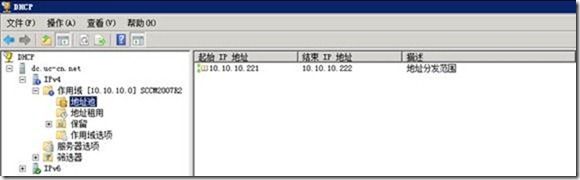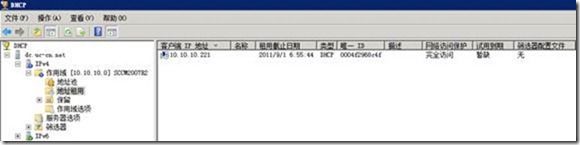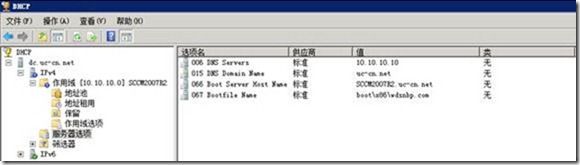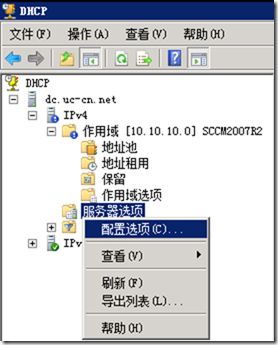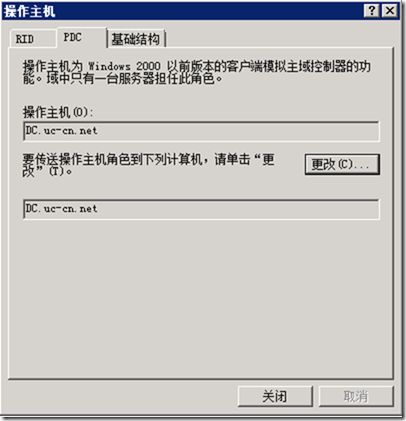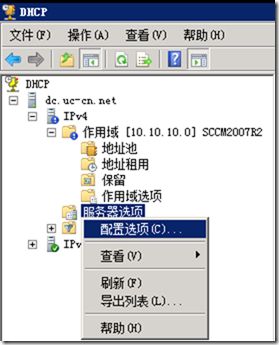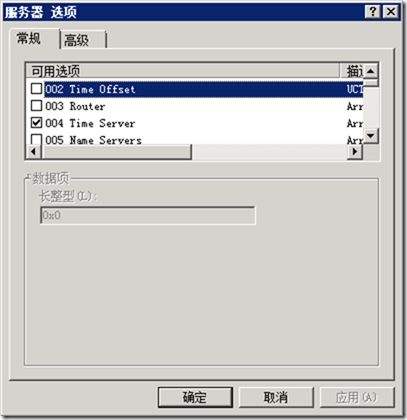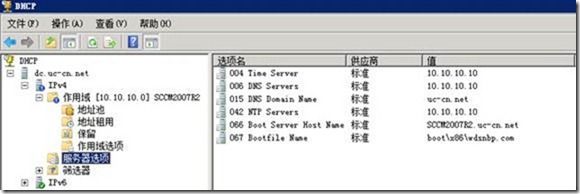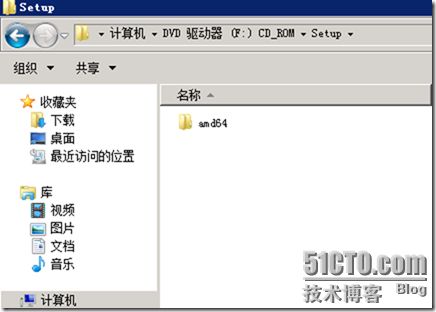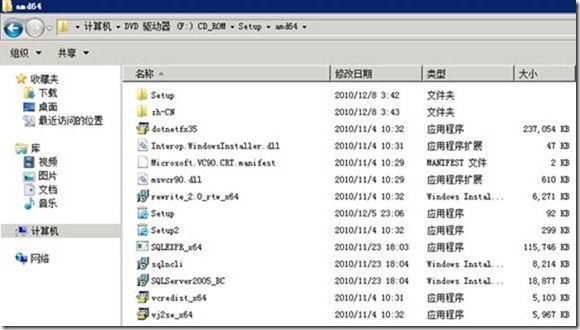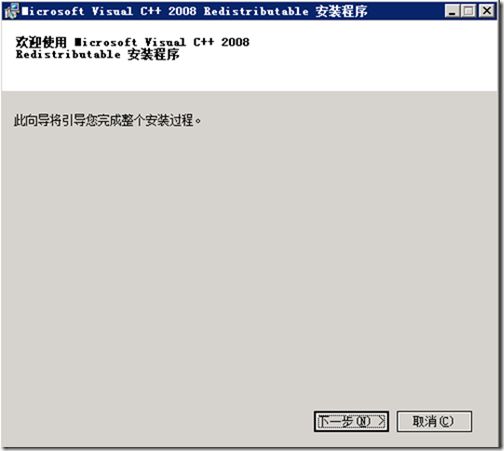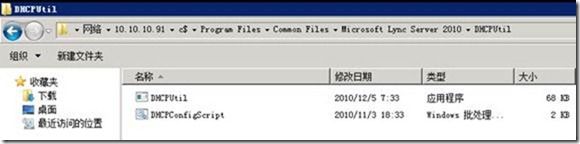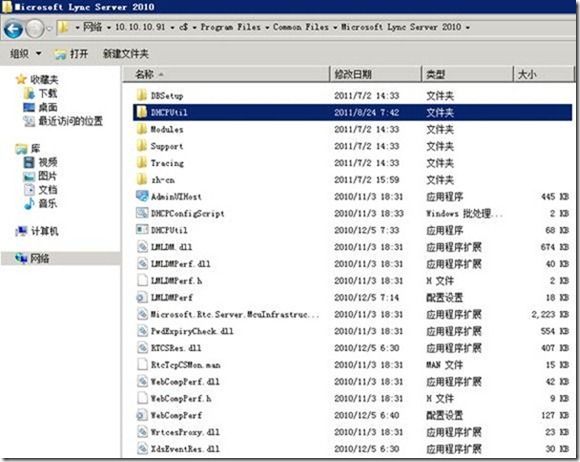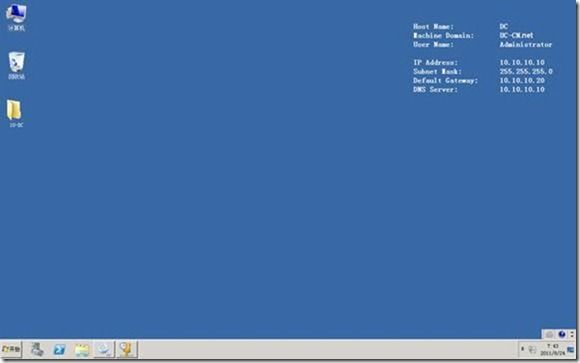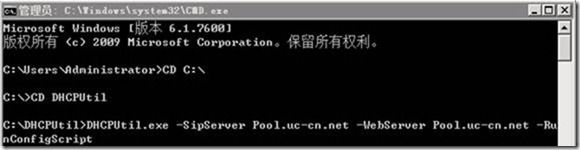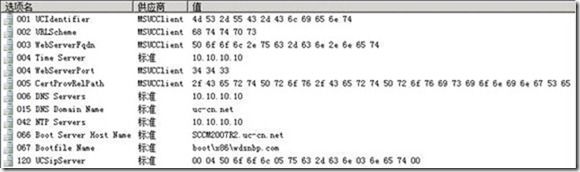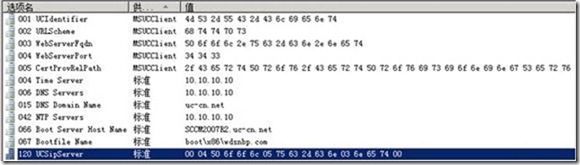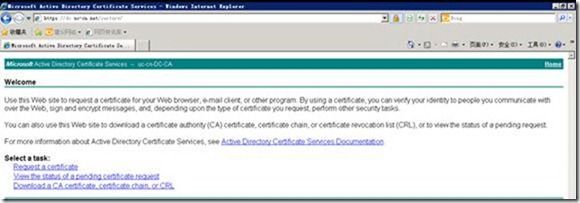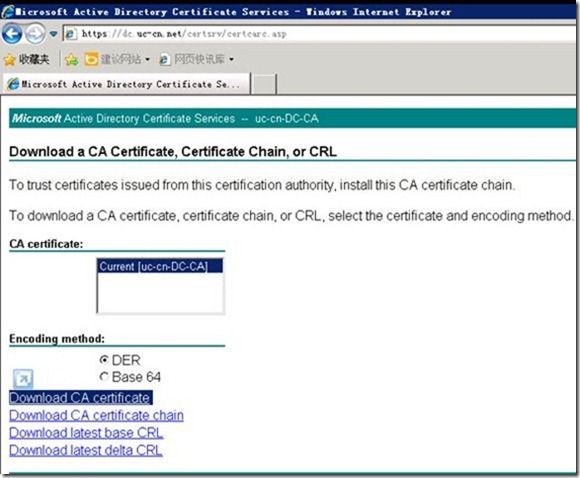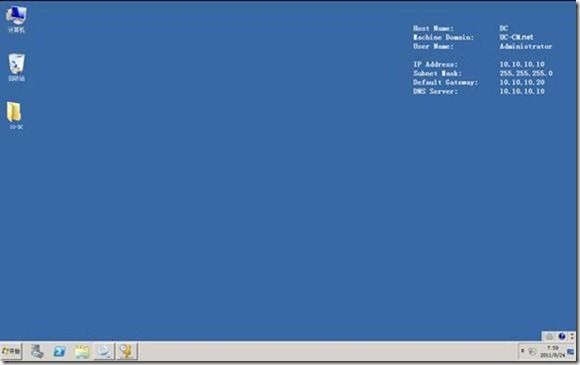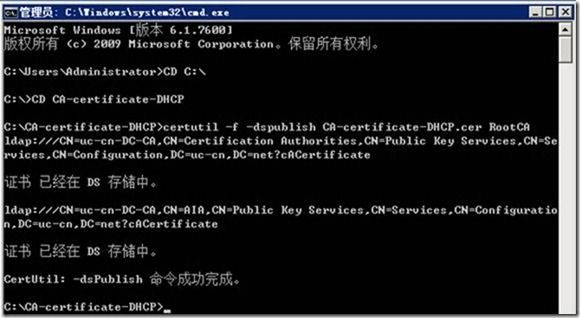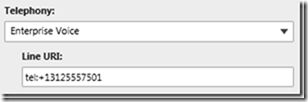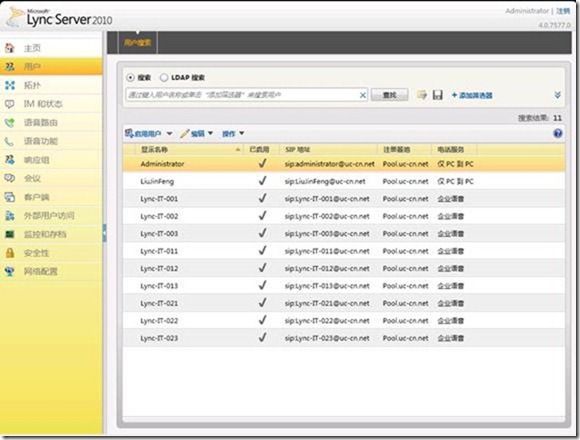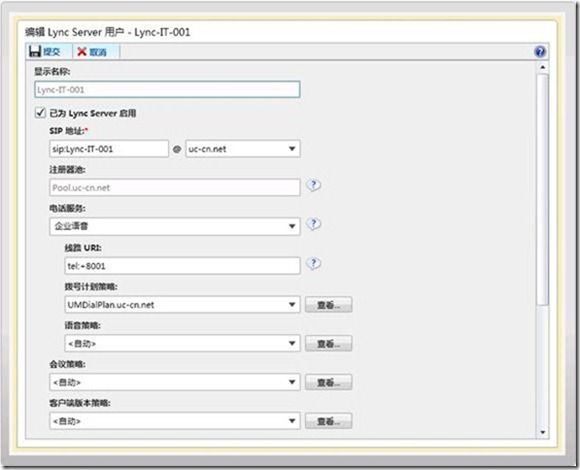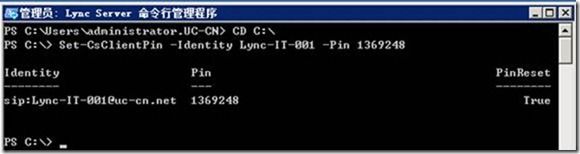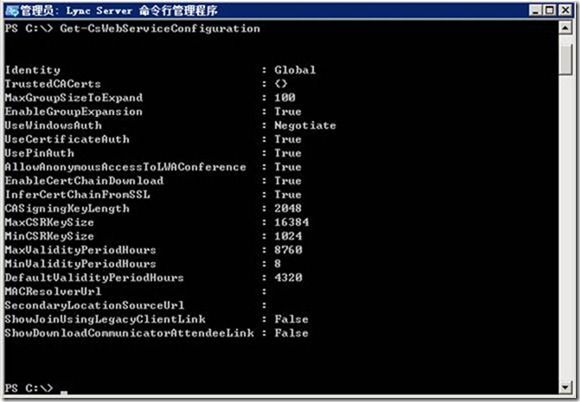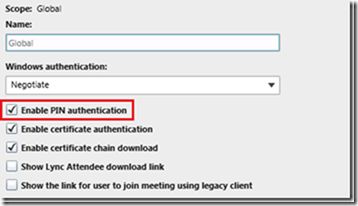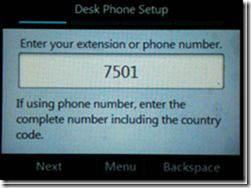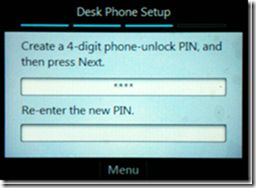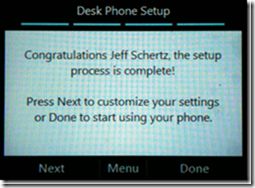您是否只满足笔记本,台式机登录Lync。
但是
您的领导!
您的老板!
绝非这点想法,他们认为,你说你们的东西强,我想在我座机上面也使用。
嘿!
嘿!
有难度吧?
老板,你不急,这些东西,微软和微软合作伙伴都为你想到了。
只要你肯出钱!
没有做不到的!
我们先看一下效果:
老板,看了这些,你还有啥话要说呢,不但,桌面座机,会议视频,360度全景会议都可以接入到Lync环境。
心动不?
敢快付钱去吧!
1. 配置-DCHP
1) 登录-DHCP-服务器
2) 查看-DHCP-配置
3) 查看-时间服务器
开始-运行-CMD,输入net time-查看-间服务器
4) 配置-服务器选项-004-Time Server
5) 042 NTP Servers
6) 配置-DHCP-120
DHCP Option 120
7) 配置-DHCP-43
DHCP Option 43
1. Add DHCPUtil.exe and DHCPConfigScript.bat on a network share that can be accessed from the DHCP server.
2. On the DHCP server, run the following at the command prompt:
\\
3. The Lync Server internal web FQDN is the FQDN of the web components that run on the Lync Server Front End pool. This is typically specified by using Topology Builder as part of pool properties. If you do not use Domain Name System (DNS) load balancing for the pool, then the Lync Server internal web FQDN is the same as the Lync Server pool FQDN.
4. Validate that the DHCP options entries were created and that a client computer can discover Lync Server by running DHCPUtil.exe -EmulateClient on the client computer. If it returns without errors, the entries were created correctly.
Currently this can be run only when there is one active network adapter.
\\
FQDN:LS-FE.uc-cn.net
If using 64-bit Windows DHCP servers copy the DHCPUtil.exe and DHCPConfigScript.bat files from the following default location on the Lync Server to the Windows Server(s) running DHCP services for subnets where any phones will be connected.
%ProgramFiles%\Common Files\Microsoft Lync Server 2010\DHCPUtil.bat
%ProgramFiles%\Common Files\Microsoft Lync Server 2010\DHCPConfigScript.bat
在DHCP服务器安装如下:
将Lync Server 2010服务器上面.DHCPUtil….复制到DHCP.C:\DHCPUtil
在DOS中运行:
DHCPUtil.exe -SipServer Pool.uc-cn.net -WebServer Pool.uc-cn.net -RunConfigScript
在DHCP中.增加.001-005 120
8) Root CA Certificate for Lync Phone Edition
certutil -f -dspublish
certutil -f -dspublish certnew-DHCP.cer RootCA
certnew-DHCP.cer 从下面图中下载.
certutil -f -dspublish CA-certificate-DHCP.cer RootCA
2. Lync Server 2010-配置
1) Enable Enterprise Voice
To enable a Lync user account for Enterprise Voice create new account, or edit an existing account , and select Enterprise Voice from the Telephony drop-down and then define a unique Line URI in the proper format (e.g. tel:+
2) Set PIN
Using the Lync Server Management Console locate and highlight the user account and then select Set PIN… from the Action menu. Enter the desired PIN, adhering to any policy requirements. The default policy will only accepts PINs of 5 digits and series or repeating numbers (e.g. 12345 or 44444) cannot be used.
Alternatively the Lync Server Management Shell can be used to set the authentication PIN on Lync user accounts by using the following Set-CsClientPin cmdlet.
Set-CsClientPin -Identity Lync-IT-001 -Pin 1369248
3) Enable PIN Authentication
The PIN Authentication method is already enabled by default on the Lync Server, but it is a good idea to first validate that is enabled. If for some reason it is not, or a different policy (other than the Global) is in use which it is disabled on, then PIN authentication using the following commands.
Enter the cmdlet Get-CsWebServiceConfiguration in the Lync Server Management Shell and verify the value of the UsePinAuth setting is ‘True’.
Get-CsWebServiceConfiguration
If the value is False (it should be enabled by default) then use the following cmdlet to enable it on the global policy.
Set-CsWebServiceConfiguration -Identity Global -UserPinAuth $true
4) Alternatively the Lync Server Control Panel (LSCP) can be used to check the current
In the LSCP go to Security > Web Service and look at the Global object’s properties for verify the Enable PIN authentication setting is checked. (The PIN check in the previous window also shows the same setting.)
5) Verification
Run the following cmdlet from the Lync Server Management Console and supply the extension number and PIN for an Enterprise Voice enabled Lync user account. (Note that in this example only four digits are supplied as the PhoneOrExt value as the Lync Server contains Normalization Rules which will translate that 7501 string out into a full RFC3966 format of +13125557501. For more details see Part 3 of the Lync deployment articles.)
Test-CsPhoneBootstrap -PhoneOrExt 7501 -PIN 14789
Test-CsPhoneBootstrap -PhoneOrExt 8001 -PIN 1369248
3. 测试-CX600-intranet
Polycom CX500-登录
Power-on the phone and wait for the animated logon-screen to appear. Press the select button as demonstrated.
Enter the same Phone Extension and PIN of the user account previously used with the test bootstrap method.
The Signing In process while briefly display “Contacting Time Server” followed by “Connecting to Lync Server” for a few seconds.
Indicating a successful connection, the next prompt will ask to define the temporary phone-unlock PIN which will be used for the duration of the time this account is signed into this phone. This PIN is retained between phone reboots and it only lost when either the user is signed-out or a factory-reset is performed.



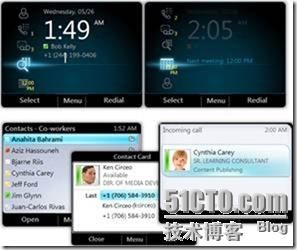


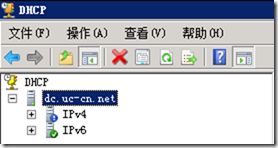
![clip_p_w_picpath011[1] 统一沟通-技巧-12-Lync-CX600-3000-5000-配置-intranet_第6张图片](http://img.e-com-net.com/image/info3/2a25ab2753b14becb12c94af0cc579ef.jpg)