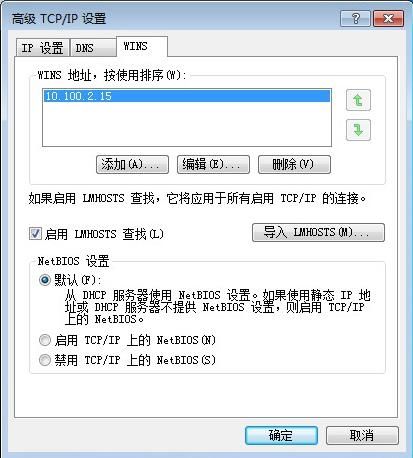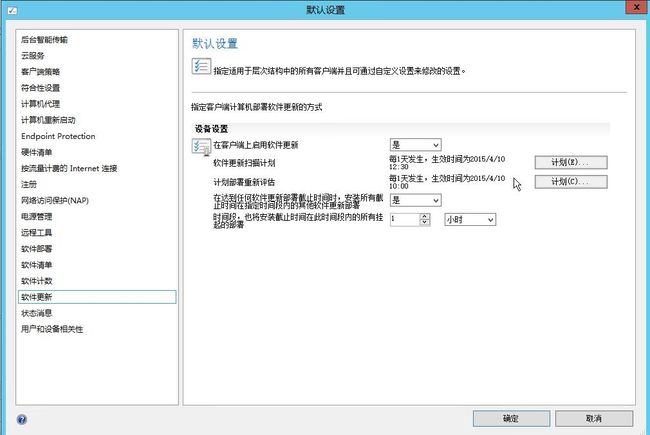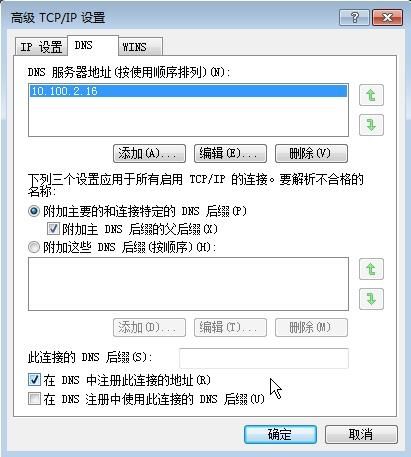部署SCCM2012后域内PC很快就可以根据规则找到和批量部署客户端,但工作组的PC安装起来却比较麻烦,查看官方文档需要手动安装,具体方法如下:
1、在网卡的IP地址设置的高级选项里配置DNS和WINS地址(DNS地址为DC地址,WINS地址为SCCM服务器IP地址)
命令行:netsh interface ip set wins "本地连接" static 10.100.2.15
2、在hosts文件添加SCCM服务器IP地址(SCCM服务器名及FQDN)
命令行:set hostspath=%windir%\System32\drivers\etc\hosts
echo 10.100.2.15 sccm sccm.jinzhizun.cn >> %hostspath%
3、检查防火墙设置,在允许的程序里“文件和打印机共享”及“Windows Management Instrumentation(WMI)”允许“家庭/工作(专用)”和“公用”打勾。
![]()
命令行:netsh advfirewall firewall set rule group="File and Printer Sharing" new enable=yes
netsh advfirewall firewall set rule group="windows management instrumentation (wmi)" new enable =yes
4、以管理员权限运行SCCM客户端软件安装程序(从SCCM服务器拷贝C:\Program Files\Microsoft Configuration Manager\Client目录到工作组PC,以管理员权限运行CMD,切换到Client目录)
命令行:ccmsetup.exe smssitecode=001 /mp:sccm dnssuffix=jinzhizun.cn
或:ccmsetup.exe smssitecode=001 /mp:sccm smsslp=sccm dnssuffix=jinzhizun.cn
或:ccmsetup.exe smssitecode=001 smsmp=sccm.jinzhizun.cn dnssuffix=jinzhizun.cn
5、启动安装安装程序后可以在PC的进程里看到ccmsetup.exe的进程,当进程消失后打开控制面板可以看到CM客户端,打开客户端可以看到管理点及站点配置信息。
6、在SCCM服务端设备里可以看到刚安装的客户端,在属性“资源域或工作组”里显示为“WORKGROUP”
7、批量安装方法:把以上命令行放在一个批处理文件里并和安装客户端client文件打包,拷贝到PC上安装。例如:
@Echo Off Echo. Adding the SCCM 2012 server to wins... netsh interface ip set wins "Local Area Connection" static 192.168.90.135 Echo. Adding SCCM ip address to Host files.... set hostspath=%windir%\System32\drivers\etc\hosts echo 192.168.90.135 SCCM01.staff.dir SCCM01 >> %hostspath% Echo. Enable WMI and File and Print sharing at firewall rules.... netsh advfirewall firewall set rule group="File and Printer Sharing" new enable=yes netsh advfirewall firewall set rule group="windows management instrumentation (wmi)" new enable =yes Echo. Installing SCCM Agent 2012 ...... Please wait... cd\ c:\SCCM\ccmsetup SMSSITECODE=xx1 SMSSLP=SCCM01 /mp:SCCM01
· Copy and save it as Auto install SCCM2012.bat and copy into C:\SCCM folder
· Always check the c:\windows\ccmsetup\ccmsetup.log file for the progress.
· Run the Machine policy & user Policy under configuration manager.
· Remember go to SCCM Server to Approve your workgroup computer after run the install.
· To Remote control to your Workgroup computer ,remember to add your workgroup computer ip address into your SCCM Server hosts file in order for SCCM Server to remote control to workgroup computer.Key in the administrator id and password for
Example :- Workgroup computername\administrator and password.
在上面的部署方法实施过程中,工作组客户端安装成功后,一直不能正常安装补丁文件。
CCM通知代理状态为已禁用且在操作中只有两个计划周期(原因为在SCCM服务器设备中未批准客户端,默认设置为批准受信任域的客户端。或在本地通过网络访问账户<加入本地管理员组>安装客户端,也会默认批准。),在SCCM服务器上选择未批准的客户端右键手动批准即可。
以下为测试的其他安装方法,供参考:
具体可参考以下博客(注意在站点_配置站点组件_软件分发组件属性中配置网络访问账户,默认为使用计算机账户)(http://blogs.msdn.com/b/chrissu/archive/2014/06/21/workgroup-clients.aspx
http://eskonr.com/2013/08/sccm-configmgr-2012-manage-workgroup-computers-for-deploymentremote-tools-etc/)
安装命令(根据个人设定):
ccmsetup.exe smssitecode=001 smsmp=sccm.jinzhizun.cn dnssuffix=jinzhizun.cn fsp=sccm /noservice
或拷贝SCCM服务器上的Client文件夹至本地安装:
![]()
但在软件中心的安装状态里全部都显示为失败,重试安装依然报错,如下图:
后在分发点(Distribution Point)属性中启用“允许客户端进行匿名连接(W)”后再重试安装,成功。
另外,还要注意配置“管理”中的“客户端设置”,修改软件更新扫描计划和评估计划(可结合实际情况安排,在客户端正常运行时间范围内),其他“后台智能传输”、“符合性设置”等等类似。
注:如果不使用DNS解析,则需要发布WINS的SLP地址(lmhosts文件),并在网络设置里添加WINS地址。
(经测试,仅使用DNS解析、或仅使用WINS解析、或DNS和WINS同时使用均可以正常工作,可以根据工作组计算机环境选择相应的方法,比如×××网络可以使用WINS解析等。)
DNS配置如下:
hosts文件配置
WINS地址配置如下(修改启用TCP/IP上的NetBIOS):
lmhosts文件配置如下(复制lmhosts.sam进行修改,另存为lmhosts即可):
其中SCCM为SCCM服务器主机名,001为站点代码。
参考文件:
How to install SCCM2012 Agent with System Center Endpoint Client on Workgroup Computer
http://jackychuasce.blogspot.com/2012/05/how-to-install-sccm2012-agent-with_10.html
Managing Workgroup Clients in System Center 2012 Configuration Manager
http://blogs.technet.com/b/configurationmgr/archive/2014/07/01/managing-workgroup-clients-in-system-center-2012-configuration-manager.aspx
Managing WorkGroup computers in SCCM /SMS Environment
http://www.windows-noob.com/forums/index.php?/topic/2029-managing-workgroup-computers-in-sccm-sms-environment/
如何在 Configuration Manager 基于 Windows 的计算机上安装客户端
https://technet.microsoft.com/zh-cn/library/gg712298.aspx
工作组windows安装Sccm2012Client
http://jif521.blog.51cto.com/848361/1605074