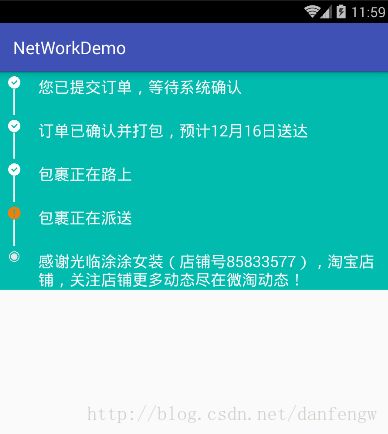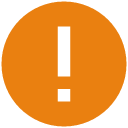- 不和旁人生气,不和家人生气,不和自己生气
如兰
放眼过去,那些取得成就的人,都懂得控制好自己的脾气。因为他们会判断怎样对自己有益,而不是凭着自己的性子做事。情绪人人都有,将它爆发出来是本能,而妥善控制好则是一种本领。情绪若不加以控制,任其肆意发展,就会变成洪水猛兽,吞噬掉所有美好与幸福。
- 小红书博主如何赚钱
配音新手圈
做了小红书账号一年了,现在做到万粉了,有资格来说说小红书账号怎么赚钱,兼职副业推荐公众号,配音新手圈,声优配音圈,新配音兼职圈,配音就业圈,鼎音副业,有声新手圈,每天更新各种远程工作与在线兼职,职位包括:写手、程序开发、剪辑、设计、翻译、配音、无门槛、插画、翻译、等等。。。每日更新兼职。怎么接推广,接通告。无论做什么,其实都需要你做过小红书的账号,也就是说你是小红书的博主,素人(也就是说几十几百的
- 一文快速了解.NET项目文件(.csproj) ,基础而重要的文件【代码之美系列】
Microi风闲
【开源】NETCore跨平台.netc#
代码之美系列目录一、C#命名规则规范二、C#代码约定规范三、C#参数类型约束四、浅析B/S应用程序体系结构原则五、浅析C#Async和Await六、浅析ASP.NETCoreSignalR双工通信七、浅析ASP.NETCore和MongoDB创建WebAPI八、浅析ASP.NETWebUI框架RazorPages/MVC/WebAPI/Blazor九、如何使用MiniProfilerWebAPI分
- python学习路线(从菜鸟到起飞)
突突突然不会编了
python学习开发语言
以下是基于2025年最新技术趋势的Python学习路线,综合多个权威资源整理而成,涵盖从零基础到进阶应用的全流程,适合不同学习目标(如Web开发、数据分析、人工智能等)的学习者。路线分为基础、进阶、实战、高级、方向拓展五个阶段,并附学习资源推荐:一、基础阶段(1-2个月)目标:掌握Python核心语法与编程思维,熟悉开发环境。环境搭建安装Python3.10+,配置PyCharm或VSCode开发
- AI Agent开发学习系列 - langchain之示例选择器2:相关性与多样性兼得-MaxMarginalRelevanceExampleSelector在LangChain中的用法
alex100
AIAgent学习人工智能langchainprompt语言模型python
MaxMarginalRelevanceExampleSelectorMaxMarginalRelevanceExampleSelector是LangChain中用于Few-ShotPrompt的一种智能示例选择器。它的作用是:在众多示例中,自动选择与当前输入最相关、同时彼此多样性最大的示例,插入到prompt里。主要特点相关性优先:优先选择与用户输入最相似的示例。多样性保证:避免选到内容高度重复
- 复盘日志㈡
李怡芳
Part11,从本单元中我学到的最重要的理念(精读和视听说分别总结)精读:拥有一个真心朋友是人生的幸事,一定要珍惜与朋友之间的友谊,及时与朋友联系。视听说:用不同的方式去休闲娱乐,在电影中放松自我,在音乐中感受欢乐,让自己身心愉悦。2,我在本片文章/音频/视频中学到的怦然心动的单词(精读和视听说分别总结)精读:available,orsomething,goahead,byheart,kindof
- Visio软件下载安装包免费破解版迅雷夸克百度网盘资源免费地址安装教程
心墙
Visio软件下载安装包免费破解版迅雷夸克百度网盘资源免费地址安装教程链接:https://pan.baidu.com/s/15Y_eSDqdMR42T1TNIuQyQg?pwd=1234提取码:1234(手机用户长按复制打开)复制这段内容后打开百度网盘手机App,操作更方便哦关于office与Visio共存问题的安装提示:同一电脑下,若要office和visio共存(一起安装到电脑上),需使用相
- 力扣Leetcode热题100-二分查找 解题思路分享
花卷321
Leetcode热门100leetcode职场和发展java开发语言
1.搜索插入位置题目如下:给定一个排序数组和一个目标值,在数组中找到目标值,并返回其索引。如果目标值不存在于数组中,返回它将会被按顺序插入的位置。请必须使用时间复杂度为O(logn)的算法。思路分析与最基本的二分查找算法类似,但是基础的二分查找在找不到值的时候一般情况下返回-1,找到的值返回索引,下面先展示最基本的二分查找的Java代码:publicstaticintbinarySearch(in
- 语音识别开源项目推荐:GitHub热门仓库盘点
AGI大模型与大数据研究院
AI大模型应用开发实战语音识别开源githubai
2024年必看!GitHub热门语音识别开源项目全解析:从入门到实战关键词语音识别(ASR)、开源项目、GitHub、Whisper、FunASR、PaddleSpeech、深度学习摘要想象一下:开车时只需说一句话就能自动发消息,听英文演讲时实时获得中文翻译,给视障人士读文本时精准转换——这些场景的背后,语音识别(AutomaticSpeechRecognition,ASR)技术正在改变我们与机器
- gRPC深度解析:原理、实践与性能优化指南
亲爱的非洲野猪
性能优化
引言在现代分布式系统架构中,服务间通信的效率直接影响着整体系统的性能。gRPC作为新一代RPC框架,凭借其高性能、跨语言支持和强大的功能特性,已成为微服务通信的事实标准。本文将深入剖析gRPC的核心原理,分享最佳实践,并提供生产环境中的优化建议。一、gRPC核心架构解析1.1ProtocolBuffers:高效的数据交换格式ProtocolBuffers(简称protobuf)是gRPC的接口定义
- 《生有热烈,藏与俗常》:在琐碎的日子里,“扒出”温柔,细细观赏~
知粥
最近读了这本《生有热烈,藏与俗常》,之所以读这本书,他有趣的封面,是其中一个原因,另一个原因就是他的书名了。先说封面,整个封面以浅蓝色打底,很注重细节,可以看出封面周围有一些水泡,对于其中大片的浅红色图案,我个人感觉是金鱼或者是鱼类。对于书名的话,我之前看过这句话的意思,至于它的具体含义,可以看一下图的解释:整本书,和我之前看过的散文基本框架相同,总共有五个章节,每个章节有一个大体的主题,但每一篇
- 香奈儿一比一高仿包可以买吗?
广州潮品汇
在时尚圈中,香奈儿(Chanel)作为一个具有悠久历史的奢侈品牌,一直享有盛誉。但是,正品的香奈儿包往往价格昂贵,令人望而却步。于是,出现了一比一高仿包,仿制精细,质量上乘,深受消费者喜爱。那么,香奈儿一比一高仿包到底可以买吗?首先,一比一高仿包在外观上与正品无异,精准还原香奈儿的设计风格和细节。您可以拥有和正品一样的美感和奢华感受,让自己成为人羡慕的焦点。其次,一比一高仿包的材质选用优质皮革或面
- python基础语法复习08——模块化编程
洛华363
pythonpython开发语言
python基础语法目录python基础语法01——基本类型python基础语法02——复合类型python基础语法03——语句构成python基础语法04——函数python基础语法05——递归及装饰器python基础语法06——类与对象python基础语法07——迭代器与生成器文章目录python基础语法目录前言一、模块(Module)1.1什么是模块?1.2模块使用1.3模块分类1.3.1系
- python基础语法复习02——复合类型
洛华363
pythonpython开发语言
python基础语法目录python基础语法基础类型文章目录python基础语法目录前言一、初识列表list1.列表基本操作1.1创建列表1.2列表运算1.3列表访问1.4列表增删2常用函数二、初识元组tuple1.元组基本操作1.1创建元组1.2元组访问1.3元组运算2.常用函数三、初识字典dict1.字典基本操作1.1创建字典1.2增删改查2常用函数四、初识集合set1.集合基本操作1.1创建
- Spring所有知识点整理
文章目录一、引言1.1原生web开发中存在哪些问题?二、Spring框架2.1概念2.2访问与下载三、Spring架构组成四、自定义工厂4.1配置文件4.2工厂类五、构建Maven项目5.1新建项目5.2选择Maven目录5.3GAV坐标六、Spring环境搭建6.1pom.xml中引入Spring常用依赖6.2创建Spring配置文件七、Spring工厂编码八、依赖与配置文件详解8.1Sprin
- 单片机智能衣柜论文,仅供参考
Believe Y
python
大连东软信息学院毕业设计(论文)论文题目:单片机智能衣柜学院:智能与电子工程学院专业:智能科学与技术学生姓名:周成彬学生学号:19003170203指导教师:王宏波韩媞导师职称:讲师副教授完成日期:2023年4月22日大连东软信息学院DalianNeusoftUniversityofInformation基于单片机的智能衣柜摘要尽管传统的衣橱能够很好地满足储藏衣物的需求,但是因为衣橱的作用很简单,
- 农村只要闲人多,这个加工厂就可以干,一年能挣二十几万!
氧惠爱高省
目前社会上的加工厂,人工成本第一位,为什么现在有很多城市里的小微企业倒闭多呢?有很多就是人工成本、房租成本等无法承受。相比较在农村,人力资源就更丰富一些,空闲房子也多,所以说,当下有许多加工项目,也只能是向农村转移,不然就很难活下去。氧惠APP是与以往完全不同的抖客+淘客app!2024全新模式,我的直推也会放到你下面。主打:带货高补贴,深受各位带货团队长喜爱(训练营导师每天出单带货几万单)。注册
- swift5分钟语法速记
开发之家
iOSiOS
如果你依然在编程的世界里迷茫,不知道自己的未来规划,小编给大家推荐一个IOS高级交流群:458839238里面可以与大神一起交流并走出迷茫。小白可进群免费领取学习资料,看看前辈们是如何在编程的世界里傲然前行!群内提供数据结构与算法、底层进阶、swift、逆向、整合面试题等免费资料附上一份收集的各大厂面试题(附答案)!群文件直接获取各大厂面试题又把swift相关语法部分看了一遍,并整理了swift语
- ⚡C++ 有必要学吗?⚡我的家长有话说
司空妲命
c++开发语言
在编程教育愈发普及的当下,除了备受关注的Python,C++也进入了许多家长和孩子的视野。作为一门经典且强大的编程语言,C++在系统开发、游戏制作、嵌入式领域等有着广泛应用。然而,对于是否让孩子学习C++,家长们看法不一。有人认为它是通往高端技术领域的钥匙,也有人担忧其较高的学习难度会让孩子望而却步。今天,就让我们深入探讨C++学习的必要性。一、家长眼中的C++:潜力与顾虑交织有人疑惑:“C++现
- 靠声音赚钱的六大方式,靠声音赚钱
配音就业圈
在当今这个数字化与多媒体蓬勃发展的时代,声音作为一种独特而强大的媒介,正以前所未有的方式创造价值与财富。配音兼职接单推荐公众号,配音新手圈,声优配音圈,新配音兼职圈,配音就业圈,鼎音副业,有声新手圈,每天更新各种的配音任务,新手小白也可以接单。1、配音新手圈这是一个公众号配音新手圈里面每天更新配音任务(只要有手机就可以接单,对经验无要求),都是适合没有基础的人去做的,每天都会发布新任务。适合新入门
- 【论文蒸馏】Recent Advances in Speech Language Models: A Survey
Greener_Pat
论文蒸馏语言模型人工智能AudioLM
AbstractLLM蓬勃发展,但从交互的自然性上看语音大模型(SpeechLM)有巨大的发展空间。直接的方法是ASR(语音转文字)+LLM+TTS(文字转语音),但是这样有其固有的限制,而端到端的SpeechLM表现更好,本文及其方法论做了一个概览的综述1.Introduction大语言模型提供了强大的AI基础支架,在其它领域有着广泛应用。但交互上不自然,所以需要声学大模型。一种直接的实现方式是
- 上清剑法:续篇
Yuner2000
现代哲学学习生活
目录第一篇总论篇斗姆元君与度母密教源流密教三身佛观念在斗姆体系中的映现剑法密宗双修体系概览实相斗姆·羯磨斗姆·摧魔斗姆三本尊体系第二篇次第篇1.四部次第概说事部(摧魔阶段):剑诀、护坛剑阵、藏形术行部(羯磨阶段):剑气导脉、阵法护身、伏魔剑阵瑜伽部(羯磨后期):剑气周天、虚空护坛、剑气藏形无上部(实相阶段):剑空双运、剑阵化虚、虚空法界护坛2.第一阶段:摧魔斗姆修炼次第主尊:摧魔斗姆(化身修行成就
- 上清剑道论
Yuner2000
现代哲学剑法养生
引言:剑道基础剑之本义:兵器、法器与载道之器道教剑法之流变:从兵戈之术至修真之途上清剑法之独契:内丹、符箓与剑术之融贯本书著述旨趣:阐明剑道真谛,指引修真路径第一篇剑道溯源:上清剑法之本宗与义理1.1.上清宗脉与剑法渊流考1.1.1.上清派道法体系概述:存思、炼神与内丹1.1.2.弦月剑法之名蕴:天象、易理与道法自然之契合1.1.3.剑法传承谱系:自魏华存夫人以降之隐秘流传1.1.4.剑仙之考辨:
- 《小醉蜻蜓龙》第二章 第一节 神迷海遇难 揭露神迷海与聂潇琴感情纠葛
Z龙小贱Z
神迷海躺在床上辗转反侧难以入眠,那日在穴龙湖与聂潇琴一别后就再没见过她,神迷海对聂潇琴的痴迷不悟到什么地步或许只有神迷海自己才知道了,然而那日聂潇琴奶奶仙幻凤的话语却让他五味杂陈,他想把这一切的来龙去脉搞清楚。神迷海拿起手机,打开微信,翻看着聂潇琴的朋友圈,发现她已有一段时日没有更新了,聂潇琴喜欢晒美食、晒日常,晒游山玩水……之前每天都会有更新,如今却没了动态,神迷海自然会有疑惑,想发信息给她却不
- 基于单片机智能消毒柜设计
小新单片机
单片机设计库单片机嵌入式硬件stm32消毒柜
传送门其他作品题目速选一览表其他作品题目功能速览概述本设计实现了一种基于单片机的高效智能消毒柜系统,集精准灭菌、安全防护与能耗管理于一体。系统以微控制器(如STM32)为核心,集成多模式消毒模块、环境传感器及人机交互单元。所以想通过本次设计真正意义上去感受智能产品的魅力;更加深刻了解单片机以及嵌入式操作系的主要特点在于功能性强实用、操作简单、价格低并且还易于安装这些特点。一、系统核心组成模块功能说
- 只有在独处时还能做到持续自律的人,才是人生舞台上真正的狠角色
读书的羽丛
人这一生,无论在哪个阶段,大概都会遇到一些关于个人成长或者是职场方面的问题,这些来自生活磨砺或职场打拼中的问题,心中的各种情绪,掺杂在与生活无穷无尽琐碎的斗争中,我们该如何安顿自己的内心,找到前进的方向与力量?如果我们知道有一些人,和我们在同样的处境、面临相同的遭遇与问题,如果我们知道,他们是如何面对与处理的,我们的内心会不会平静许多,会不会就不再那样焦虑?网络上的鸡汤文太多,励志话语我们也看了不
- IPSAN 共享存储详解:架构、优化与落地实践指南
Sally璐璐
运维php开发语言
一、IPSAN技术定位与核心价值核心价值对比矩阵:维度IPSANFC-SAN实现方案成本端口成本$500端口成本$2000复用IP网络设备传输距离跨地域(VPN/专线)≤10公里两地三中心架构运维效率SNMP/CLI管理Zone/ALPA管理自动化运维工具链协议标准IETFRFC3720专有光纤协议全平台兼容性能指标100GbE(12GB/s)32GFC(3.5GB/s)NVMe/TCP+DPU加
- 女子善怀,亦各有行 ——读《诗经·鄘风·载驰》
静默如迷
女子善怀,亦各有行《诗经·鄘风·载驰》茯芝苓每每读到《载驰》,我仿若看到心急如焚的许穆夫人左手执缰绳,右手拿长鞭,侧身驱马前行,一袭黑披随之飘扬,紧随其后的是同行姐妹的轻车。再后面,是追赶而来的许国大夫,各个策马奔腾,扬起一路尘与土……原文如下:载驰载驱,归唁卫侯。驱马悠悠,言至于漕。大夫跋涉,我心则忧。既不我嘉,不能旋反。视尔不臧,我思不远。既不我嘉,不能旋济。视尔不臧,我思不閟。陟彼阿丘,言采
- 我在成长的哪个阶段
一方悠然
在我们的改变旅程中,我们能够发现自己的成长与变化并且信任这种变化确实在发生,本身就是一种成长。为什么我们对于自己是否得到了成长如此不确定,因为我们可能缺乏一把衡量的尺子。这把尺子是《非暴力沟通》这本书给出的,而这把尺子其实与我在航线中的工作体验很匹配,所以今天我们用这把尺子来量一量现在的自己在哪里。个人成长一般会经历三个阶段:(1)情感的奴隶——我们认为自己有义务使他人快乐,如果别人不高兴,我们就
- 基于单片机智能衣柜/智能衣橱设计
小新单片机
单片机设计库单片机嵌入式硬件51单片机stm32智能衣橱
传送门其他作品题目速选一览表其他作品题目功能速览概述本设计实现了一种基于单片机的多功能智能衣柜,融合环境检测、安全防护与用户交互功能。系统以微控制器(如STM32/ESP32)为核心,集成传感器、执行机构及无线通信模块(Wi-Fi/蓝牙)。研究此项目可以让我们的生活变得更加便捷,所以想通过本次设计真正意义上去感受智能产品的魅力;更加深刻了解单片机以及嵌入式操作系的主要特点在于功能性强实用、操作简单
- 戴尔笔记本win8系统改装win7系统
sophia天雪
win7戴尔改装系统win8
戴尔win8 系统改装win7 系统详述
第一步:使用U盘制作虚拟光驱:
1)下载安装UltraISO:注册码可以在网上搜索。
2)启动UltraISO,点击“文件”—》“打开”按钮,打开已经准备好的ISO镜像文
- BeanUtils.copyProperties使用笔记
bylijinnan
java
BeanUtils.copyProperties VS PropertyUtils.copyProperties
两者最大的区别是:
BeanUtils.copyProperties会进行类型转换,而PropertyUtils.copyProperties不会。
既然进行了类型转换,那BeanUtils.copyProperties的速度比不上PropertyUtils.copyProp
- MyEclipse中文乱码问题
0624chenhong
MyEclipse
一、设置新建常见文件的默认编码格式,也就是文件保存的格式。
在不对MyEclipse进行设置的时候,默认保存文件的编码,一般跟简体中文操作系统(如windows2000,windowsXP)的编码一致,即GBK。
在简体中文系统下,ANSI 编码代表 GBK编码;在日文操作系统下,ANSI 编码代表 JIS 编码。
Window-->Preferences-->General -
- 发送邮件
不懂事的小屁孩
send email
import org.apache.commons.mail.EmailAttachment;
import org.apache.commons.mail.EmailException;
import org.apache.commons.mail.HtmlEmail;
import org.apache.commons.mail.MultiPartEmail;
- 动画合集
换个号韩国红果果
htmlcss
动画 指一种样式变为另一种样式 keyframes应当始终定义0 100 过程
1 transition 制作鼠标滑过图片时的放大效果
css
.wrap{
width: 340px;height: 340px;
position: absolute;
top: 30%;
left: 20%;
overflow: hidden;
bor
- 网络最常见的攻击方式竟然是SQL注入
蓝儿唯美
sql注入
NTT研究表明,尽管SQL注入(SQLi)型攻击记录详尽且为人熟知,但目前网络应用程序仍然是SQLi攻击的重灾区。
信息安全和风险管理公司NTTCom Security发布的《2015全球智能威胁风险报告》表明,目前黑客攻击网络应用程序方式中最流行的,要数SQLi攻击。报告对去年发生的60亿攻击 行为进行分析,指出SQLi攻击是最常见的网络应用程序攻击方式。全球网络应用程序攻击中,SQLi攻击占
- java笔记2
a-john
java
类的封装:
1,java中,对象就是一个封装体。封装是把对象的属性和服务结合成一个独立的的单位。并尽可能隐藏对象的内部细节(尤其是私有数据)
2,目的:使对象以外的部分不能随意存取对象的内部数据(如属性),从而使软件错误能够局部化,减少差错和排错的难度。
3,简单来说,“隐藏属性、方法或实现细节的过程”称为——封装。
4,封装的特性:
4.1设置
- [Andengine]Error:can't creat bitmap form path “gfx/xxx.xxx”
aijuans
学习Android遇到的错误
最开始遇到这个错误是很早以前了,以前也没注意,只当是一个不理解的bug,因为所有的texture,textureregion都没有问题,但是就是提示错误。
昨天和美工要图片,本来是要背景透明的png格式,可是她却给了我一个jpg的。说明了之后她说没法改,因为没有png这个保存选项。
我就看了一下,和她要了psd的文件,还好我有一点
- 自己写的一个繁体到简体的转换程序
asialee
java转换繁体filter简体
今天调研一个任务,基于java的filter实现繁体到简体的转换,于是写了一个demo,给各位博友奉上,欢迎批评指正。
实现的思路是重载request的调取参数的几个方法,然后做下转换。
- android意图和意图监听器技术
百合不是茶
android显示意图隐式意图意图监听器
Intent是在activity之间传递数据;Intent的传递分为显示传递和隐式传递
显式意图:调用Intent.setComponent() 或 Intent.setClassName() 或 Intent.setClass()方法明确指定了组件名的Intent为显式意图,显式意图明确指定了Intent应该传递给哪个组件。
隐式意图;不指明调用的名称,根据设
- spring3中新增的@value注解
bijian1013
javaspring@Value
在spring 3.0中,可以通过使用@value,对一些如xxx.properties文件中的文件,进行键值对的注入,例子如下:
1.首先在applicationContext.xml中加入:
<beans xmlns="http://www.springframework.
- Jboss启用CXF日志
sunjing
logjbossCXF
1. 在standalone.xml配置文件中添加system-properties:
<system-properties> <property name="org.apache.cxf.logging.enabled" value=&
- 【Hadoop三】Centos7_x86_64部署Hadoop集群之编译Hadoop源代码
bit1129
centos
编译必需的软件
Firebugs3.0.0
Maven3.2.3
Ant
JDK1.7.0_67
protobuf-2.5.0
Hadoop 2.5.2源码包
Firebugs3.0.0
http://sourceforge.jp/projects/sfnet_findbug
- struts2验证框架的使用和扩展
白糖_
框架xmlbeanstruts正则表达式
struts2能够对前台提交的表单数据进行输入有效性校验,通常有两种方式:
1、在Action类中通过validatexx方法验证,这种方式很简单,在此不再赘述;
2、通过编写xx-validation.xml文件执行表单验证,当用户提交表单请求后,struts会优先执行xml文件,如果校验不通过是不会让请求访问指定action的。
本文介绍一下struts2通过xml文件进行校验的方法并说
- 记录-感悟
braveCS
感悟
再翻翻以前写的感悟,有时会发现自己很幼稚,也会让自己找回初心。
2015-1-11 1. 能在工作之余学习感兴趣的东西已经很幸福了;
2. 要改变自己,不能这样一直在原来区域,要突破安全区舒适区,才能提高自己,往好的方面发展;
3. 多反省多思考;要会用工具,而不是变成工具的奴隶;
4. 一天内集中一个定长时间段看最新资讯和偏流式博
- 编程之美-数组中最长递增子序列
bylijinnan
编程之美
import java.util.Arrays;
import java.util.Random;
public class LongestAccendingSubSequence {
/**
* 编程之美 数组中最长递增子序列
* 书上的解法容易理解
* 另一方法书上没有提到的是,可以将数组排序(由小到大)得到新的数组,
* 然后求排序后的数组与原数
- 读书笔记5
chengxuyuancsdn
重复提交struts2的token验证
1、重复提交
2、struts2的token验证
3、用response返回xml时的注意
1、重复提交
(1)应用场景
(1-1)点击提交按钮两次。
(1-2)使用浏览器后退按钮重复之前的操作,导致重复提交表单。
(1-3)刷新页面
(1-4)使用浏览器历史记录重复提交表单。
(1-5)浏览器重复的 HTTP 请求。
(2)解决方法
(2-1)禁掉提交按钮
(2-2)
- [时空与探索]全球联合进行第二次费城实验的可能性
comsci
二次世界大战前后,由爱因斯坦参加的一次在海军舰艇上进行的物理学实验 -费城实验
至今给我们大家留下很多迷团.....
关于费城实验的详细过程,大家可以在网络上搜索一下,我这里就不详细描述了
在这里,我的意思是,现在
- easy connect 之 ORA-12154: TNS: 无法解析指定的连接标识符
daizj
oracleORA-12154
用easy connect连接出现“tns无法解析指定的连接标示符”的错误,如下:
C:\Users\Administrator>sqlplus username/
[email protected]:1521/orcl
SQL*Plus: Release 10.2.0.1.0 – Production on 星期一 5月 21 18:16:20 2012
Copyright (c) 198
- 简单排序:归并排序
dieslrae
归并排序
public void mergeSort(int[] array){
int temp = array.length/2;
if(temp == 0){
return;
}
int[] a = new int[temp];
int
- C语言中字符串的\0和空格
dcj3sjt126com
c
\0 为字符串结束符,比如说:
abcd (空格)cdefg;
存入数组时,空格作为一个字符占有一个字节的空间,我们
- 解决Composer国内速度慢的办法
dcj3sjt126com
Composer
用法:
有两种方式启用本镜像服务:
1 将以下配置信息添加到 Composer 的配置文件 config.json 中(系统全局配置)。见“例1”
2 将以下配置信息添加到你的项目的 composer.json 文件中(针对单个项目配置)。见“例2”
为了避免安装包的时候都要执行两次查询,切记要添加禁用 packagist 的设置,如下 1 2 3 4 5
- 高效可伸缩的结果缓存
shuizhaosi888
高效可伸缩的结果缓存
/**
* 要执行的算法,返回结果v
*/
public interface Computable<A, V> {
public V comput(final A arg);
}
/**
* 用于缓存数据
*/
public class Memoizer<A, V> implements Computable<A,
- 三点定位的算法
haoningabc
c算法
三点定位,
已知a,b,c三个顶点的x,y坐标
和三个点都z坐标的距离,la,lb,lc
求z点的坐标
原理就是围绕a,b,c 三个点画圆,三个圆焦点的部分就是所求
但是,由于三个点的距离可能不准,不一定会有结果,
所以是三个圆环的焦点,环的宽度开始为0,没有取到则加1
运行
gcc -lm test.c
test.c代码如下
#include "stdi
- epoll使用详解
jimmee
clinux服务端编程epoll
epoll - I/O event notification facility在linux的网络编程中,很长的时间都在使用select来做事件触发。在linux新的内核中,有了一种替换它的机制,就是epoll。相比于select,epoll最大的好处在于它不会随着监听fd数目的增长而降低效率。因为在内核中的select实现中,它是采用轮询来处理的,轮询的fd数目越多,自然耗时越多。并且,在linu
- Hibernate对Enum的映射的基本使用方法
linzx0212
enumHibernate
枚举
/**
* 性别枚举
*/
public enum Gender {
MALE(0), FEMALE(1), OTHER(2);
private Gender(int i) {
this.i = i;
}
private int i;
public int getI
- 第10章 高级事件(下)
onestopweb
事件
index.html
<!DOCTYPE html PUBLIC "-//W3C//DTD XHTML 1.0 Transitional//EN" "http://www.w3.org/TR/xhtml1/DTD/xhtml1-transitional.dtd">
<html xmlns="http://www.w3.org/
- 孙子兵法
roadrunners
孙子兵法
始计第一
孙子曰:
兵者,国之大事,死生之地,存亡之道,不可不察也。
故经之以五事,校之以计,而索其情:一曰道,二曰天,三曰地,四曰将,五
曰法。道者,令民于上同意,可与之死,可与之生,而不危也;天者,阴阳、寒暑
、时制也;地者,远近、险易、广狭、死生也;将者,智、信、仁、勇、严也;法
者,曲制、官道、主用也。凡此五者,将莫不闻,知之者胜,不知之者不胜。故校
之以计,而索其情,曰
- MySQL双向复制
tomcat_oracle
mysql
本文包括:
主机配置
从机配置
建立主-从复制
建立双向复制
背景
按照以下简单的步骤:
参考一下:
在机器A配置主机(192.168.1.30)
在机器B配置从机(192.168.1.29)
我们可以使用下面的步骤来实现这一点
步骤1:机器A设置主机
在主机中打开配置文件 ,
- zoj 3822 Domination(dp)
阿尔萨斯
Mina
题目链接:zoj 3822 Domination
题目大意:给定一个N∗M的棋盘,每次任选一个位置放置一枚棋子,直到每行每列上都至少有一枚棋子,问放置棋子个数的期望。
解题思路:大白书上概率那一张有一道类似的题目,但是因为时间比较久了,还是稍微想了一下。dp[i][j][k]表示i行j列上均有至少一枚棋子,并且消耗k步的概率(k≤i∗j),因为放置在i+1~n上等价与放在i+1行上,同理