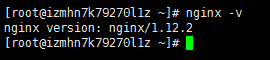阿里云搭建小程序PHP环境
最近想着阿里云能不能搭建小程序官方的demo,之前用过基于腾迅云的小程序解决方案,虽然很好,但夸何没有在腾迅云注册备案过域名,而曾经在阿里云上注册备案过域名.
基本环境 CentOS 7.3
(一)安装 Nginx
yum -y install nginx查看是否安装成功
nginx -v(二)安装 PHP
Wafer 的 Demo 需要 5.6 以上版本的 PHP,添加 remi 源.
wget 'https://mirrors.tuna.tsinghua.edu.cn/remi/enterprise/remi.repo' -O /etc/yum.repos.d/remi.repo安装
yum install --enablerepo=remi --enablerepo=remi-php56 php php-mbstring php-mcrypt php-mysql php-curl php-fpm查看是否安装成功
php -vphp版本要大于5.6
(三)配置 Nginx 和 HTTPS
申请一个 SSL 证书,可以到阿里云 申请免费的 SSL 证书 ,申请成功之后下载证书,并把压缩包中 Nginx 目录下的证书文件上传到服务器的/data/release/nginx
目录,如果没有这个目录则新建:
上传完证书以后,配置 Nginx,进入服务器的
/etc/nginx/conf.d
目录,新建一个
weapp.conf
文件,内容为以下,注意(www.xx.com改为自己的域名,1_www.xx.com_budle.crt和2_www.xx.com.key分别改为自己的证书文件
)
# 重定向 http 到 httpswww.xx.com运行nginx
nginx -t(四)安装mysql
安装mysql5.7
1、配置YUM源
# 下载mysql源安装包
wget http://dev.mysql.com/get/mysql57-community-release-el7-8.noarch.rpm
# 安装mysql源
yum localinstall mysql57-community-release-el7-8.noarch.rpm
检查mysql源是否安装成功
yum repolist enabled | grep "mysql.*-community.*"
![]()
2、安装MySQL
yum install mysql-community-server
3、启动MySQL服务
systemctl start mysqld
查看MySQL的启动状态
shell> systemctl status mysqld
![]()
4、开机启动
systemctl enable mysqld
systemctl daemon-reload
5、修改root本地登录密码
mysql安装完成之后,在/var/log/mysqld.log文件中给root生成了一个默认密码。通过下面的方式找到root默认密码,然后登录mysql进行修改:
grep 'temporary password' /var/log/mysqld.log
登陆并修改默认密码
mysql -u root -p
新建一个数据库名为 cAuth,排序规则为 utf8mb4_unicode_ci,小程序后台用到
mysql>CREATE DATABASE IF NOT EXISTS cAuth,排序规则为 DEFAULT CHARSET utf8mb4 COLLATE utf8mb4_unicode_ci;
![]()
(五)上传 Demo 和启动
到 wafer2-quickstart-php 仓库下载最新的 Demo 代码,修改server/config.php
:
/**
* Wafer php demo 配置文件
*/
$config = [
'rootPath' => '',
// 微信小程序 AppID
'appId' => '',
// 微信小程序 AppSecret
'appSecret' => '',
// 使用腾讯云代理登录
'useQcloudLogin' => false, //不使用腾迅云代理登录
/**
* 这里请填写云数据库的
*/
'mysql' => [
'host' => 'localhost',
'port' => 3306,
'user' => 'root',
'db' => 'cAuth',
'pass' => '数据库密码',
'char' => 'utf8mb4'
],
'cos' => [
/**
* 区域
* 上海:cn-east
* 广州:cn-sorth
* 北京:cn-north
* 广州二区:cn-south-2
* 成都:cn-southwest
* 新加坡:sg
* @see https://cloud.tencent.com/document/product/436/6224
*/
'region' => 'cn-sorth',
// Bucket 名称
'fileBucket' => 'wafer',
// 文件夹
'uploadFolder' => ''
],
// 微信登录态有效期
'wxLoginExpires' => 7200,
'wxMessageToken' => 'abcdefgh',
// 其他配置
'serverHost' => 'wx.wafersolution.com',
'tunnelServerUrl' => 'http://tunnel.ws.qcloud.la',
'tunnelSignatureKey' => '27fb7d1c161b7ca52d73cce0f1d833f9f5b5ec89',
// 腾讯云相关配置可以查看云 API 秘钥控制台:https://console.cloud.tencent.com/capi
'qcloudAppId' => 1200000000,// 必须是数字
'qcloudSecretId' => '你的腾讯云 SecretId',
'qcloudSecretKey' => '你的腾讯云 SecretKey',
'networkTimeout' => 30000
];接着将 server 目录下的所有文件都上传到 /data/release/weapp/php-demo 目录下:
小程序端修改配置
这样就可以了进行调试了
登录和信道都没问题了