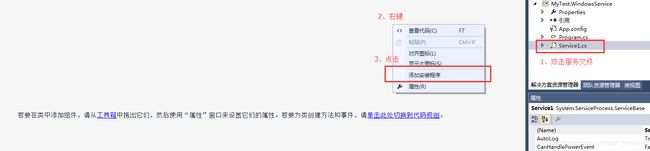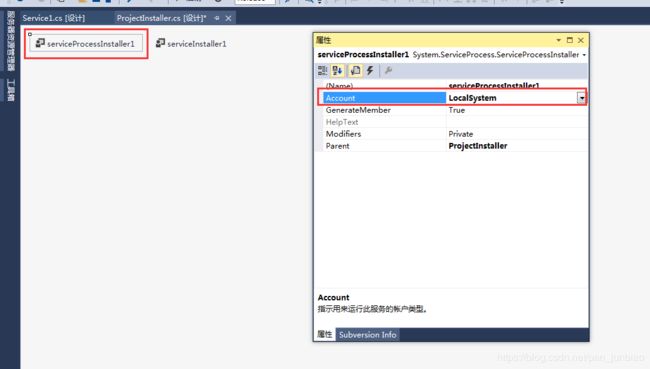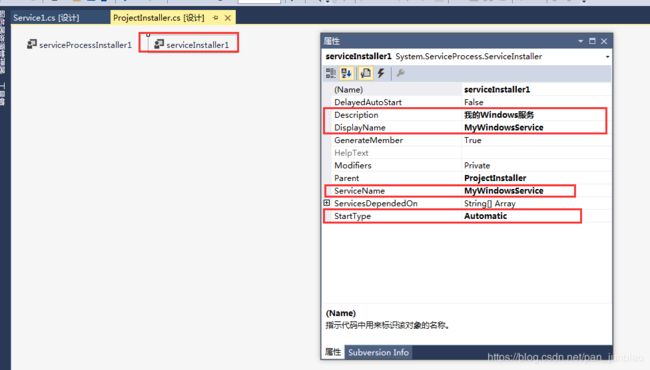Windows服务的安装与卸载
Windows服务的安装与卸载。
1、服务信息的设置
首先创建一个Windows服务项目,本示例中的项目名称为:MyTest.WindowsService。
编写服务启动和关闭方法,记录一些日志信息,方便后续查看服务的状态。
using System;
using System.ServiceProcess;
using System.Text;
using System.IO;
namespace MyTest.WindowsService
{
public partial class Service1 : ServiceBase
{
public Service1()
{
InitializeComponent();
}
protected override void OnStart(string[] args)
{
WriteLog("服务启动");
}
protected override void OnStop()
{
WriteLog("服务关闭");
}
///
/// 记录日志
///
private void WriteLog(string message)
{
string path = AppDomain.CurrentDomain.BaseDirectory + "/MyLog.txt";
using (StreamWriter txt = new StreamWriter(path, true, Encoding.Default))
{
txt.Flush();
txt.WriteLine("时间:" + DateTime.Now);
txt.WriteLine("内容:" + message);
txt.WriteLine("------------------------");
txt.Close();
}
}
}
}
1.1 添加安装程序
双击Service1.cs文件 —> 切换到Service1.cs[设计]界面 —> 右击选择“添加安装程序”。
这时项目中会自动添加了一个新类 ProjectInstaller.cs 类,和两个安装控件 ServiceProcessInstaller 和 ServiceInstaller。
1.2 设置ServiceProcessInstaller控件信息
选中“serviceProcessInstaller1” 控件,F4打开属性面板。
将Account属性改为 LocalSystem。
1.3 设置ServiceInstaller控件信息
选中“serviceInstaller1” 控件,F4打开属性面板。
Description:服务程序的描述信息。
DisplayName:服务程序显示的名称。
ServiceName:指示系统用于标识此服务的名称。
StartType:指定如何启动服务 (Manual:服务安装后,必须手动启动;Automatic:每次计算机重新启动时,服务都会自动启动;Disabled:服务无法启动)。
1.4 生成项目
选择“Release”,编译生成项目。
本示例中生成后的项目在 D:\MyTestProject\MyTest.WindowsService\bin\Release\MyTest.WindowsService.exe。
2、服务的安装与卸载(方式一)
方式一:使用CMD命令。
安装命令:
installutil.exe D:\MyTestProject\MyTest.WindowsService\bin\Release\MyTest.WindowsService.exe卸载命令:
installutil.exe /u D:\MyTestProject\MyTest.WindowsService\bin\Release\MyTest.WindowsService.exe2.1 安装服务
(1)开始 —> 运行 —> 键入cmd,打开命令窗口。
(2)进入安装程序工具 (Installutil.exe)的目录底下,命令:cd C:\Windows\Microsoft.NET\Framework\v4.0.30319
(3)安装服务,命令:installutil.exe D:\MyTestProject\MyTest.WindowsService\bin\Release\MyTest.WindowsService.exe
2.2 卸载服务
(1)卸载服务,命令:installutil.exe /u D:\MyTestProject\MyTest.WindowsService\bin\Release\MyTest.WindowsService.exe
3、服务的安装与卸载(方式二)
方式二:使用bat批处理文件。
3.1 安装服务
(1)创建MyServiceInstaller.bat批处理文件。
(2)打开该文件,输入命令:
%SystemRoot%\Microsoft.NET\Framework\v4.0.30319\InstallUtil D:\MyTestProject\MyTest.WindowsService\bin\Release\MyTest.WindowsService.exe
pause(3)点击文件,执行安装服务。
3.2 卸载服务
(1)创建MyServiceUnInstaller.bat批处理文件。
(2)打开该文件,输入命令:
%SystemRoot%\Microsoft.NET\Framework\v4.0.30319\InstallUtil /u D:\MyTestProject\MyTest.WindowsService\bin\Release\MyTest.WindowsService.exe
pause(3)点击文件,执行卸载服务。