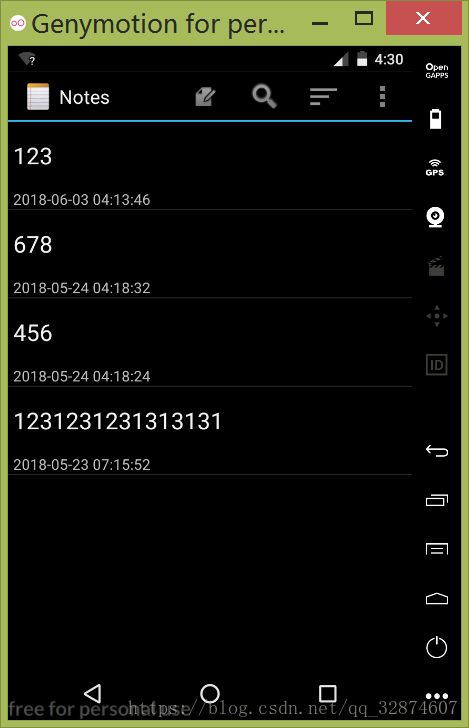基于NotePad应用的简单功能扩展
基于NotePad应用的简单功能扩展
该应用基于NotePad的基础上扩展了添加时间显示的功能
拓展后的应用源码
源码连接
拓展功能
- NoteList中显示条目增加时间显示
拓展功能解析
NoteList中显示条目增加时间显示
在NotePad原应用中,笔记列表只显示了笔记的标题。要对它做时间扩展,可以把时间放在标题的下方。
首先,找到列表中item的布局:noteslist_item.xml。
在这个布局文件中,能看到一个TextView,这个便是笔记列表的标题item了。
<TextView xmlns:android="http://schemas.android.com/apk/res/android"
android:id="@android:id/text1"
android:layout_width="match_parent"
android:layout_height="?android:attr/listPreferredItemHeight"
android:textAppearance="?android:attr/textAppearanceLarge"
android:gravity="center_vertical"
android:paddingLeft="5dip"
android:singleLine="true"
/>要在标题下方加时间显示,就要在标题的TextView下再加一个时间的TextView。但是由于原应用列表item只需要一个标题,所以不需要用上别的布局,而我要多加一个时间TextView,就要把标题TextView和时间TextView放入垂直的线性布局。
由于要美化UI,所以将TextView原字体颜色改为黑色。新加的时间TextView字体大小小于标题TextView。
<LinearLayout xmlns:android="http://schemas.android.com/apk/res/android"
android:id="@+id/layout"
android:layout_width="match_parent"
android:layout_height="match_parent"
android:orientation="vertical">
<TextView xmlns:android="http://schemas.android.com/apk/res/android"
android:id="@android:id/text1"
android:layout_width="match_parent"
android:layout_height="?android:attr/listPreferredItemHeight"
android:textAppearance="?android:attr/textAppearanceLarge"
android:gravity="center_vertical"
android:paddingLeft="5dip"
android:textColor="@color/colorBlack"
android:singleLine="true"
/>
<TextView
android:id="@+id/text1_time"
android:layout_width="match_parent"
android:layout_height="wrap_content"
android:textAppearance="?android:attr/textAppearanceSmall"
android:paddingLeft="5dip"
android:textColor="@color/colorBlack"/>
LinearLayout>先查看程序如何定义数据库结构的,NotePadProvider.java中:
@Override
public void onCreate(SQLiteDatabase db) {
db.execSQL("CREATE TABLE " + NotePad.Notes.TABLE_NAME + " ("
+ NotePad.Notes._ID + " INTEGER PRIMARY KEY,"
+ NotePad.Notes.COLUMN_NAME_TITLE + " TEXT,"
+ NotePad.Notes.COLUMN_NAME_NOTE + " TEXT,"
+ NotePad.Notes.COLUMN_NAME_CREATE_DATE + " INTEGER,"
+ NotePad.Notes.COLUMN_NAME_MODIFICATION_DATE + " INTEGER"
+ ");");
}可以看出,NotePad数据库已经存在时间信息。
再到NoteList.java文件中查看,是如何将数据装填到列表中。
可以发现,当前Activity所用到的数据被定义在PROJECTION中:
private static final String[] PROJECTION = new String[] {
NotePad.Notes._ID, // 0
NotePad.Notes.COLUMN_NAME_TITLE, // 1
};
通过Cursor从数据库中读取出:
Cursor cursor = managedQuery(
getIntent().getData(), // Use the default content URI for the provider.
PROJECTION, // Return the note ID and title for each note.
null, // No where clause, return all records.
null, // No where clause, therefore no where column values.
NotePad.Notes.DEFAULT_SORT_ORDER // Use the default sort order.
);通过SimpleCursorAdapter装填:
String[] dataColumns = { NotePad.Notes.COLUMN_NAME_TITLE } ;
int[] viewIDs = { android.R.id.text1 };
SimpleCursorAdapter adapter
= new SimpleCursorAdapter(
this, // The Context for the ListView
R.layout.noteslist_item, // Points to the XML for a list item
cursor, // The cursor to get items from
dataColumns,
viewIDs
);
// Sets the ListView's adapter to be the cursor adapter that was just created.
setListAdapter(adapter);要将时间显示,首先要在PROJECTION中定义显示的时间,原应用有两种时间,我选择修改时间作为显示的时间。
private static final String[] PROJECTION = new String[] {
NotePad.Notes._ID, // 0
NotePad.Notes.COLUMN_NAME_TITLE, // 1
//扩展 显示时间 颜色
NotePad.Notes.COLUMN_NAME_MODIFICATION_DATE,
NotePad.Notes.COLUMN_NAME_BACK_COLOR,
};Cursor不变,在dataColumns,viewIDs中补充时间部分:
String[] dataColumns = { NotePad.Notes.COLUMN_NAME_TITLE , NotePad.Notes.COLUMN_NAME_MODIFICATION_DATE } ;
int[] viewIDs = { android.R.id.text1 , R.id.text1_time };SimpleCursorAdapter不变(在改笔记列表颜色时需要做出改变,下文会涉及)。做完这些,标题下确实会多显示一行数据,但是,这并不是我们平常所见到的时间格式,而是时间戳,需要对这些数据进行转化,使人能看的懂。
我选则的方法时把时间戳改为以时间格式存入,改动地方分别为NotePadProvider中的insert方法和NoteEditor中的updateNote方法。前者为创建笔记时产生的时间,后者为修改笔记时产生的时间。下面代码中的dateTime即为转化后的时间格式,将其用ContentValues的put方法存入数据库。
Long now = Long.valueOf(System.currentTimeMillis());
Date date = new Date(now);
SimpleDateFormat format = new SimpleDateFormat("yyyy.MM.dd HH:mm:ss");
String dateTime = format.format(date);