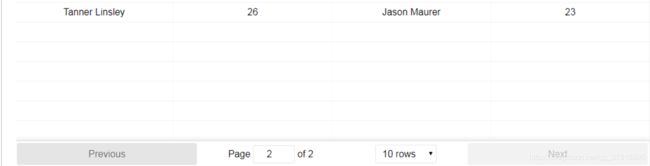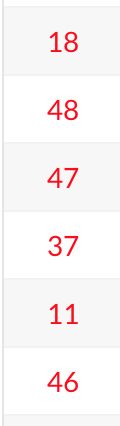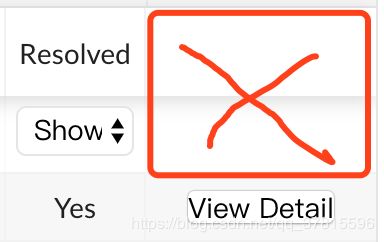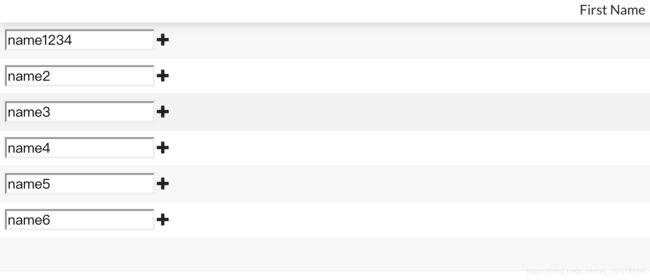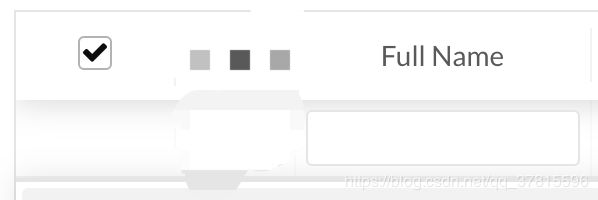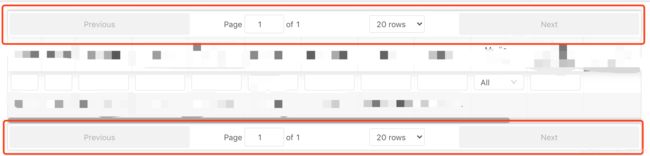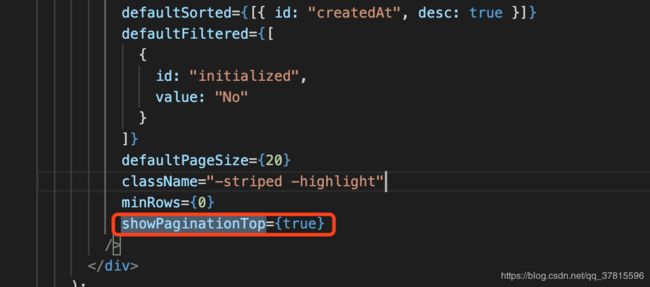react-table实操问题解决方法
1.学习react-table网址
https://react-table.js.org/#/story/readme
2.分页处隐藏多余rows
将minRows = {0}加到设置页码处
defaultPageSize={20}
className="-striped -highlight"
minRows = {0}3.添加样式,可以将style写到对应的colums下方。同时,可以利用react-table自带的maxwidth或者width,修改默认的宽度还有其他样式变化
columns={[
{
Header: "ID",
columns: [
{
Header: "ID",
accessor: "Id",
maxWidth: 60,
style:{color:'red'},效果图
4.如果想要设置react-table的Header文本换行,只能在css文件中添加
white-space: normal;5.如果想要设置react-table的Header文本垂直居中,只能在css文件中,为文本的父元素添加
align-items:center;display: -webkit-flex;justify-content:center;6.如果想要对数据进行一些操作
学习文档中是这样引入数据的
render() {
const { data } = this.state;
return (
String(row[filter.id]) === filter.value}
columns={[
我们可以这样
render() {
return (
{
const myDate = new Date();
const myTime = myDate.getTime()
return {
... p,
myTime
};
})}
filterable
defaultFilterMethod={(filter, row) =>
String(row[filter.id]) === filter.value}
columns={[
7.react-table某一列的serch和filter还有sort失效
解决,只粘贴重要代码
columns: [
{
sortable:false,
filterable:false,
8.设置打开时的默认排序或者默认筛选
defaultSorted={[
{
id: "needReview",
desc: false
}
]}
defaultFiltered={[
{
id:"needReview",
value:"Yes"
}
]}
defaultPageSize={20}
9.当需要传入多个值时
return (
{
let boxListDiv = []
let boxLen = 0
}
return {
boxLen,
boxListDiv
};
})}
filterable
defaultFilterMethod={(filter, row) =>
String(row[filter.id]) === filter.value}
columns={[
{
columns: [
{
Header: "",
accessor: "boxListDiv",
sortable: false,
filterable: false,
Cell: props => {
return (
{props.original.boxLen}
{props.original.boxListDiv}
)
},
filterMethod: (filter, row) =>
row[filter.id].startsWith(filter.value) &&
row[filter.id].endsWith(filter.value)
}
]
},
上面只粘贴部分重要代码,虽然accessor只能够传入一个值,但是可以通过cell:props去调用前面定义的值,同时,通过在return内console.log(props)可以查看到该数据结构,从而引用数据
10.使表头固定
defaultPageSize={20}
style={{
height: "700px" // This will force the table body to overflow and scroll, since there is not enough room
}}
className="-striped -highlight"
minRows={0}
11.react-table Editable content 实现编辑修改内容
import React, { Component } from "react";
import ReactTable from "react-table";
import "react-table/react-table.css";
import { Icon } from "semantic-ui-react";
import "semantic-ui-css/semantic.min.css";
class App extends Component {
constructor() {
super();
this.renderEditable = this.renderEditable.bind(this);
this.add = this.add.bind(this);
this.state={
data : [
{ firstName: "name1" },
{ firstName: "name2" },
{ firstName: "name3" },
{ firstName: "name4" },
{ firstName: "name5" },
{ firstName: "name6" }
]
}
}
handleInputChange = (cellInfo, event) => {
let data = [...this.state.data];
data[cellInfo.index].firstName = event.target.value;
this.setState({ data });
};
add() {
const newvalue = {
// userId: this.props.item.userId,
value: this.state.data
};
console.log('newvalue',newvalue)
}
renderEditable = cellInfo => {
const cellIndex = cellInfo.index;
const cellValue = this.state.data[cellIndex].firstName;
return (
);
}
}
export default App;
12.截取部分重要代码:react-table Editable content 实际应用
import React, { Component } from "react";
import { connect } from "react-redux";
import { Icon } from "semantic-ui-react";
import "semantic-ui-css/semantic.min.css";
import ReactTable from "react-table";
import "react-table/react-table.css";
import { getTrialList } from "../action/patientAction";
import {
getAddTrialPatient
} from "../action/addAction";
class DeviceList extends Component {
constructor(props) {
super(props);
this.state = {
data: [],
patientId: "",
siteId: ""
};
this.renderEditable = this.renderEditable.bind(this);
this.addPatienNo = this.addPatienNo.bind(this);
}
componentDidMount() {
const { getTrialList } = this.props;
getTrialList(this);
}
renderEditable = cellInfo => {
let remotePatientId = cellInfo.original.patientId
? cellInfo.original.patientId
: "";
return (
13.在输入框内设置回车键搜索,和onchange事件搜索
{
Header: "test",
accessor: "test",
maxWidth: 60,
Filter: ({ filter, onChange }) => {
return (
{
if (event.keyCode === 13 || event.which === 13) {
onChange(event.target.value);
}
}}
onChange={event => {
onChange(event.target.value);
}}
/>
);
},
filterMethod: (filter, row) => {
return String(row[filter.id]).includes(filter.value);
}
},
14.实现头部不为文字,而是复选框或者其他组件
// Header: "Actions",
Header: props => {
return (
15.实现在顶端增加页码和滚动条
showPaginationTop={true}