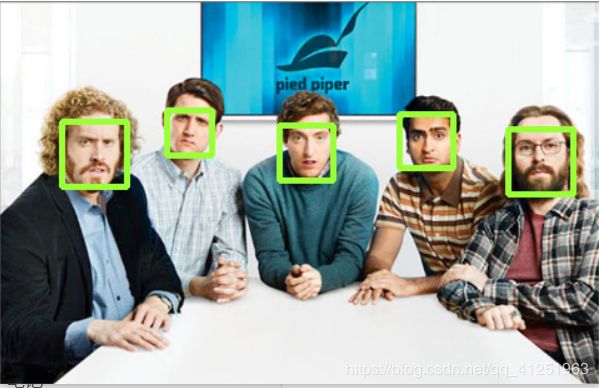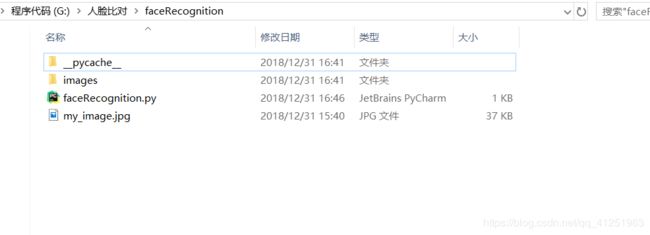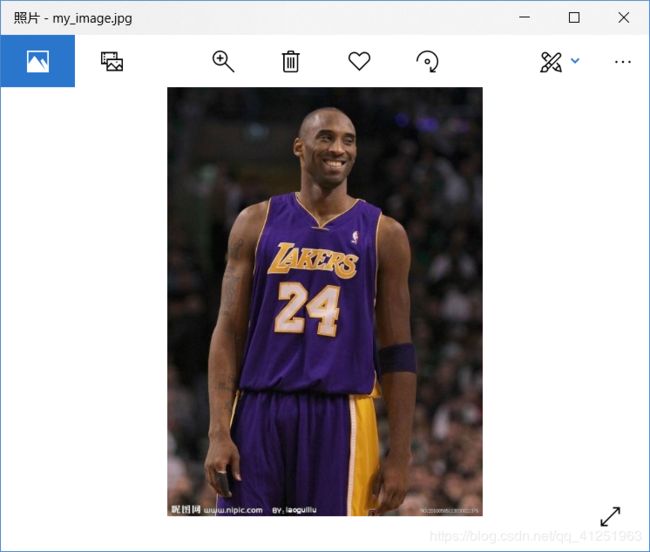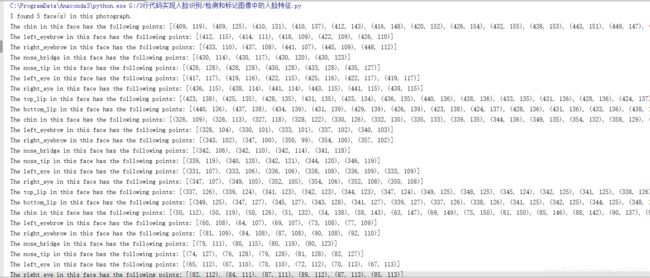face_recognition的5个应用实例
Face Recognition 是一个基于 Python 的人脸识别库,它还提供了一个命令行工具,让你通过命令行对任意文件夹中的图像进行人脸识别操作。
该库使用 dlib 顶尖的深度学习人脸识别技术构建,在户外脸部检测数据库基准(Labeled Faces in the Wild benchmark)上的准确率高达 99.38%。
在网上找到了很多关于face_recognition的有趣程序,这里进行一下汇总。
安装:
- 人脸检测基于dlib,dlib依赖Boost和cmake
- 在windows中如果要使用dlib还是比较麻烦的,最好使用anaconda中安装,这样可以减少很多麻烦
执行:pip install face_recognition
这是安装好的face_recognition,可以看见所依赖的库!
如果安装的过程遇到缺少库的话,缺少哪个就安装哪个!!!
应用1:
检测给定图像中的所有人脸
# -*- coding: utf-8 -*-
# 检测人脸
import face_recognition
import cv2
# 读取图片并识别人脸
img = face_recognition.load_image_file("1.png")
face_locations = face_recognition.face_locations(img)
print (face_locations)
# 调用opencv函数显示图片
img = cv2.imread("1.png")
cv2.namedWindow("原图")
cv2.imshow("原图", img)
# 遍历每个人脸,并标注
faceNum = len(face_locations)
for i in range(0, faceNum):
top = face_locations[i][0]
right = face_locations[i][1]
bottom = face_locations[i][2]
left = face_locations[i][3]
start = (left, top)
end = (right, bottom)
color = (55,255,155)
thickness = 3
cv2.rectangle(img, start, end, color, thickness)
# 显示识别结果
cv2.namedWindow("识别")
cv2.imshow("识别", img)
cv2.waitKey(0)
cv2.destroyAllWindows()
用到的图片1.png
运行结果:
应用2:
识别图像中的人脸
文件夹结构:
images文件夹中的文件
my_image.jpg
代码 :faceRecognition.py
# 导入库
import os
import face_recognition
# 制作所有可用图像的列表
images = os.listdir('images')
# 加载图像
image_to_be_matched = face_recognition.load_image_file('my_image.jpg')
# 将加载图像编码为特征向量
image_to_be_matched_encoded = face_recognition.face_encodings(
image_to_be_matched)[0]
# 遍历每张图像
for image in images:
# 加载图像
current_image = face_recognition.load_image_file("images/" + image)
# 将加载图像编码为特征向量
current_image_encoded = face_recognition.face_encodings(current_image)[0]
# 将你的图像和图像对比,看是否为同一人
result = face_recognition.compare_faces(
[image_to_be_matched_encoded], current_image_encoded)
# 检查是否一致
if result[0] == True:
print ("Matched: " + image)
else:
print ("Not matched: " + image)运行结果:
代码中利用face_recognition将要查看的图片加载,并将图片编码为特征向量。然后遍历images文件中的每一张图片都加载为特征向量,并进行比较,输出结果。
应用3:
实时人脸识别
代码:
# -*- coding: utf-8 -*-
import face_recognition
import cv2
video_capture = cv2.VideoCapture(0)
obama_img = face_recognition.load_image_file("lq.jpg")
obama_face_encoding = face_recognition.face_encodings(obama_img)[0]
face_locations = []
face_encodings = []
face_names = []
process_this_frame = True
while True:
ret, frame = video_capture.read()
small_frame = cv2.resize(frame,(0,0),fx=0.25, fy=0.25)
if process_this_frame:
face_locations = face_recognition.face_locations(small_frame)
face_encodings = face_recognition.face_encodings(small_frame, face_locations)
face_names = []
for face_encoding in face_encodings:
match = face_recognition.compare_faces([obama_face_encoding], face_encoding)
if match[0]:
name = "lq"
else:
name = "unkonwn"
face_names.append(name)
process_this_frame = not process_this_frame
for (top, right, bottom, left), name in zip(face_locations, face_names):
top *= 4
right *= 4
bottom *= 4
left *= 4
cv2.rectangle(frame, (left, top), (right, bottom), (0, 0, 255), 2)
cv2.rectangle(frame, (left, bottom - 35), (right, bottom), (0, 0, 255), 2)
font = cv2.FONT_HERSHEY_DUPLEX
cv2.putText(frame, name, (left+6, bottom-6), font, 1.0, (255, 255, 255), 1)
cv2.imshow('Video', frame)
#按Q退出,结束程序
if cv2.waitKey(1) & 0xFF == ord('q'):
break
video_capture.release()
cv2.destroyAllWindows()
运行结果:
应用4:
检测和标记图像中的人脸特征:
代码:
# -*- coding: utf-8 -*-
# 自动识别人脸特征
from PIL import Image, ImageDraw
import face_recognition
# 将jpg文件加载到numpy 数组中
image = face_recognition.load_image_file("my_image.jpg")
#查找图像中所有面部的所有面部特征
face_landmarks_list = face_recognition.face_landmarks(image)
#打印发现的脸张数
print("I found {} face(s) in this photograph.".format(len(face_landmarks_list)))
for face_landmarks in face_landmarks_list:
#打印此图像中每个面部特征的位置
facial_features = [
'chin',
'left_eyebrow',
'right_eyebrow',
'nose_bridge',
'nose_tip',
'left_eye',
'right_eye',
'top_lip',
'bottom_lip'
]
for facial_feature in facial_features:
print("The {} in this face has the following points: {}".format(facial_feature, face_landmarks[facial_feature]))
#让我们在图像中描绘出每个人脸特征!
pil_image = Image.fromarray(image)
d = ImageDraw.Draw(pil_image)
for facial_feature in facial_features:
d.line(face_landmarks[facial_feature], width=5)
pil_image.show()
结果:
如果用上文中的1.png,就会发现5张脸,会标记每一张脸的特征。
应用5:
识别人脸并美颜
代码 :
# -*- coding: utf-8 -*-
from PIL import Image, ImageDraw
import face_recognition
#将jpg文件加载到numpy数组中
image = face_recognition.load_image_file("3.jpg")
#查找图像中所有面部的所有面部特征
face_landmarks_list = face_recognition.face_landmarks(image)
for face_landmarks in face_landmarks_list:
pil_image = Image.fromarray(image)
d = ImageDraw.Draw(pil_image, 'RGBA')
#让眉毛变成了一场噩梦
d.polygon(face_landmarks['left_eyebrow'], fill=(68, 54, 39, 128))
d.polygon(face_landmarks['right_eyebrow'], fill=(68, 54, 39, 128))
d.line(face_landmarks['left_eyebrow'], fill=(68, 54, 39, 150), width=5)
d.line(face_landmarks['right_eyebrow'], fill=(68, 54, 39, 150), width=5)
#光泽的嘴唇
d.polygon(face_landmarks['top_lip'], fill=(150, 0, 0, 128))
d.polygon(face_landmarks['bottom_lip'], fill=(150, 0, 0, 128))
d.line(face_landmarks['top_lip'], fill=(150, 0, 0, 64), width=8)
d.line(face_landmarks['bottom_lip'], fill=(150, 0, 0, 64), width=8)
#闪耀眼睛
d.polygon(face_landmarks['left_eye'], fill=(255, 255, 255, 30))
d.polygon(face_landmarks['right_eye'], fill=(255, 255, 255, 30))
#涂一些眼线
d.line(face_landmarks['left_eye'] + [face_landmarks['left_eye'][0]], fill=(0, 0, 0, 110), width=6)
d.line(face_landmarks['right_eye'] + [face_landmarks['right_eye'][0]], fill=(0, 0, 0, 110), width=6)
pil_image.show()
这个就不放运行的截图了,哈哈,感兴趣可以自己找一张图片运行!!!