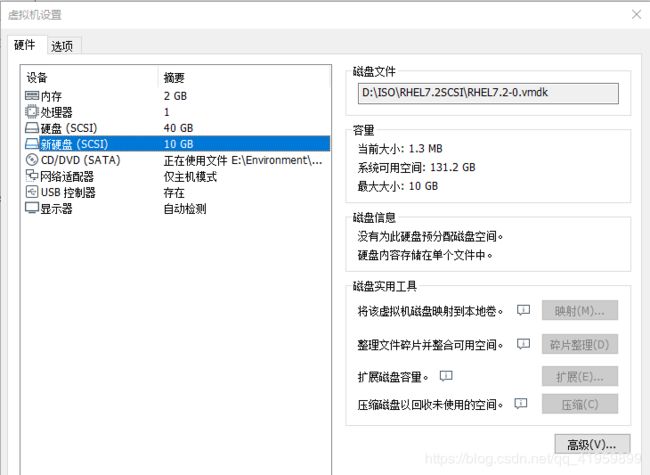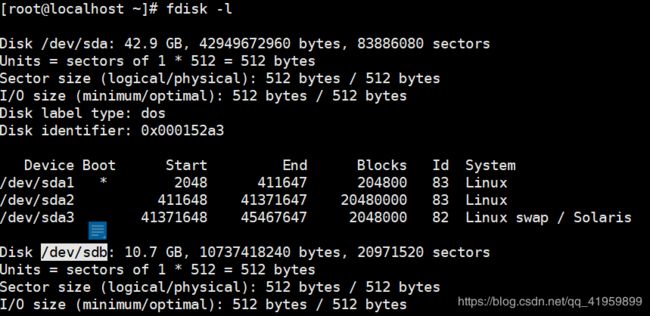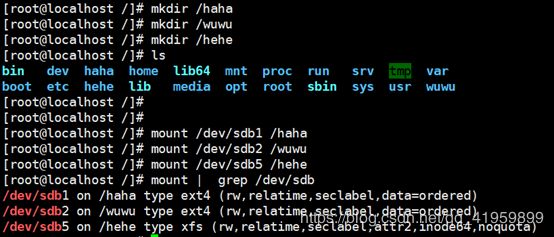Linux磁盘管理练习题(习题+演示)
可以先看看这里Linux磁盘管理(概念+演示)
小试牛刀
1、新建两个分区,它们的大小分别为1G,分别将它们挂载在/apple和/orange目录下。
2、添加一块10G的硬盘,如果我想将该硬盘暂时分为4个分区,同时还有其他的剩余容量可以让我在未来的时候进行规划,我应该如何分区?
3、我要将大小为5G的/dev/sdc划分为6个分区,我应该如何分区?
实战练习
1.添加一块10G大小的磁盘,将该磁盘分为两个主分区,大小为1G、2G。将剩余的空间全部划分为扩展分区。划分一个逻辑分区,大小为3G。(主分区文件系统类型为ext4,逻辑分区文件系统类型为xfs)
2. 将三个分区分别挂载到/haha、/wuwu、/hehe。
3.在第一个主分区中创建一个文件为file1,内容为this is partition1。在第二个分区中创建一个文件为file2,内容为this is partition2。在第三个分区中创建一个文件为file3,内容为this is partition3。
小试牛刀
第一题
思路:
首先创建一个扩展分区,然后在其下创建两个逻辑分区大小分别为1G,保存退出,内核更新,格式化,然后在指定目录进行挂载
演示:
1.创建扩展分区,并在其下创建逻辑分区
Sda4扩展分区,sda5 sda6是逻辑分区
1048576/1024/1024 = 1
2.保存退出,内核识别,格式化分区
这里提示的是光盘的只读权限,与新创建的两个分区无关
3.手动挂载
第二题:
思路:
使用扩展分区,可以将前三个或第一个作为主分区,最后一个配置成扩展分区,后期想要使用剩余的容量时,直接创建逻辑分区即可
演示:
首先添加一个10G大小的扩展分区,然后在其下创建三个主分区和一个扩展分区,前三个主分区大小都是1G,如果后期还想要使用剩余容量时,直接创建逻辑分区即可
创建完成后打开虚拟机,可以看到有一个名为/dev/sdb的新磁盘
前三个分区是主分区,第四个分区是扩展分区,目前10G磁盘还有7G没有使用,想要用的话,就创建逻辑分区即可
第三题
思路:
与第二题相同,即使用扩展分区,基于扩展分区来创建逻辑分区,进而实现需求,注意这里时sdc 意思时第三块磁盘,具体参考这篇文章的磁盘命名介绍即可
实战练习
首先,添加一个10G的磁盘,用的是小试牛刀中的磁盘(先将磁盘中原本的分区删除),然后添加主分区与扩展分区即可,sdb1 2是主分区大小分别为1G、2G sdb5是逻辑分区,大小是3G
[root@localhost ~]# fdisk /dev/sdb
Command (m for help): p
Disk /dev/sdb: 10.7 GB, 10737418240 bytes, 20971520 sectors
Units = sectors of 1 * 512 = 512 bytes
Sector size (logical/physical): 512 bytes / 512 bytes
I/O size (minimum/optimal): 512 bytes / 512 bytes
Disk label type: dos
Disk identifier: 0xbd290ff9
Device Boot Start End Blocks Id System
Command (m for help): n
Partition type:
p primary (0 primary, 0 extended, 4 free)
e extended
Select (default p):
Using default response p
Partition number (1-4, default 1):
First sector (2048-20971519, default 2048):
Using default value 2048
Last sector, +sectors or +size{K,M,G} (2048-20971519, default 20971519): +1G
Partition 1 of type Linux and of size 1 GiB is set
Command (m for help): n
Partition type:
p primary (1 primary, 0 extended, 3 free)
e extended
Select (default p):
Using default response p
Partition number (2-4, default 2):
First sector (2099200-20971519, default 2099200):
Using default value 2099200
Last sector, +sectors or +size{K,M,G} (2099200-20971519, default 20971519): +2G
Partition 2 of type Linux and of size 2 GiB is set
Command (m for help): n
Partition type:
p primary (2 primary, 0 extended, 2 free)
e extended
Select (default p): e
Partition number (3,4, default 3):
First sector (6293504-20971519, default 6293504):
Using default value 6293504
Last sector, +sectors or +size{K,M,G} (6293504-20971519, default 20971519):
Using default value 20971519
Partition 3 of type Extended and of size 7 GiB is set
Command (m for help): p
Disk /dev/sdb: 10.7 GB, 10737418240 bytes, 20971520 sectors
Units = sectors of 1 * 512 = 512 bytes
Sector size (logical/physical): 512 bytes / 512 bytes
I/O size (minimum/optimal): 512 bytes / 512 bytes
Disk label type: dos
Disk identifier: 0xbd290ff9
Device Boot Start End Blocks Id System
/dev/sdb1 2048 2099199 1048576 83 Linux
/dev/sdb2 2099200 6293503 2097152 83 Linux
/dev/sdb3 6293504 20971519 7339008 5 Extended
Command (m for help): n
Partition type:
p primary (2 primary, 1 extended, 1 free)
l logical (numbered from 5)
Select (default p): l
Adding logical partition 5
First sector (6295552-20971519, default 6295552):
Using default value 6295552
Last sector, +sectors or +size{K,M,G} (6295552-20971519, default 20971519): +3G
Partition 5 of type Linux and of size 3 GiB is set
Command (m for help): p
Disk /dev/sdb: 10.7 GB, 10737418240 bytes, 20971520 sectors
Units = sectors of 1 * 512 = 512 bytes
Sector size (logical/physical): 512 bytes / 512 bytes
I/O size (minimum/optimal): 512 bytes / 512 bytes
Disk label type: dos
Disk identifier: 0xbd290ff9
Device Boot Start End Blocks Id System
/dev/sdb1 2048 2099199 1048576 83 Linux
/dev/sdb2 2099200 6293503 2097152 83 Linux
/dev/sdb3 6293504 20971519 7339008 5 Extended
/dev/sdb5 6295552 12587007 3145728 83 Linux
接下来保存退出,是内核识别,然后格式化分区
[root@localhost ~]# mkfs.ext4 /dev/sdb1
[root@localhost ~]# mkfs.ext4 /dev/sdb2
[root@localhost ~]# mkfs.xfs /dev/sdb5
查看:
根据题中要求,创建挂载点目录,进行挂载
[root@localhost /]# mkdir /haha
[root@localhost /]# mkdir /wuwu
[root@localhost /]# mkdir /hehe
[root@localhost /]# mount /dev/sdb1 /haha
[root@localhost /]# mount /dev/sdb2 /wuwu
[root@localhost /]# mount /dev/sdb5 /hehe
[root@localhost /]# mount | grep /dev/sdb
在分区内创建文件
[root@localhost ~]# echo this is partition1 > /haha/file1
[root@localhost ~]# echo this is partition2 > /wuwu/file2
[root@localhost ~]# echo this is partition3 > /hehe/file3