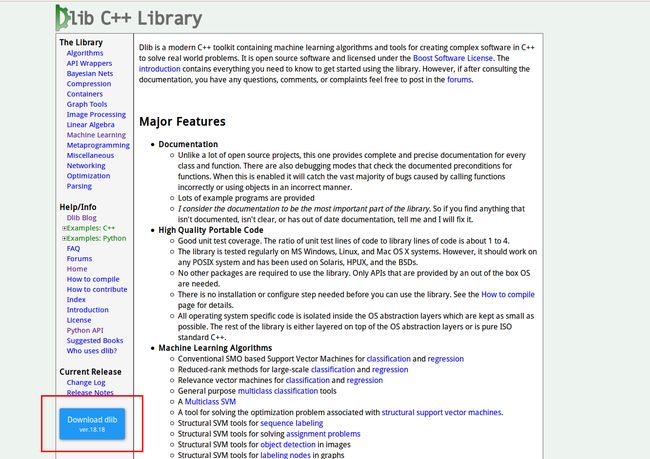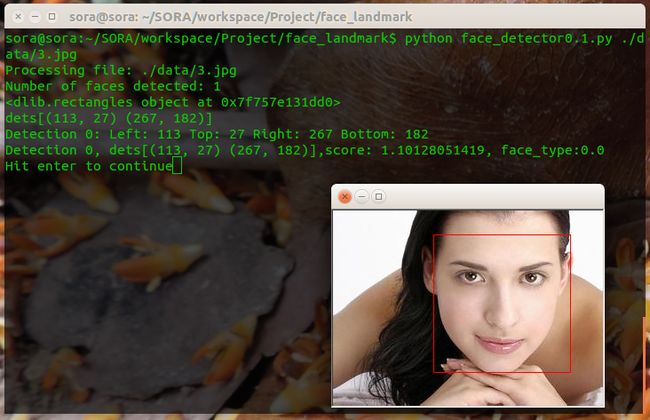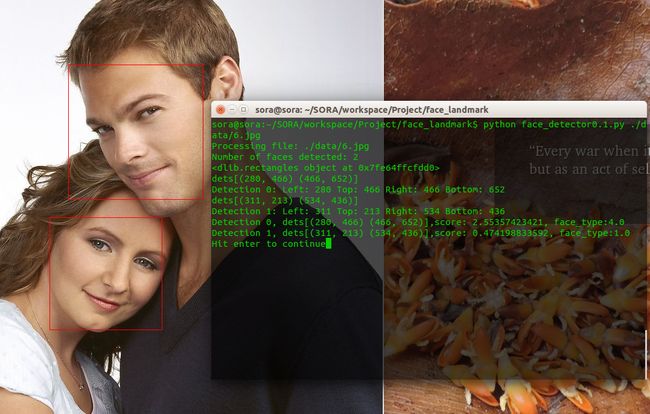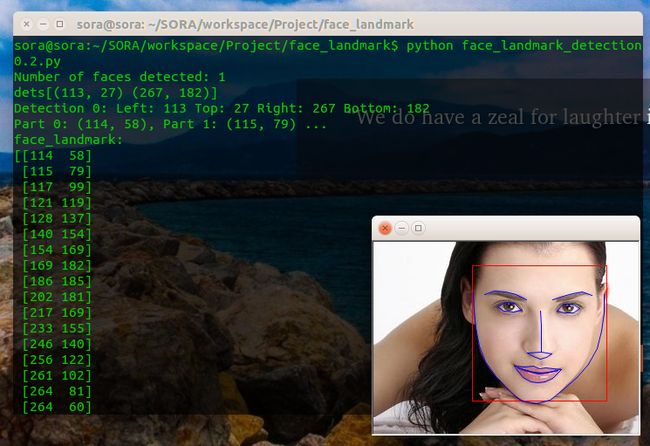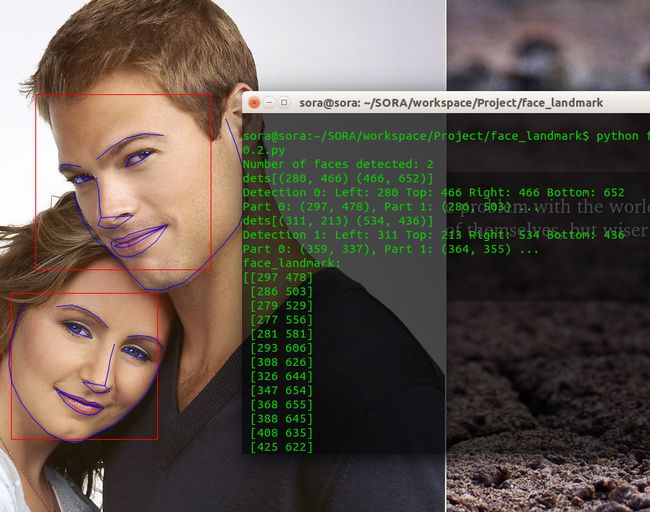python基于dlib的face landmarks
python基于dlib的face landmarks
python使用dlib进行人脸检测与人脸关键点标记
Dlib简介:
首先给大家介绍一下Dlib
Dlib是一个跨平台的C++公共库,除了线程支持,网络支持,提供测试以及大量工具等等优点,Dlib还是一个强大的机器学习的C++库,包含了许多机器学习常用的算法。同时支持大量的数值算法如矩阵、大整数、随机数运算等等。
Dlib同时还包含了大量的图形模型算法。
最重要的是Dlib的文档和例子都非常详细。
Dlib主页:
http://dlib.net/
这篇博客所述的人脸标记的算法也是来自Dlib库,Dlib实现了One Millisecond Face Alignment with an Ensemble of Regression Trees中的算法(http://www.csc.kth.se/~vahidk/papers/KazemiCVPR14.pdf,作者为Vahid Kazemi 和Josephine Sullivan)
这篇论文非常出名,在谷歌上打上One Millisecond就会自动补全,是CVPR 2014(国际计算机视觉与模式识别会议)上的一篇国际顶级水平的论文。毫秒级别就可以实现相当准确的人脸标记,包括一些半侧脸,脸很不清楚的情况,论文本身的算法十分复杂,感兴趣的同学可以下载看看。
Dlib实现了这篇最新论文的算法,所以Dlib的人脸标记算法是十分先进的,而且Dlib自带的人脸检测库也很准确,我们项目受到硬件所限,摄像头拍摄到的画面比较模糊,而在这种情况下之前尝试了几个人脸库,识别率都非常的低,而Dlib的效果简直出乎意料。
相对于C++我还是比较喜欢使用python,同时Dlib也是支持python的,只是在配置的时候碰了不少钉子,网上大部分的Dlib资料都是针对于C++的,我好不容易才配置好了python的dlib,这里分享给大家:
Dlib for python 配置:
因为是用python去开发计算机视觉方面的东西,python的这些科学计算库是必不可少的,这里我把常用的科学计算库的安装也涵盖在内了,已经安装过这些库的同学就可以忽略了。
我的环境是Ubuntu14.04:
大家都知道Ubuntu是自带python2.7的,而且很多Ubuntu系统软件都是基于python2.7的,有一次我系统的python版本乱了,我脑残的想把python2.7卸载了重装,然后……好像是提醒我要卸载几千个软件来着,没看好直接回车了,等我反应过来Ctrl + C 的时候系统已经没了一半了…
所以我发现想要搞崩系统,这句话比rm -rf 还给力…
sudo apt-get remove python2.7首先安装两个python第三方库的下载安装工具,ubuntu14.04好像是预装了easy_install
以下过程都是在终端中进行:
1.安装pip
sudo apt-get install python-pip2.安装easy-install
sudo apt-get install python-setuptools3.测试一下easy_install
有时候系统环境复杂了,安装的时候会安装到别的python版本上,这就麻烦了,所以还是谨慎一点测试一下,这里安装一个我之前在博客中提到的可以模拟浏览器的第三方python库测试一下。
sudo easy_install Mechanize4.测试安装是否成功
在终端输入python进入python shell
python进入python shell后import一下刚安装的mechanize
>>>import mechanize没有报错,就是安装成功了,如果说没有找到,那可能就是安装到别的python版本的路径了。
同时也测试一下PIL这个基础库
>>>import PIL没有报错的话,说明PIL已经被预装过了
5.安装numpy
接下来安装numpy
首先需要安装python-dev才可以编译之后的扩展库
sudo apt-get install python-dev之后就可以用easy-install 安装numpy了
sudo easy_install numpy这里有时候用easy-install 安装numpy下载的时候会卡住,那就只能用 apt-get 来安装了:
sudo apt-get install numpy不推荐这样安装的原因就是系统环境或者说python版本多了之后,直接apt-get安装numpy很有可能不知道装到哪个版本去了,然后就很麻烦了,我有好几次遇到这个问题,不知道是运气问题还是什么,所以风险还是很大的,所以还是尽量用easy-install来安装。
同样import numpy 进行测试
python
>>>import numpy没有报错的话就是成功了
下面的安装过程同理,我就从简写了,大家自己每步别忘了测试一下
6.安装scipy
sudo apt-get install python-scipy7.安装matplotlib
sudo apt-get install python-matplotlib8.安装dlib
我当时安装dlib的过程简直太艰辛,网上各种说不知道怎么配,配不好,我基本把stackoverflow上的方法试了个遍,才最终成功编译出来并且导入,不过听说18.18更新之后有了setup.py,那真是极好的,18.18我没有亲自配过也不能乱说,这里给大家分享我配置18.17的过程吧:
1.首先必须安装libboost,不然是不能使用.so库的
sudo apt-get install libboost-python-dev cmake2.到Dlib的官网上下载dlib,会下载下来一个压缩包,里面有C++版的dlib库以及例子文档,Python dlib库的代码例子等等
我使用的版本是dlib-18.17,大家也可以在我这里下载:
http://download.csdn.net/detail/sunmc1204953974/9289913
之后进入python_examples下使用bat文件进行编译,编译需要先安装libboost-python-dev和cmake
cd to dlib-18.17/python_examples
./compile_dlib_python_module.bat 之后会得到一个dlib.so,复制到dist-packages目录下即可使用
这里大家也可以直接用我编译好的.so库,但是也必须安装libboost才可以,不然python是不能调用so库的,下载地址:
http://download.csdn.net/detail/sunmc1204953974/9288259
将.so复制到dist-packages目录下
sudo cp dlib.so /usr/local/lib/python2.7/dist-packages/最新的dlib18.18好像就没有这个bat文件了,取而代之的是一个setup文件,那么安装起来应该就没有这么麻烦了,大家可以去直接安装18.18,也可以直接下载复制我的.so库,这两种方法应该都不麻烦~
有时候还会需要下面这两个库,建议大家一并安装一下
9.安装skimage
sudo apt-get install python-skimage10.安装imtools
sudo easy_install imtoolsDlib face landmarks Demo
环境配置结束之后,我们首先看一下dlib提供的示例程序
1.人脸检测
dlib-18.17/python_examples/face_detector.py 源程序:
#!/usr/bin/python
# The contents of this file are in the public domain. See LICENSE_FOR_EXAMPLE_PROGRAMS.txt
#
# This example program shows how to find frontal human faces in an image. In
# particular, it shows how you can take a list of images from the command
# line and display each on the screen with red boxes overlaid on each human
# face.
#
# The examples/faces folder contains some jpg images of people. You can run
# this program on them and see the detections by executing the
# following command:
# ./face_detector.py ../examples/faces/*.jpg
#
# This face detector is made using the now classic Histogram of Oriented
# Gradients (HOG) feature combined with a linear classifier, an image
# pyramid, and sliding window detection scheme. This type of object detector
# is fairly general and capable of detecting many types of semi-rigid objects
# in addition to human faces. Therefore, if you are interested in making
# your own object detectors then read the train_object_detector.py example
# program.
#
#
# COMPILING THE DLIB PYTHON INTERFACE
# Dlib comes with a compiled python interface for python 2.7 on MS Windows. If
# you are using another python version or operating system then you need to
# compile the dlib python interface before you can use this file. To do this,
# run compile_dlib_python_module.bat. This should work on any operating
# system so long as you have CMake and boost-python installed.
# On Ubuntu, this can be done easily by running the command:
# sudo apt-get install libboost-python-dev cmake
#
# Also note that this example requires scikit-image which can be installed
# via the command:
# pip install -U scikit-image
# Or downloaded from http://scikit-image.org/download.html.
import sys
import dlib
from skimage import io
detector = dlib.get_frontal_face_detector()
win = dlib.image_window()
print("a");
for f in sys.argv[1:]:
print("a");
print("Processing file: {}".format(f))
img = io.imread(f)
# The 1 in the second argument indicates that we should upsample the image
# 1 time. This will make everything bigger and allow us to detect more
# faces.
dets = detector(img, 1)
print("Number of faces detected: {}".format(len(dets)))
for i, d in enumerate(dets):
print("Detection {}: Left: {} Top: {} Right: {} Bottom: {}".format(
i, d.left(), d.top(), d.right(), d.bottom()))
win.clear_overlay()
win.set_image(img)
win.add_overlay(dets)
dlib.hit_enter_to_continue()
# Finally, if you really want to you can ask the detector to tell you the score
# for each detection. The score is bigger for more confident detections.
# Also, the idx tells you which of the face sub-detectors matched. This can be
# used to broadly identify faces in different orientations.
if (len(sys.argv[1:]) > 0):
img = io.imread(sys.argv[1])
dets, scores, idx = detector.run(img, 1)
for i, d in enumerate(dets):
print("Detection {}, score: {}, face_type:{}".format(
d, scores[i], idx[i]))我把源代码精简了一下,加了一下注释: face_detector0.1.py
# -*- coding: utf-8 -*-
import sys
import dlib
from skimage import io
#使用dlib自带的frontal_face_detector作为我们的特征提取器
detector = dlib.get_frontal_face_detector()
#使用dlib提供的图片窗口
win = dlib.image_window()
#sys.argv[]是用来获取命令行参数的,sys.argv[0]表示代码本身文件路径,所以参数从1开始向后依次获取图片路径
for f in sys.argv[1:]:
#输出目前处理的图片地址
print("Processing file: {}".format(f))
#使用skimage的io读取图片
img = io.imread(f)
#使用detector进行人脸检测 dets为返回的结果
dets = detector(img, 1)
#dets的元素个数即为脸的个数
print("Number of faces detected: {}".format(len(dets)))
#使用enumerate 函数遍历序列中的元素以及它们的下标
#下标i即为人脸序号
#left:人脸左边距离图片左边界的距离 ;right:人脸右边距离图片左边界的距离
#top:人脸上边距离图片上边界的距离 ;bottom:人脸下边距离图片上边界的距离
for i, d in enumerate(dets):
print("dets{}".format(d))
print("Detection {}: Left: {} Top: {} Right: {} Bottom: {}"
.format( i, d.left(), d.top(), d.right(), d.bottom()))
#也可以获取比较全面的信息,如获取人脸与detector的匹配程度
dets, scores, idx = detector.run(img, 1)
for i, d in enumerate(dets):
print("Detection {}, dets{},score: {}, face_type:{}".format( i, d, scores[i], idx[i]))
#绘制图片(dlib的ui库可以直接绘制dets)
win.set_image(img)
win.add_overlay(dets)
#等待点击
dlib.hit_enter_to_continue()分别测试了一个人脸的和多个人脸的,以下是运行结果:
运行的时候把图片文件路径加到后面就好了
python face_detector0.1.py ./data/3.jpg
一张脸的:
两张脸的:
这里可以看出侧脸与detector的匹配度要比正脸小的很多
2.人脸关键点提取
人脸检测我们使用了dlib自带的人脸检测器(detector),关键点提取需要一个特征提取器(predictor),为了构建特征提取器,预训练模型必不可少。
除了自行进行训练外,还可以使用官方提供的一个模型。该模型可从dlib sourceforge库下载:
http://sourceforge.net/projects/dclib/files/dlib/v18.10/shape_predictor_68_face_landmarks.dat.bz2
也可以从我的连接下载:
http://download.csdn.net/detail/sunmc1204953974/9289949
这个库支持68个关键点的提取,一般来说也够用了,如果需要更多的特征点就要自己去训练了。
dlib-18.17/python_examples/face_landmark_detection.py 源程序:
#!/usr/bin/python
# The contents of this file are in the public domain. See LICENSE_FOR_EXAMPLE_PROGRAMS.txt
#
# This example program shows how to find frontal human faces in an image and
# estimate their pose. The pose takes the form of 68 landmarks. These are
# points on the face such as the corners of the mouth, along the eyebrows, on
# the eyes, and so forth.
#
# This face detector is made using the classic Histogram of Oriented
# Gradients (HOG) feature combined with a linear classifier, an image pyramid,
# and sliding window detection scheme. The pose estimator was created by
# using dlib's implementation of the paper:
# One Millisecond Face Alignment with an Ensemble of Regression Trees by
# Vahid Kazemi and Josephine Sullivan, CVPR 2014
# and was trained on the iBUG 300-W face landmark dataset.
#
# Also, note that you can train your own models using dlib's machine learning
# tools. See train_shape_predictor.py to see an example.
#
# You can get the shape_predictor_68_face_landmarks.dat file from:
# http://sourceforge.net/projects/dclib/files/dlib/v18.10/shape_predictor_68_face_landmarks.dat.bz2
#
# COMPILING THE DLIB PYTHON INTERFACE
# Dlib comes with a compiled python interface for python 2.7 on MS Windows. If
# you are using another python version or operating system then you need to
# compile the dlib python interface before you can use this file. To do this,
# run compile_dlib_python_module.bat. This should work on any operating
# system so long as you have CMake and boost-python installed.
# On Ubuntu, this can be done easily by running the command:
# sudo apt-get install libboost-python-dev cmake
#
# Also note that this example requires scikit-image which can be installed
# via the command:
# pip install -U scikit-image
# Or downloaded from http://scikit-image.org/download.html.
import sys
import os
import dlib
import glob
from skimage import io
if len(sys.argv) != 3:
print(
"Give the path to the trained shape predictor model as the first "
"argument and then the directory containing the facial images.\n"
"For example, if you are in the python_examples folder then "
"execute this program by running:\n"
" ./face_landmark_detection.py shape_predictor_68_face_landmarks.dat ../examples/faces\n"
"You can download a trained facial shape predictor from:\n"
" http://sourceforge.net/projects/dclib/files/dlib/v18.10/shape_predictor_68_face_landmarks.dat.bz2")
exit()
predictor_path = sys.argv[1]
faces_folder_path = sys.argv[2]
detector = dlib.get_frontal_face_detector()
predictor = dlib.shape_predictor(predictor_path)
win = dlib.image_window()
for f in glob.glob(os.path.join(faces_folder_path, "*.jpg")):
print("Processing file: {}".format(f))
img = io.imread(f)
win.clear_overlay()
win.set_image(img)
# Ask the detector to find the bounding boxes of each face. The 1 in the
# second argument indicates that we should upsample the image 1 time. This
# will make everything bigger and allow us to detect more faces.
dets = detector(img, 1)
print("Number of faces detected: {}".format(len(dets)))
for k, d in enumerate(dets):
print("Detection {}: Left: {} Top: {} Right: {} Bottom: {}".format(
k, d.left(), d.top(), d.right(), d.bottom()))
# Get the landmarks/parts for the face in box d.
shape = predictor(img, d)
print("Part 0: {}, Part 1: {} ...".format(shape.part(0),
shape.part(1)))
# Draw the face landmarks on the screen.
win.add_overlay(shape)
win.add_overlay(dets)
dlib.hit_enter_to_continue()精简注释版: face_landmark_detection0.1.py
# -*- coding: utf-8 -*-
import dlib
import numpy
from skimage import io
#源程序是用sys.argv从命令行参数去获取训练模型,精简版我直接把路径写在程序中了
predictor_path = "./data/shape_predictor_68_face_landmarks.dat"
#源程序是用sys.argv从命令行参数去获取文件夹路径,再处理文件夹里的所有图片
#这里我直接把图片路径写在程序里了,每运行一次就只提取一张图片的关键点
faces_path = "./data/3.jpg"
#与人脸检测相同,使用dlib自带的frontal_face_detector作为人脸检测器
detector = dlib.get_frontal_face_detector()
#使用官方提供的模型构建特征提取器
predictor = dlib.shape_predictor(predictor_path)
#使用dlib提供的图片窗口
win = dlib.image_window()
#使用skimage的io读取图片
img = io.imread(faces_path)
#绘制图片
win.clear_overlay()
win.set_image(img)
#与人脸检测程序相同,使用detector进行人脸检测 dets为返回的结果
dets = detector(img, 1)
#dets的元素个数即为脸的个数
print("Number of faces detected: {}".format(len(dets)))
#使用enumerate 函数遍历序列中的元素以及它们的下标
#下标k即为人脸序号
#left:人脸左边距离图片左边界的距离 ;right:人脸右边距离图片左边界的距离
#top:人脸上边距离图片上边界的距离 ;bottom:人脸下边距离图片上边界的距离
for k, d in enumerate(dets):
print("dets{}".format(d))
print("Detection {}: Left: {} Top: {} Right: {} Bottom: {}".format(
k, d.left(), d.top(), d.right(), d.bottom()))
#使用predictor进行人脸关键点识别 shape为返回的结果
shape = predictor(img, d)
#获取第一个和第二个点的坐标(相对于图片而不是框出来的人脸)
print("Part 0: {}, Part 1: {} ...".format(shape.part(0), shape.part(1)))
#绘制特征点
win.add_overlay(shape)
#绘制人脸框
win.add_overlay(dets)
#也可以这样来获取(以一张脸的情况为例)
#get_landmarks()函数会将一个图像转化成numpy数组,并返回一个68 x2元素矩阵,输入图像的每个特征点对应每行的一个x,y坐标。
def get_landmarks(im):
rects = detector(im, 1)
return numpy.matrix([[p.x, p.y] for p in predictor(im, rects[0]).parts()])
#多张脸使用的一个例子
def get_landmarks_m(im):
dets = detector(im, 1)
#脸的个数
print("Number of faces detected: {}".format(len(dets)))
for i in range(len(dets)):
facepoint = np.array([[p.x, p.y] for p in predictor(im, dets[i]).parts()])
for i in range(68):
#标记点
im[facepoint[i][1]][facepoint[i][0]] = [232,28,8]
return im
#打印关键点矩阵
print("face_landmark:")
print(get_landmarks(img))
#等待点击
dlib.hit_enter_to_continue()
运行的时候从代码里写好模型地址以及图片地址,以下是运行结果:
命令行输出:
sora@sora:~/SORA/workspace/Project/face_landmark$ python face_landmark_detection0.2.py
Number of faces detected: 1
dets[(113, 27) (267, 182)]
Detection 0: Left: 113 Top: 27 Right: 267 Bottom: 182
Part 0: (114, 58), Part 1: (115, 79) ...
face_landmark:
[[114 58]
[115 79]
[117 99]
[121 119]
[128 137]
[140 154]
[154 169]
[169 182]
[186 185]
[202 181]
[217 169]
[233 155]
[246 140]
[256 122]
[261 102]
[264 81]
[264 60]
[127 60]
[138 56]
[151 57]
[163 60]
[175 66]
[205 66]
[217 62]
[228 59]
[239 57]
[250 61]
[191 79]
[192 95]
[192 111]
[192 126]
[176 127]
[183 131]
[191 134]
[198 132]
[204 128]
[142 74]
[151 69]
[161 70]
[169 78]
[160 80]
[149 79]
[210 79]
[217 71]
[228 71]
[236 76]
[229 81]
[219 81]
[161 142]
[173 143]
[183 142]
[190 145]
[197 144]
[206 145]
[215 146]
[205 156]
[196 160]
[188 161]
[180 160]
[171 155]
[165 144]
[182 149]
[189 150]
[197 150]
[211 147]
[196 150]
[189 151]
[181 149]]
Hit enter to continue
多张脸时的运行结果: