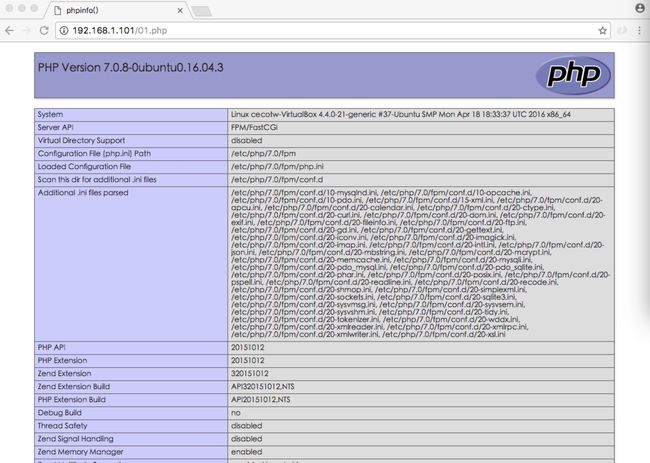Ubuntu 16.04 LTS (LEMP) 安装 Nginx/PHP 7/MySQL 5.7
我所安装的环境是ubuntu 16.04 LTS,安装nginx、PHP 7.0和MySQL,搭建Nginx服务器,后面我会加上php0-redis的扩展,在此仅供参考;我的IP地址是192.168.1.101,请大家稍微注意一下就行;我在root权限下面运行的,省去了每次sudo命令;
2、安装MySQL 5.7
运行命令:
apt-get -y install mysql-server mysql-client为了确保数据库服务器,并删除匿名用户和测试数据库,运行mysql_secure_installation命令。
mysql_secure_installationroot@cecotw-VirtualBox:/# mysql_secure_installation
Securing the MySQL server deployment.
Enter password for user root:
VALIDATE PASSWORD PLUGIN can be used to test passwords
and improve security. It checks the strength of password
and allows the users to set only those passwords which are
secure enough. Would you like to setup VALIDATE PASSWORD plugin?
Press y|Y for Yes, any other key for No: Y
There are three levels of password validation policy:
LOW Length >= 8
MEDIUM Length >= 8, numeric, mixed case, and special characters
STRONG Length >= 8, numeric, mixed case, special characters and dictionary file
Please enter 0 = LOW, 1 = MEDIUM and 2 = STRONG: ^C
root@cecotw-VirtualBox:/# mysql_secure_installation
Securing the MySQL server deployment.
Enter password for user root:
The 'validate_password' plugin is installed on the server.
The subsequent steps will run with the existing configuration
of the plugin.
Using existing password for root.
Estimated strength of the password: 25
Change the password for root ? ((Press y|Y for Yes, any other key for No) : 回车enter
... skipping.
By default, a MySQL installation has an anonymous user,
allowing anyone to log into MySQL without having to have
a user account created for them. This is intended only for
testing, and to make the installation go a bit smoother.
You should remove them before moving into a production
environment.
Remove anonymous users? (Press y|Y for Yes, any other key for No) : y
Success.
Normally, root should only be allowed to connect from
'localhost'. This ensures that someone cannot guess at
the root password from the network.
Disallow root login remotely? (Press y|Y for Yes, any other key for No) : y
Success.
By default, MySQL comes with a database named 'test' that
anyone can access. This is also intended only for testing,
and should be removed before moving into a production
environment.
Remove test database and access to it? (Press y|Y for Yes, any other key for No) : y
- Dropping test database...
Success.
- Removing privileges on test database...
Success.
Reloading the privilege tables will ensure that all changes
made so far will take effect immediately.
Reload privilege tables now? (Press y|Y for Yes, any other key for No) : y
Success.
All done!
3、安装Nginx
在你已经安装了Apache2的话,那么使用这些命令先删除再安装nginx:
service apache2 stop
update-rc.d -f apache2 remove
apt-get remove apache2apt-get -y install nginx
service nginx start
在Ubuntu16.04的默认nginx的文档根目录为/var/www/html
4、安装PHP7
我们可以通过使nginx的PHP工作PHP-FPM(PHP-FPM(FastCGI进程管理器)是为任何规模的网站,尤其是繁忙的网站有用的一些附加功能的替代PHP的FastCGI实现),命令如下:
apt-get -y install php7.0-fpm首先打开配置文件:
vim /etc/nginx/nginx.conf
调整keepalive_timeout到一个合理的值:(可以调节也可以不设定)
[...]
keepalive_timeout 2;
[...]
vim /etc/nginx/sites-available/default[...]
server {
listen 80 default_server;
listen [::]:80 default_server;
# SSL configuration
#
# listen 443 ssl default_server;
# listen [::]:443 ssl default_server;
#
# Note: You should disable gzip for SSL traffic.
# See: https://bugs.debian.org/773332
#
# Read up on ssl_ciphers to ensure a secure configuration.
# See: https://bugs.debian.org/765782
#
# Self signed certs generated by the ssl-cert package
# Don't use them in a production server!
#
# include snippets/snakeoil.conf;
root /var/www/html;
# Add index.php to the list if you are using PHP
index index.html index.htm index.nginx-debian.html;
server_name _;
location / {
# First attempt to serve request as file, then
# as directory, then fall back to displaying a 404.
try_files $uri $uri/ =404;
}
# pass the PHP scripts to FastCGI server listening on 127.0.0.1:9000
#
location ~ \.php$ {
include snippets/fastcgi-php.conf;
# With php7.0-cgi alone:
# fastcgi_pass 127.0.0.1:9000;
# With php7.0-fpm:
fastcgi_pass unix:/run/php/php7.0-fpm.sock;
}
# deny access to .htaccess files, if Apache's document root
# concurs with nginx's one
#
location ~ /\.ht {
deny all;
}
}
[...]
server_name _; 使这是一个默认捕捉所有虚拟主机(当然,你可以同时喜欢这里www.example.com指定主机名)。
根目录 /var/www/html;意味着文档根目录/var/www/html.
PHP的重要组成部分位置 ~ \.php$ {} stanza. 取消注释它来启用它。
现在保存文件并重新加载nginx:
nginx -s reload配置php文件
vim /etc/php/7.0/fpm/php.ini设置 cgi.fix_pathinfo=0:
[...] ; cgi.fix_pathinfo provides *real* PATH_INFO/PATH_TRANSLATED support for CGI. PHP's ; previous behaviour was to set PATH_TRANSLATED to SCRIPT_FILENAME, and to not grok ; what PATH_INFO is. For more information on PATH_INFO, see the cgi specs. Setting ; this to 1 will cause PHP CGI to fix its paths to conform to the spec. A setting ; of zero causes PHP to behave as before. Default is 1. You should fix your scripts ; to use SCRIPT_FILENAME rather than PATH_TRANSLATED. ; http://php.net/cgi.fix-pathinfo cgi.fix_pathinfo=0 [...]
重新加载 PHP-FPM:
service php7.0-fpm reload
vim /var/www/html/01.php
浏览器访问:http://192.168.1.101/01.php
6、使得MySQL获得PHP7支持
搜索PHP支持的模块:
apt-cache search php7.0
apt-get -y install php7.0-mysql php7.0-curl php7.0-gd php7.0-intl php-pear php-imagick php7.0-imap php7.0-mcrypt php-memcache php7.0-pspell php7.0-recode php7.0-sqlite3 php7.0-tidy php7.0-xmlrpc php7.0-xsl php7.0-mbstring php-gettextAPCu是随PHP7 PHP Opcache模块的扩展,它增加了一些兼容性功能的支持APC缓存(例如WordPress的插件缓存)软件。
APCu可以安装如下:
apt-get -y install php-apcu重新加载 PHP-FPM:
service php7.0-fpm reload默认情况下PHP-FPM监听 /var/run/php/php7.0-fpm.sock. 另外,也可以使 PHP-FPM 试用 TCP 连接,打开文件 /etc/php/7.0/fpm/pool.d/www.conf
vim /etc/php/7.0/fpm/pool.d/www.conf修改如下:
[...] ;listen = /var/run/php5-fpm.sock listen = 127.0.0.1:9000 [...]
这将使PHP-FPM端口9000侦听的IP127.0.0.1(本地主机)。请确保您使用的端口,是不是在你的系统上使用。
然后重新加载 PHP-FPM:
service php7.0-fpm reload接下来通过你的nginx的配置和所有的虚拟主机,并更改fastcgi_pass UNIX行:/var/run/php/php7.0-fpm.sock; tofastcgi_pass127.0.0.1:9000;,如下:
vim /etc/nginx/sites-available/default[...]
location ~ \.php$ {
include snippets/fastcgi-php.conf;
# With php7.0-cgi alone:
fastcgi_pass 127.0.0.1:9000;
# With php7.0-fpm:
# fastcgi_pass unix:/run/php/php7.0-fpm.sock;
}
[...]
最后,重新加载nginx:
service nginx reload在此,Nginx的LEMP服务器安装完毕。
8、安装PHP 7.0 Redis扩展
git clone -b php7 https://github.com/phpredis/phpredis.git
mv phpredis/ /etc/
cd /etc/phpredis
apt install php7.0-dev
phpize
./configure
make && make install
vim /etc/php/7.0/fpm/php.ini重启php7.0-fpm环境
service php7.0-fpm reload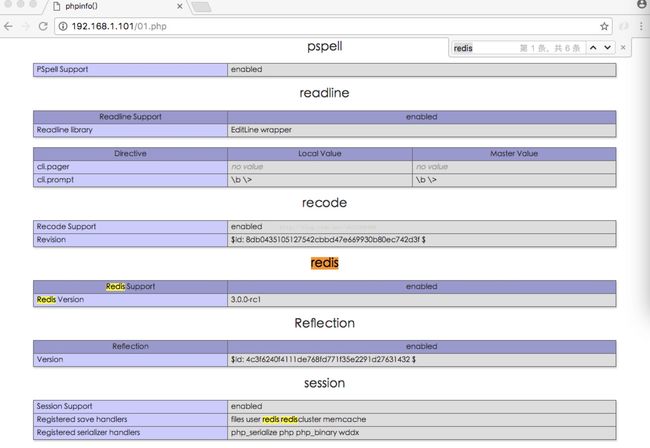
在此,我们已经安装完毕。