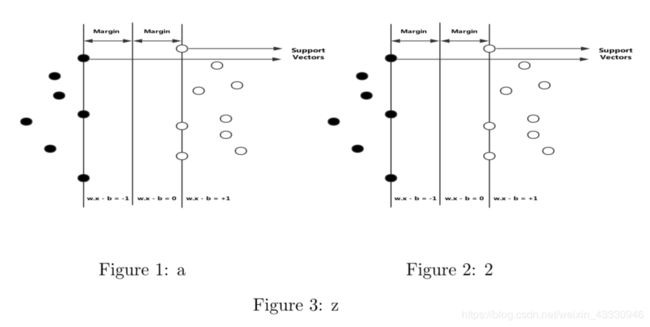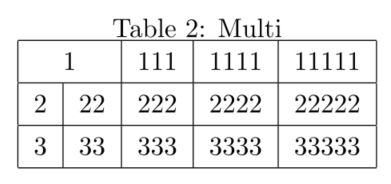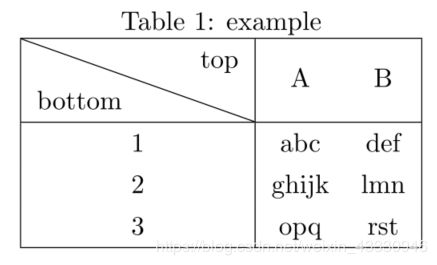LATEX中常用的插图和插表格的方法
LaTex清华源下载地址:https://mirrors.tuna.tsinghua.edu.cn/CTAN/systems/texlive/Images/
前言
不管是插图还是查表格,要先调用宏包(所有宏包都放在\documentclass{article}后面):
\usepackage[cite]
\usepackage{booktabs} %插表格用的宏包
\usepackage{diagbox} %插表格用的宏包
\usepackage{multirow} %插多行表格用的宏包
\usepackage{graphicx} %插图片的宏包
\usepackage[subfigure]{graphfig} %插多张图片的宏包虽然有区分单排和双排的插入方式,实际上只需要将
\begin{figure} 改为 \begin{figure*}
\begin{tabel} 改为 \begin{tabel*}\end{}语句也同样加*。
一、插图
1、插单排单图
\begin{figure}
%固定开头
\centering
%居中。也可以设置靠左或者靠右。
\includegraphics[height=4.5cm,width=7.5cm]{SVM_model.pdf}
%设置宽高,个人觉得比设置宽高比例好用,SVM_model是要插入的图片名称。
\caption{This is a SVM model.}
%图片描述。
\label{Fig1}
%引用图片时的标签。
\end{figure}
%固定结尾结果图:
PS:个人建议\label{}这条语句统一放在插入语句前或后,以防出现不必要的麻烦。(在IEEE模板中,放在前或后的编号不太一样)。
2、插双排单图
将插单排单图的开头和结尾变为:
\begin{figure*}
\end{figure*}其它的不用改变。
3、插并排图片
\begin{figure}
\centering
\begin{minipage}[c]{0.5\textwidth}
\centering
\includegraphics[height=4.5cm,width=7.5cm]{SVM_model.pdf}
\caption{a}
\end{minipage}
%第一张图的设置结束
\begin{minipage}[c]{0.5\textwidth}
\centering
\includegraphics[height=4.5cm,width=7.5cm]{SVM_model.pdf}
\caption{2}
\end{minipage}
%第二张的图设置结束
\caption{z}
\end{figure}结果图:
PS:上面所有图像的排序不作为参考,只是我个人用LATEX时的顺序而已。
二、插表
需要注意的是,插表格需要两组\begin{}和\end{}。
\toprule等“rule”是加粗分割线,\hline是普通分割线。
1、插单排常用三线表格
\begin{table}[htbp]
%h:hear,t:top,b:bottom,p:page,下一页。
\centering
\caption{title}
\label{tab1}
\begin{tabular}{ccc}
%几列就写几个c,表示内容居中写,哪里需要分割线就在哪里加“|”
\toprule
%最上面的横线
1 & 11 & 12 \\
%填写表格内容,建议内容多的时候用{} & {} & {}
\midrule
%行间需要分割线就加这条语句,不需要就不加
2 & 21 & 22 \\
%只要是行间的内容,填充完之后都要加上“\\”
3 & 31 & 32 \\
4 & 41 & 42 \\
\bottomrule
%最下面的横线
\end{tabular}
\end{table}结果图:
2、插双排常用三线表格
插双排表格和单排表格一样,只是要将两端的\begin{table}和\end{table}分别改为\begin{table*}和\end{table*}。
和插入双排的图像一样。
3、插合并多行的表格
\begin{table}
\caption{Multi}
\centering
\label{tab1}
\begin{tabular}{|c|c|c|c|c|}
\hline
\multirow{2}{*}{1} & 11 & 111 & 1111 & 11111 \\
%跨行(将两行合并为一行),第一个参数{2}指明跨几行,{*}是必须写的,{1}是指合并的单元格里要填写的内容。接下来就填写几行的内容,记得每行结束后都要加“\\”。
\cline{2-5}
%\cline{}是指列间要加分割线,{2-5}是指接下来填写的是2-5列的内容。
2 & 22 & 222 & 2222 & 22222 \\
\hline
3 & 33 & 333 & 3333 & 33333 \\
\hline
\end{tabular}
\end{table}结果图:
4、插合并多列的表格
\begin{table}
\caption{Multi}
\centering
\label{tab1}
\begin{tabular}{|c|c|c|c|c|}
\hline
\multicolumn{2}{|c|}{1} & 111 & 1111 & 11111 \\
%第一个参数{2}表示合并多少列,{|c|}表示内容居中并在两侧有分割线(不需要分割线就去掉“|”),第三个参数{1}表示合并单元格里要填的内容。后面需要几列就写几列内容,不同单元格用“&”区分。
\hline
2 & 22 & 222 & 2222 & 22222 \\
\hline
3 & 33 & 333 & 3333 & 33333 \\
\hline
\end{tabular}
\end{table}结果图:
5、插入可以分行的表格
\newcommand{\tabincell}[2]{\begin{tabular}{@{}#1@{}}#2\end{tabular}}
%表格自动换行
\begin{table*}[ht]
\caption{Title}
\centering
\begin{tabular}{|c|c|c|}
\toprule
{\bf Method} & {\bf 1} & {\bf 2} \\
%\bf表示字体加粗
\hline
\tabincell{c}{01\\02\\03} & \tabincell{c}{11\\12} & \tabincell{c}{21,\\22} \\
%需要分行的单元格的语句用\tabincell{c}{所填写第一行内容\\第二行内容···},可以根据需要换行,也不限定换多少行。
\hline
11 & \tabincell{c}{dsads\\deawd} & \tabincell{c}{dewaf\\cewaef} \\
\bottomrule
\end{tabular}
\end{table*}结果图:
6、插带有斜线的表格
\begin{table}[ht]
\caption{example}
\centering
\begin{tabular}{|c|cc|}
\hline
\diagbox{bottom}{top} & A & B \\
%斜线命令语句
\hline
1 &abc &def \\
2 &ghijk &lmn \\
3 &opq &rst \\
\hline
\end{tabular}
\end{table}结果图:
以上所有的插表格方法都可以组合使用,这里只展示最基本的表格的代码和结果图。
所有插图和插表的方法都亲测有效!
目前想到的就是这些,写出来是方便大家分享和指错,也以防自己忘记。
刚刚接触LATEX,写论文用而已,欢迎大家指错。