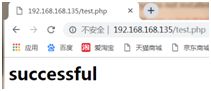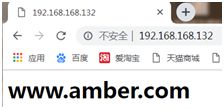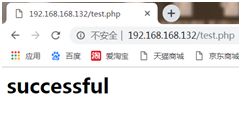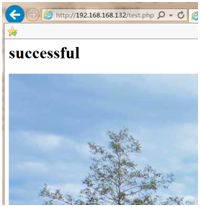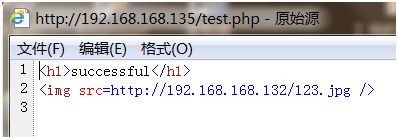Nginx+Apache动静分离
【centos6.5】
一、搭建LAMP
二、搭建Nginx ,实现动静分离
2.1源码包编译安装Nginx
2.2 修改nginx.conf 主配置文件
一、搭建LAMP
实验环境:俩台服务器
192.168.168.135 LAMP服务器 LAMP.amber.com
192.168.168.132 Nginx 服务器 nginx.amber.com
实验时注意观察是在哪台服务器上进行的配置!看清主机名
(此处采用rpm方式搭建)
[root@LAMP ~]# rpm -q httpd mysql mysql-server php php-mysql
package httpd is not installed
package mysql is not installed
package mysql-server is not installed
package php is not installed
package php-mysql is not installed
[root@LAMP ~]# yum -y install httpd mysql mysql-server php php-mysql
[root@LAMP ~]# rpm -q httpd mysql mysql-server php php-mysql
httpd-2.2.15-29.el6.centos.x86_64
mysql-5.1.71-1.el6.x86_64
mysql-server-5.1.71-1.el6.x86_64
php-5.3.3-26.el6.x86_64
php-mysql-5.3.3-26.el6.x86_64
root@LAMP ~]# vim /etc/httpd/conf/httpd.conf
276 ServerName www.amber.com:80 【去掉#号,并修改】
402 DirectoryIndex index.php index.html index.html.var 【添加index.php;apache默认索引页面是index.html修改成其他文件需要修改httpd.conf】
[root@LAMP ~]# httpd -t 【测试配置文件语法是否正确】
Syntax OK
[root@LAMP ~]# /etc/init.d/httpd start
正在启动 httpd: [确定]
[root@LAMP ~]# /etc/init.d/mysqld start
初始化 MySQL 数据库: WARNING: The host 'LAMP' could not be looked up with resolveip.
Installing MySQL system tables...
OK
Filling help tables...
OK
Please report any problems with the /usr/bin/mysqlbug script!
[确定]
正在启动 mysqld: [确定]
[root@LAMP ~]# mysqladmin -uroot password '123123' 【创建数据库用户名密码】
【mysqladmin [ options] command1 command2 ;-u代表 user -p 代表 password
Options主要分为:连接、认证相关的参数,如ssl认证、连接绑定主机,端口等
Command包括:(1)数据库:create/drop databasename
(2)监控管理:刷新缓冲(flush-XX)、连接管理(processlist,kill)、集群方面管理(start-slave、stop-slave)
其他(status,txtended-status,password,version)】
[root@LAMP ~]# mysql -uroot -p123123 【登录数据库用户密码】
Welcome to the MySQL monitor. Commands end with ; or \g.
Your MySQL connection id is 4
Server version: 5.1.71 Source distribution
Copyright (c) 2000, 2013, Oracle and/or its affiliates. All rights reserved.
Oracle is a registered trademark of Oracle Corporation and/or its
affiliates. Other names may be trademarks of their respective
owners.
Type 'help;' or '\h' for help. Type '\c' to clear the current input statement.
mysql> quit
Bye
[root@LAMP ~]# vim /var/www/html/test.php
$link=mysql_connect('localhost','root','123123');
if($link) echo "successful
";
mysql_close();
?>
保存退出
[root@LAMP ~]# service iptables stop
iptables:将链设置为政策 ACCEPT:filter [确定]
iptables:清除防火墙规则: [确定]
iptables:正在卸载模块: [确定]
宿主机测试
二、搭建Nginx ,实现动静分离
2.1源码包编译安装Nginx
[root@Nginx ~]# rpm -q pcre-devel zlib-devel gcc gcc-c++ make
package pcre-devel is not installed
package zlib-devel is not installed
package gcc is not installed
package gcc-c++ is not installed
make-3.81-20.el6.x86_64
[root@Nginx ~]# yum -y install pcre-devel zlib-devel gcc gcc-c++ make
[root@Nginx ~]# rpm -q pcre-devel zlib-devel gcc gcc-c++ make
pcre-devel-7.8-6.el6.x86_64
zlib-devel-1.2.3-29.el6.x86_64
gcc-4.4.7-4.el6.x86_64
gcc-c++-4.4.7-4.el6.x86_64
make-3.81-20.el6.x86_64
【创建nginx虚拟用户】
[root@Nginx ~]# useradd -M -s /sbin/nologin nginx【禁止用户用于ssh登录,且不创建家目录】
[root@Nginx ~]# ls 【拉此包进来】
a ansible.repo.2 c61.repo.2 nginx-1.6.0.tar.gz
[root@Nginx ~]# tar xf nginx-1.6.0.tar.gz -C /usr/src/
[root@Nginx ~]# cd /usr/src/nginx-1.6.0/
[root@Nginx nginx-1.6.0]# ./configure --prefix=/usr/local/nginx --user=nginx --group=nginx --with-http_stub_status_module && make && make install
【--prefix=PATH 设置安装路径】
【--user=USER 进程用户权限】
【--group=GROUP 进程用户组权限】
【--with-http_stub_status_module 激活状态信息】
【--with-http_ssl_module 激活ssl功能】
[root@Nginx nginx-1.6.0]# cd
[root@Nginx ~]# ln -s /usr/local/nginx/sbin/nginx /usr/local/sbin/ 【创建软连接】
[root@Nginx ~]# ll /usr/local/sbin/
总用量 0
lrwxrwxrwx. 1 root root 27 4月 21 11:19 nginx -> /usr/local/nginx/sbin/nginx
2.2 修改nginx.conf 主配置文件
[root@Nginx ~]# vim /usr/local/nginx/conf/nginx.conf
user nginx nginx;
worker_processes 2;
error_log logs/error.log info;
pid logs/nginx.pid;
events {
usr epoll;
worker_connections 1024;
}
http {
include mime.types;
default_type application/octet-stream;
log_format main '$remote_addr - $remote_user [$time_local] "$request" '
'$status $body_bytes_sent "$http_referer" '
'"$http_user_agent" "$http_x_forwarded_for"';
access_log logs/access.log main;
sendfile on;
keepalive_timeout 65;
gzip on;
server {
listen 80;
server_name www.amber.com;
charset utf-8;
access_log logs/www.amber.com.access.log main;
location / {
root /web/www.amber.com;
index index.html index.htm;
}
error_page 500 502 503 504 /50x.html;
location = /50x.html {
root html;
}
location ~\.php$ {
proxy_pass http://192.168.168.135:80;
}
location ~\.(gif|jpg|jpeg|bmp|png|swf) {
root /web/www.amber.com;
}
}
}
保存退出 ,其余删除
【因配置文件添加了几格路径,但又不存在,所以需要创建】
【ulimit -a 查看当前系统的所有限制值 ; -S soft ; -H hard】
[root@Nginx ~]# mkdir -p /web/www.amber.com
[root@Nginx ~]# echo "www.amber.com
" >/web/www.amber.com/index.html 【创建index.html并把前面的内容写进来】
[root@Nginx ~]# ulimit -n 【查看当前的最大打开文件数,一般默认是1024】
1024
[root@Nginx ~]# ulimit -n 65000 【即时修改,重启后就无效了】
[root@Nginx ~]# ulimit -n
65000
[root@Nginx ~]# echo "ulimit -n 65000" >> /etc/profile 【修改值永久生效】
[root@Nginx ~]# nginx -t
nginx: the configuration file /usr/local/nginx/conf/nginx.conf syntax is ok
nginx: configuration file /usr/local/nginx/conf/nginx.conf test is successful
[root@Nginx ~]# nginx
[root@Nginx ~]# netstat -anpt |grep nginx
tcp 0 0 0.0.0.0:80 0.0.0.0:* LISTEN 5979/nginx
[root@Nginx ~]# service iptables stop
iptables:将链设置为政策 ACCEPT:filter [确定]
iptables:清除防火墙规则: [确定]
iptables:正在卸载模块: [确定]
在浏览器里测试
[root@Nginx ~]# cd /web/www.amber.com/
[root@Nginx www.amber.com]# ls
index.html
[root@Nginx www.amber.com]# ls 【拉一张图片进来】
index.html tu.jpg
[root@Nginx www.amber.com]# cd
【LAMP】
[root@LAMP ~]# echo " " >>/var/www/html/test.php
" >>/var/www/html/test.php
[root@LAMP ~]# cat /var/www/html/test.php
$link=mysql_connect('localhost','root','123123');
if($link) echo "successful
";
mysql_close();
?>
 【呈现这个样子】
【呈现这个样子】
点击图片查看源
【由此实现了动态PHP语言由LAMP服务器提供解析(192.168.168.135),静态图片由Nginx服务器提供解析(192.168.168.132)】
用fiddler4查看抓包
【192.168.168.132在用http 0.9抓包时失败了,用1.0 ; 1.1; 1.2; 2.0】
【192.168.168.135在用http 0.9 ; 1.0 ; 1.2 ; 2.0 抓包都成功】
实验项目补充
1、出现以下情况
原因:
[root@LAMP ~]# cd /var/www/html/
[root@LAMP html]# vim test.php
$link=mysql_connect('localhost','root','123123');
if($link) echo "
successful</h1>"; 【这儿缺反斜杠】
mysql_close();
?>
[root@LAMP ~]# echo " ">>/var/www/html/test.php【/>这儿缺空格
">>/var/www/html/test.php【/>这儿缺空格
配置文件里路径不对,ip不对也会导致图片无法显示
2、出现网页访问成功后不显示打开文件,而是让直接下载,解决方法:重启nginx即可;查看配置文件缺php解析,缺动态解析