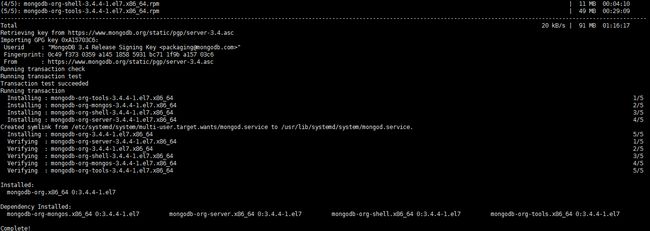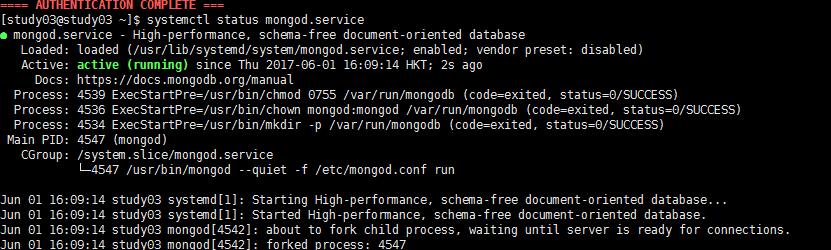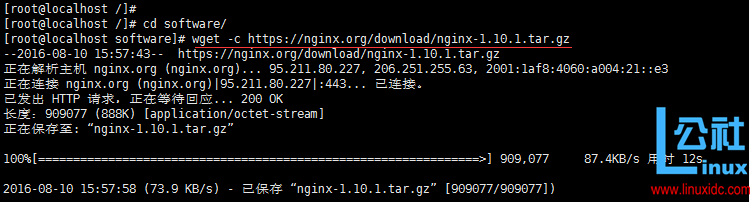阿里云服务器 ECS node环境搭建 流程
云服务器
提供者
阿里云
百度云
新浪云
腾讯云
。。。
主机: 不建议
阿里云服务器 ECS node环境搭建 流程
-
购买一个云服务器
-
购买域名,进行备案 【 不做 】 || 云服务器提供的 ip地址(公有)
-
选择公共镜像系统: Centos 64 7.x 【 linux 操作系统 】
-
自定义密码
- 用户名: root
- 密码: Qianfeng123
-
记录自己的ip
- 公网 59.110.226.77 接口 项目地址
- 私网 172.17.91.93 起本地服务 localhost/主机IP
-
远程连接
-
阿里云服务器网页自带的 , 输入远程连接密码 【 不推荐 】
-
git (推荐) gitbash 客户端输入一下命令( git连接远程服务器 )
ssh root@公网IP-
连接是如果报错:
@@@@@@@@@@@@@@@@@@@@@@@@@@@@@@@@@@@@@@@@@@@@@@@@@@@@@@@@@@@ @ WARNING: REMOTE HOST IDENTIFICATION HAS CHANGED! @ @@@@@@@@@@@@@@@@@@@@@@@@@@@@@@@@@@@@@@@@@@@@@@@@@@@@@@@@@@@ IT IS POSSIBLE THAT SOMEONE IS DOING SOMETHING NASTY! Someone could be eavesdropping on you right now (man-in-the-middle attack)! It is also possible that a host key has just been changed. The fingerprint for the ECDSA key sent by the remote host is SHA256:AsIAPiYK8s+4gu6of4Xui8yjWCQ1lqltMow9iPvD85U. Please contact your system administrator. Add correct host key in /c/Users/Pc/.ssh/known_hosts to get rid of this message. Offending ECDSA key in /c/Users/Pc/.ssh/known_hosts:1 ECDSA host key for 59.110.226.77 has changed and you have requested strict checking. Host key verification failed.解决方案:
rm -rf ~/.ssh/known_hosts
-
-
----------------------------------------------------- 构建服务器环境 -----------------------------------------------------------------------
- 安装node
如何从EPEL库安装Node.js
另一个有效且简单的方法来安装Node.js就是从官方库。这同样确保您可以访问到EPEL库,
你可以通过运行以下命令。
sudo yum install epel-release
现在可以使用yum命令安装Node.js了。
sudo yum install nodejs
因为在开发过程中我需要管理节点包,我还要安装新公共管理的软件包管理器,
使用以下命令。
sudo yum install npm
whereis node
升级node版本
-
配置安全组 【 因为我们的项目有两个: vue,React 这两个项目需要两个端口 】
- 端口范围 1/60000
- 授权对象: 0.0.0.0/0
-
书写代码来测试一下 node 使用
- 先使用express简单搭建一个服务器, 暴露几个接口, 本地测试, 测试通过在去连接远程
-
连接远程服务器, 上传本地代码(本地文件) xftp 5
-
安装时我们选择 : 选择第一个 : 商用 添加注册码: 101210-450789-147200
-
新建一个会话 连接远程服务器
[外链图片转存失败,源站可能有防盗链机制,建议将图片保存下来直接上传(img-mhcpah5N-1573107483974)(E:\1902\07-云服务器部署-项目上线\xftp5-会话创建.png)]
-
-
连接之后就可以看到我们 远程服务器的根目录 /root
-
创建一个目录
-
将本地代码传输到 远程服务器目录(不要上传node_modules等文件)
-
在远程服务器目录 安装依赖 npm i
-
启动项目
11.添加负载均衡 pm2 https://www.cnblogs.com/lxg0/p/7771229.html 永久挂起服务
npm i pm2 -g 全局安装pm2
pm2 start app.js 后台挂起服务
# pm2 start bin/www # 启动www
# pm2 start bin/www --name my-api #my-api为PM2进程名称
# pm2 start bin/www -i 0 #根据CPU核数启动进程个数
# pm2 start bin/www --watch #实时监控bin/www的方式启动,当bin/www文件有变动时,pm2会自动reload
pm2 list 查看后台挂起所有服务
# pm2 show 0 或者 # pm2 info 0 #查看进程详细信息,0为PM2进程id
# pm2 monit # 监控
pm2 stop id 根据服务id 停止当前服务
pm2 delete id 根据服务 id 删除当前服务
pm2 restart id 重启服务
- 更详细的文档 Linux部署Nodejs项目
- 安装 mongodb 数据库 http://www.cnblogs.com/web424/p/6928992.html
- vim命令基本使用
- vim a.txt
- 先按键盘的 I
- 写入内容 (shift + ins)
- 退出 先按 ESC 键
- 再打 : wq 会出即可保存并退出
- 注意点: 防火墙忽略
- vim命令基本使用
简介
MongoDB 是一个介于关系数据库和非关系数据库之间的产品,是非关系数据库当中功能最丰富,最像关系数据库的。他支持的数据结构非常松散,是类似json的bson格式,因此可以存储比较复杂的数据类型。Mongo最大的特点是他支持的查询语言非常强大,其语法有点类似于面向对象的查询语言,几乎可以实现类似关系数据库单表查询的绝大部分功能,而且还支持对数据建立索引。
Packages包说明
MongoDB官方源中包含以下几个依赖包:
mongodb-org: MongoDB元数据包,安装时自动安装下面四个组件包:
1.mongodb-org-server: 包含MongoDB守护进程和相关的配置和初始化脚本。
2.mongodb-org-mongos: 包含mongos的守护进程。
3.mongodb-org-shell: 包含mongo shell。
4.mongodb-org-tools: 包含MongoDB的工具: mongoimport, bsondump, mongodump, mongoexport, mongofiles, mongooplog, mongoperf, mongorestore, mongostat, and mongotop。
安装步骤
1.配置MongoDB的yum源
创建yum源文件:
vim /etc/yum.repos.d/mongodb-org-3.4.repo
添加以下内容:
[mongodb-org-3.4]
name=MongoDB Repository
baseurl=https://repo.mongodb.org/yum/redhat/$releasever/mongodb-org/3.4/x86_64/
gpgcheck=1
enabled=1
gpgkey=https://www.mongodb.org/static/pgp/server-3.4.asc
这里可以修改 gpgcheck=0, 省去gpg验证
安装之前先更新所有包 :yum update (可选操作)
2.安装MongoDB
安装命令:
yum -y install mongodb-org
安装完成后
查看mongo安装位置 whereis mongod
查看修改配置文件 : vim /etc/mongod.conf
3.启动MongoDB
启动mongodb :systemctl start mongod.service
停止mongodb :systemctl stop mongod.service
查到mongodb的状态:systemctl status mongod.service
4.外网访问需要关闭防火墙:
systemctl stop firewalld.service
5.设置开机启动
systemctl enable mongod.service
![]()
6.启动Mongo shell
查看数据库:show dbs
7.设置mongodb远程访问:
vim /etc/mongod.conf
重启mongodb:systemctl restart mongod.service
本地数据库同步远程云服务器数据库
mongo 公网ip
$ mongo 59.110.226.77
-
nginx 静态服务器 \ 反向代理
https://www.linuxidc.com/Linux/2016-09/134907.htm
为什么要使用nginx?
我们要通过静态服务器才能将vue、react项目打包后的内容运行起来
但是会遇到两个问题?
- 路由404报错
- 反向代理出错
所以我们选择Nginx 【 前端的静态服务器环境 】 反向代理问题
安装所需环境
Nginx 是 C语言 开发,建议在 Linux 上运行,当然,也可以安装 Windows 版本,本篇则使用 CentOS 7 作为安装环境。
一. gcc 安装
安装 nginx 需要先将官网下载的源码进行编译,编译依赖 gcc 环境,如果没有 gcc 环境,则需要安装:yum install gcc-c++二. PCRE pcre-devel 安装
PCRE(Perl Compatible Regular Expressions) 是一个Perl库,包括 perl 兼容的正则表达式库。nginx 的 http 模块使用 pcre 来解析正则表达式,所以需要在 linux 上安装 pcre 库,pcre-devel 是使用 pcre 开发的一个二次开发库。nginx也需要此库。命令:yum install -y pcre pcre-devel三. zlib 安装
zlib 库提供了很多种压缩和解压缩的方式, nginx 使用 zlib 对 http 包的内容进行 gzip ,所以需要在 Centos 上安装 zlib 库。yum install -y zlib zlib-devel四. OpenSSL 安装
OpenSSL 是一个强大的安全套接字层密码库,囊括主要的密码算法、常用的密钥和证书封装管理功能及 SSL 协议,并提供丰富的应用程序供测试或其它目的使用。
nginx 不仅支持 http 协议,还支持 https(即在ssl协议上传输http),所以需要在 Centos 安装 OpenSSL 库。yum install -y openssl openssl-devel官网下载
1.直接下载
.tar.gz安装包,地址:https://nginx.org/en/download.html2.使用
wget命令下载(推荐)。wget -c https://nginx.org/download/nginx-1.10.1.tar.gz我下载的是1.10.1版本,这个是目前的稳定版。
解压
依然是直接命令:
tar -zxvf nginx-1.10.1.tar.gz cd nginx-1.10.1配置
其实在 nginx-1.10.1 版本中你就不需要去配置相关东西,默认就可以了。当然,如果你要自己配置目录也是可以的。
1.使用默认配置./configure2.自定义配置(不推荐)
+ ./configure \ --prefix=/usr/local/nginx \ --conf-path=/usr/local/nginx/conf/nginx.conf \ --pid-path=/usr/local/nginx/conf/nginx.pid \ --lock-path=/var/lock/nginx.lock \ --error-log-path=/var/log/nginx/error.log \ --http-log-path=/var/log/nginx/access.log \ --with-http_gzip_static_module \ --http-client-body-temp-path=/var/temp/nginx/client \ --http-proxy-temp-path=/var/temp/nginx/proxy \ --http-fastcgi-temp-path=/var/temp/nginx/fastcgi \ --http-uwsgi-temp-path=/var/temp/nginx/uwsgi \ --http-scgi-temp-path=/var/temp/nginx/scgi注:将临时文件目录指定为/var/temp/nginx,需要在/var下创建temp及nginx目录
3.配置https支持的ssl模块
./configure --prefix=/usr/local/nginx --with-http_ssl_module编译安装
make make install查找安装路径:
whereis nginx启动、停止nginx
cd /usr/local/nginx/sbin/ ./nginx ./nginx -s stop ./nginx -s quit ./nginx -s reload./nginx -s quit:此方式停止步骤是待nginx进程处理任务完毕进行停止。
./nginx -s stop:此方式相当于先查出nginx进程id再使用kill命令强制杀掉进程。查询nginx进程:
ps aux|grep nginx重启 nginx
1.先停止再启动(推荐):
对 nginx 进行重启相当于先停止再启动,即先执行停止命令再执行启动命令。如下:./nginx -s quit ./nginx2.重新加载配置文件:
当 ngin x的配置文件 nginx.conf 修改后,要想让配置生效需要重启 nginx,使用-s reload不用先停止 ngin x再启动 nginx 即可将配置信息在 nginx 中生效,如下:
./nginx -s reload启动成功后,在浏览器可以看到这样的页面:
开机自启动
即在
rc.local增加启动代码就可以了。vi /etc/rc.local增加一行
/usr/local/nginx/sbin/nginx
设置执行权限:chmod 755 rc.local到这里,nginx就安装完毕了,启动、停止、重启操作也都完成了,当然,你也可以添加为系统服务,我这里就不在演示了。
nginx配置问题解决
-
问题: 本地项目上传之后, 路由重定向 跳转 404 页面
解决
在 /usr/local/nginx/conf/nginx.conf 中修改如下配置:
server { listen 10002; server_name localhost; location / { root zmh_react_project; try_files $uri /index.html; #解决路由重定向跳转 404 页面配置 index index.html; } } -
问题: 本地配置的反向代理数据获取不到,
解决
在 /usr/local/nginx/conf/nginx.conf 中修改如下配置:
server { listen 10002; server_name localhost; location / { root zmh_react_project; try_files $uri /index.html; #解决路由重定向跳转 404 页面配置 index index.html; } location /marketing { # 解决反向代理数据获取不到 proxy_pass https://resource.smartisan.com/marketing; # 这个标识符有时候要加有时候不加 } location /product { proxy_pass https://www.smartisan.com/product; } }-
问题: 多项目配置多个端口
解决: 在nginx配置文件中添加多个 server配置, 但是要注意 项目文件夹要和 nginx /html目录同级
目录应该如下: nginx html vue-project react-project 在 /usr/local/nginx/conf/nginx.conf 中修改如下配置:
server { #此2为默认端口设置 listen 80; server_name localhost; #charset koi8-r; #access_log logs/host.access.log main; location / { root project_list; index index.html index.htm; } #error_page 404 /404.html; # redirect server error pages to the static page /50x.html # error_page 500 502 503 504 /50x.html; location = /50x.html { root html; } # proxy the PHP scripts to Apache listening on 127.0.0.1:80 # #location ~ \.php$ { # proxy_pass http://127.0.0.1; #} # pass the PHP scripts to FastCGI server listening on 127.0.0.1:9000 # #location ~ \.php$ { # root html; # fastcgi_pass 127.0.0.1:9000; # fastcgi_index index.php; # fastcgi_param SCRIPT_FILENAME /scripts$fastcgi_script_name; # include fastcgi_params; #} # deny access to .htaccess files, if Apache's document root # concurs with nginx's one # #location ~ /\.ht { # deny all; #} } server { listen 10002; server_name localhost; location / { root zmh_react_project; try_files $uri /index.html; #解决路由重定向跳转 404 页面配置 index index.html; } location /marketing { # 解决反向代理数据获取不到 proxy_pass https://resource.smartisan.com/marketing; } location /product { proxy_pass https://www.smartisan.com/product; } } server { listen 10001; server_name localhost; location / { root zmh_react_project; try_files $uri /index.html; #解决路由重定向跳转 404 页面配置 index index.html; } location /marketing { # 解决反向代理数据获取不到 proxy_pass https://resource.smartisan.com/marketing; } location /product { proxy_pass https://www.smartisan.com/product; } }Nginx.conf 文件
#user nobody; worker_processes 1; #error_log logs/error.log; #error_log logs/error.log notice; #error_log logs/error.log info; #pid logs/nginx.pid; events { worker_connections 1024; } http { include mime.types; default_type application/octet-stream; #log_format main '$remote_addr - $remote_user [$time_local] "$request" ' # '$status $body_bytes_sent "$http_referer" ' # '"$http_user_agent" "$http_x_forwarded_for"'; #access_log logs/access.log main; sendfile on; #tcp_nopush on; #keepalive_timeout 0; keepalive_timeout 65; #gzip on; server { listen 80; server_name localhost; #charset koi8-r; #access_log logs/host.access.log main; location / { root html; index index.html index.htm; } #error_page 404 /404.html; # redirect server error pages to the static page /50x.html # error_page 500 502 503 504 /50x.html; location = /50x.html { root html; } } server { listen 10000; server_name localhost; location / { root first_team try_files $uri /index.html; # 解决路由重定向 跳转404 页面 配置 index index.html index.htm; } location /ajax { proxy_pass http://m.maoyan.com } location /index.php { proxy_pass http://qinqin.net } } server { # zhanghaoyu_team 项目监听 listen 30000; server_name localhost; location / { root zhanghaoyu_team try_files $uri /index.html; # 解决路由重定向 跳转404 页面 配置 index index.html index.htm; } location /ajax { proxy_pass http://m.maoyan.com } location /tree { proxy_pass http://127.0.0.1.com } location /shop { proxy_pass http://127.0.0.1.com } location /banner { proxy_pass http://127.0.0.1.com } location /wish { proxy_pass http://127.0.0.1.com } } # another virtual host using mix of IP-, name-, and port-based configuration # #server { # listen 8000; # listen somename:8080; # server_name somename alias another.alias; # location / { # root html; # index index.html index.htm; # } #} # HTTPS server # #server { # listen 443 ssl; # server_name localhost; # ssl_certificate cert.pem; # ssl_certificate_key cert.key; # ssl_session_cache shared:SSL:1m; # ssl_session_timeout 5m; # ssl_ciphers HIGH:!aNULL:!MD5; # ssl_prefer_server_ciphers on; # location / { # root html; # index index.html index.htm; # } #} } -
问题: ssh连接远程服务器异常
解决:
- 保证 git 协议 中的公钥和私钥已配置
- 配置完成之后重启 示例
- 以上都不行, 重装镜像
--------------------------------------分割线 --------------------------------------
Nginx负载均衡配置实战 http://www.linuxidc.com/Linux/2014-12/110036.htm
CentOS 6.2实战部署Nginx+MySQL+PHP http://www.linuxidc.com/Linux/2013-09/90020.htm
使用Nginx搭建WEB服务器 http://www.linuxidc.com/Linux/2013-09/89768.htm
搭建基于Linux6.3+Nginx1.2+PHP5+MySQL5.5的Web服务器全过程 http://www.linuxidc.com/Linux/2013-09/89692.htm
CentOS 6.3下Nginx性能调优 http://www.linuxidc.com/Linux/2013-09/89656.htm
CentOS 6.3下配置Nginx加载ngx_pagespeed模块 http://www.linuxidc.com/Linux/2013-09/89657.htm
CentOS 6.4安装配置Nginx+Pcre+php-fpm http://www.linuxidc.com/Linux/2013-08/88984.htm
Nginx安装配置使用详细笔记 http://www.linuxidc.com/Linux/2014-07/104499.htm
Nginx日志过滤 使用ngx_log_if不记录特定日志 http://www.linuxidc.com/Linux/2014-07/104686.htm
--------------------------------------分割线 --------------------------------------
本地mongodb数据库导出到远程数据库中
把本地Mongodb中的数据导入(批量插入)到服务器的数据库中
1.导出数据:
mongoexport -d admin -c users -o outdatafile.dat
选项解释:
-d 指明使用的库, 本例中为” admin”
-c 指明要导出的表, 本例中为”users”
-o 指明要导出的文件名, 本例中为”outdatafile.dat”
如果出现error connecting to db server: no reachable servers错误,将绑定的ip解绑即可
2.连接远程数据库并导入
mongoimport -h 服务器IP -d admin -c users --file ./outdatafile.dat --upsert
选项解释:
-d 指定把数据导入到哪一个数据库中
-c 指定把数据导入到哪一个集合中
–type 指定导入的数据类型
–file 指定从哪一个文件中导入数据
–headerline 仅适用于导入csv,tsv格式的数据,表示文件中的第一行作为数据头
–upsert 以新增或者更新的方式来导入数据
node升级
- 查看当前node的版本号
node --version
- 版本管理工具 名称: n
npm install -g n
- 更新到最新版
n latest
-
验证是否成功
-
然而我没成功
出现这个问题的原因是 n 模块和系统node的安装路径不同
编辑环境配置文件
vim ~/.bash_profile
按i键使编辑器进入到插入模式
添加配置语句
export N_PREFIX=/usr/local/node-v7.10.0-linux-x64 #node实际安装位置
export PATH=$N_PREFIX/bin:$PATH
:wq保存退出
c. 执行source使修改生效
source ~/.bash_profile