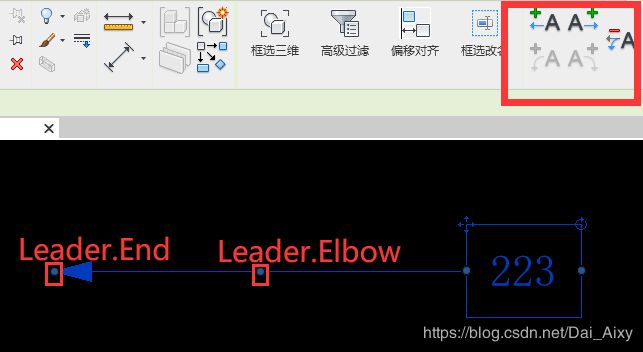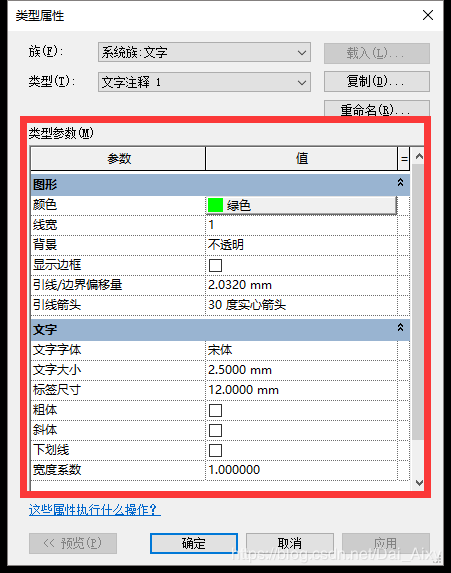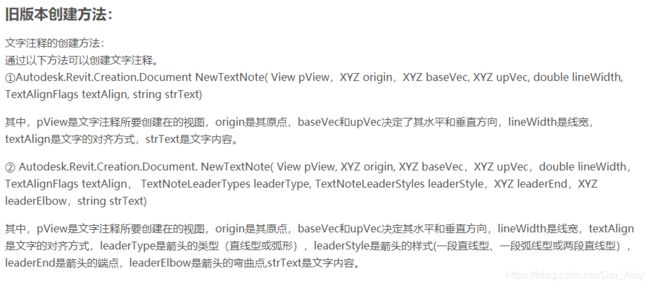【Revit 二次开发 】创建带箭头的文字注释(字体设置+引线箭头设置)
此篇文章仅是自己的开发经验分享,不具备官方参考价值,如有不足,欢迎批评指正
开发目的:
创建一个带箭头的文字注释 字体为新宋体,大小2.5mm,宽度系数0.7,箭头为30度实心箭头 like this 
分析开发目标:
1、分析在Revit里面创建目标文字注释的步骤
第一步,Revit的菜单目录,“注释”——>“文字”,创建好以后发现,Revit创建文字注释默认没有箭头
第二步,选中文字注释,菜单栏出现如图右上角的图标,选择想要创建的样式和方向(可以试一下四个的效果,分别是左直线,右直线,左弧线,右弧线,这张图里面弧线是灰色的,若要使其正常,在上图左侧的属性栏里面勾选上“弧引线”即可)。由此步骤可以得知,在Revit二次开发的过程当中,引线也是可以选择是否创建,选择创建的方向(左还是右),选择创建样式(直线还是弧线),还可以改变位置,如图引线有两个点,查阅资料可得,这两点分别是Leader.Elbow(弯头点),和Leader.End(端点,即箭头上的那个点)
2、分析创建好了的文字注释的属性
第一步:选中创建好的文字注释,“编辑属性”
第二步:分析属性(一般要求会修改颜色,文字字体,宽度系数),我的开发目标还要修改引线箭头
开发:
我们可以查到创建文字注释在新版本中做了修改,以前是用文档对象进行创建,图片截自
https://blog.csdn.net/weixin_40626630/article/details/84108269
新版本:现在是用TextNote对象进行创建
那么我们回顾一下开发目的(创建一个带箭头的文字注释,字体为新宋体,大小2.5mm,宽度系数0.7,箭头为30度实心箭头)
代码如下:
using Autodesk.Revit.Attributes;
using System;
using System.Collections.Generic;
using System.Linq;
using System.Text;
using Autodesk.Revit.DB;
using Autodesk.Revit.UI;
using Autodesk.Revit.UI.Selection;
namespace CreateTextNode
{
[Regeneration(RegenerationOption.Manual)]
[Transaction(TransactionMode.Manual)]
public class CreateTextNode : IExternalCommand
{
public Result Execute(ExternalCommandData cmdData,ref string msg,ElementSet elems)
{
UIApplication uiapp = cmdData.Application;
UIDocument uidoc = uiapp.ActiveUIDocument;
Document doc = uidoc.Document;
View view = doc.ActiveView;
//若此视图没有工作平面则新建工作平面(比如二次开发在剖面是需要新建工作平面的)
if (view.SketchPlane == null)
{
Transaction ts1 = new Transaction(doc, "新建工作平面");
ts1.Start();
Plane plane = Plane.CreateByNormalAndOrigin(doc.ActiveView.ViewDirection, doc.ActiveView.Origin);
SketchPlane sp = SketchPlane.Create(doc, plane);
doc.ActiveView.SketchPlane = sp;
view = doc.ActiveView;
ts1.Commit();
}
Selection S1 = uidoc.Selection;
XYZ textNodeLocationPt = null;
try
{
textNodeLocationPt = S1.PickPoint("请选择文字注释创建位置");
}
catch (Autodesk.Revit.Exceptions.OperationCanceledException)
{
}
if (textNodeLocationPt != null)
{
//创建文字注释Option
TextNoteOptions options = new TextNoteOptions();
options.HorizontalAlignment = HorizontalTextAlignment.Left; //文字水平对齐方式
options.TypeId = doc.GetDefaultElementTypeId(ElementTypeGroup.TextNoteType);
options.VerticalAlignment = VerticalTextAlignment.Top;//文字垂直对齐方式
double dWidth = 0.07;//文字宽度
//箭头端点
XYZ leaderEnd = new XYZ(textNodeLocationPt.X -1500/304.8, textNodeLocationPt.Y+1500/304.8, textNodeLocationPt.Z);
using (Transaction tran = new Transaction(doc, "Create Textnote"))
{
tran.Start();
//创建文字注释
TextNote note = TextNote.Create(doc, doc.ActiveView.Id, textNodeLocationPt, dWidth, "净高控制线", options);
note.AddLeader(TextNoteLeaderTypes.TNLT_STRAIGHT_L); //引线方向,一共四种,左直,右直,左弧,右弧
note.LeaderLeftAttachment = LeaderAtachement.TopLine;//引线的位置,top代表引线位置在第一行文本的位置
IList leaderList = note.GetLeaders();
foreach (Leader leader in leaderList)
{
leader.End = leaderEnd;//给箭头端点设置值
XYZ pointElbow = new XYZ(leaderEnd.X, leader.Anchor.Y, leaderEnd.Z);
leader.Elbow = pointElbow;//给箭头弯头点设置值
}
//创建文字注释的族类型,族类型名称“宋体_2.5mm”,首先判断当前族类型是不是,不是就判断有没有该族类型,有就用,没有就创建了再用
if (note.TextNoteType.Name != "宋体_2.5mm")
{
Parameter familyType = (note as Element).get_Parameter(BuiltInParameter.ELEM_FAMILY_AND_TYPE_PARAM);
if (familyType != null && familyType.StorageType == StorageType.ElementId && familyType.AsElementId().IntegerValue >= 0)
{
Element elem_2 = doc.GetElement(familyType.AsElementId());
TextNoteType type = elem_2 as TextNoteType;
if (type != null)
{
ElementId elementId = null;
bool symbolExist = false;
FilteredElementCollector collectorSymbol = new FilteredElementCollector(doc);
IList textSymbols = collectorSymbol.OfClass(typeof(TextNoteType)).ToElements();
foreach (var item in collectorSymbol)
{
if (item.Name == "宋体_2.5mm")
{
symbolExist = true;
elementId = item.Id;
}
}
if (symbolExist)
{
(note as TextNote).ChangeTypeId(elementId);//依据ID改变族类型
}
else
{
TextNoteType duplicatedtextType = null;
duplicatedtextType = type.Duplicate("宋体_2.5mm") as TextNoteType;
string textNode = duplicatedtextType.LookupParameter("文字大小").AsString() + duplicatedtextType.LookupParameter("文字大小").AsValueString();
string dut_gerneral = duplicatedtextType.LookupParameter("宽度系数").AsString() + duplicatedtextType.LookupParameter("宽度系数").AsValueString();
string text_Form = duplicatedtextType.LookupParameter("文字字体").AsString() + duplicatedtextType.LookupParameter("文字字体").AsValueString();
string text_Elbow = duplicatedtextType.LookupParameter("引线箭头").AsString() + duplicatedtextType.LookupParameter("引线箭头").AsValueString();
if (textNode != null && textNode != "2.5mm")
{
duplicatedtextType.LookupParameter("文字大小").SetValueString("2.5mm");
}
if (dut_gerneral != null && dut_gerneral != 0.7.ToString())
{
duplicatedtextType.LookupParameter("宽度系数").Set(0.70);
}
if (text_Form != null && text_Form != "新宋体")
{
duplicatedtextType.LookupParameter("文字字体").Set("新宋体");
}
if (text_Elbow != null && text_Elbow != "楼梯碰头_30度实心箭头")
{
//创建族类型——楼梯碰头_30度实心箭头
Element arrowType = doc.GetElement(duplicatedtextType.LookupParameter("引线箭头").AsElementId());
arrowType.LookupParameter("箭头样式").Set(8);
arrowType.Name = "楼梯碰头_30度实心箭头";
arrowType.LookupParameter("箭头宽度角").Set(0.523598775598298);
arrowType.LookupParameter("填充记号").Set(1);
arrowType.LookupParameter("记号尺寸").Set(0.00984251968503937);
}
note.TextNoteType = duplicatedtextType;
}
}
}
}
//设置显示颜色(也可修改文字注释颜色的属性)
Color color = new Color((byte)255, (byte)128, (byte)128);
OverrideGraphicSettings ogs = new OverrideGraphicSettings();
ogs.SetProjectionLineColor(color);//投影表面线的颜色
view.SetElementOverrides(note.Id, ogs);
tran.Commit();
}
}
return Result.Succeeded;
}
}
}
最后的效果,文字注释的族类型名称为“宋体_2.5mm”,引线箭头族类型是“楼梯碰头_30度实心箭头”,字体是新宋体,大小是2.5mm,宽度系数0.7
开发总结:
1、本Demo的例子的几个知识点,① 创建TextNote ②创建文字注释的族类型 ③ 创建箭头族类型
2、整个逻辑过程,①用户选择一个点,作为文字注释的位置 ② 箭头端点坐标为用户选择点的x向左偏1500,y向上偏1500。箭头弯头坐标是端点的x,引线锚点(引线与文本框的接触点)的y,端点的z ③创建一个默认文字注释 ④ 如果创建的文字注释用的族类型不叫"宋体_2.5mm",则就找是否有这个族类型,有就直接用,没有就创建一个再用 ⑤创建该族类型的过程是,复制当前使用的族类型,再改相应属性的值,文字字体,字体大小,宽度系数可以直接改,引线箭头的值是箭头这个系统族下的族类型,所以再创建一个“楼梯碰头_30度实心箭头”