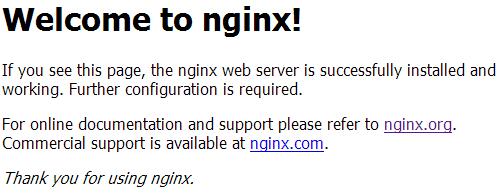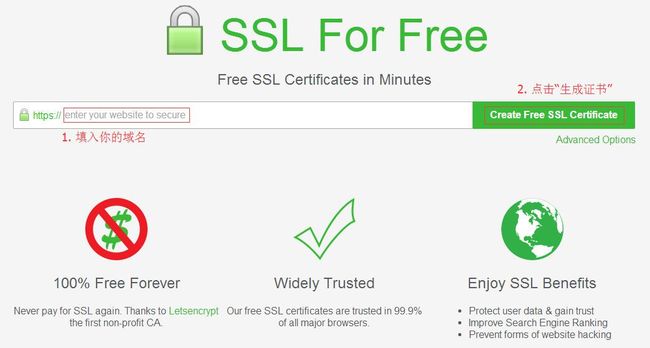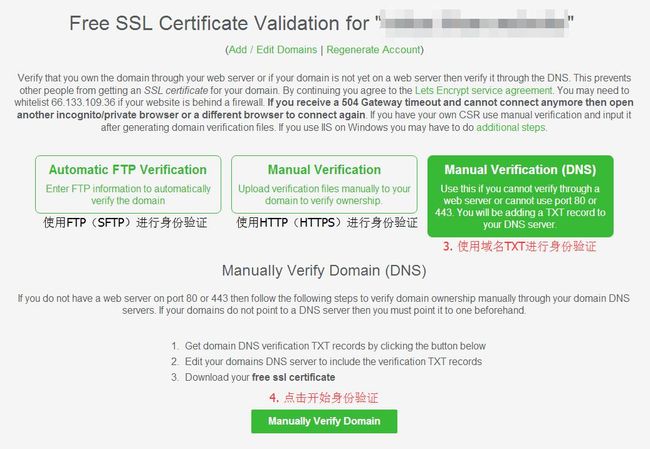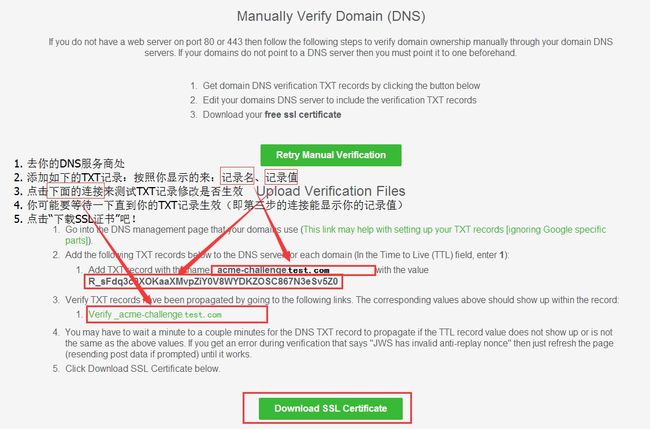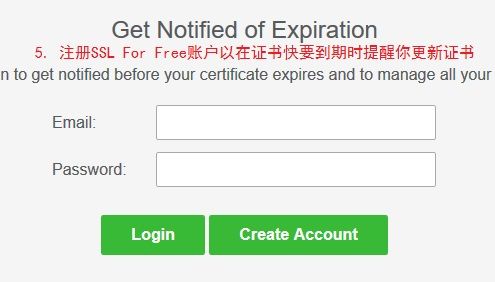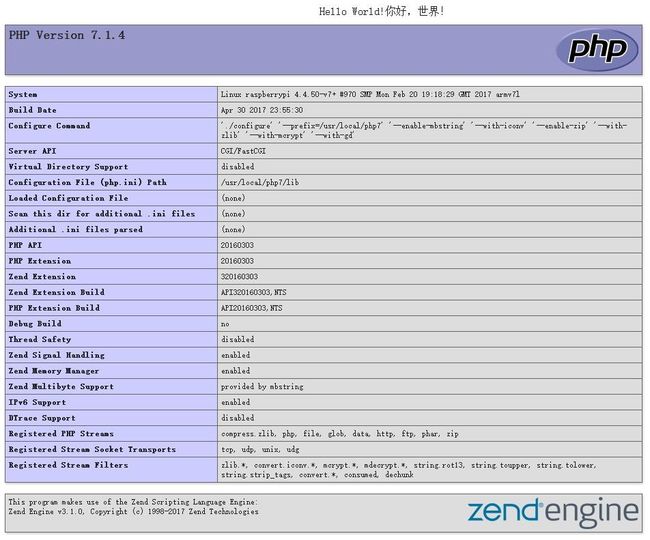使用到的东西
OpenSSL 1.1.0e
https://www.openssl.org/source/openssl-1.1.0f.tar.gz
https://www.openssl.org/source/
MariaDB 10.3.0
https://codeload.github.com/MariaDB/server/zip/10.3
https://mariadb.com/downloads/mariadb-tx
PCRE 8.40(貌似PHP还不支持PCRE2)
ftp://ftp.pcre.org/pub/pcre/pcre-8.41.tar.bz2
https://ftp.pcre.org/pub/pcre/
Nginx 1.13.0
http://nginx.org/download/nginx-1.13.5.tar.gz
http://nginx.org/en/download.html
PHP 7.1.4
http://am1.php.net/distributions/php-7.1.10.tar.bz2
http://php.net/downloads.php
CURL 7.55.1(可选)
https://curl.haxx.se/download/curl-7.55.1.tar.bz2
https://curl.haxx.se/download/
LibJPEG(可选)
http://www.ijg.org/files/jpegsrc.v9b.tar.gz
http://www.ijg.org
LibPNG(可选)
https://download.sourceforge.net/libpng/libpng-1.6.32.tar.gz
http://www.libpng.org/
LibXML2(可选)
http://xmlsoft.org/sources/libxml2-2.9.5.tar.gz
http://xmlsoft.org/sources/
下载&&安装
你可能被上面的一大堆连接吓到了?
别怕,我已经整理好了,运行下面的语句即可!
#!/bin/bash
cd ~
# 建立临时目录 #
mkdir LNP
cd LNP
# 开始下载各项安装包 #
wget -c https://www.openssl.org/source/openssl-1.1.0f.tar.gz
wget -c https://ftp.pcre.org/pub/pcre/pcre-8.41.tar.gz
wget -c http://nginx.org/download/nginx-1.13.5.tar.gz
wget -c http://am1.php.net/distributions/php-7.1.10.tar.bz2
wget -c https://curl.haxx.se/download/curl-7.55.1.tar.bz2
wget -c http://www.ijg.org/files/jpegsrc.v9b.tar.gz
wget -c https://download.sourceforge.net/libpng/libpng-1.6.32.tar.gz
wget -c http://xmlsoft.org/sources/libxml2-2.9.5.tar.gz
sudo apt-get install -y libjpeg libmcrypt-dev git
# 解压 #
ls *.tar.gz | xargs -n 1 tar -xzf
ls *.tar.bz2 | xargs -n 1 tar -xjf
# 安装OpenSSL #
cd openssl-1.1.0f
sudo ./config;
sudo make;
sudo make install;
# 安装nginx #
cd ../nginx-1.13.5
# 建立用户 #
sudo groupadd nginx
sudo useradd -g nginx -M -s /usr/bin/nologin nginx
sudo ./configure --prefix=/usr/local/nginx \
--user=nginx --group=nginx \
--with-http_flv_module --with-http_mp4_module \
--with-http_gzip_static_module \
--with-http_stub_status_module --with-http_ssl_module -\
-with-pcre=../pcre-8.41 --with-cc=gcc --with-cc-opt=' -O3' \
--with-http_realip_module --with-http_v2_module
sudo make;
sudo make install;
# 安装libjpeg #
cd ../jpeg-9b
./configure --prefix=/usr/local/libjpeg --enable-shared --enable-static
sudo make;
sudo make install;
# 安装libpng #
cd ../libpng-1.6.32
./configure --prefix=/usr/local/libpng --enable-shared --enable-static
sudo make;
sudo make install;
# 安装libxml2 #
cd ../libxml2-2.9.5
sudo ./configure --prefix=/usr/local/libxml2
sudo make
sudo make install
# 安装CURL #
cd ../curl-7.55.1
./configure --prefix=/usr/local/curl
sudo make;
sudo make install
# 更新动态链接库 #
sudo echo /usr/local/libxml2>/etc/ld.so.conf.d/php.conf
sudo echo /usr/local/libjpeg>>/etc/ld.so.conf.d/php.conf
sudo echo /usr/local/libpng>>/etc/ld.so.conf.d/php.conf
sudo echo /usr/local/libjpeg/lib>>/etc/ld.so.conf.d/php.conf
sudo echo /usr/local/libpng/lib>>/etc/ld.so.conf.d/php.conf
sudo ldconfig
# 安装PHP #
cd ../php-7.1.10
sudo ./configure --prefix=/usr/local/php7 --enable-mbstring \
--with-iconv --enable-zip --with-zlib --with-mcrypt \
--with-gd --with-jpeg-dir=/usr/local/libjpeg --with-png-dir=/usr/local/libpng \
--with-libxml-dir=/usr/local/libxml2 --with-curl=/usr/local/curl \
--enable-pcntl --enable-sockets --with-openssl
sudo make;
sudo make install;
printf "[\033[1;32m--------done!--------\033[m]"在浏览器输入你的树莓派IP,是不是能看到开始页面了?
MariaDB
wget http://ftp.gnu.org/gnu/ncurses/ncurses-6.0.tar.gz
cd ncurses-6.0
export CPPFLAGS="-P"
./configure && make && sudo make install;
export CPPFLAGS=
git clone https://github.com/MariaDB/server.git mariadb
cd mariadb
BUILD/autorun.sh
./configure
make
sudo make install
配置
由于我们用的是树莓派,所以要优化一下部分的性能
对mysql的调优,打开配置文件/etc/mysql/my.cnf修改以下几处。
[mysqld]
key_buffer = 16k
max_allowed_packet = 1M
thread_stack = 64K
thread_cache_size = 4
query_cache_limit = 1M
default-storage-engine = InnoDB
优化php.ini,php-fpm,打开配置文件/etc/php5/fpm/php.ini和/etc/php5/fpm/php-fpm.conf修改以下几处。
memory_limit=16M
process.max=4
执行sudo vi /usr/local/nginx/conf/nginx.conf,编辑NginX的配置文档如下。
#user nobody;
# 四个服务进程 #
worker_processes 4;
#error_log logs/error.log;
#error_log logs/error.log notice;
#error_log logs/error.log info;
#pid logs/nginx.pid;
# 最大打开的文件描述符个数 #
worker_rlimit_nofile 65535;
# 每个服务进程最大客户端连接数 #
events {
worker_connections 256;
}
http {
include mime.types;
default_type application/octet-stream;
#log_format main '$remote_addr - $remote_user [$time_local] "$request" '
# '$status $body_bytes_sent "$http_referer" '
# '"$http_user_agent" "$http_x_forwarded_for"';
#access_log logs/access.log main;
sendfile on;
#tcp_nopush on;
# 维持连接30秒 #
#keepalive_timeout 0;
keepalive_timeout 30;
# 压缩页面后传输 #
gzip on;
server {
# 监听80端口 #
listen 80;
server_name localhost;
#charset koi8-r;
#access_log logs/host.access.log main;
# 根目录在/var/www/html #
root /var/www/html;
index index.html index.htm index.php;
location / {
allow all;
}
#error_page 404 /404.html;
# redirect server error pages to the static page /50x.html
#
error_page 500 502 503 504 /50x.html;
location = /50x.html {
root html;
}
# proxy the PHP scripts to Apache listening on 127.0.0.1:80
#
#location ~ \.php$ {
# proxy_pass http://127.0.0.1;
#}
# pass the PHP scripts to FastCGI server listening on 127.0.0.1:9000
# 设置FastCGI
location ~ \.php$ {
root /var/www/html;
# 禁止部分目录的php执行,视服务器自身设置
set $dontrun 0;
if ($uri ~ "^/chat/upload/") { set $dontrun 1; }
if ($uri ~ "^/chat/upload-img/") { set $dontrun 1; }
if ($uri ~ "^/cloud/data/") { set $dontrun 1; }
if ($dontrun = 0) { fastcgi_pass 127.0.0.1:9000; }
fastcgi_index index.php;
# 如果修改了根目录,请将此处的目录名一起更改。不要漏掉目录和$fastcgi_script_name中间的斜杠 #
fastcgi_param SCRIPT_FILENAME /var/www/html/$fastcgi_script_name;
include fastcgi_params;
}
# deny access to .htaccess files, if Apache's document root
# concurs with nginx's one
#
#location ~ /\.ht {
# deny all;
#}
}
# another virtual host using mix of IP-, name-, and port-based configuration
#
#server {
# listen 8000;
# listen somename:8080;
# server_name somename alias another.alias;
# location / {
# root html;
# index index.html index.htm;
# }
#}
# HTTPS server
# 开启HTTPS服务,没有域名&SSL证书的同学可以不开启 #
server {
listen 443 ssl http2;
server_name localhost;
# 证书路径不一致的话在这里修改即可 #
ssl_certificate cert.crt;
ssl_certificate_key private.key;
ssl_session_cache shared:SSL:1m;
ssl_session_timeout 5m;
ssl_ciphers HIGH:!aNULL:!MD5;
ssl_prefer_server_ciphers on;
# 此处配置同HTTP #
root /var/www/html;
index index.html index.htm index.php;
location / {
allow all;
}
location ~ \.php$ {
root /var/www/html;
# 记得此处也要禁止PHP的执行
set $dontrun 0;
if ($uri ~ "^/chat/upload/") { set $dontrun 1; }
if ($uri ~ "^/chat/upload-img/") { set $dontrun 1; }
if ($uri ~ "^/cloud/data/") { set $dontrun 1; }
if ($dontrun = 0) { fastcgi_pass 127.0.0.1:9000; }
fastcgi_index index.php;
fastcgi_param SCRIPT_FILENAME /var/www/html/$fastcgi_script_name;
# 但是要注意这里要开启FastCGI的HTTPS支持 #
fastcgi_param HTTPS on;
include fastcgi_params;
}
}
}如何获得免费SSL证书?
首先你需要一个域名(大概30~80一年,也就几顿饭而已)
推荐到SSL For Free网站获取Let'sencrypt的证书(每次一键延期有3个月)。
PS:国外网站访问较慢,有能力的同学可以使用科学上网。
你将会下载到三个文件ca_bundle.crt、certificate.crt和private.key。
但是证书一般只有两个文件(公钥和私钥)啊。
哦,那是因为SSL For Free把公钥拆开了。
新建一个文档cert.crt,手动合并两个公钥:certificate.crt在前,ca_bundle.crt在后
新建的cert.crt即为公钥,private.key即为私钥,把这两个文件放入/usr/local/nginx/conf文件夹中,使用上面的配置即可,开始享受吧!
成果
小科普
wget是一个常见的linux下载器,常与-c(断点续传)连用xargs可以将传来的字串分割成-n指定个数的参数传递给后面的命令- 终端文字颜色可以用字符\033[<是否高亮>;<前景色>;<背景色>m来更改,留空即为恢复默认。
- 如:\033[1;41m即为高亮红底默认前景色,顺序可任意颠倒。
下图的四列分别为:前景色+不高亮;前景色+高亮;背景色+不高亮;背景色+高亮;
(图中第一行为黑色,由于默认背景色为黑色,所以显示不出来)
| 前景色 | 背景色 | 颜色 |
| 30 | 40 | 黑色 |
| 31 | 41 | 红色 |
| 32 | 42 | 绿色 |
| 33 | 43 | 黄色 |
| 34 | 44 | 蓝色 |
| 35 | 45 | 紫色 |
| 36 | 46 | 青色 |
| 37 | 47 | 白色 |
Nginx的configure各项中文说明
–prefix=– Nginx安装路径。如果没有指定,默认为 /usr/local/nginx。 –sbin-path= – Nginx可执行文件安装路径。只能安装时指定,如果没有指定,默认为 /sbin/nginx。 –conf-path= – 在没有给定-c选项下默认的nginx.conf的路径。如果没有指定,默认为 /conf/nginx.conf。 –pid-path= – 在nginx.conf中没有指定pid指令的情况下,默认的nginx.pid的路径。如果没有指定,默认为 /logs/nginx.pid。 –lock-path= – nginx.lock文件的路径。 –error-log-path= – 在nginx.conf中没有指定error_log指令的情况下,默认的错误日志的路径。如果没有指定,默认为 /logs/error.log。 –http-log-path= – 在nginx.conf中没有指定access_log指令的情况下,默认的访问日志的路径。如果没有指定,默认为 /logs/access.log。 –user= – 在nginx.conf中没有指定user指令的情况下,默认的nginx使用的用户。如果没有指定,默认为 nobody。 –group= – 在nginx.conf中没有指定user指令的情况下,默认的nginx使用的组。如果没有指定,默认为 nobody。 –with-perl_modules_path=PATH – 指定 perl 模块的路径 –with-perl=PATH – 指定 perl 执行文件的路径 –with-pcre=DIR – 指定 PCRE 库的源代码的路径。 –with-cc=PATH – 指定 C 编译器的路径 –with-http_ssl_module – 开启HTTP SSL模块,使NGINX可以支持HTTPS请求。这个模块需要已经安装了OPENSSL,在DEBIAN上是libssl –with-http_realip_module – 启用 ngx_http_realip_module
php中configure参数具体含义
./configure –prefix=/usr/local/php php 安装目录 –with-config-file-path=/usr/local/php/etc 指定php.ini位置 –enable-safe-mode 打开安全模式 –enable-ftp 打开ftp的支持 –enable-zip 打开对zip的支持 –with-bz2 打开对bz2文件的支持 –with-jpeg-dir 打开对jpeg图片的支持 –with-png-dir 打开对png图片的支持 –with-freetype-dir 打开对freetype字体库的支持 –without-iconv 关闭iconv函数,种字符集间的转换 –with-libxml-dir 打开libxml2库的支持 –with-xmlrpc 打开xml-rpc的c语言 –with-zlib-dir 打开zlib库的支持 –with-gd 打开gd库的支持 –enable-gd-native-ttf 支持TrueType字符串函数库 –with-curl 打开curl浏览工具的支持 –with-curlwrappers 运用curl工具打开url流 –enable-mbstring 多字节,字符串的支持 –enable-sockets 打开 sockets 支持 –disable-debug 关闭调试模式 –enable-fpm 打上php-fpm 补丁后才有这个参数,cgi方式安装的启动程序 –enable-fastcgi 支持fastcgi方式启动php –enable-pcntl mhash和mcrypt算法的扩展 –with-mcrypt 算法 –with-mhash 算法 –with-openssl openssl的支持,加密传输时用到的