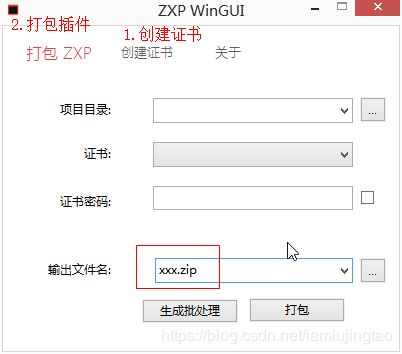手把手教你开发photoshop面板插件(附demo和工具)
手把手教你开发photoshop面板插件(附demo和工具)
- 一、前言
- 二、插件演示
- 三、目录文件介绍
- 3.1 插件安装
- 3.2 开启ps开发模式
- 3.3 插件文件介绍
- 3.4 manifest 文件介绍
- 3.5 jsx文件加载的2中方式
- 3.6 js和jsx交互
- 3.7 index.html 程序入口
- 3.8 main.js
- 3.9 main.jsx
- 四、打包插件
- 五、源码和相关工具
- 六、参考资料
- 6.1 photoshop插件开发教程
- 6.2 photoshop脚本官方文档
- 6.3 photoshop脚本中文文档
一、前言
phtoshop插件通常有2中方式,一种是以“脚本运行”的方式,另一种是“面板插件”的方式,最近自己需要做一个面板插件,但是发现相关教程实在太少了,本文以我所了解到的介绍给大家。
二、插件演示
先看看成果,我使用的ps是cc2018(19.1.4版本),这个H标志的插件就是本文制作的插件,功能很简单,就是按所填参数新建一份文档。

三、目录文件介绍
3.1 插件安装
自从cc2015之前,面板插件是使用flash开发的,2015(含2015)之后是使用html开发的,所以你想使用本插件,请把ps更新到cc2015之后,并且你需具有前端技术(html+css+js)。
插件目录位置为:ps安装目录\Required\CEP\extensions\插件文件夹
例如本示例插件目录为:ps安装目录\Required\CEP\extensions\dhzx.CreatNewDocument
3.2 开启ps开发模式
ps如果加载没签名的插件会提示“无法加载xxx扩展,因为它未经正确签署”:
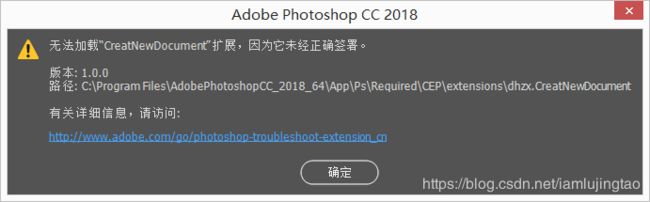
所以我们要先开启ps的开发模式,请执行附件“相关工具”中的
开启ps扩展开发者模式(解决无法加载扩展,因为它未经正确签署).reg
关闭ps扩展开发者模式.reg
3.3 插件文件介绍
插件基本目录结构如下,建议你开发插件以本示例为基础进行开发:
dhzx.CreatNewDocument
├─ CSXS
│ └─ manifest.xml (规定文件,定义插件的信息和属性)
├─ css
│ └─ style.css (样色文件)
├─ img
│ └─ icon.png (插件图标)
├─ index.html (程序入口)
├─ js
│ ├─ CSInterface.js (保留文件,js和jsx交互所需的接口)
│ └─ main.js (js文件用于与html和jsx交互)
└─ jsx
└─ main.jsx (jsx文件用于与ps交互)
- 其中 manifest.xml文件为必须文件,定义了插件的信息和属性;
- CSInterface.js 是js和jsx交互所需的接口,只有jsx文件可以操作ps,js是不能直接操作的,所以要通过CSInterface.js这个接口来实现js和jsx的交换;
- index.html是程序入口文件;
- 主要文件之间的关联是这样的:
index.html <--> main.js <--> CSInterface.js <--> main.jsx <--> ps
3.4 manifest 文件介绍
manifest.xml文件为必须文件,定义了插件的信息和属性,必要的地方我添加了注释
<ExtensionManifest Version="4.0" xmlns:xsi="http://www.w3.org/2001/XMLSchema-instance" ExtensionBundleId="dhzx.CreatNewDocument" ExtensionBundleName="dhzx.CreatNewDocument" ExtensionBundleVersion="5.0.18">
<Author>大话主席Author>
<Contact mailto="**@abc.com" />
<Abstract href="http://www.superslide2.com/" />
<ExtensionList>
<Extension Id="dhzx.CreatNewDocument" Version="1.0" />
ExtensionList>
<ExecutionEnvironment>
<HostList>
<Host Name="PHXS" Version="14.0" />
<Host Name="PHSP" Version="14.0" />
<Host Name="ILST" Version="17.0" />
HostList>
<LocaleList>
<Locale Code="All" />
LocaleList>
<RequiredRuntimeList>
<RequiredRuntime Name="CSXS" Version="6.0" />
RequiredRuntimeList>
ExecutionEnvironment>
<DispatchInfoList>
<Extension Id="dhzx.CreatNewDocument">
<DispatchInfo>
<Resources>
<MainPath>./index.htmlMainPath>
<ScriptPath>./jsx/main.jsxScriptPath>
Resources>
<Lifecycle>
<AutoVisible>trueAutoVisible>
<StartOn>StartOn>
Lifecycle>
<UI>
<Type>PanelType>
<Menu>CreatNewDocumentMenu>
<Geometry>
<Size>
<Height>320Height>
<Width>260Width>
Size>
<MaxSize>
<Height>320Height>
<Width>260Width>
MaxSize>
<MinSize>
<Height>300Height>
<Width>260Width>
MinSize>
Geometry>
<Icons>
<Icon Type="Normal">./img/icon.pngIcon>
<Icon Type="RollOver">./img/icon.pngIcon>
<Icon Type="DarkNormal">./img/icon.pngIcon>
<Icon Type="DarkRollOver">./img/icon.pngIcon>
Icons>
UI>
DispatchInfo>
Extension>
DispatchInfoList>
ExtensionManifest>
- 其中插件id是唯一的,用于区分其它插件,例如本示例中的id为“dhzx.CreatNewDocument”,所以你新建插件的时候要替换文件中的所有 “dhzx.CreatNewDocument”为你的插件id。
./index.html ./jsx/main.jsx
MainPath 和 ScriptPath 2个节点比较重要,用于定义程序入口,和激活程序时自动加载的jsx文件。
3.5 jsx文件加载的2中方式
jsx文件加载有2中方式:
- 一种是在manifest.xml文件中以
./jsx/main.jsx
节点来加载,但貌似只能加载一个文件。 - 另一种是在js里面动态加载,个人推荐第二种方式,比较灵活
var cs = new CSInterface();
function loadJSX(fileName)
{
var extensionRoot = cs.getSystemPath(SystemPath.EXTENSION) + "/jsx/";// 这里是指插件目录下的 jsx 文件夹,可自行设为任意目录
cs.evalScript('$.evalFile("' + extensionRoot + fileName + '")');
}
loadJSX("a.jsx");
loadJSX("b.jsx");
3.6 js和jsx交互
js和jsx是分别运行在不同环境的,所以二者交换要通过 CSInterface.js 提供的接口。
js 中用 CSInterface 的 evalScript()方法就可以执行 JSX 代码:
var cs = new CSInterface();
cs.evalScript("app.documents.add();")
evalScript(script, callback)方法接受 2 个参数,第一个是要执行的 JSX 代码,第二个是接受执行返回值的回调函数。
3.7 index.html 程序入口
主要是制作插件界面,引用css、js文件
<html>
<head>
<meta charset="UTF-8">
<meta name="viewport" content="width=device-width, initial-scale=1.0">
<meta http-equiv="X-UA-Compatible" content="ie=edge">
<link href="./css/style.css" type="text/css" rel="stylesheet">
head>
<body>
<div class="app">
<h3>新建文档h3>
<main class="main">
<div class="in">
<div class="row">
<label> 宽:label><input type="number" value="100" id="width"> 像素
div>
<div class="row">
<label> 高:label><input type="number" value="100" id="height"> 像素
div>
<div class="row">
<label>分辨率:label><input type="number" value="72" id="resolution"> 像素/英寸
div>
<div class="row">
<label> 名称:label><input type="text" value="New Document" id="docName">
div>
<div class="row">
<label> label><button id="btnCreate">创建button>
div>
div>
main>
div>
<script type="text/javascript" src="./js/CSInterface.js">script>
<script type="text/javascript" src="./js/main.js">script>
body>
html>
3.8 main.js
main.js获取index.html上输入的信息,然后通过cs.evalScript 执行 main.jsx 定义的 creatNewDocument 方法。
//js和jsx的交互接口
var cs = new CSInterface();
//创建按钮点击
document.getElementById("btnCreate").addEventListener("click",function(){
var width = document.getElementById("width").value;
var height = document.getElementById("height").value;
var resolution = document.getElementById("resolution").value;
var docName = document.getElementById("docName").value;
//执行main.jsx里面定义的creatNewDocument() 方法
cs.evalScript("creatNewDocument("+width+","+height+","+resolution+",'"+docName+"')");
})
3.9 main.jsx
main.jsx 定义了creatNewDocument 方法,然后通过 app.documents.add() 方法来创建文档。
var creatNewDocument = function (width, height, resolution, docName) {
//使用photoshop api创建文档
app.documents.add(width, height, resolution, docName);
}
四、打包插件
-
打包插件可以使用附件“相关工具”中的“ZXP WinGUI.exe”,先创建“证书”,再打包插件。
注意,打包成zip文件即可,别人使用的时候解压缩到插件目录就可以使用了。
ps安装目录\Required\CEP\extensions\
五、源码和相关工具
GitHub地址
欢迎 Star!
六、参考资料
6.1 photoshop插件开发教程
photoshop插件开发教程
6.2 photoshop脚本官方文档
photoshop脚本官方文档
6.3 photoshop脚本中文文档
photoshop脚本中文文档