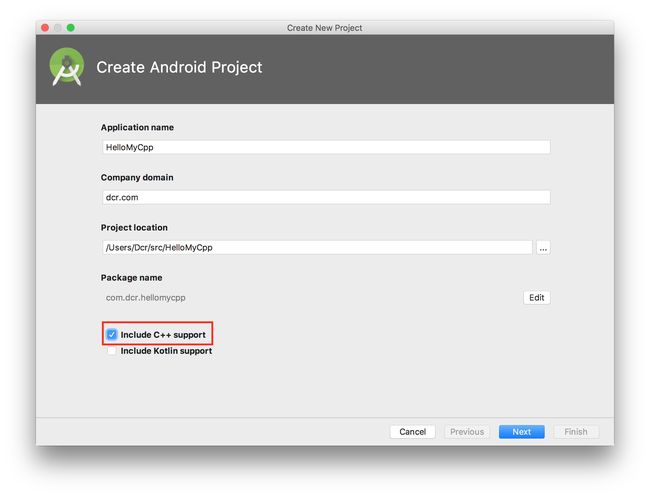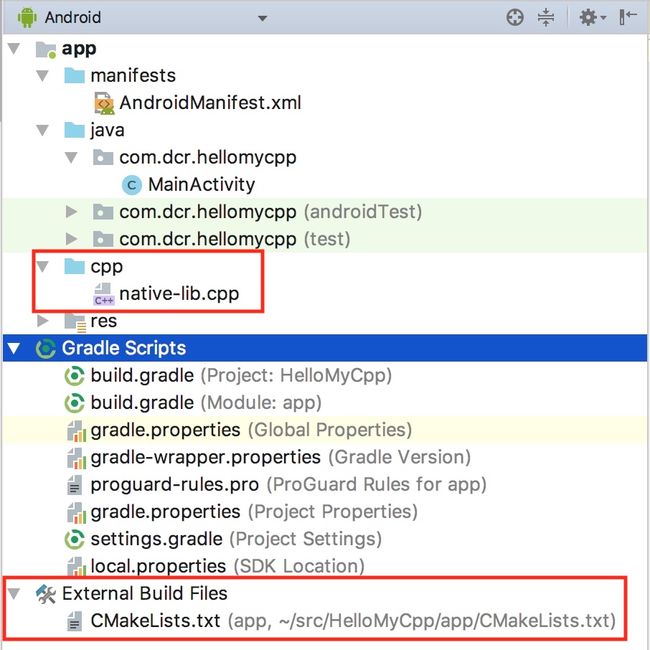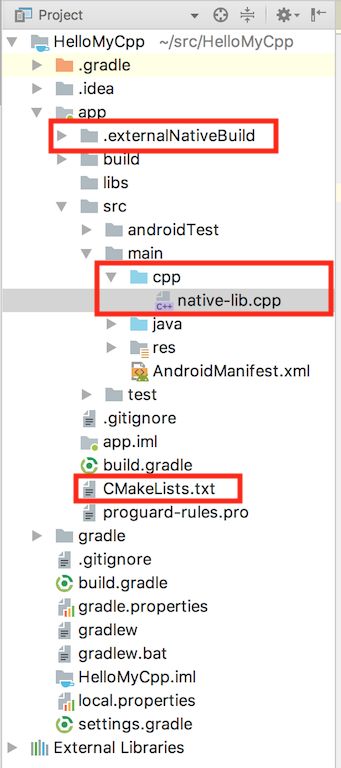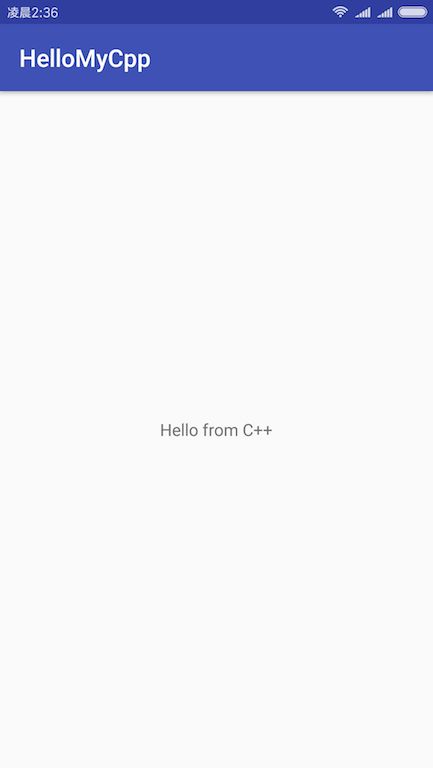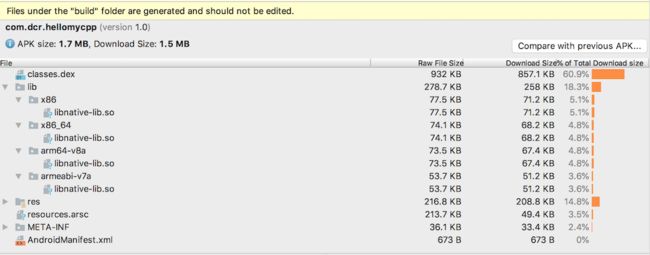Add C and C++ Code
如何在 Android 中使用 C 或者 C++ 代码.
我最近在做一个视频直播的项目, 需要将视频推流到服务器, 网上现在有很多已经做好的 Android 推流器, 但是我想自己使用 FFMpeg 来自己实现一个, 同时学习一下 Android 使用 C 或者 C++ 的方式.
HelloCPP
我们先看一个来自 C 的 Hello World!
新建项目
在创建项目时, 选择 Include C++ support.
这将为我们的项目添加一些必要的 C++ 支持的文件, 下面我们将仔细分析这些文件.
文件结构
C++ 和 C 支持的 Android Studio 工程的目录结构有些不同, 我们分 Android 视图和 Project 视图来分别看一下
Android 视图
Android 视图的项目结构如上图所示.
从大的角度来看, 除了 app module 和 Gradle Scripts 之外, 多出来了一个是 External Build Files 这个目录. External Build Files 包含了一个 CMakeLists.txt 文件, Android Studio 默认采用 CMake 来编译 C++ 和 C 源码, 这个文件是 CMake 的配置文件.
在 app module 下, 多出了一个 cpp 的目录, 里面包含了一个 native-lib.cpp 的文件, 这是 Android Studio 生成的 C++ 示例文件.
Project 视图
那么真实的物理目录结构是什么样的呢? 我们可以来看一下:
项链书多出了上面的三个文件:
- CMakeLists.txt 位于
app/CMakeLists.txt - cpp 目录位于 src 下
- 同时多出了一个
.externalNativeBuild的文件夹, 里面包含着 Native 层的编译相关文件
示例代码
下面我们就来看一看示例代码中 Android 是如何引入 C++ 支持的.
首先来看我们的 Java 代码:
package com.dcr.hellomycpp;
import android.support.v7.app.AppCompatActivity;
import android.os.Bundle;
import android.widget.TextView;
public class MainActivity extends AppCompatActivity {
// Used to load the 'native-lib' library on application startup.
static {
System.loadLibrary("native-lib");
}
@Override
protected void onCreate(Bundle savedInstanceState) {
super.onCreate(savedInstanceState);
setContentView(R.layout.activity_main);
// Example of a call to a native method
TextView tv = (TextView) findViewById(R.id.sample_text);
tv.setText(stringFromJNI());
}
/**
* A native method that is implemented by the 'native-lib' native library,
* which is packaged with this application.
*/
public native String stringFromJNI();
}
其中主要有两处变化, 我们现在关注后面的一处:
public native String stringFromJNI();
了解过 JNI 的应该知道, 这一句是定义了 Java 的 JNI 接口, 使用了 native 关键字, 来声明 Native 调用, 这个方法的实现将在 c/c++ 中完成.
接下来我们可以看一下这个 native 方法是如何实现的, native-lib.cpp 的实现如下:
#include
#include
extern "C" JNIEXPORT jstring
JNICALL
Java_com_dcr_hellomycpp_MainActivity_stringFromJNI(
JNIEnv *env,
jobject /* this */) {
std::string hello = "Hello from C++";
return env->NewStringUTF(hello.c_str());
}
这段代码中的每个字段的具体含义, 我们在后面详细解释, 这里我们只要理解, 这就是 Java 中的 native 方法 stringFromJNI 的 C++ 实现.
CMakeLists.txt
我们只在源代码中引入 C++ 是还不够的, 我们的编译器还不能够正确的编译整个项目, 还需要我们前面提到过的 CMakeLists.txt 文件.
CMakeLists.txt 文件的内容如下所示:
# For more information about using CMake with Android Studio, read the
# documentation: https://d.android.com/studio/projects/add-native-code.html
# Sets the minimum version of CMake required to build the native library.
cmake_minimum_required(VERSION 3.4.1)
# Creates and names a library, sets it as either STATIC
# or SHARED, and provides the relative paths to its source code.
# You can define multiple libraries, and CMake builds them for you.
# Gradle automatically packages shared libraries with your APK.
add_library( # Sets the name of the library.
native-lib
# Sets the library as a shared library.
SHARED
# Provides a relative path to your source file(s).
src/main/cpp/native-lib.cpp )
# Searches for a specified prebuilt library and stores the path as a
# variable. Because CMake includes system libraries in the search path by
# default, you only need to specify the name of the public NDK library
# you want to add. CMake verifies that the library exists before
# completing its build.
find_library( # Sets the name of the path variable.
log-lib
# Specifies the name of the NDK library that
# you want CMake to locate.
log )
# Specifies libraries CMake should link to your target library. You
# can link multiple libraries, such as libraries you define in this
# build script, prebuilt third-party libraries, or system libraries.
target_link_libraries( # Specifies the target library.
native-lib
# Links the target library to the log library
# included in the NDK.
${log-lib} )
这段代码中有三个主要部分: add_library, find_library 和 target_link_libraries.
add_library
add_library( # Sets the name of the library.
native-lib
# Sets the library as a shared library.
SHARED
# Provides a relative path to your source file(s).
src/main/cpp/native-lib.cpp )
add_library 传入三个参数:
-
设置所引入的库的名称:
这里库的名称为
native-lib, 那么我们在 Java 中引入 library 时所对应的代码段为:static { System.loadLibrary("native-lib"); } 设置库的引入方式, 有两种方式, 静态 (STATIC) 和动态 (SHARED).
提供源文件的相对路径:
src/main/cpp/native-lib.cpp, 如果需要添加多个文件, 那么在这里添加.
find_library
find_library 用来添加一些编译本地库时需要依赖的一些库, 由于 CMake 已经知道系统库的路径 所以我们这里只是指定使用 log 库, 然后起了一个别名 log-lib 方便使用, log 库是 NDK 为我们提供的调试时打印 log 日志的库.
target_link_libraries
关联我们的库和第三方库或者系统库, 这里我们把我们的库和 log 库关联起来.
build.gradle
我们还需要在 gradel 中引入相关配置. 使用 CMake 配置需要在 Gradle 的两处引入 externalNativeBuild 语句块
-
在 android 语句块中, 引入
externalNativeBuild, 用来指定 CMakeLists.txt 的位置.externalNativeBuild { cmake { path "CMakeLists.txt" } } -
在 defaultConfig 中引入
externalNativeBuild, 用来指定额外的参数.externalNativeBuild { cmake { cppFlags "" abiFilters "armeabi" } }
运行结果
OK, 现在, 我们已经分析了整个项目的结构和配置, 现在让我们运行一下, 看一下结果吧:
如果我们分析 apk 文件我们会看到 apk 中包含了 .so 动态链接库.