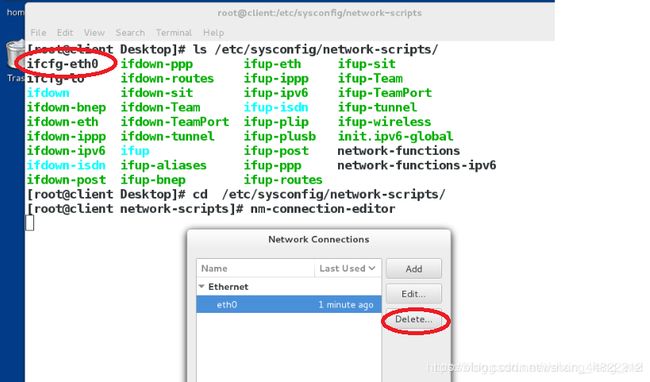Linux下的网络配置
一.主机IP的查看
1.ifconfig查看主机ip
[kiosk@foundation4 ~]$ ifconfig
br0: flags=4099 mtu 1500
inet 172.25.4.250 netmask 255.255.255.0 broadcast 172.25.4.255
inet6 fe80::bcac:c4ff:feb5:ef01 prefixlen 64 scopeid 0x20
ether b8:2a:72:ba:72:06 txqueuelen 1000 (Ethernet)
RX packets 0 bytes 0 (0.0 B)
RX errors 0 dropped 0 overruns 0 frame 0
TX packets 10 bytes 1402 (1.3 KiB)
TX errors 0 dropped 0 overruns 0 carrier 0 collisions 0
lo: flags=73 mtu 65536
inet 127.0.0.1 netmask 255.0.0.0
inet6 ::1 prefixlen 128 scopeid 0x10
loop txqueuelen 1 (Local Loopback)
RX packets 21 bytes 1756 (1.7 KiB)
RX errors 0 dropped 0 overruns 0 frame 0
TX packets 21 bytes 1756 (1.7 KiB)
TX errors 0 dropped 0 overruns 0 carrier 0 collisions 0
p1p1: flags=4099 mtu 1500
ether b8:2a:72:ba:72:06 txqueuelen 1000 (Ethernet)
RX packets 0 bytes 0 (0.0 B)
RX errors 0 dropped 0 overruns 0 frame 0
TX packets 0 bytes 0 (0.0 B)
TX errors 0 dropped 0 overruns 0 carrier 0 collisions 0
privbr0: flags=4099 mtu 1500
inet 172.25.250.250 netmask 255.255.255.0 broadcast 172.25.250.255
ether 52:54:00:1a:a2:6c txqueuelen 1000 (Ethernet)
RX packets 0 bytes 0 (0.0 B)
RX errors 0 dropped 0 overruns 0 frame 0
TX packets 0 bytes 0 (0.0 B)
TX errors 0 dropped 0 overruns 0 carrier 0 collisions 0
virbr0: flags=4099 mtu 1500
inet 192.168.122.1 netmask 255.255.255.0 broadcast 192.168.122.255
ether 52:54:00:40:d5:8e txqueuelen 1000 (Ethernet)
RX packets 0 bytes 0 (0.0 B)
RX errors 0 dropped 0 overruns 0 frame 0
TX packets 0 bytes 0 (0.0 B)
TX errors 0 dropped 0 overruns 0 carrier 0 collisions 0
virbr1: flags=4099 mtu 1500
ether 52:54:00:14:de:92 txqueuelen 1000 (Ethernet)
RX packets 0 bytes 0 (0.0 B)
RX errors 0 dropped 0 overruns 0 frame 0
TX packets 0 bytes 0 (0.0 B)
TX errors 0 dropped 0 overruns 0 carrier 0 collisions 0
virbr0-nic: flags=4099 mtu 1500
ether 52:54:00:40:d5:8e txqueuelen 1000 (Ethernet)
RX packets 0 bytes 0 (0.0 B)
RX errors 0 dropped 0 overruns 0 frame 0
TX packets 0 bytes 0 (0.0 B)
TX errors 0 dropped 0 overruns 0 carrier 0 collisions 0
wlp6s0: flags=4163 mtu 1500
inet 192.168.1.102 netmask 255.255.255.0 broadcast 192.168.1.255
inet6 fe80::143f:4446:54c2:7637 prefixlen 64 scopeid 0x20
ether 9c:ad:97:15:8e:37 txqueuelen 1000 (Ethernet)
RX packets 5352 bytes 4263231 (4.0 MiB)
RX errors 0 dropped 0 overruns 0 frame 0
TX packets 4194 bytes 700944 (684.5 KiB)
TX errors 0 dropped 0 overruns 0 carrier 0 collisions 0
[kiosk@foundation4 ~]$ file:///usr/share/doc/HTML/en-US/index.htmlfile:///usr/share/doc/HTML/en-US/index.html
2.ip addr show查看主机ip
[kiosk@foundation4 ~]$ ip addr show
1: lo: mtu 65536 qdisc noqueue state UNKNOWN qlen 1
link/loopback 00:00:00:00:00:00 brd 00:00:00:00:00:00
inet 127.0.0.1/8 scope host lo
valid_lft forever preferred_lft forever
inet6 ::1/128 scope host
valid_lft forever preferred_lft forever
2: p1p1: mtu 1500 qdisc pfifo_fast master br0 state DOWN qlen 1000
link/ether b8:2a:72:ba:72:06 brd ff:ff:ff:ff:ff:ff
3: wlp6s0: mtu 1500 qdisc mq state UP qlen 1000
link/ether 9c:ad:97:15:8e:37 brd ff:ff:ff:ff:ff:ff
inet 192.168.1.102/24 brd 192.168.1.255 scope global dynamic wlp6s0
valid_lft 6512sec preferred_lft 6512sec
inet6 fe80::143f:4446:54c2:7637/64 scope link
valid_lft forever preferred_lft forever
4: br0: mtu 1500 qdisc noqueue state DOWN qlen 1000
link/ether b8:2a:72:ba:72:06 brd ff:ff:ff:ff:ff:ff
inet 172.25.4.250/24 brd 172.25.4.255 scope global br0
valid_lft forever preferred_lft forever
inet 172.25.254.4/24 brd 172.25.254.255 scope global br0
valid_lft forever preferred_lft forever
inet6 fe80::bcac:c4ff:feb5:ef01/64 scope link
valid_lft forever preferred_lft forever
5: privbr0: mtu 1500 qdisc noqueue state DOWN qlen 1000
link/ether 52:54:00:1a:a2:6c brd ff:ff:ff:ff:ff:ff
inet 172.25.250.250/24 brd 172.25.250.255 scope global privbr0
valid_lft forever preferred_lft forever
6: privbr0-nic: mtu 1500 qdisc pfifo_fast master privbr0 state DOWN qlen 1000
link/ether 52:54:00:1a:a2:6c brd ff:ff:ff:ff:ff:ff
7: virbr1: mtu 1500 qdisc noqueue state DOWN qlen 1000
link/ether 52:54:00:14:de:92 brd ff:ff:ff:ff:ff:ff
8: virbr1-nic: mtu 1500 qdisc pfifo_fast master virbr1 state DOWN qlen 1000
link/ether 52:54:00:14:de:92 brd ff:ff:ff:ff:ff:ff
9: virbr0: mtu 1500 qdisc noqueue state DOWN qlen 1000
link/ether 52:54:00:40:d5:8e brd ff:ff:ff:ff:ff:ff
inet 192.168.122.1/24 brd 192.168.122.255 scope global virbr0
valid_lft forever preferred_lft forever
10: virbr0-nic: mtu 1500 qdisc pfifo_fast master virbr0 state DOWN qlen 1000
link/ether 52:54:00:40:d5:8e brd ff:ff:ff:ff:ff:ff
[kiosk@foundation4 ~]$
二.主机IP的设定
1.临时ip的设定
(1)ip设定
[root@localhost Desktop]# ifconfig eth0 172.25.254.108
[root@localhost Desktop]# ping 172.25.254.108
PING 172.25.254.108 (172.25.254.108) 56(84) bytes of data.
64 bytes from 172.25.254.108: icmp_seq=1 ttl=64 time=0.036 ms
64 bytes from 172.25.254.108: icmp_seq=2 ttl=64 time=0.034 ms
64 bytes from 172.25.254.108: icmp_seq=3 ttl=64 time=0.033 ms
^C
--- 172.25.254.108 ping statistics ---
3 packets transmitted, 3 received, 0% packet loss, time 1999ms
rtt min/avg/max/mdev = 0.033/0.034/0.036/0.005 ms
(2)主机ip的删除
[root@localhost Desktop]# ip addr del dev eth0 172.25.254.108/16
[root@localhost Desktop]# ip addr show
1: lo: mtu 65536 qdisc noqueue state UNKNOWN
link/loopback 00:00:00:00:00:00 brd 00:00:00:00:00:00
inet 127.0.0.1/8 scope host lo
valid_lft forever preferred_lft forever
inet6 ::1/128 scope host
valid_lft forever preferred_lft forever
2: eth0: mtu 1500 qdisc pfifo_fast state UP qlen 1000
link/ether 52:54:00:00:04:0a brd ff:ff:ff:ff:ff:ff
inet6 fe80::5054:ff:fe00:40a/64 scope link
valid_lft forever preferred_lft forever
(3)添加主机ip
[root@localhost Desktop]# ip addr add dev eth0 172.25.254.108/16
[root@localhost Desktop]# ip addr show
1: lo: mtu 65536 qdisc noqueue state UNKNOWN
link/loopback 00:00:00:00:00:00 brd 00:00:00:00:00:00
inet 127.0.0.1/8 scope host lo
valid_lft forever preferred_lft forever
inet6 ::1/128 scope host
valid_lft forever preferred_lft forever
2: eth0: mtu 1500 qdisc pfifo_fast state UP qlen 1000
link/ether 52:54:00:00:04:0a brd ff:ff:ff:ff:ff:ff
inet 172.25.254.108/16 scope global eth0
valid_lft forever preferred_lft forever
inet6 fe80::5054:ff:fe00:40a/64 scope link
valid_lft forever preferred_lft forever
2.有图形界面设置主机ip
3.无图形界面设置主机ip
命令:nnmtui
(1)设置界面Edit a connection

(2)添加ip
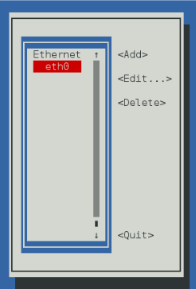
(3) (4)添加名称及ip
(4)添加名称及ip

(5)退出Quit

设置完成重启网络
[root@localhost Desktop]# systemctl restart network[root@localhost Desktop]# ifconfigeth0: flags=4163 mtu 1500
inet 172.25.254.204 netmask 255.255.255.0 broadcast 172.25.254.255
inet6 fe80::5054:ff:fe00:40a prefixlen 64 scopeid 0x20
ether 52:54:00:00:04:0a txqueuelen 1000 (Ethernet)
RX packets 1427 bytes 63256 (61.7 KiB)
RX errors 0 dropped 0 overruns 0 frame 0
TX packets 807 bytes 47145 (46.0 KiB)
TX errors 0 dropped 0 overruns 0 carrier 0 collisions 0
lo: flags=73 mtu 65536
inet 127.0.0.1 netmask 255.0.0.0
inet6 ::1 prefixlen 128 scopeid 0x10
loop txqueuelen 0 (Local Loopback)
RX packets 458 bytes 41100 (40.1 KiB)
RX errors 0 dropped 0 overruns 0 frame 0
TX packets 458 bytes 41100 (40.1 KiB)
TX errors 0 dropped 0 overruns 0 carrier 0 collisions 0
[root@localhost Desktop]# systemctl restart network
[root@localhost Desktop]# ip addr show eth0
2: eth0: mtu 1500 qdisc pfifo_fast state UP qlen 1000
link/ether 52:54:00:00:04:0a brd ff:ff:ff:ff:ff:ff
inet 172.25.254.204/24 brd 172.25.254.255 scope global eth0
valid_lft forever preferred_lft forever
inet6 fe80::5054:ff:fe00:40a/64 scope link
valid_lft forever preferred_lft foreve
5.动态网络的配置
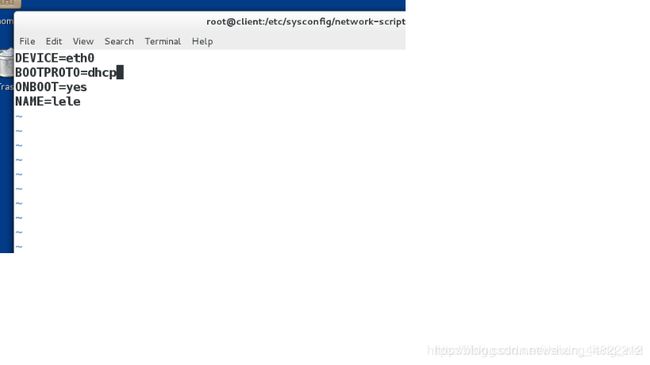
三.不同网段的ip通过网关进行访问
1.2台虚拟机不同网段ip进行访问
(1)单网卡设置网关并实验
[root@localhost Desktop]# ping 172.25.254.104
connect: Network is unreachable
[root@localhost Desktop]# route -n
Kernel IP routing table
Destination Gateway Genmask Flags Metric Ref Use Iface
1.1.1.0 0.0.0.0 255.255.255.0 U 0 0 0 eth0
[root@localhost Desktop]# vim /etc/sysconfig/network
[root@localhost Desktop]# systemctl restart network
[root@localhost Desktop]# route -n
Kernel IP routing table
Destination Gateway Genmask Flags Metric Ref Use Iface
0.0.0.0 1.1.1.205 0.0.0.0 UG 1024 0 0 eth0
1.1.1.0 0.0.0.0 255.255.255.0 U 0 0 0 eth0
[root@localhost Desktop]# ping 172.25.254.205
PING 172.25.254.205 (172.25.254.205) 56(84) bytes of data.
64 bytes from 172.25.254.205: icmp_seq=1 ttl=64 time=0.499 ms
64 bytes from 172.25.254.205: icmp_seq=2 ttl=64 time=0.328 ms
^C
--- 172.25.254.205 ping statistics ---
2 packets transmitted, 2 received, 0% packet loss, time 999ms
rtt min/avg/max/mdev = 0.328/0.413/0.499/0.087 ms
(2)双网卡设置路由
a.查看网卡及设置ip
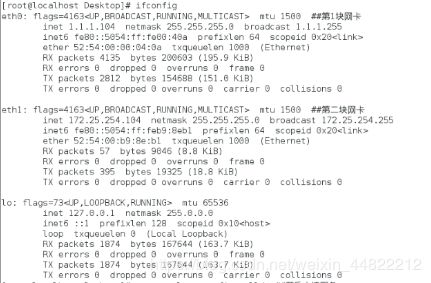
b.开启防火墙
[root@lyq Desktop]# systemctl start firewalld.service ##开启防火墙服务
[root@lyq Desktop]# firewall-cmd --list-all ##查看服务信息
public (default, active)
interfaces: eth0 eth1
sources:
services: dhcpv6-client ssh
ports:
masquerade: no ##功能未开启
forward-ports:
icmp-blocks:
rich rules:
[root@lyq Desktop]# firewall-cmd --permanent --add-masquerade ##开启伪装功能
success
[root@lyq Desktop]# systemctl restart firewalld.service ## 重启防火墙服务
[root@lyq Desktop]# firewall-cmd --list-all
public (default, active)
interfaces: eth0 eth1
sources:
services: dhcpv6-client ssh
ports:
masquerade:yes ##伪装功能成功开启
forward-ports:
icmp-blocks:
rich rules:
c.开启系统路由功能
[root@lyq Desktop]# sysctl -a |grep ip_forward ##从所有系统参数中筛选ip_forward 参数
net.ipv4.ip_forward = 0 ##该值为0,表示系统路由功能未开启
[root@lyq Desktop]# vim /etc/sysctl.conf ##修改系统文件 写入 net.ipv4.ip_forward = 1
[root@lyq Desktop]# cat /etc/sysctl.conf ## 查看该文件内容
# System default settings live in /usr/lib/sysctl.d/00-system.conf.
# To override those settings, enter new settings here, or in an /etc/sysctl.d/.conf file
#
# For more information, see sysctl.conf(5) and sysctl.d(5).
net.ipv4.ip_forward = 1
[root@lyq Desktop]# sysctl -p ##从指定的文件加载系统参数,如不指定从/etc/sysctl.conf中加载
net.ipv4.ip_forward = 1 ##系统路由功能开启
四.命令方式设定网络
nmcli ##NetworkManager必须开启
nmcli device connect eth0 ##启用eth0网卡
device disconnect eth0 ##关闭eth0网卡
device show eth0 ##查看网关信息
device status eth0 ##查看网卡服务接口的信息
connection show ##显示连接网卡
connection down westos ##断开连接
(1) nmcli device disconnect eth0 ##关闭eth0网卡
[root@localhost Desktop]# nmcli device disconnect eth0
[root@localhost Desktop]# ifconfig
eth0: flags=4163 mtu 1500
ether 52:54:00:d3:e2:6b txqueuelen 1000 (Ethernet)
RX packets 89190 bytes 5925145 (5.6 MiB)
RX errors 0 dropped 0 overruns 0 frame 0
TX packets 3962 bytes 255295 (249.3 KiB)
TX errors 0 dropped 0 overruns 0 carrier 0 collisions 0
eth1: flags=4163 mtu 1500
ether 52:54:00:cc:31:7a txqueuelen 1000 (Ethernet)
RX packets 89293 bytes 5810795 (5.5 MiB)
RX errors 0 dropped 0 overruns 0 frame 0
TX packets 383 bytes 31855 (31.1 KiB)
TX errors 0 dropped 0 overruns 0 carrier 0 collisions 0
lo: flags=73 mtu 65536
inet 127.0.0.1 netmask 255.0.0.0
inet6 ::1 prefixlen 128 scopeid 0x10
loop txqueuelen 0 (Local Loopback)
RX packets 2522 bytes 222550 (217.3 KiB)
RX errors 0 dropped 0 overruns 0 frame 0
TX packets 2522 bytes 222550 (217.3 KiB)
TX errors 0 dropped 0 overruns 0 carrier 0 collisions 0
(2)nmcli device connect eth0 ##启用eth0网卡
[root@localhost Desktop]# nmcli device connect eth0 ##启用eth0网卡
Device 'eth0' successfully activated with 'f53e5391-4a38-4472-aab3-266dafe35dbd'.
[root@localhost Desktop]# ifconfig ##查看ip
eth0: flags=4163 mtu 1500
inet 172.25.254.96 netmask 255.255.255.0 broadcast 172.25.254.255
inet6 fe80::5054:ff:fed3:e26b prefixlen 64 scopeid 0x20
ether 52:54:00:d3:e2:6b txqueuelen 1000 (Ethernet)
RX packets 89580 bytes 5951842 (5.6 MiB)
RX errors 0 dropped 0 overruns 0 frame 0
TX packets 4020 bytes 261971 (255.8 KiB)
TX errors 0 dropped 0 overruns 0 carrier 0 collisions 0
eth1: flags=4163 mtu 1500
ether 52:54:00:cc:31:7a txqueuelen 1000 (Ethernet)
RX packets 89708 bytes 5840804 (5.5 MiB)
RX errors 0 dropped 0 overruns 0 frame 0
TX packets 383 bytes 31855 (31.1 KiB)
TX errors 0 dropped 0 overruns 0 carrier 0 collisions 0
lo: flags=73 mtu 65536
inet 127.0.0.1 netmask 255.0.0.0
inet6 ::1 prefixlen 128 scopeid 0x10
loop txqueuelen 0 (Local Loopback)
RX packets 2535 bytes 223834 (218.5 KiB)
RX errors 0 dropped 0 overruns 0 frame 0
TX packets 2535 bytes 223834 (218.5 KiB)
TX errors 0 dropped 0 overruns 0 carrier 0 collisions 0
(3)nmcli device show ##查看网卡信息
[root@localhost Desktop]# nmcli device show ##查看网卡信息
GENERAL.DEVICE: eth0
GENERAL.TYPE: ethernet
GENERAL.HWADDR: 52:54:00:D3:E2:6B
GENERAL.MTU: 1500
GENERAL.STATE: 100 (connected)
GENERAL.CONNECTION: hahaha
GENERAL.CON-PATH: /org/freedesktop/NetworkManager/ActiveConnection/14
WIRED-PROPERTIES.CARRIER: on
IP4.ADDRESS[1]: ip = 172.25.254.96/24, gw = 172.25.254.250
IP4.ADDRESS[2]: ip = 172.25.254.205/32, gw = 172.25.254.250
IP4.ROUTE[1]: dst = 172.25.0.250/32, nh = 172.25.254.250, mt = 0
IP4.DNS[1]: 172.25.254.250
IP4.DOMAIN[1]: example.com
IP6.ADDRESS[1]: ip = fe80::5054:ff:fed3:e26b/64, gw = ::
GENERAL.DEVICE: eth1
GENERAL.TYPE: ethernet
GENERAL.HWADDR: 52:54:00:CC:31:7A
GENERAL.MTU: 1500
GENERAL.STATE: 30 (disconnected)
GENERAL.CONNECTION: --
GENERAL.CON-PATH: --
WIRED-PROPERTIES.CARRIER: on
GENERAL.DEVICE: lo
GENERAL.TYPE: loopback
GENERAL.HWADDR: 00:00:00:00:00:00
GENERAL.MTU: 65536
GENERAL.STATE: 10 (unmanaged)
GENERAL.CONNECTION: --
GENERAL.CON-PATH: --
IP4.ADDRESS[1]: ip = 127.0.0.1/8, gw = 0.0.0.0
IP6.ADDRESS[1]: ip = ::1/128, gw = ::
(4) nmcli device status ##查看网卡服务接口信息
[root@localhost Desktop]# nmcli device status ##查看网卡服务接口信息
DEVICE TYPE STATE CONNECTION
eth0 ethernet connected hahaha
eth1 ethernet disconnected --
五.DNS域名的解析
1.概念
dns是一台服务器,可以提供回答客户主机和ip对应关系的功能
2.dns的设定 (以www.baidu.com为例)
(1)将真机作为路由器,使得虚拟机可以通过真机连接网络。
[root@client Desktop]# ping 183.232.231.174
PING 183.232.231.174 (183.232.231.174) 56(84) bytes of data.
64 bytes from 183.232.231.174: icmp_seq=1 ttl=55 time=42.0 ms
64 bytes from 183.232.231.174: icmp_seq=2 ttl=55 time=42.3 ms
64 bytes from 183.232.231.174: icmp_seq=3 ttl=55 time=41.0 ms
64 bytes from 183.232.231.174: icmp_seq=4 ttl=55 time=41.1 ms
64 bytes from 183.232.231.174: icmp_seq=5 ttl=55 time=40.8 ms
64 bytes from 183.232.231.174: icmp_seq=6 ttl=55 time=41.6 ms
64 bytes from 183.232.231.174: icmp_seq=7 ttl=55 time=40.8 ms
64 bytes from 183.232.231.174: icmp_seq=8 ttl=55 time=41.1 ms
64 bytes from 183.232.231.174: icmp_seq=9 ttl=55 time=41.9 ms
^C
--- 183.232.231.174 ping statistics ---
9 packets transmitted, 9 received, 0% packet loss, time 8009ms
rtt min/avg/max/mdev = 40.853/41.455/42.386/0.581 ms
(2)本地解析文件 /etc/hosts. 提供域名ip地址解析
[root@client Desktop]# ping www.baidu.com #通过域名进行里连接
ping: unknown host www.baidu.com ##无法连接
[root@client Desktop]# vim /etc/hosts
[root@client Desktop]# cat /etc/hosts ##本地解析文件
127.0.0.1 localhost localhost.localdomain localhost4 localhost4.localdomain4
::1 localhost localhost.localdomain localhost6 localhost6.localdomain6
172.25.254.254 classroom.example.com
172.25.254.254 content.example.com
172.25.231.208
183.232.231.174 www.baidu.com ##添加www.baidu.com 的域名解析
[root@client Desktop]# ping www.baidu.com ##使用域名成功连接
PING www.baidu.com (183.232.231.174) 56(84) bytes of data.
64 bytes from www.baidu.com (183.232.231.174): icmp_seq=1 ttl=55 time=91.3 ms
64 bytes from www.baidu.com (183.232.231.174): icmp_seq=2 ttl=55 time=67.3 ms
64 bytes from www.baidu.com (183.232.231.174): icmp_seq=3 ttl=55 time=42.7 ms
64 bytes from www.baidu.com (183.232.231.174): icmp_seq=4 ttl=55 time=41.6 ms
64 bytes from www.baidu.com (183.232.231.174): icmp_seq=5 ttl=55 time=42.3 ms
64 bytes from www.baidu.com (183.232.231.174): icmp_seq=6 ttl=55 time=42.1 ms
^C
--- www.baidu.com ping statistics ---
6 packets transmitted, 6 received, 0% packet loss, time 5007ms
rtt min/avg/max/mdev = 41.683/54.612/91.382/18.821 ms
(3)使用DNS服务器进行域名解析。/etc/resolv.conf 存放dns服务器的地址
[root@client Desktop]# vim /etc/resolv.conf ##编辑文件,添加dns服务器的地址
[root@client Desktop]# cat /etc/resolv.conf
# Generated by NetworkManager
domain ilt.example.com
search ilt.example.com example.com localdomain.localdomain
nameserver 114.114.114.114 ##新添加的dns服务器地址
[root@client Desktop]# ping baidu.com ##使用域名进行网站通讯
PING baidu.com (220.181.57.216) 56(84) bytes of data.
64 bytes from 220.181.57.216: icmp_seq=1 ttl=50 time=32.0 ms
64 bytes from 220.181.57.216: icmp_seq=2 ttl=50 time=30.7 ms
64 bytes from 220.181.57.216: icmp_seq=3 ttl=50 time=31.5 ms
^C
--- baidu.com ping statistics ---
4 packets transmitted, 3 received, 25% packet loss, time 3004ms
rtt min/avg/max/mdev = 30.757/31.456/32.077/0.560 ms
[root@client Desktop]# ping taobao.com ##**加粗样式**使用域名进行网站通讯
PING taobao.com (140.205.94.189) 56(84) bytes of data.
64 bytes from 140.205.94.189: icmp_seq=1 ttl=38 time=49.1 ms
64 bytes from 140.205.94.189: icmp_seq=2 ttl=38 time=45.9 ms
64 bytes from 140.205.94.189: icmp_seq=3 ttl=38 time=49.5 ms
^C
--- taobao.com ping statistics ---
3 packets transmitted, 3 received, 0% packet loss, time 2003ms
rtt min/avg/max/mdev = 45.916/48.183/49.509/1.630 ms
3.设定解析的优先级
[root@localhost Desktop]# vim /etc/hosts ##添加百度的真实网址及链接
[root@localhost Desktop]# cat /etc/resolv.conf ##查看是否有DNS服务器
# Generated by NetworkManager
search ilt.example.com
# No nameservers found; try putting DNS servers into your
# ifcfg files in /etc/sysconfig/network-scripts like so:
#
# DNS1=xxx.xxx.xxx.xxx
# DNS2=xxx.xxx.xxx.xxx
# DOMAIN=lab.foo.com bar.foo.com
[root@localhost Desktop]# vim /etc/resolv.conf ##添加DNS服务器
[root@localhost Desktop]# cat /etc/resolv.conf
# Generated by NetworkManager
search ilt.example.com
nameserver 114.114.114.114 ##添加成功
# No nameservers found; try putting DNS servers into your
# ifcfg files in /etc/sysconfig/network-scripts like so:
#
# DNS1=xxx.xxx.xxx.xxx
# DNS2=xxx.xxx.xxx.xxx
# DOMAIN=lab.foo.com bar.foo.com
[root@localhost Desktop]# vim /etc/hosts ##重新设置百度网址及链接
[root@localhost Desktop]# ping www.baidu.com
PING www.baidu.com (172.25.5.105) 56(84) bytes of data.
64 bytes from www.baidu.com (172.25.5.105): icmp_seq=1 ttl=64 time=0.051 ms ##以/etc/hosts为主
64 bytes from www.baidu.com (172.25.5.105): icmp_seq=2 ttl=64 time=0.056 ms
^C
--- www.baidu.com ping statistics ---
2 packets transmitted, 2 received, 0% packet loss, time 999ms
rtt min/avg/max/mdev = 0.051/0.053/0.056/0.007 ms
[root@localhost Desktop]# vim /etc/nsswitch.conf ##更改优先级 files 与 dns位置更换 在39行
[root@localhost Desktop]# ping www.baidu.com
PING www.a.shifen.com (111.13.100.92) 56(84) bytes of data. ##验证此时以dns中百度的ip优先
64 bytes from 111.13.100.92: icmp_seq=1 ttl=52 time=74.5 ms
64 bytes from 111.13.100.92: icmp_seq=2 ttl=52 time=121 ms
64 bytes from 111.13.100.92: icmp_seq=3 ttl=52 time=107 ms
^C
--- www.a.shifen.com ping statistics ---
3 packets transmitted, 3 received, 0% packet loss, time 2009ms
rtt min/avg/max/mdev = 74.500/101.126/121.253/19.634 ms