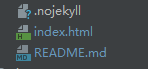Docsify 创建文档网站
文章目录
- Docsify 创建文档网站
- 1 引言
- 2 Docsify 简介
- 3 使用 docsify 构建文档
- 3.1 构建 docsify 目录结构
- 3.2 添加文档标题名
- 3.3 添加 GitHub 图标
- 3.4 添加编辑文档按钮
- 4 定制功能
- 4.1 支持 DOT 语言作图
- 4.2 支持 LaTex 数学公式
- 4.3 支持 PDF 页面展示
- 4.4 支持回到顶部
- 5 离线模式
- 5.1 创建 serviceWorker
- 5.2 寄存器
- 6 效果展示
Docsify 创建文档网站
效果预览
1 引言
在软件开发过程中,编程人员经常需要写文档,如开发文档、接口 API 文档、软件使用手册等,也会编写 Blog 记录开发过程,技术感悟(比如我的博客:EnjoyToShare )。对于这些文档,一般情况下编写人员有以下几种需求:编写简单、对外发布、格式友好、形式专业。而编写的工具则有好多,包括以下几类:
文档编写工具
-
word工具类:如 office word,wps,txt 等
-
平台博客类:csdn,简书,oschina 等
-
自建网站类:github,hexo,gitbook,markdown 等
-
知识工具类:confluence,语雀,看云等
当然,各种工具有各自的优缺点,简单一点的话,使用语雀、看云来写长系列文章或者书籍也比较适合,但作为一个开发人员,希望找一个能属于自己的,简单的,有点逼格的文档工具,特别是针对开源软件文档编写,放个 pdf 或者 doc 文档,不便于维护,最好能跟 github 关联,即时可看,又方便维护,如此,则非 docsify 莫属了(当然 gitbook 也行)。如下可以截图看一下基于 docsify 构建的文档。本文针对如何使用 docsify 实现文档构建进行讲解,希望能帮助到想构建自己的文档网站的同仁。
2 Docsify 简介
按 Docsify 官网的介绍,一句话:一个神奇的文档网站生成工具,使用它,可以使用简单的方式,构建一个专业的文档网站。如果使用过 GitBook 和 Hexo 的同仁,可以继续使用 markdown 编写文档,然后转为 html 进行显示。而 docsify 是一个动态生成文档网站的工具。不同于 GitBook、Hexo 的地方是它不会生成将 .md 转成 .html 文件,所有转换工作都是在运行时进行。只需要创建一个 index.html ,就可以开始写文档而且直接部署在 GitHub Pages 进行发布,方便、快捷、格式友好,样式不错。
基于 Docsify 设计文档预览链接:EnjoyToShare 项目笔记
3 使用 docsify 构建文档
本章节将对如何使用
docsify构建文档进行详细描述。
3.1 构建 docsify 目录结构
(1) 安装
npm
- git:http://git-scm.com/ 安装 git 即可
(2) 安装
nodejs
- node.js:http://nodejs.org/
(3) 安装
docsify
- 安装
docsify-cli工具,方便创建及本地预览文档网站。
npm i docsify-cli -g
(4) 初始化项目
- 进入指定文件目录,进行初始化操作
docsify init ./docs
docsify 有其规范的目录结构,初始化成功后,可以看到 ./docs 目录下最基本的结构如下:
index.html# 入口文件README.md# 会做为主页内容渲染.nojekyll# 用于阻止 GitHub Pages 会忽略掉下划线开头的文件
(5) 本地预览网站
- 运行一个本地服务器通过
docsify serve可以方便的预览效果,而且提供 LiveReload 功能,可以让实时的预览。默认访问 http://localhost:3000/#/ 和 http://127.0.0.1:3000/#/
docsify serve docs
- 预览图:(由于 README.md 文件被我增加了内容,故显示修改后的内容)
一个基本的文档网站就搭建好了,docsify 还可以自定义导航栏,自定义侧边栏以及背景图和一些开发插件等等。更多配置请参考官方文档 https://docsify.js.org
期待继续优化,,,go on
3.2 添加文档标题名
- 在页面左上角添加文档标题名(自定义),显示如下图所示:
- 操作如下:在 index.html 文件里添加 name 字段:
<script>
window.$docsify = {
name: 'EnjoyToShare',
}
script>
若想在点击文档标题的时候链接到想要的地址,可进行如下操作:
- 操作如下:在 index.html 文件里添加 nameLink 字段:
<script>
window.$docsify = {
nameLink: 'https://wugenqiang.gitee.io',
}
script>
3.3 添加 GitHub 图标
- 在页面右上角添加 GitHub 图标,显示如下图所示:
- 操作如下:在 index.html 文件里添加 repo 字段:
<script>
window.$docsify = {
repo: 'wugenqiang/CS-Notes',
}
script>
3.4 添加编辑文档按钮
- 操作如下:在 index.html 文件里添加:
<script>
window.$docsify = {
formatUpdated: '{YYYY}/{MM}/{DD} {HH}:{mm}',
plugins: [
function(hook, vm) {
hook.beforeEach(function (html) {
var url = 'https://github.com/wugenqiang/CS-Notes/tree/master/' + vm.route.file
var editHtml = '[ EDIT DOCUMENT](' + url + ')\n'
var editHtml_end = '[ Edit Document](' + url + ')\n'
return editHtml
+ html
+ '\n----\n'
+ '> Last Modified {docsify-updated} '
+ editHtml_end
})
}
],
}
script>
-
注意:记得将代码中的
'> Last Modified {docsify-updated}'中{docsify-updated}改成 { docsify-updated },括号和字母之间没有空格!! -
formatUpdated字段为更新时间格式,若不加这一字段,则{ docsify-updated }字段内容不显示
4 定制功能
4.1 支持 DOT 语言作图
DOT 语言是贝尔实验室开发的用于作图的脚本语言,最初在桌面端程序 Graphviz 中支持。后来有人开发了 Viz.js 使得浏览器端也能支持 DOT 语言作图的渲染。我们的目的如下:当 Markdown 渲染器识别到一处语言名为 dot 代码块时,就调用 Viz.js 渲染代码块中的语句,使它们成为 DOT 语言定义的矢量图。
具体操作如下:(以下所有操作都在 docsify 项目的 index.html 文件中进行)
- (1)首先,引入 Viz.js 文件,只要在 head 中添加一条语句就行:
<script src="https://cdn.jsdelivr.net/npm/[email protected]/viz.js"></script>
- (2)添加如下部分:
<script>
window.$docsify = {
markdown: {
renderer: {
code: function(code, lang) {
if (lang === "dot") {
return (
''+ Viz(code, "SVG")+''
);
}
return this.origin.code.apply(this, arguments);
}
}
}
}
</script>
下面看看具体实现:
- 操作:
```dot
digraph demo{
A->B[dir=both];
B->C[dir=none];
C->D[dir=back];
D->A[dir=forward];
}
```
- 效果图:
4.2 支持 LaTex 数学公式
LaTeX 是大门鼎鼎的文档排版软件,它对于数学公式的支持非常好。和 DOT 语言类似,一开始也是只有桌面端程序支持,但是后来同样有人开发了各种各样的 .js 来在浏览器端进行支持。
具体操作如下:(以下所有操作都在 docsify 项目的 index.html 文件中进行)
- (1)引入 docsify-katex.js,head 中添加:
<!-- CDN files for docsify-katex -->
<script src="//cdn.jsdelivr.net/npm/docsify-katex@latest/dist/docsify-katex.js"></script>
<!-- or <script src="//cdn.jsdelivr.net/gh/upupming/docsify-katex@latest/dist/docsify-katex.js"></script> -->
<link rel="stylesheet" href="//cdn.jsdelivr.net/npm/katex@latest/dist/katex.min.css"/>
下面看看具体实现:
- 操作:
$$
\left[
\begin{matrix}
1 & 2 & \cdots & 4 \\
7 & 6 & \cdots & 5 \\
\vdots & \vdots & \ddots & \vdots \\
8 & 9 & \cdots & 0 \\
\end{matrix}
\right]
$$
- 效果图:
[ 1 2 ⋯ 4 7 6 ⋯ 5 ⋮ ⋮ ⋱ ⋮ 8 9 ⋯ 0 ] \left[ \begin{matrix} 1 & 2 & \cdots & 4 \\ 7 & 6 & \cdots & 5 \\ \vdots & \vdots & \ddots & \vdots \\ 8 & 9 & \cdots & 0 \\ \end{matrix} \right] ⎣⎢⎢⎢⎡17⋮826⋮9⋯⋯⋱⋯45⋮0⎦⎥⎥⎥⎤
更多 Latex 矩阵样式请参考 使用 Latex 写矩阵
4.3 支持 PDF 页面展示
- (1)在 index.html 中添加插件:
<!-- PDFObject.js is a required dependency of this plugin -->
<script src="//cdnjs.cloudflare.com/ajax/libs/pdfobject/2.1.1/pdfobject.min.js"></script>
<!-- docsify-pdf-embed.js -->
<script src="//unpkg.com/docsify-pdf-embed-plugin/src/docsify-pdf-embed.js"></script>
- (2)在 index.html 中添加代码:
markdown: {
renderer: {
code: function(code, lang, base=null) {
/* if (lang === "dot") {
return (
''+ Viz(code, "SVG")+''
);
} */
var pdf_renderer = function(code, lang, verify) {
function unique_id_generator(){
function rand_gen(){
return Math.floor((Math.random()+1) * 65536).toString(16).substring(1);
}
return rand_gen() + rand_gen() + '-' + rand_gen() + '-' + rand_gen() + '-' + rand_gen() + '-' + rand_gen() + rand_gen() + rand_gen();
}
if(lang && !lang.localeCompare('pdf', 'en', {sensitivity: 'base'})){
if(verify){
return true;
}else{
var divId = "markdown_code_pdf_container_" + unique_id_generator().toString();
var container_list = new Array();
if(localStorage.getItem('pdf_container_list')){
container_list = JSON.parse(localStorage.getItem('pdf_container_list'));
}
container_list.push({"pdf_location": code, "div_id": divId});
localStorage.setItem('pdf_container_list', JSON.stringify(container_list));
return (
'+ PDF_MARGIN_TOP +'; margin-bottom:'+ PDF_MARGIN_BOTTOM +';" id="'+ divId +'">'
+ '+ code + '"> Link to ' + code +
''
);
}
}
return false;
}
if(pdf_renderer(code, lang, true)){
return pdf_renderer(code, lang, false);
}
//return this.origin.code.apply(this, arguments);
return (base ? base : this.origin.code.apply(this, arguments));
}
}
}
- (3)使用命令:
```pdf
path-to-the-pdf-file,,,example: https://wugenqiang.github.io/CS-Books/pdf.js/web/viewer.html?file=../../pdf-book/leetcode-cpp.pdf
```
结果展示:
https://wugenqiang.github.io/CS-Books/pdf.js/web/viewer.html?file=../../pdf-book/leetcode-cpp.pdf
4.4 支持回到顶部
方法:通过 jQuery 定义插件 jQuery GoUp 实现点击回到顶部功能。
- 效果图如下:
[外链图片转存失败,源站可能有防盗链机制,建议将图片保存下来直接上传(img-4796rTQT-1587955261684)(https://wugenqiang.github.io/PictureBed/CS-Notes/20200316182427.jpg)]
操作如下:
- (1)引用 jquery 库和 jquery.goup.js 到 index.html
<script src="https://wugenqiang.github.io/CS-Notes/plugin/jquery.js"></script>
<script src="https://wugenqiang.github.io/CS-Notes/plugin/jquery.goup.js"></script>
- 在调用下插件:
<script type="text/javascript">
$(document).ready(function () {
$.goup({
trigger: 100,
bottomOffset: 32,
locationOffset: 32,
title: 'TOP',
titleAsText: true
});
});
</script>
5 离线模式
渐进式 Web 应用程序(PWA)是将最好的网络与最好的应用程序结合在一起的体验。我们可以与服务人员一起增强我们的网站,以使其脱机工作或使用低质量的网络。
5.1 创建 serviceWorker
在文档根目录中创建一个文件:sw.js,然后复制以下代码:
/* ===========================================================
* docsify sw.js
* ===========================================================
* Copyright 2016 @huxpro
* Licensed under Apache 2.0
* Register service worker.
* ========================================================== */
const RUNTIME = 'docsify'
const HOSTNAME_WHITELIST = [
self.location.hostname,
'fonts.gstatic.com',
'fonts.googleapis.com',
'cdn.jsdelivr.net'
]
// The Util Function to hack URLs of intercepted requests
const getFixedUrl = (req) => {
var now = Date.now()
var url = new URL(req.url)
// 1. fixed http URL
// Just keep syncing with location.protocol
// fetch(httpURL) belongs to active mixed content.
// And fetch(httpRequest) is not supported yet.
url.protocol = self.location.protocol
// 2. add query for caching-busting.
// Github Pages served with Cache-Control: max-age=600
// max-age on mutable content is error-prone, with SW life of bugs can even extend.
// Until cache mode of Fetch API landed, we have to workaround cache-busting with query string.
// Cache-Control-Bug: https://bugs.chromium.org/p/chromium/issues/detail?id=453190
if (url.hostname === self.location.hostname) {
url.search += (url.search ? '&' : '?') + 'cache-bust=' + now
}
return url.href
}
/**
* @Lifecycle Activate
* New one activated when old isnt being used.
*
* waitUntil(): activating ====> activated
*/
self.addEventListener('activate', event => {
event.waitUntil(self.clients.claim())
})
/**
* @Functional Fetch
* All network requests are being intercepted here.
*
* void respondWith(Promise r)
*/
self.addEventListener('fetch', event => {
// Skip some of cross-origin requests, like those for Google Analytics.
if (HOSTNAME_WHITELIST.indexOf(new URL(event.request.url).hostname) > -1) {
// Stale-while-revalidate
// similar to HTTP's stale-while-revalidate: https://www.mnot.net/blog/2007/12/12/stale
// Upgrade from Jake's to Surma's: https://gist.github.com/surma/eb441223daaedf880801ad80006389f1
const cached = caches.match(event.request)
const fixedUrl = getFixedUrl(event.request)
const fetched = fetch(fixedUrl, { cache: 'no-store' })
const fetchedCopy = fetched.then(resp => resp.clone())
// Call respondWith() with whatever we get first.
// If the fetch fails (e.g disconnected), wait for the cache.
// If there’s nothing in cache, wait for the fetch.
// If neither yields a response, return offline pages.
event.respondWith(
Promise.race([fetched.catch(_ => cached), cached])
.then(resp => resp || fetched)
.catch(_ => { /* eat any errors */ })
)
// Update the cache with the version we fetched (only for ok status)
event.waitUntil(
Promise.all([fetchedCopy, caches.open(RUNTIME)])
.then(([response, cache]) => response.ok && cache.put(event.request, response))
.catch(_ => { /* eat any errors */ })
)
}
})
5.2 寄存器
现在,在 index.html 中添加下面代码。由于它仅在某些现代浏览器上有效,因此我们需要判断:
<!-- 实现离线化 -->
<script>
if (typeof navigator.serviceWorker !== 'undefined') {
navigator.serviceWorker.register('sw.js')
}
</script>
发布您的网站并开始体验神奇的离线功能。您可以关闭Wi-Fi并刷新当前站点以进行体验。
6 效果展示
- 效果预览