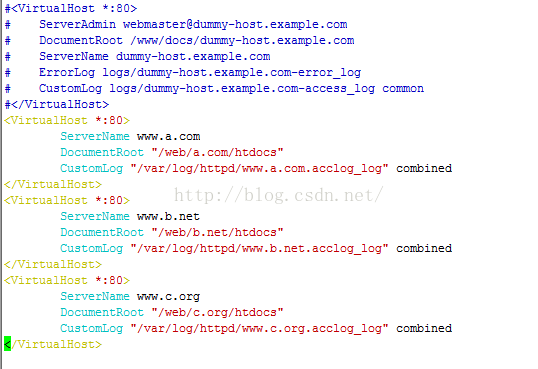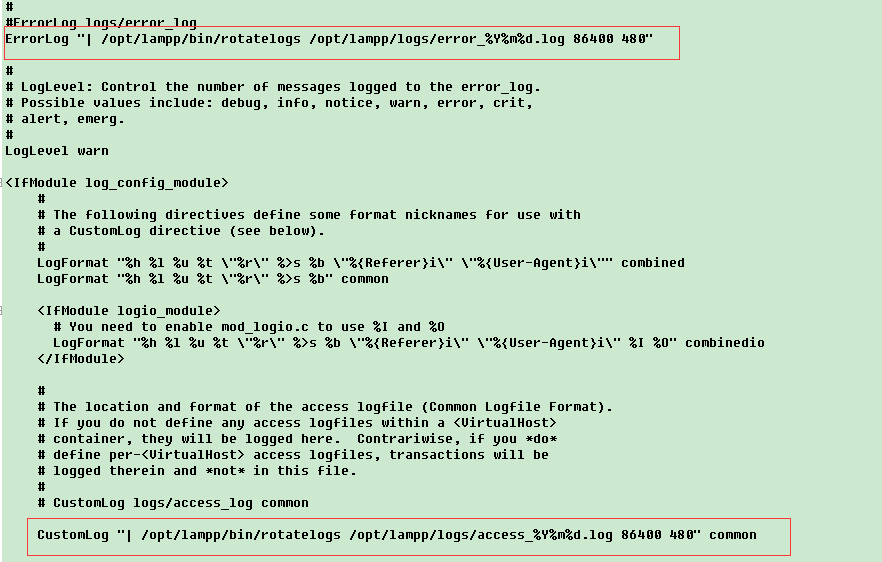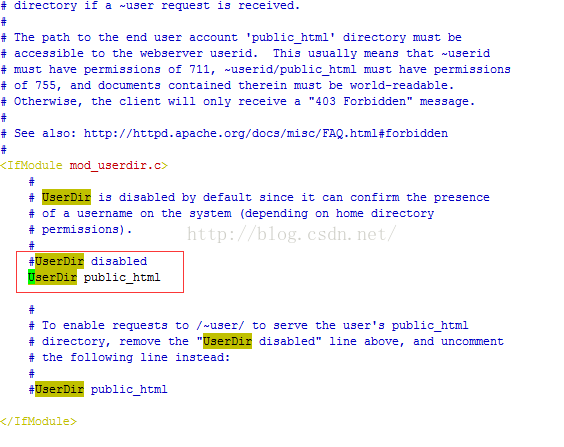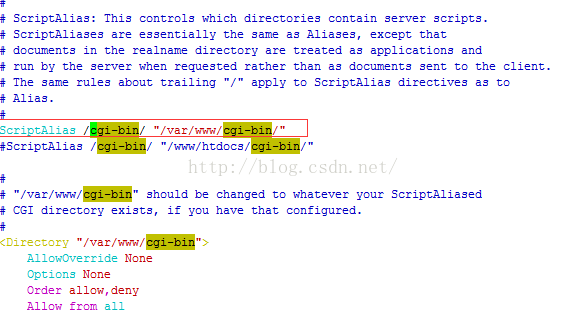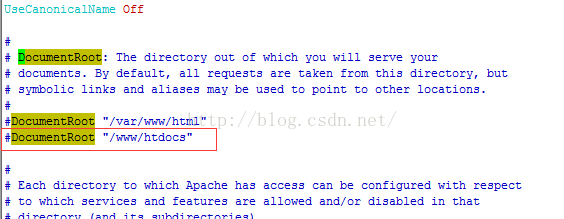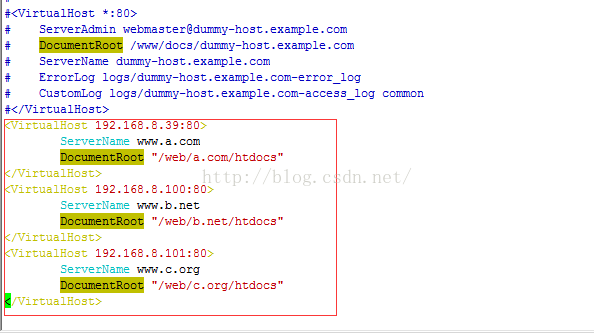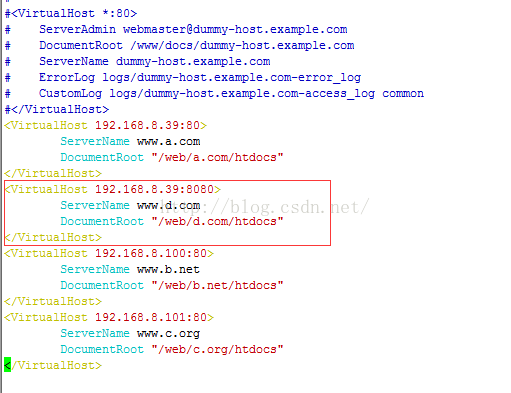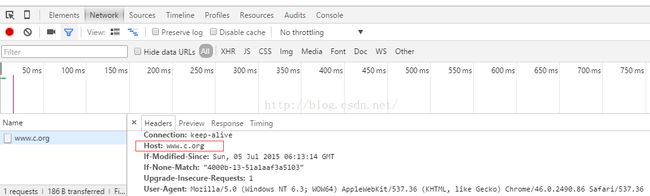安装httpd
yum -y install httpd服务脚本:/etc/rc.d/init.d/httpd
脚本配置文件:/etc/sysconfig/httpd
运行目录:/etc/httpd
配置文件:
主配置文件:/etc/httpd/conf/httpd.conf
扩展配置:/etc/httpd/conf.d/*.conf
Socket:80/tcp,443/tcp
文档根目录:/var/www/html
CGI:/var/www/cgi-bin/
修改apache的工作模式:
vim /etc/sysconfig/httpd#HTTPD=/usr/sbin/httpd.worker
ps -elfH #查看进程,主进程和辅助进程之间的关系
MPM
多道处理模块
httpd -l 查看编译进内核的模块
想使用不同的机制,修改配置文件即可 /etc/syconfig/httpd文件
判断模块是否存在
StartServers 8 默认启动的工作进程数
MinSpareServers 5 最少空闲进程数
MaxSpareServers 20 最大空闲进程数
ServerLimit 256 最大活动进程数
MaxClients 256 最大并发连接数,最多允许发起的连接请求的个数
MaxRequestsPerChild 4000 每个子进程在生命周期内最大允许服务的最多请求个数
StartServers 4 启动的子进程的个数
MaxClients 300 最大并发连接数,最多允许发起的连接请求的个数
MinSpareThreads 25 最少空闲线程数
MaxSpareThreads 75 最大空闲线程数
ThreadsPerChild 25 每个子进程生成的线程数
MaxRequestsPerChild 0 每个子进程在声明周期内最大允许服务的最多请求个数
配置日志功能
/var/log/http/access.log:访问日志,其需要记录的内容需要自定义
error.log
访问日志:
CustomLog "/path/to/log_file" LogFormat
LogFormat定义日志格式
"%h %l %u %t \"%r\" %>s %b \"%{Referer}i\" \"%{User-Agent}i\""
%h:客户端地址
%l:远程的登录名,通常为-
%u:认证时的远程用户名,通常为-
%t:接收到的请求时的时间,为标准英文格式时间+时区
\" :转义,显示""
%r:请求报文的起始行
%>s:响应状态码,
%b:以字节响应报文的长度,不包含http报文
%{Header_Name}i:记录指定请求报文首部的内容(value)
%u:请求的URL
详情请参考:http://httpd.apache.org/docs/2.2/mod/mod_log_config.html#formats
错误日志:
ErrorLog
如设置日志文件为时间日期格式显示,并且超过1天则自动切割
在apache的配置文件中找到
ErrorLog logs/error_log
CustomLog logs/access_log common
将其改为
ErrorLog "| /usr/local/apache2/bin/rotatelogs /usr/local/apache2/logs/error_%Y%m%d.log 86400 480"
CustomLog "| /usr/local/apache2/bin/rotatelogs /usr/local/apache2/logs/access_%Y%m%d.log 86400 480" common
rotatelogs这样日志回滚的工具
用法
rotatelogs [ -l ] logfile [ rotationtime [ offset ]] | [ filesizeM ]
-l 使用本地时间代替GMT时间作为时间基准。注意:在一个改变GMT偏移量(比如夏令时)的环境中使用-l会导致不可预料的结果。
logfile 它加上基准名就是日志文件名。如果logfile中包含"%",则它会被视为用于strftime()的格式字符串;否则它会被自动加上以秒为单位的".nnnnnnnnnn"后缀。这两种格式都表示新的日志开始使用的时间。
rotationtime 日志文件滚动的以秒为单位的间隔时间。
offset 相对于UTC的时差的分钟数。如果省略,则假定为"0"并使用UTC时间。比如,要指定UTC时差为"-5小时"的地区的当地时间,则此参数应为"-300"。
filesizeM 指定以filesizeM文件大小滚动,而不是按照时间或时差滚动。
解决方法:
ErrorLog "|/usr/local/apache2/bin/rotatelogs /usr/local/apache2/logs/www.test.com-error.log.%Y-%m-%d-%H_%M_%S 10M"
CustomLog "|/usr/local/apache/bin/rotatelogs /usr/local/apache2/logs/www.test.com-access.log 100M" commom
当日志大小达到10M时,日志就会滚动,产生新的日志。当然你可以根据时间来进行滚动,把100M换成36000,表时日志10个小时滚动一次。
路径别名
Alias /alias/ "/path/to/somewhere"Alias /images/ "/www/img/"
意味着访问http://Server_IP/alias时,其页面文件来自于/path/to/somewhere中
指定默认的字符集
AddDefaultCharset UTF-8配置通过用户目录访问
首先编辑httpd服务器文件
vim /etc/httpd/conf/httpd.conf
#UserDir disabled
UserDir public_html
重新加载httpd服务 service httpd reload
创建hadoop用户并设置相关访问测试网页文件
useradd haddop
su - hadoop
mkdir public_html
vim /home/hadoop/public_html/index.html
Welcome to Hadoop's home
su -
设置apache用户对hadoop目录的访问权限(setfacl -m u:apache:x ~Username)
setfacl -m u:apache:x /home/hadoop/
通过如下方式访问(http://Server_IP/~Username/):
http://192.168.8.39/~hadoop/
脚本路径别名(CGI接口)
vim /etc/httpd/conf/httpd.conf
vim /var/www/cgi-bin/test2
添加如下内容:
#!/bin/bash
#
cat << EOF
Content-Type:text/html
The hostname is : `hostname`
This time is `date`
EOF
通过访问测试
http://192.168.8.39/cgi-bin/test2
基于用户的访问控制
虚拟用户:不是系统用户,只是为了获取某种资源类型的一种虚拟的用户
文件/etc/httpd/conf/.htpasswd
SQL数据库
dbm:
ldap:轻量级目录访问协议
认证类型(auth):
basic:基本认证,账号和密码明文发送
digest:摘要认证,hash编码之后发送
认证提供者(authentication provider):账号和密码的存放位置
authn
授权机制(authorization):根据什么进行授权
案例:基于文件,做基本认证根据用户和组进行授权
1、编辑配置文件,为需要认证的目录配置认证机制
options None
AllowOverride AuthConfig 使用认证配置
AuthType Basic 使用基本认证
AuthName "Private Area" 质询时标题
AuthUserFile /etc/httpd/conf/.htpasswd 密码的存放位置
Require valid-user 可访问的用户
2、使用htpsswdm命令使用生成认证库
htpasswd
-c 创建密码,创建第一个用户时使用
htpasswd -c -m /etc/httpd/conf/.htpasswd tom
-m MD5格式存放
-b 批量模式
-D 删除用户
具体操作:
vim /etc/httpd/conf/httpd.conf
options None
AllowOverride AuthConfig
AuthType Basic
AuthName "Private Area"
AuthUserFile /etc/httpd/conf/.htpasswd
Require valid-user
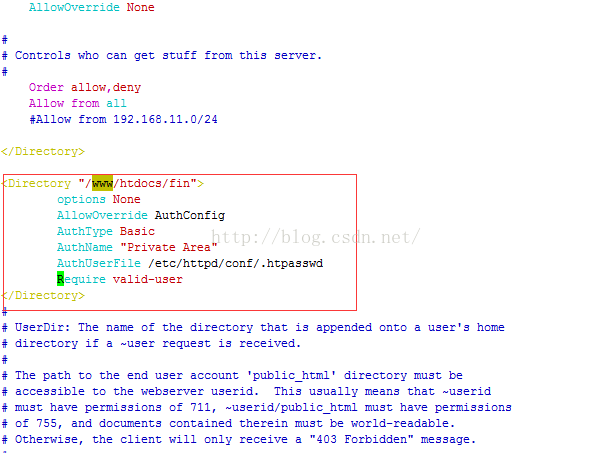
htpasswd -c -m /etc/httpd/conf/.htpasswd tom
htpasswd -m /etc/httpd/conf/.htpasswd tom
mkdir /www/htdocs/fin
vim index.html
authrization site
通过访问以下地址验证
http://192.168.8.39/fin/
虚拟主机的配置
基于不同IP的虚拟主机配置
1.添加多个IP
ifconfig eth0:1 192.168.8.100
ifconfig eth0:2 192.168.8.101
2.创建存放网站的目录文件,并创建测试文件
mkdir /web/a.com/htdocs -pv
vim /web/a.com/htdocs/index.html
www.a.com
mkdir /web/b.net/htdocs -pv
mkdir /web/c.org/htdocs -pv
本地hosts文件中添加相应的域名解析(路径C:\Windows\System32\drivers\etc)
192.168.8.39 www.a.com
192.168.8.100 www.b.net
192.168.8.101 www.c.org3.关闭全局的虚拟目录设置
#DocumentRoot "/www/htdocs"
4.设置虚拟主机
ServerName www.a.com
DocumentRoot "/web/a.com/htdocs"
ServerName www.b.net
DocumentRoot "/web/b.net/htdocs"
ServerName www.c.org
DocumentRoot "/web/c.org/htdocs"
测试 httpd -t
重启service httpd restart
访问测试
基于不同端口的虚拟主机配置
1.添加配置
Listen 8080
2.配置虚拟主机
ServerName www.d.com
DocumentRoot "/web/d.com/htdocs"
3.创建主机目录
mkdir /web/d.com/htdocs -pv
vim /web/d.com/htdocs/index.html
访问 www.d.com:8080测试
基于不同主机名实现不同的虚拟主机
变化ServerName的值通过请求报文中的HOST来实现不同的虚拟主机访问
1.配置httpd.conf
NameVirtualHost *:80
ServerName www.a.com
DocumentRoot "/web/a.com/htdocs"
CustomLog "/var/log/httpd/www.a.com.acclog_log" combined
ServerName www.b.net
DocumentRoot "/web/b.net/htdocs"
CustomLog "/var/log/httpd/www.b.net.acclog_log" combined
ServerName www.c.org
DocumentRoot "/web/c.org/htdocs"
CustomLog "/var/log/httpd/www.c.org.acclog_log" combined