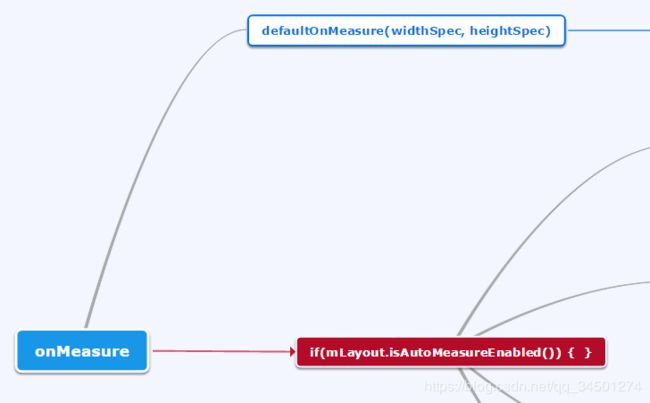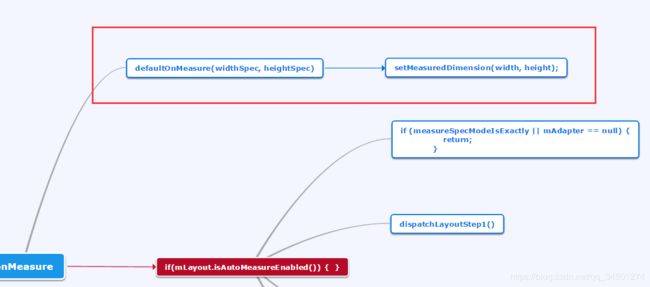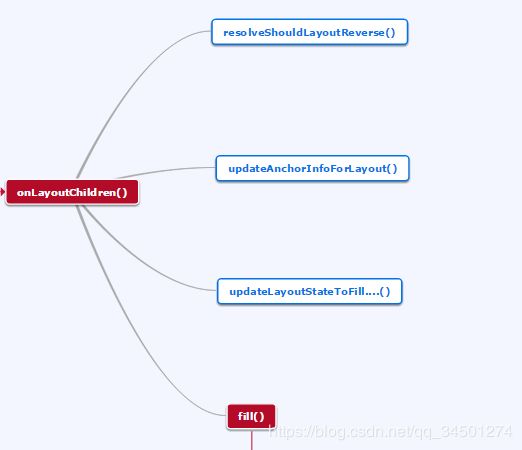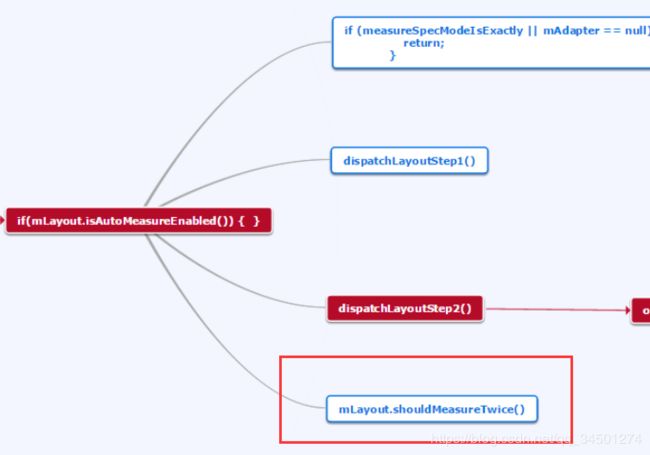我所了解的Recyclerview绘制流程
前言
本文会结合思维导图+源码分析的形式去介绍Recyclerview的绘制流程.。
如果写有什么不对的请大牛指出,十分感谢!
版本
com.android.support:recyclerview-v7:27.1.0
原本选择的是28.0.0版本的,无奈这个版本没有注释,看的脑阔疼,所以最后选择27.1.0
主线介绍
- 红色:代表主线:recyclerview绘制流程中相比较核心的方法
- 主线方法标题都会有红色
- 讲解选择的是LayoutManager的子类:LinearLayoutManager
建议在浏览器中装个可以自动生成目录的插件,这样看起来就不会乱。如图:

onMeasure源码查看思维导图
本文会按照下图思维导图逐次进行分析Recyclerview的绘制流程,建议看官先过下思维导图,有个印象。
@Override
protected void onMeasure(int widthSpec, int heightSpec) {
if (mLayout == null) {
// 第一种情况:LayoutManager对象为空,RecyclerView不能显示任何的数据。
defaultOnMeasure(widthSpec, heightSpec);
return;
}
if (mLayout.isAutoMeasureEnabled()) { //第二种情况:LayoutManager对象为空,RecyclerView不能显示任何的数据。
final int widthMode = MeasureSpec.getMode(widthSpec);
final int heightMode = MeasureSpec.getMode(heightSpec);
// 省略N行代码...........
final boolean measureSpecModeIsExactly =
widthMode == MeasureSpec.EXACTLY && heightMode == MeasureSpec.EXACTLY;
if (measureSpecModeIsExactly || mAdapter == null) {
return;
}
if (mState.mLayoutStep == State.STEP_START) {
dispatchLayoutStep1();
}
// 省略N行代码...........
dispatchLayoutStep2();
// 省略N行代码...........
// if RecyclerView has non-exact width and height and if there is at least one child
// which also has non-exact width & height, we have to re-measure.
// 如果rclerview没有精确的宽度和高度,并且至少有一个子View
// 子View也没有精确的宽度和高度,我们必须重新测量。
if (mLayout.shouldMeasureTwice()) {
// 省略N行代码...........
dispatchLayoutStep2();
// 省略N行代码...........
}
} else {
// 第三种情况:LayoutManager没有开启自动测量的情况
// 省略N行代码...........
}
}
根据源码onMeasure可分为三种情况:
- LayoutManager对象为空,RecyclerView不能显示任何的数据。
- LayoutManager开启了自动测量时,在这种情况下,有可能会测量两次。
- LayoutManager没有开启自动测量的情况,这种情况比较少,因为为了RecyclerView支持warp_content属性,系统提供的LayoutManager都开启自动测量的
这里简单介绍下第三种情况,后面不做详细分析:
//第三种情况的源码:
else {
if (mHasFixedSize) {
mLayout.onMeasure(mRecycler, mState, widthSpec, heightSpec);
return;
}
// 省略N行代码。。。。
mLayout.onMeasure(mRecycler, mState, widthSpec, heightSpec);
// 省略N行代码。。。。
}
如果mHasFixedSize为true,直接调用LayoutManager的onMeasure方法进行测量,并返回return结束onMeasure
//mHasFixedSize为true 是通过调用此方法进行设置的
public void setHasFixedSize(boolean hasFixedSize) {
mHasFixedSize = hasFixedSize;
}
如果为false,发现最后还是调用LayoutManager的onMeasure方法进行测量。
onMeasure
defaultOnMeasure(widthSpec, heightSpec);
// 源码:
if (mLayout == null) {
defaultOnMeasure(widthSpec, heightSpec);
return;
}
如果Recyclerview没有调用 setLayoutManager();进行设置 LayoutManager,默认执行 defaultOnMeasure(widthSpec, heightSpec);这个方法,后面直接调用 return结束onMeasure方法的执行。
我们看下 defaultOnMeasure,做了什么:
/**
* An implementation of {@link View#onMeasure(int, int)} to fall back to in various scenarios
* where this RecyclerView is otherwise lacking better information.
*/
void defaultOnMeasure(int widthSpec, int heightSpec) {
// calling LayoutManager here is not pretty but that API is already public and it is better
// than creating another method since this is internal.
final int width = LayoutManager.chooseSize(widthSpec,
getPaddingLeft() + getPaddingRight(),
ViewCompat.getMinimumWidth(this));
final int height = LayoutManager.chooseSize(heightSpec,
getPaddingTop() + getPaddingBottom(),
ViewCompat.getMinimumHeight(this));
// 这里直接进行设置宽高了
setMeasuredDimension(width, height);
}
发现内部直接调用 setMeasuredDimension()进行宽高设置了,没用进行子view的测量,所以界面是空白的。
主线:if (mLayout.isAutoMeasureEnabled()) { }
public boolean isAutoMeasureEnabled() {
return mAutoMeasure;
}
//27.1.0版本中此方法已经废弃
@Deprecated
public void setAutoMeasureEnabled(boolean enabled) {
mAutoMeasure = enabled;
}
//LayoutManager子类LinearLayoutManager中有此方法:
@Override
public boolean isAutoMeasureEnabled() {
return true;
}
源码中可以看到, isAutoMeasureEnabled()是直接默认返回 true的
提醒:
mLayout.isAutoMeasureEnabled(),因为Recyclerview中mLayout声明的是 LayoutManager mLayout;
所以点击进去看到的是Recyclerview中的:
public boolean isAutoMeasureEnabled() {
return mAutoMeasure;
}
因为
//27.1.0版本中此方法已经废弃
@Deprecated
public void setAutoMeasureEnabled(boolean enabled) {
mAutoMeasure = enabled;
}
所以查看时要去LayoutManager子类LinearLayoutManager中查看:
//LayoutManager子类LinearLayoutManager中有此方法:
@Override
public boolean isAutoMeasureEnabled() {
return true;
}
if (measureSpecModeIsExactly || mAdapter == null) { return; }
final boolean measureSpecModeIsExactly = widthMode == MeasureSpec.EXACTLY && heightMode == MeasureSpec.EXACTLY;
// 如果测量是绝对值,则跳过measure过程直接走layout
if (measureSpecModeIsExactly || mAdapter == null) {
return;
}
如果宽和高的测量值是绝对值时,直接调用 return 跳过onMeasure 方法。
Measure 的三种模式:
/**
* Measure specification mode: The child can be as large as it wants up
* to the specified size.
* 父控件为子元素指定最大参考尺寸,希望子View的尺寸不要超过这个尺寸
*/
public static final int AT_MOST = 2 << MODE_SHIFT;
/**
* Measure specification mode: The parent has not imposed any constraint
* on the child. It can be whatever size it wants.
* 父控件对子控件不加任何束缚,子元素可以得到任意想要的大小
*/
public static final int UNSPECIFIED = 0 << MODE_SHIFT;
/**
* Measure specification mode: The parent has determined an exact size
* for the child. The child is going to be given those bounds regardless
* of how big it wants to be.
* 父控件为子View指定确切大小,希望子View完全按照自己给定尺寸来处理
*/
public static final int EXACTLY = 1 << MODE_SHIFT;
dispatchLayoutStep1();
//mLayoutStep默认值是 State.STEP_START
if (mState.mLayoutStep == State.STEP_START) {
dispatchLayoutStep1();
}
// RecyclerView.State:
@LayoutState
int mLayoutStep = STEP_START;
源码中可以看出: mLayoutStep 的默认值为 State.STEP_START (State为RecyclerView的静态内部类)
/**
* The first step of a layout where we;
* - process adapter updates
* - decide which animation should run
* - save information about current views
* - If necessary, run predictive layout and save its information
* 布局的第一步;
* -进程适配器更新
* -决定应该运行哪个动画
* -保存有关当前视图的信息
* -如有必要,运行预测布局并保存其信息
*/
private void dispatchLayoutStep1() {
// 省略N多行代码........
mState.mLayoutStep = State.STEP_LAYOUT;
}
dispatchLayoutStep1 的作用官方注释已经很清楚了。
执行完 dispatchLayoutStep1 后, mLayoutStep 的值设为 State.STEP_LAYOUT
那这个标识到底是做什么用的呢?
- State.STEP_START
mState.mLayoutStep的默认值,还未执行到dispatchLayoutStep1 ,
执行dispatchLayoutStep1 后 会设置为 State.STEP_LAYOUT
- State.STEP_LAYOUT
mState.mLayoutStep = State.STEP_LAYOUT时,表示当前处于layout阶段,
这个阶段会调用dispatchLayoutStep2方法(调用 onLayoutChildren())。
调用dispatchLayoutStep2方法之后,此时mState.mLayoutStep变为了State.STEP_ANIMATIONS。
- State.STEP_ANIMATIONS
mState.mLayoutStep = State.STEP_LAYOUT,此时处于第三阶段调用动画阶段,会调用dispatchLayoutStep3();
dispatchLayoutStep3();执行完, mState.mLayoutStep会恢复默认值State.STEP_START
主线:dispatchLayoutStep2()
/**
* The second layout step where we do the actual layout of the views for the final state.
* This step might be run multiple times if necessary (e.g. measure).
* 布局的第二步,我们为最终状态实际布局视图。
*如有需要,此步骤可能会执行多次(例如测量)
*/
private void dispatchLayoutStep2() {
// 省略N行代码...........
// 平时写adaptre时,重写的getItemCount方法这里用到了
mState.mItemCount = mAdapter.getItemCount();
// 省略N行代码...........
// Step 2: Run layout 开始布局
mState.mInPreLayout = false;
// 点进去我们会发现LayoutManager实现的是一个空方法
mLayout.onLayoutChildren(mRecycler, mState);
// 省略N行代码...........
// 更改mLayoutStep 的值
mState.mLayoutStep = State.STEP_ANIMATIONS;
// 省略N行代码...........
}
源码可以看出dispatchLayoutStep2主要做了那些操作:
1. 平时写adaptre时,重写的getItemCount方法这里用到了
2. mLayout.onLayoutChildren:View的绘制交给LayoutManager进行绘制
3. 修改mLayoutStep 的状态 值
4. LayoutManager实现onLayoutChildren是一个空方法,这里需要子类去实现。
这样该怎么布局完全由子类去实现控制,这样就体现了Recycleview的灵活性。
继续往下看:onLayoutChildren
主线:onLayoutChildren()
@Override
public void onLayoutChildren(RecyclerView.Recycler recycler, RecyclerView.State state) {
// layout algorithm:
// 1) by checking children and other variables, find an anchor coordinate and an anchor item position.
// 2) fill towards start, stacking from bottom
// 3) fill towards end, stacking from top
// 4) scroll to fulfill requirements like stack from bottom.create layout state
//布局算法规则:
// 1)通过检查子变量和其他变量,找到一个锚坐标和一个锚物品的位置。
// 2)开始填充,从底部开始堆叠
// 3)向底填充,从上往下堆叠
// 4)从底部滚动以满足堆栈等需求。创建布局状态
//省略N行代码.............
// resolve layout direction 解决布局方向
resolveShouldLayoutReverse();
final View focused = getFocusedChild();
if (!mAnchorInfo.mValid || mPendingScrollPosition != NO_POSITION
|| mPendingSavedState != null) {
mAnchorInfo.reset();
mAnchorInfo.mLayoutFromEnd = mShouldReverseLayout ^ mStackFromEnd;
// calculate anchor position and coordinate 计算锚点位置和坐标
updateAnchorInfoForLayout(recycler, state, mAnchorInfo);
mAnchorInfo.mValid = true;
}
if (mAnchorInfo.mLayoutFromEnd) {
//省略N行代码............
fill(recycler, mLayoutState, state, false);
//省略N行代码............
fill(recycler, mLayoutState, state, false);
//省略N行代码............
} else {
//省略N行代码............
fill(recycler, mLayoutState, state, false);
//省略N行代码............
fill(recycler, mLayoutState, state, false);
//省略N行代码............
}
}
resolveShouldLayoutReverse: 解决布局方向(从方法名来理解是否需要倒着绘制)
updateAnchorInfoForLayout(recycler, state, mAnchorInfo); 计算锚点位置和坐标
//AnchorInfo:重用变量,以保存重新布局的锚信息。为LLM在布局时的参考点提供锚点位置和坐标
if (!mAnchorInfo.mValid || mPendingScrollPosition != NO_POSITION
|| mPendingSavedState != null) {
mAnchorInfo.reset();
mAnchorInfo.mLayoutFromEnd = mShouldReverseLayout ^ mStackFromEnd;
// calculate anchor position and coordinate 计算锚点位置和坐标
updateAnchorInfoForLayout(recycler, state, mAnchorInfo);
//置为true
mAnchorInfo.mValid = true;
}
//AnchorInfo 的构造方法中调用了:
AnchorInfo() {
reset();
}
void reset() {
mPosition = NO_POSITION;
mCoordinate = INVALID_OFFSET;
mLayoutFromEnd = false;
mValid = false;
}
// 所以mValid 的默认值得是false
// 执行完后updateAnchorInfoForLayout后,置为true
updateLayoutStateToFill…()
同步当前方向上锚点的相关的状态信息。
主线:调用fill()进行Children的填充
void layoutChunk(RecyclerView.Recycler recycler, RecyclerView.State state,
LayoutState layoutState, LayoutChunkResult result) {
// 获取View
View view = layoutState.next(recycler);
//省略N行代码......
LayoutParams params = (LayoutParams) view.getLayoutParams();
if (layoutState.mScrapList == null) {
if (mShouldReverseLayout == (layoutState.mLayoutDirection
== LayoutState.LAYOUT_START)) {
addView(view);
} else {
addView(view, 0);
}
} else {
if (mShouldReverseLayout == (layoutState.mLayoutDirection
== LayoutState.LAYOUT_START)) {
addDisappearingView(view);
} else {
addDisappearingView(view, 0);
}
}
// 测量view
measureChildWithMargins(view, 0, 0);
//省略N行代码......
}
layoutChunk()主要体现体现的功能:
1. 调用layoutState.next(recycler)获取View
2. addView
3. measureChildWithMargins进行子View测量
主线:layoutState.next(recycler)
View next(RecyclerView.Recycler recycler) {
if (mScrapList != null) {
return nextViewFromScrapList();
}
// 根据当前pos 获取View
final View view = recycler.getViewForPosition(mCurrentPosition);
mCurrentPosition += mItemDirection;
return view;
}
主线:measureChildWithMargins();
public void measureChildWithMargins(View child, int widthUsed, int heightUsed) {
//省略N行代码......
if (shouldMeasureChild(child, widthSpec, heightSpec, lp)) {
// 进行子view的测量
child.measure(widthSpec, heightSpec);
}
}
到这里dispatchLayoutStep2()的一条主线已经分析完毕
mLayout.shouldMeasureTwice()
// if RecyclerView has non-exact width and height and if there is at least one child
// which also has non-exact width & height, we have to re-measure.
// 如果rclerview没有精确的宽度和高度,并且至少有一个子View
// 子View也没有精确的宽度和高度,我们必须重新测量。
if (mLayout.shouldMeasureTwice()) {//会绘制两次
mLayout.setMeasureSpecs(
MeasureSpec.makeMeasureSpec(getMeasuredWidth(), MeasureSpec.EXACTLY),
MeasureSpec.makeMeasureSpec(getMeasuredHeight(), MeasureSpec.EXACTLY));
mState.mIsMeasuring = true;
dispatchLayoutStep2();
// now we can get the width and height from the children.
//现在我们可以从子元素中得到宽度和高度
mLayout.setMeasuredDimensionFromChildren(widthSpec, heightSpec);
}
到这里onMeasure的分析就结束了。
注: 以上分析是按照思维导图的顺序依次进行分析的,请结合思维导图进行浏览。
onLayout
@Override
protected void onLayout(boolean changed, int l, int t, int r, int b) {
//省略N行代碼.......
dispatchLayout();
//省略N行代碼.......
}
dispatchLayout();
void dispatchLayout() {
//省略N行代碼.......
mState.mIsMeasuring = false;
if (mState.mLayoutStep == State.STEP_START) {
// 这里可以看到当onMeasure没有执行时,因为mLayoutStep 的默认值是State.STEP_START,
//这里依然会执行dispatchLayoutStep1(),
//执行完dispatchLayoutStep1(),会继续执行dispatchLayoutStep2();
dispatchLayoutStep1();
mLayout.setExactMeasureSpecsFrom(this);
dispatchLayoutStep2();
} else if (mAdapterHelper.hasUpdates() || mLayout.getWidth() != getWidth()
|| mLayout.getHeight() != getHeight()) {
// First 2 steps are done in onMeasure but looks like we have to run again due to
// changed size.
// 前两步是在onMeasure中执行,但是之后size又有变化的情况
mLayout.setExactMeasureSpecsFrom(this);
dispatchLayoutStep2();
} else {
// always make sure we sync them (to ensure mode is exact)
//始终确保同步(确保模式是精确的)
mLayout.setExactMeasureSpecsFrom(this);
}
//
dispatchLayoutStep3();
}
dispatchLayoutStep3
/**
* The final step of the layout where we save the information about views for animations,
* trigger animations and do any necessary cleanup.
* 布局的最后一步,我们保存关于视图的动画信息,
* 触发动画并进行必要的清理。
*/
private void dispatchLayoutStep3() {
//省略N行代码.......
// 执行到最后一步 mLayoutStep恢复默认值
mState.mLayoutStep = State.STEP_START;
if (mState.mRunSimpleAnimations) {
// Step 3: Find out where things are now, and process change animations.
// traverse list in reverse because we may call animateChange in the loop which may
// remove the target view holder.
// 需要动画的情况。找出ViewHolder现在的位置,并且处理改变动画。最后触发动画。
for (int i = mChildHelper.getChildCount() - 1; i >= 0; i--) {
// 获取Holder
ViewHolder holder = getChildViewHolderInt(mChildHelper.getChildAt(i));
}
//省略N行代码.......
// Step 4: Process view info lists and trigger animations
//进程视图信息列表和触发动画
mViewInfoStore.process(mViewInfoProcessCallback);
}
//省略N行代码.......
// 完成回调
mLayout.onLayoutCompleted(mState);
//省略N行代码.......
}
onLayoutCompleted();
@Override
public void onLayoutCompleted(RecyclerView.State state) {
super.onLayoutCompleted(state);
mPendingSavedState = null; // we don't need this anymore
mPendingScrollPosition = NO_POSITION;
mPendingScrollPositionOffset = INVALID_OFFSET;
mAnchorInfo.reset();
}
最后在回调里重置一些状态信息
onDraw
public void onDraw(Canvas c) {
super.onDraw(c);
final int count = mItemDecorations.size();
for (int i = 0; i < count; i++) {
mItemDecorations.get(i).onDraw(c, this, mState);
}
}
到这recyclerview的绘制流程就分析完了。有什么不对的地方麻烦大佬指出,谢谢!