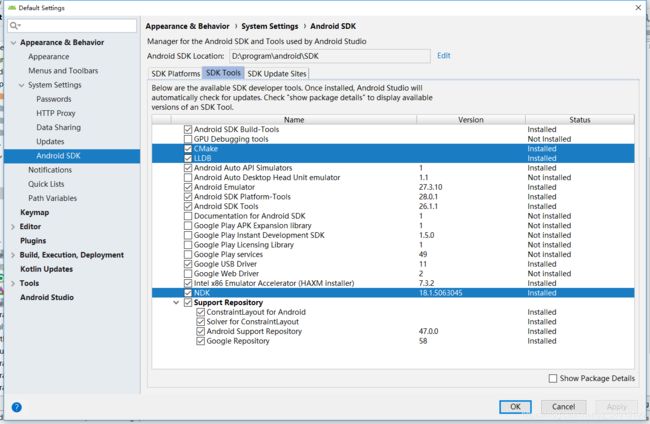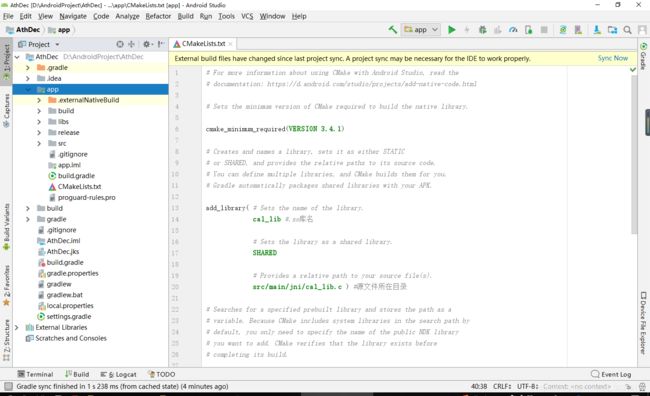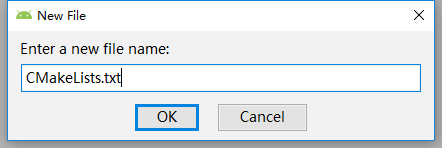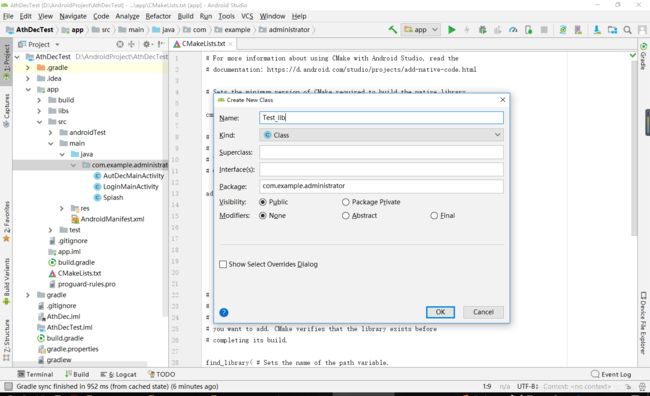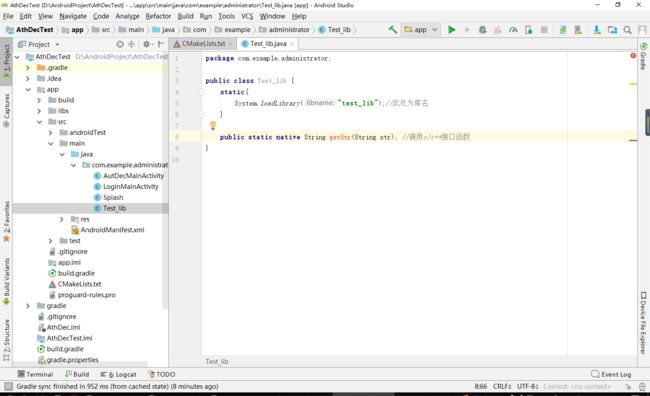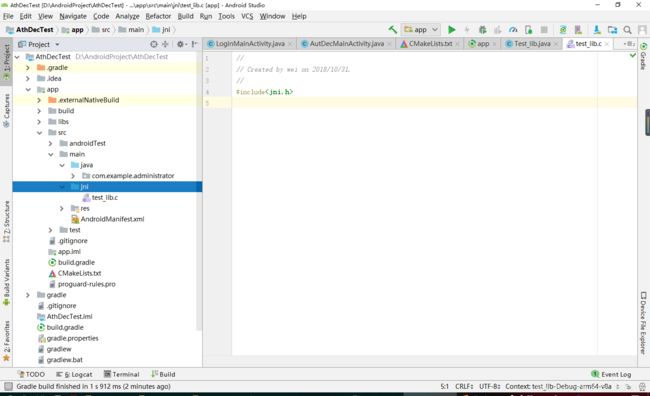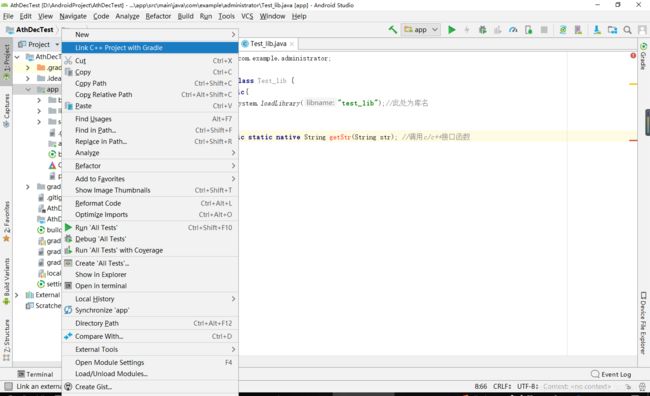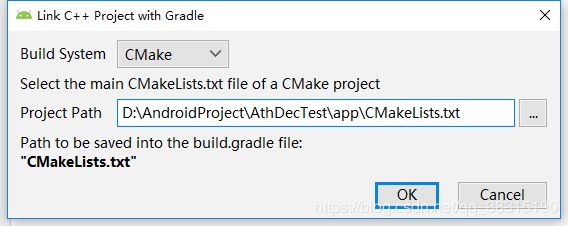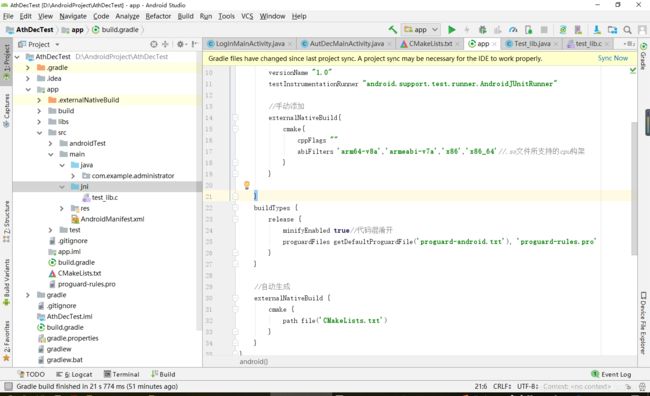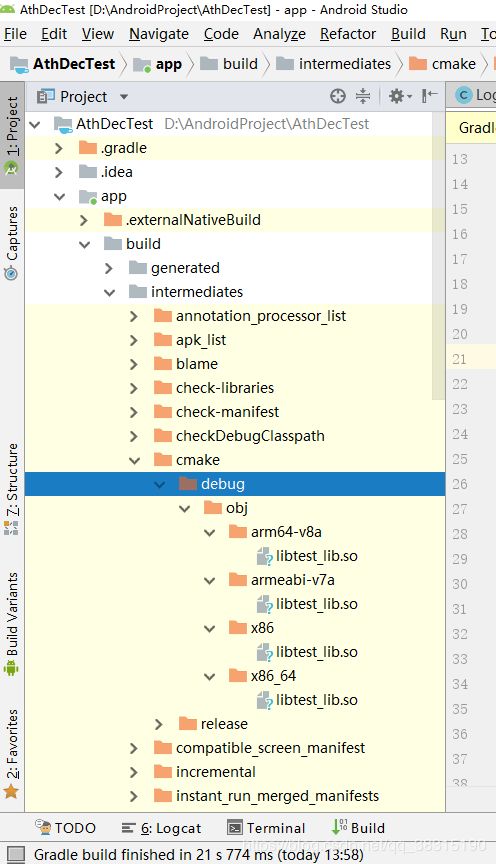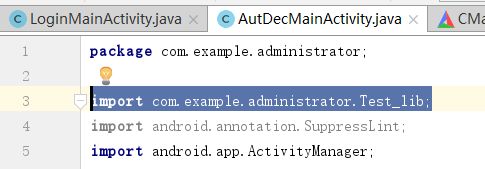- android:onClick 无法成功映射到对应Activity问题的解决过程记录
陈金鑫
android
在学习android静态绑定按钮点击事件时出现报错:08-1300:30:32.510:E/AndroidRuntime(2039):java.lang.IllegalStateException:Couldnotexecutemethodoftheactivity08-1300:30:32.510:E/AndroidRuntime(2039): atandroid.view.View$1.o
- 最通用的跨平台引擎:ShiVa 3D引擎
pizi0475
图形图像其它文章图形引擎游戏引擎引擎跨平台脚本服务器sslsoap
ShiVa3D引擎是最通用的跨平台引擎,可以在Web浏览器运行并且也支持Windows,Mac,Linux,Wii,iPhone,iPad,Android,WebOS和AirplaySDK。该引擎支持SSL–securized插件扩展,很像PhysX引擎,FMOD声音库,ARToolkit和ScaleformHUD引擎。ClassicGeometry经典的图形处理支持多边形网,其中包括:-静态网格
- OpenCV开源机器视觉软件
视觉人机器视觉
杂说opencv开源人工智能
OpenCV(OpenSourceComputerVisionLibrary)是一个开源的计算机视觉和机器学习软件库,广泛应用于实时图像处理、视频分析、物体检测、人脸识别等领域。它由英特尔实验室于1999年发起,现已成为计算机视觉领域最流行的工具之一,支持多种编程语言(如C++、Python、Java)和操作系统(Windows、Linux、macOS、Android、iOS)。核心功能图像处理基
- android——Livedata、StateFlow、ShareFlow和Channel的介绍和使用
wy313622821
kotlin-javaandroid
目录一、LiveData介绍二、StateFlow介绍三、ShareFlow介绍四、Channel介绍小结一、LiveData介绍LiveData是一种在Android开发中用于观察数据变化的组件。它可以被观察者注册并在数据变化时通知观察者,从而实现数据的实时更新。LiveData具有生命周期感知能力,它会自动管理观察者的生命周期,确保观察者只会在活动状态下接收数据更新。示例代码classMyVi
- 技术教程 | 如何实现1v1音视频通话(含源码)
网易数智
WebRTC音视频ai人工智能实时音视频语音识别实时互动信息与通信
今天,给大家讲一下怎么实现1v1音视频通话,以下是教程内容:开发环境开发环境要求如下:环境要求说明JDK版本1.8.0及以上版本AndroidAPI版本API21、AndroidStudio5.0及以上版本CPU架构ARM64、ARMV7IDEAndroidStudio其他依赖Androidx,不支持support库。注意事项1对1娱乐社交场景方案的呼叫能力基于云信呼叫组件,技术原理一对一通话功能
- Android LiveData(一):介绍和简单使用
且听风吟9527
框架原理LiveData框架原理源码分析
传统的组件间的通信方式有Handler、BroadcastReceiver,Interface、EventBus等等方式实现,他们有自己适合的应用场景,也有各自的弊端。这里介绍新的组件通信同时LiveData,它是一个数据持有类,具有以下特点:数据可以被观察者订阅能够感知组件(Fragment、Activity、Service))的生命周期组件处于active状态时,会通知观察者有数据更新对于观察
- LiveData真的会被Flow替代吗?
Android-Developer
android
LiveData和Flow都是Android中用于响应式编程的工具,但它们有不同的使用场景和优缺点。先看一下LiveData和Flow的简单使用:LiveData是一种可观察的数据持有者,它可以感知生命周期并在数据发生变化时通知观察者。在Android中,LiveData通常用于将数据从ViewModel传递到UI层。以下是LiveData的使用步骤:1.创建LiveData对象可以通过继承Liv
- Android开发实战班 - 应用架构 - LiveData/Flow 数据流
老码小张
Android开发实战班android架构
在MVVM架构中,数据流是连接ViewModel和View的重要桥梁,用于实现数据的观察和响应。Jetpack提供了两种主要的数据流机制:LiveData和Flow。本章节将深入讲解LiveData和Flow的概念、使用方法、区别以及在实际开发中的应用场景,帮助学员掌握数据流的应用。数据流概述数据流的作用:数据流用于在ViewModel和View之间传递数据,实现数据的观察和响应。数据流可以感知生
- DroidDissector本地部署
想做后端的小C
linux运维服务器
DroidDissector本地部署我启动的是MediumPhoneAPI30安卓虚拟机先决条件:把frida-server推送到虚拟机的/data/local/tmp/目录中cdH:\frida_serveradbpushH:\frida_server\frida-server-16.6.6-android-x86/data/local/tmp/
- 深入Android HandlerThread 使用及其源码完全解析
ThreadLocalForrest
androidjavaui
本篇我们将来给大家介绍HandlerThread这个类,以前我们在使用线程执行一个耗时任务时总会new一个Thread的线程去跑,当任务执行完后,线程就会自动被销毁掉,如果又由新的任务,我们又得新建线程.....我们假设这样的一个情景,我们通过listview去加载图文列表,当我们往下滑动时,这时需要不断去请求网络资源,也就是需要不断开线程去加载网络资源,如果每次都new一个Thread,这显然是
- Android GLSurfaceView 覆盖其它控件问题 (RK平台)
ansondroider
androidandroidGLSurfaceViewSurfaceViewOverlay
平台涉及主控:RK3566Android:11/13问题在使用GLSurfaceView播放视频的过程中,增加了一个播放控制面板,覆盖在视频上方.默认隐藏setVisibility(View.INVISIBLE);点击屏幕再显示出来.然而,在RK3566上这个简单的功能却无法正常工作.通过缩小视频窗口可以看到,实际UI是已经展示,但是被GLSurfaceView覆盖了.在PixelAndroid1
- Android 调用系统服务接口获取屏幕投影(需要android.uid.system)
ansondroider
androidandroid投屏MediaProjection共享屏幕录屏
媒体投影借助Android5(API级别21)中引入的android.media.projectionAPI,您可以将设备屏幕中的内容截取为可播放、录制或投屏到其他设备(如电视)的媒体流。Android14(API级别34)引入了应用屏幕共享功能,让用户能够分享单个应用窗口(而非整个设备屏幕),无论窗口模式如何。应用屏幕共享功能会将状态栏、导航栏、通知和其他系统界面元素从共享显示屏中排除,即使应用
- Android渲染Latex公式的开源框架比较
sz_denny
开源
对比主流框架,介绍如下几款1、AndroidMath官网:GitHub-gregcockroft/AndroidMath:RenderbeautifulLaTeXMathEquationsinanAndroidView基于android原生view方式渲染优点:速度快,开源协议MITlicense缺点:不支持文字+公式混合渲染2、MathView官网:GitHub-jianzhongli/Math
- jlatexmath-android如何实现自定义渲染字符
sz_denny
android
使用jlatexmath-android的过程,如果出现个别字符渲染不了,会导致无法显示常用的做法是新增自定义字体+切换系统默认字体渲染,下面我们介绍第2种方法。修改流程:1、到jlatexmath-android的官网下载源码到本地,导入到IDE2、找到这个类JLatexMathDrawable3、在这个方法做替换操作publicBuilder(Stringlatex){//把latext里面不
- 【对比】远程桌面控制软件盘点(2025年)
T-I-M
零散笔记远程控制桌面控制
远程手机连接电脑的软件可以帮助用户实现远程控制、文件传输、屏幕共享等功能。这些软件通常适用于技术支持、远程办公、设备管理等场景。以下是一些好用且常用的远程连接工具:1.向日葵(Sunlogin)特点:国内知名远程控制软件,支持跨平台操作(Windows、Mac、Linux、Android、iOS)。提供免费版和付费版,功能强大且易于使用。支持远程桌面、文件传输、远程开机(需硬件支持)等功能。内网穿
- Android 包体积优化
鹭岛猥琐男
Android包体积优化优化
目前公司的智能家居项目是一个2017年开始的产品,属于祖传项目。去年又经历了一次AndroidX的升级,以及一次小范围的UI样式改版。因为是智能家居相关项目,涉及到的设备比较多,随着设备接入越来越多,且产品和UI对于不同设备之间的相关提示图片等做不到通用,导致图片资源也越来越多。以及一些冗余代码等也没有及时的优化等,导致包体积越来越大,对包体积的优化就越来越重要了。记录下包体积优化前的安装包大小:
- android中的CheckBox改变背景图片显示大小
辄也
android
在androidStudio的xml文件设置布局时,对于checkBox选中后,展示大小不同的背景图片1.首先需要一个选择器存放背景图片,设置选中和未选中状态2.在布局文件中设置对应的checkBox,如果对应选中的图片大小不一样的时候,使用一下布局方式可以展示出对应的大小;主要实现时布局中的android:background="@null"android:button="@drawable/s
- android 系统状态栏高度,关于Android状态栏高度为0仍显示的问题
weixin_40005330
android系统状态栏高度
前言这里有一个比较坑的事,系统将状态栏的高度已经设置为0,然后界面上确实已经看不到时间,WiFi等图标,也无法通过下拉,显示通知栏。但在某些应用的activity上,还是会出现activity的状态栏,这个一开始还以为是activity的标题栏,但到了后面,发现这是状态栏。应用层更改Activity的窗口风格而这里的状态栏可以在activity的onCreate方法中通过如下方法隐藏掉:prote
- Qt for Android下QMessageBox背景黑色、文字点击闪烁
子建莫敌
Qtqtandroidc++QMessageBox文字闪烁背景黑色
最近在基于Qt开发安卓应用的时候,在红米平板上默认QMessageBox出现之后,背景黑色,并且点击提示文字会出现闪烁,影响用户体验。问题分析1、设置QMessageBox样式,设置背景色、文字颜色,如下所示:QMessageBox{background:white;color:white;}尝试之后,问题仍存在2、继承QMessageBox,自定义MessageboxMessagebox:pub
- react-native入门之核心组件与原生组件
crayon-shin-chan
surprise#react-nativereactnativereact
文档:核心组件与原生组件·ReactNative中文网1.简介ReactNative是一个使用React和应用平台的原生功能来构建Android和iOS应用的开源框架。可以使用JavaScript来访问移动平台的API,使用React组件来描述UI的外观和行为2.视图在Android和iOS开发中,一个视图是UI的基本组成部分屏幕上的一个小矩形元素、可用于显示文本、图像或响应用户输入。甚至应用程序
- PyTorch模型安卓部署流程(NCNN)全流程实战(2)代码详细解析
咕咕学不会咋办
pytorchandroidpython
代码来源PyTorch模型安卓部署流程(NCNN)全流程实战(1)至于为什么要备注,因为我基础不好,就得一点一点来适合和我一样的慢羊羊学习项目整体结构1.布局文件不解析了比较简单最简单的线性布局main.xml2.资源文件string.xmlsqueezencnn在Android开发中,资源文件(通常以.xml结尾)用于定义静态内容,如字符串、颜色、尺寸等。res/values/strings.x
- 为什么选择Linux而放弃windows,比较Windows和Mac它出色的优势在哪儿?
MAX在码字
程序人生程序员LinuxWindowsMac
前言:MacOS全封闭,只支持自家硬件,设计风格和使用体验比较独特;Windows半封闭,虽然源码不开放,但适配市面上几乎所有的x86机器,Windows和各家硬件厂商总体是合作共建生态圈,从市场份额看,Windows是个人电脑桌面操作系统的霸主;Linux内核开放、开源,可以基于Linux内核开发一系列各种各样的操作系统(其中最著名的是Android系统),支持x86、ARM等各种硬件,是目前嵌
- android studio调用python_Android-Python混合开发 1 (java和python互相调用)
weixin_39630095
androidstudio调用python
众所周知,python的语法简洁,并且拥有丰富强大的开源库,如果能把python移植到Android系统,能够用Android和python混合开发一款app,那就太酷了。要想移植python,得需要下载源码并且交叉编译才行。这个过程太复杂。在这里,介绍一款第三方,复杂的过程交给它处理,我们只需要处理逻辑相关的python代码即可。Chaquopy0x01集成1)打开项目根目录下的build.gr
- [Android] 在AndroidStudio中使用Python
Microsoda
androidpython开发语言
这篇文章不包含Python的安装教程,请确保你已经安装好Python解释器。安装Chaquopy在/build.gradle中添加如下语句:plugins{id'com.chaquo.python'version'14.0.2'applyfalse}在/app/src/build.gradle中添加如下语句:plugins{id'com.android.application'id'com.cha
- 基于微信小程序的毕业设计——花店管理系统(附源码+论文)
picking_bananas
微信小程序课程设计小程序毕业设计
关键词:微信小程序;花店管理;花室管理;毕业;我们专注于软件开发工程领域,熟练掌握多种开发技术,包括基于SpringBoot、Vue.js、SSM框架的应用开发,以及针对AndroidAPP和微信小程序的开发。(具体流程参见文章最后段落)一、引言随着移动互联网的普及和微信小程序的崛起,越来越多的传统行业开始利用小程序进行数字化转型。花店作为一个具有浪漫和文化意义的行业,通过微信小程序可以更好地满足
- 基于微信小程序的设计—挂号管理系统设计(附论文+源码)
picking_bananas
微信小程序小程序毕业设计课程设计
关键词:微信小程序;挂号管理;名医推荐;毕业;论文;我们专注于软件开发工程领域,熟练掌握多种开发技术,包括基于SpringBoot、Vue.js、SSM框架的应用开发,以及针对AndroidAPP和微信小程序的开发。(具体流程参见文章最后段落)一、引言随着移动设备的普及和微信小程序技术的发展,医疗服务的移动化已成为趋势。挂号是医疗服务中一个关键环节,对于患者来说,方便、快捷的挂号方式是他们所期待的
- 基于微信小程序的毕业设计——社区宠物管理系统(附源码+论文)
picking_bananas
微信小程序课程设计宠物小程序
关键词:SpringBoot;宠物管理;宠物医院;宠物店管理;毕业;我们专注于软件开发工程领域,熟练掌握多种开发技术,包括基于SpringBoot、Vue.js、SSM框架的应用开发,以及针对AndroidAPP和微信小程序的开发。(具体流程参见文章最后段落)摘要随着移动互联网的普及,微信小程序因其便捷性受到了广大用户的青睐。本文旨在探讨如何利用微信小程序设计一个社区宠物管理系统,以提升社区居民对
- 使用Android Studio编写Python代码
海上的风浪
androidstudiopythonandroidAndroid
使用AndroidStudio编写Python代码随着移动应用的快速发展,AndroidStudio成为了开发者们首选的集成开发环境。虽然AndroidStudio主要用于开发Android应用程序,但是我们也可以在其中编写和运行Python代码。在本文中,我将详细介绍如何在AndroidStudio中编写Python代码,并附上相应的源代码。首先,确保你已经安装了AndroidStudio并且环
- 23设计模式详解「全23种」
小北编程
Java精选设计模式
✍️作者简介:小北编程(专注于HarmonyOS、Android、Java、Web、TCP/IP等技术方向)博客主页:开源中国、稀土掘金、51cto博客、博客园、知乎、简书、慕课网、CSDN如果文章对您有一定的帮助请关注✨、点赞、收藏、评论。如需转载请参考【转载须知】文章目录设计模式介绍一、什么是设计模式二、设计模式表述三、设计模式分类1.创建型模式(CreationalPatterns):2.结
- flutter_boost接入及分析
Huang兄
Flutterandroidandroiddartflutterfluterboost
2019-09-12文章目录集成过程添加依赖在flutter_nodule侧在原生Android侧尝试flutter_boost流程在flutter中打开flutter或者原生在flutter中关闭页面flutter_boost地址:https://github.com/alibaba/flutter_boost集成之后的项目地址:https://github.com/huangyuanlove/
- jQuery 跨域访问的三种方式 No 'Access-Control-Allow-Origin' header is present on the reque
qiaolevip
每天进步一点点学习永无止境跨域众观千象
XMLHttpRequest cannot load http://v.xxx.com. No 'Access-Control-Allow-Origin' header is present on the requested resource. Origin 'http://localhost:63342' is therefore not allowed access. test.html:1
- mysql 分区查询优化
annan211
java分区优化mysql
分区查询优化
引入分区可以给查询带来一定的优势,但同时也会引入一些bug.
分区最大的优点就是优化器可以根据分区函数来过滤掉一些分区,通过分区过滤可以让查询扫描更少的数据。
所以,对于访问分区表来说,很重要的一点是要在where 条件中带入分区,让优化器过滤掉无需访问的分区。
可以通过查看explain执行计划,是否携带 partitions
- MYSQL存储过程中使用游标
chicony
Mysql存储过程
DELIMITER $$
DROP PROCEDURE IF EXISTS getUserInfo $$
CREATE PROCEDURE getUserInfo(in date_day datetime)-- -- 实例-- 存储过程名为:getUserInfo-- 参数为:date_day日期格式:2008-03-08-- BEGINdecla
- mysql 和 sqlite 区别
Array_06
sqlite
转载:
http://www.cnblogs.com/ygm900/p/3460663.html
mysql 和 sqlite 区别
SQLITE是单机数据库。功能简约,小型化,追求最大磁盘效率
MYSQL是完善的服务器数据库。功能全面,综合化,追求最大并发效率
MYSQL、Sybase、Oracle等这些都是试用于服务器数据量大功能多需要安装,例如网站访问量比较大的。而sq
- pinyin4j使用
oloz
pinyin4j
首先需要pinyin4j的jar包支持;jar包已上传至附件内
方法一:把汉字转换为拼音;例如:编程转换后则为biancheng
/**
* 将汉字转换为全拼
* @param src 你的需要转换的汉字
* @param isUPPERCASE 是否转换为大写的拼音; true:转换为大写;fal
- 微博发送私信
随意而生
微博
在前面文章中说了如和获取登陆时候所需要的cookie,现在只要拿到最后登陆所需要的cookie,然后抓包分析一下微博私信发送界面
http://weibo.com/message/history?uid=****&name=****
可以发现其发送提交的Post请求和其中的数据,
让后用程序模拟发送POST请求中的数据,带着cookie发送到私信的接入口,就可以实现发私信的功能了。
- jsp
香水浓
jsp
JSP初始化
容器载入JSP文件后,它会在为请求提供任何服务前调用jspInit()方法。如果您需要执行自定义的JSP初始化任务,复写jspInit()方法就行了
JSP执行
这一阶段描述了JSP生命周期中一切与请求相关的交互行为,直到被销毁。
当JSP网页完成初始化后
- 在 Windows 上安装 SVN Subversion 服务端
AdyZhang
SVN
在 Windows 上安装 SVN Subversion 服务端2009-09-16高宏伟哈尔滨市道里区通达街291号
最佳阅读效果请访问原地址:http://blog.donews.com/dukejoe/archive/2009/09/16/1560917.aspx
现在的Subversion已经足够稳定,而且已经进入了它的黄金时段。我们看到大量的项目都在使
- android开发中如何使用 alertDialog从listView中删除数据?
aijuans
android
我现在使用listView展示了很多的配置信息,我现在想在点击其中一条的时候填出 alertDialog,点击确认后就删除该条数据,( ArrayAdapter ,ArrayList,listView 全部删除),我知道在 下面的onItemLongClick 方法中 参数 arg2 是选中的序号,但是我不知道如何继续处理下去 1 2 3
- jdk-6u26-linux-x64.bin 安装
baalwolf
linux
1.上传安装文件(jdk-6u26-linux-x64.bin)
2.修改权限
[root@localhost ~]# ls -l /usr/local/jdk-6u26-linux-x64.bin
3.执行安装文件
[root@localhost ~]# cd /usr/local
[root@localhost local]# ./jdk-6u26-linux-x64.bin&nbs
- MongoDB经典面试题集锦
BigBird2012
mongodb
1.什么是NoSQL数据库?NoSQL和RDBMS有什么区别?在哪些情况下使用和不使用NoSQL数据库?
NoSQL是非关系型数据库,NoSQL = Not Only SQL。
关系型数据库采用的结构化的数据,NoSQL采用的是键值对的方式存储数据。
在处理非结构化/半结构化的大数据时;在水平方向上进行扩展时;随时应对动态增加的数据项时可以优先考虑使用NoSQL数据库。
在考虑数据库的成熟
- JavaScript异步编程Promise模式的6个特性
bijian1013
JavaScriptPromise
Promise是一个非常有价值的构造器,能够帮助你避免使用镶套匿名方法,而使用更具有可读性的方式组装异步代码。这里我们将介绍6个最简单的特性。
在我们开始正式介绍之前,我们想看看Javascript Promise的样子:
var p = new Promise(function(r
- [Zookeeper学习笔记之八]Zookeeper源代码分析之Zookeeper.ZKWatchManager
bit1129
zookeeper
ClientWatchManager接口
//接口的唯一方法materialize用于确定那些Watcher需要被通知
//确定Watcher需要三方面的因素1.事件状态 2.事件类型 3.znode的path
public interface ClientWatchManager {
/**
* Return a set of watchers that should
- 【Scala十五】Scala核心九:隐式转换之二
bit1129
scala
隐式转换存在的必要性,
在Java Swing中,按钮点击事件的处理,转换为Scala的的写法如下:
val button = new JButton
button.addActionListener(
new ActionListener {
def actionPerformed(event: ActionEvent) {
- Android JSON数据的解析与封装小Demo
ronin47
转自:http://www.open-open.com/lib/view/open1420529336406.html
package com.example.jsondemo;
import org.json.JSONArray;
import org.json.JSONException;
import org.json.JSONObject;
impor
- [设计]字体创意设计方法谈
brotherlamp
UIui自学ui视频ui教程ui资料
从古至今,文字在我们的生活中是必不可少的事物,我们不能想象没有文字的世界将会是怎样。在平面设计中,UI设计师在文字上所花的心思和功夫最多,因为文字能直观地表达UI设计师所的意念。在文字上的创造设计,直接反映出平面作品的主题。
如设计一幅戴尔笔记本电脑的广告海报,假设海报上没有出现“戴尔”两个文字,即使放上所有戴尔笔记本电脑的图片都不能让人们得知这些电脑是什么品牌。只要写上“戴尔笔
- 单调队列-用一个长度为k的窗在整数数列上移动,求窗里面所包含的数的最大值
bylijinnan
java算法面试题
import java.util.LinkedList;
/*
单调队列 滑动窗口
单调队列是这样的一个队列:队列里面的元素是有序的,是递增或者递减
题目:给定一个长度为N的整数数列a(i),i=0,1,...,N-1和窗长度k.
要求:f(i) = max{a(i-k+1),a(i-k+2),..., a(i)},i = 0,1,...,N-1
问题的另一种描述就
- struts2处理一个form多个submit
chiangfai
struts2
web应用中,为完成不同工作,一个jsp的form标签可能有多个submit。如下代码:
<s:form action="submit" method="post" namespace="/my">
<s:textfield name="msg" label="叙述:">
- shell查找上个月,陷阱及野路子
chenchao051
shell
date -d "-1 month" +%F
以上这段代码,假如在2012/10/31执行,结果并不会出现你预计的9月份,而是会出现八月份,原因是10月份有31天,9月份30天,所以-1 month在10月份看来要减去31天,所以直接到了8月31日这天,这不靠谱。
野路子解决:假设当天日期大于15号
- mysql导出数据中文乱码问题
daizj
mysql中文乱码导数据
解决mysql导入导出数据乱码问题方法:
1、进入mysql,通过如下命令查看数据库编码方式:
mysql> show variables like 'character_set_%';
+--------------------------+----------------------------------------+
| Variable_name&nbs
- SAE部署Smarty出现:Uncaught exception 'SmartyException' with message 'unable to write
dcj3sjt126com
PHPsmartysae
对于SAE出现的问题:Uncaught exception 'SmartyException' with message 'unable to write file...。
官方给出了详细的FAQ:http://sae.sina.com.cn/?m=faqs&catId=11#show_213
解决方案为:
01
$path
- 《教父》系列台词
dcj3sjt126com
Your love is also your weak point.
你的所爱同时也是你的弱点。
If anything in this life is certain, if history has taught us anything, it is
that you can kill anyone.
不顾家的人永远不可能成为一个真正的男人。 &
- mongodb安装与使用
dyy_gusi
mongo
一.MongoDB安装和启动,widndows和linux基本相同
1.下载数据库,
linux:mongodb-linux-x86_64-ubuntu1404-3.0.3.tgz
2.解压文件,并且放置到合适的位置
tar -vxf mongodb-linux-x86_64-ubun
- Git排除目录
geeksun
git
在Git的版本控制中,可能有些文件是不需要加入控制的,那我们在提交代码时就需要忽略这些文件,下面讲讲应该怎么给Git配置一些忽略规则。
有三种方法可以忽略掉这些文件,这三种方法都能达到目的,只不过适用情景不一样。
1. 针对单一工程排除文件
这种方式会让这个工程的所有修改者在克隆代码的同时,也能克隆到过滤规则,而不用自己再写一份,这就能保证所有修改者应用的都是同一
- Ubuntu 创建开机自启动脚本的方法
hongtoushizi
ubuntu
转载自: http://rongjih.blog.163.com/blog/static/33574461201111504843245/
Ubuntu 创建开机自启动脚本的步骤如下:
1) 将你的启动脚本复制到 /etc/init.d目录下 以下假设你的脚本文件名为 test。
2) 设置脚本文件的权限 $ sudo chmod 755
- 第八章 流量复制/AB测试/协程
jinnianshilongnian
nginxluacoroutine
流量复制
在实际开发中经常涉及到项目的升级,而该升级不能简单的上线就完事了,需要验证该升级是否兼容老的上线,因此可能需要并行运行两个项目一段时间进行数据比对和校验,待没问题后再进行上线。这其实就需要进行流量复制,把流量复制到其他服务器上,一种方式是使用如tcpcopy引流;另外我们还可以使用nginx的HttpLuaModule模块中的ngx.location.capture_multi进行并发
- 电商系统商品表设计
lkl
DROP TABLE IF EXISTS `category`; -- 类目表
/*!40101 SET @saved_cs_client = @@character_set_client */;
/*!40101 SET character_set_client = utf8 */;
CREATE TABLE `category` (
`id` int(11) NOT NUL
- 修改phpMyAdmin导入SQL文件的大小限制
pda158
sqlmysql
用phpMyAdmin导入mysql数据库时,我的10M的
数据库不能导入,提示mysql数据库最大只能导入2M。
phpMyAdmin数据库导入出错: You probably tried to upload too large file. Please refer to documentation for ways to workaround this limit.
- Tomcat性能调优方案
Sobfist
apachejvmtomcat应用服务器
一、操作系统调优
对于操作系统优化来说,是尽可能的增大可使用的内存容量、提高CPU的频率,保证文件系统的读写速率等。经过压力测试验证,在并发连接很多的情况下,CPU的处理能力越强,系统运行速度越快。。
【适用场景】 任何项目。
二、Java虚拟机调优
应该选择SUN的JVM,在满足项目需要的前提下,尽量选用版本较高的JVM,一般来说高版本产品在速度和效率上比低版本会有改进。
J
- SQLServer学习笔记
vipbooks
数据结构xml
1、create database school 创建数据库school
2、drop database school 删除数据库school
3、use school 连接到school数据库,使其成为当前数据库
4、create table class(classID int primary key identity not null)
创建一个名为class的表,其有一