接入百度地图定位加Marker点击事件
*在开始之前需要百度地图的包,定位方面需要这两个包,自己下载以及解压之后整体将libs包方放入即可,不要忘记放进去之后clear才可以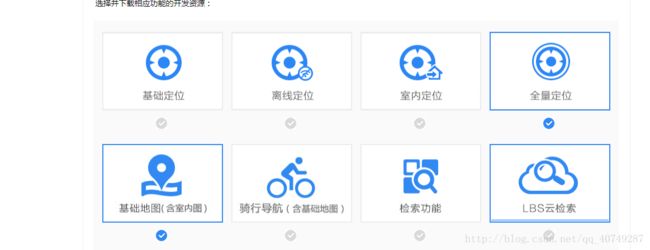
哈,多的也不说了,网上很多,先来一个代码,这是xmlbujuwenjai
<LinearLayout xmlns:android="http://schemas.android.com/apk/res/android" android:layout_width="match_parent" android:layout_height="match_parent" android:orientation="vertical"> <com.baidu.mapapi.map.MapView android:id="@+id/map" android:layout_width="fill_parent" android:layout_height="fill_parent" android:clickable="true"> com.baidu.mapapi.map.MapView> LinearLayout>
@Override protected void onCreate(Bundle savedInstanceState) { // TODO Auto-generated method stub super.onCreate(savedInstanceState); SDKInitializer.initialize(getApplicationContext());//尤为重要,初始化百度地图,推荐在MyApplication里进行 setContentView(R.layout.transit_route_main); // 初始化地图 mMapView = (MapView) findViewById(R.id.map); markLayout = (LinearLayout) findViewById(R.id.mark_layout); mBaidumap = mMapView.getMap(); UiSettings settings = mBaidumap.getUiSettings(); settings.setRotateGesturesEnabled(false);//屏蔽旋转 settings.setOverlookingGesturesEnabled(false);//屏蔽双指下拉时变成3D地图 // 开启定位图层 mBaidumap.setMyLocationEnabled(true); locationto(); init(); }*这是onCreat方法里进行初始化操作
*下边为定位功能的初始化
private void locationto() { // TODO 定位功能 // 定位初始化 LocationClient mLocClient = new LocationClient(this); mLocClient.registerLocationListener(myListener); LocationClientOption option = new LocationClientOption(); option.setOpenGps(true);// 打开gps option.setCoorType("bd09ll"); // 设置坐标类型 option.setScanSpan(1000); // option.setIsNeedAddress(true); mLocClient.setLocOption(option); mLocClient.start(); }
private void init() { //描述地图将要发生的变化,使用工厂类MapStatusUpdateFactory创建,设置级别 //为18,进去就是18了,默认是12 MapStatusUpdate mapStatusUpdate = MapStatusUpdateFactory.zoomTo(18); mBaidumap.setMapStatus(mapStatusUpdate); //是否显示缩放按钮 mMapView.showZoomControls(false); }*这是地图的一些操作。。。关于禁止启动的一些地图初始化操作
*定位必须要有定位的监听函数,下方为定位的监听函数
/** * 定位SDK监听函数 */ public class MyLocationListenner implements BDLocationListener { @Override public void onReceiveLocation(BDLocation location) { // 取经纬度 myLatitude = location.getLatitude(); myLongitude = location.getLongitude(); // map view 销毁后不在处理新接收的位置 if (location == null || mMapView == null) return; MyLocationData locData = new MyLocationData.Builder() .accuracy(0) // 此处设置开发者获取到的方向信息,顺时针0-360 .direction(100).latitude(location.getLatitude()) .longitude(location.getLongitude()).build(); if (locData != null && mBaidumap != null) mBaidumap.setMyLocationData(locData); if (isFirstLoc) { isFirstLoc = false; LatLng ll = new LatLng(location.getLatitude(), location.getLongitude()); Login(); MapStatusUpdate u = MapStatusUpdateFactory.newLatLng(ll); mBaidumap.animateMapStatus(u); } } public void onReceivePoi(BDLocation poiLocation) { } }*下方3个方法是用来关闭地图的一些操作,切记,要记得关闭
protected void onPause() { mMapView.onPause(); super.onPause(); } @Override protected void onResume() { mMapView.onResume(); super.onResume(); } @Override protected void onDestroy() { mMapView.onDestroy(); if (mBaidumap != null) mBaidumap = null; super.onDestroy(); }*这是定位功能,我们之后还要做覆盖物的添加功能,下面为添加覆盖物
/** * @author Mikyou * 添加覆盖物 */ private void addMapMarks() { initMarksData(); mBaidumap.clear();//先清除一下图层 LatLng latLng = null; Marker marker = null; OverlayOptions options; LayoutInflater inflater = LayoutInflater.from(getApplicationContext()); View view = inflater.inflate(R.layout.item_layout_baidu_map_market, null);//这个是显示的覆盖物,其实是可以显示view的 ImageView phone = (ImageView) view.findViewById(R.id.iv_dog_baidu_map_market_phone); //遍历MarkInfo的List一个MarkInfo就是一个Mark for (int i = 0; i < markInfoList.size(); i++) {
//这是我从网络获取的信息,网络获取就不贴了。。。(不能贴)
Picasso.with(this).load(markInfoList.get(i).getDog_photo()).into(phone); myMarks = BitmapDescriptorFactory.fromView(view);//引入自定义的覆盖物图标,将其转化成一个BitmapDescriptor对象 //经纬度对象 latLng = new LatLng(markInfoList.get(i).getLatitude(), markInfoList.get(i).getLongitude());//需要创建一个经纬对象,通过该对象就可以定位到处于地图上的某个具体点 //图标 options = new MarkerOptions().position(latLng).icon(myMarks).zIndex(9); marker = (Marker) mBaidumap.addOverlay(options);//将覆盖物添加到地图上 Bundle bundle = new Bundle();//创建一个Bundle对象将每个mark具体信息传过去,当点击该覆盖物图标的时候就会显示该覆盖物的详细信息 bundle.putSerializable("mark", markInfoList.get(i)); marker.setExtraInfo(bundle); } MapStatusUpdate msu = MapStatusUpdateFactory.newLatLng(latLng);//通过这个经纬度对象,地图就可以定位到该点 mBaidumap.animateMapStatus(msu); }*这些信息是我从Info里获取的,就是实体类,我将数据存放到实体类,需要什么直接从实体类里获得
/** * @author mikyou * 初始化覆盖物点击事件 */ private void initMarksData() { mBaidumap.setOnMarkerClickListener(this); mBaidumap.setOnMapClickListener(this); }*接下来是覆盖物的点击事件
/** * @author mikyou * 覆盖物的点击事件 */ @Override public boolean onMarkerClick(Marker marker) { Bundle bundle = marker.getExtraInfo(); InfoScanDogBrand.DataBean.InfoBean MyMarker = (InfoScanDogBrand.DataBean.InfoBean) bundle.getSerializable("mark"); ImageView iv = (ImageView) markLayout.findViewById(R.id.mark_image); TextView distanceTv = (TextView) markLayout.findViewById(R.id.distance); TextView nameTv = (TextView) markLayout.findViewById(R.id.name); TextView zanNumsTv = (TextView) markLayout.findViewById(R.id.zan_nums); Picasso.with(this).load(MyMarker.getDog_photo()).into(iv); distanceTv.setText(MyMarker.getDistance() + ""); nameTv.setText(MyMarker.getDog_board_no()); zanNumsTv.setText(MyMarker.getLongitude() + ""); //初始化一个InfoWindow initInfoWindow(MyMarker, marker); markLayout.setVisibility(View.VISIBLE); return true; }*初始化infowindow
/** * @author mikyou * 初始化出一个InfoWindow */ private void initInfoWindow(InfoScanDogBrand.DataBean.InfoBean MyMarker, Marker marker) { // TODO Auto-generated method stub InfoWindow infoWindow; LayoutInflater inflater = LayoutInflater.from(getApplicationContext()); View view = inflater.inflate(R.layout.item_layout_baidu_map, null); ImageView phone = (ImageView) view.findViewById(R.id.iv_dog_photo); Picasso.with(this).load(MyMarker.getDog_photo()).into(phone); TextView name = (TextView) view.findViewById(R.id.tv_php_name); name.setText(MyMarker.getUser_name()); TextView mobile = (TextView) view.findViewById(R.id.tv_php_mobile); mobile.setText(MyMarker.getUser_mobile()); TextView id = (TextView) view.findViewById(R.id.tv_dog_brand_id); id.setText(MyMarker.getDog_board_no()); final LatLng latLng = marker.getPosition(); Point p = mBaidumap.getProjection().toScreenLocation(latLng);//将地图上的经纬度转换成屏幕中实际的点 p.y -= 47;//设置屏幕中点的Y轴坐标的偏移量 LatLng ll = mBaidumap.getProjection().fromScreenLocation(p);//把修改后的屏幕的点有转换成地图上的经纬度对象 /** * @author mikyou * 实例化一个InfoWindow的对象 * public InfoWindow(View view,LatLng position, int yOffset)通过传入的 view 构造一个 InfoWindow, 此时只是利用该view生成一个Bitmap绘制在地图中,监听事件由开发者实现。 * 参数: * view - InfoWindow 展示的 view * position - InfoWindow 显示的地理位置 * yOffset - InfoWindow Y 轴偏移量 * */ infoWindow = new InfoWindow(view, ll, 10); mBaidumap.showInfoWindow(infoWindow);//显示InfoWindow }*整个地图的点击事件,就是用来点击地图让infowindow消失,增强用户体验
/** * @author zhongqihong * 给整个地图添加的点击事件 */ @Override public void onMapClick(LatLng arg0) {//表示点击地图其他的地方使得覆盖物的详情介绍的布局隐藏,但是点击已显示的覆盖物详情布局上,则不会消失,因为在详情布局上添加了Clickable=true //由于事件的传播机制,因为点击事件首先会在覆盖物布局的父布局(map)中,由于map是可以点击的,map则会把点击事件给消费掉,如果加上Clickable=true表示点击事件由详情布局自己处理,不由map来消费 markLayout.setVisibility(View.GONE); mBaidumap.hideInfoWindow();//隐藏InfoWindow } @Override public boolean onMapPoiClick(MapPoi mapPoi) { return false; }*这个类需要实现以下接口
*需要注意的是,infowindow和market都是可以使用view的,这就意味着我们可以用view布局来代替单一的控件,从而让我们实现一些在地图上需要实现的搜索,展示等功能
以上代码很简单,直接刚上去就可以,有些需要你填充东西,这个是我公司的东西,无法展示。