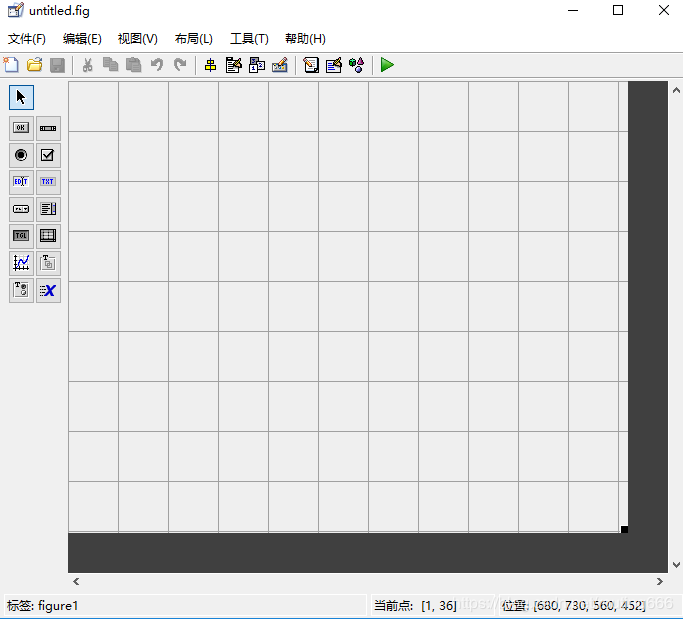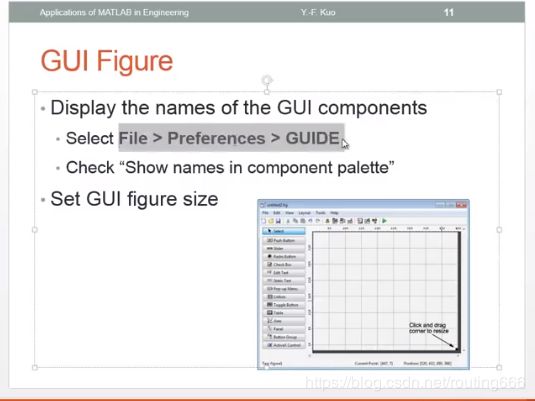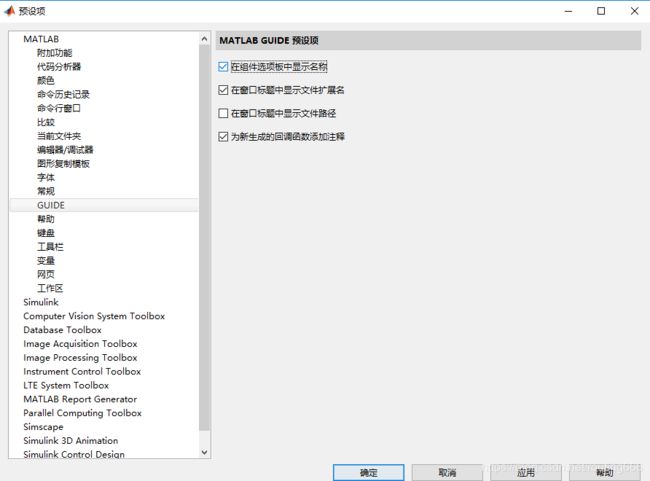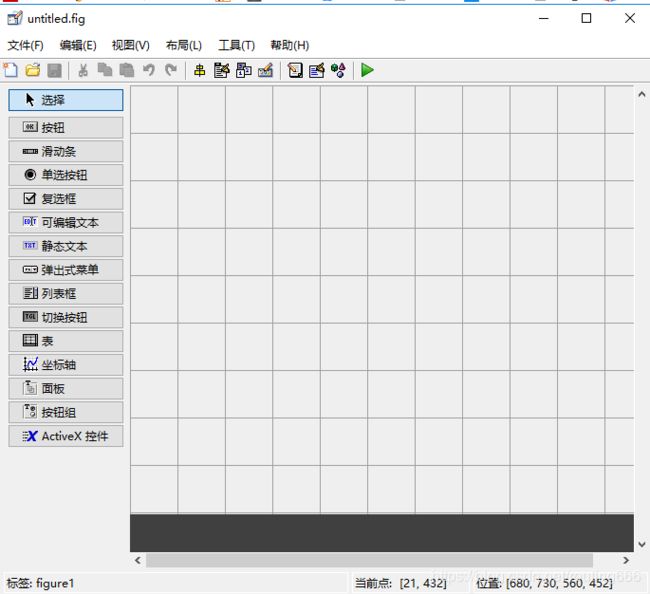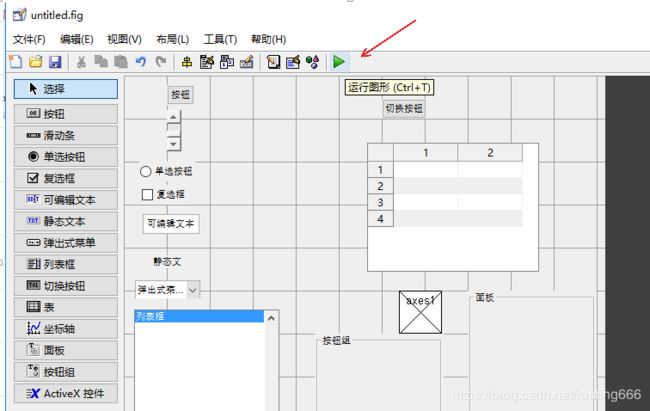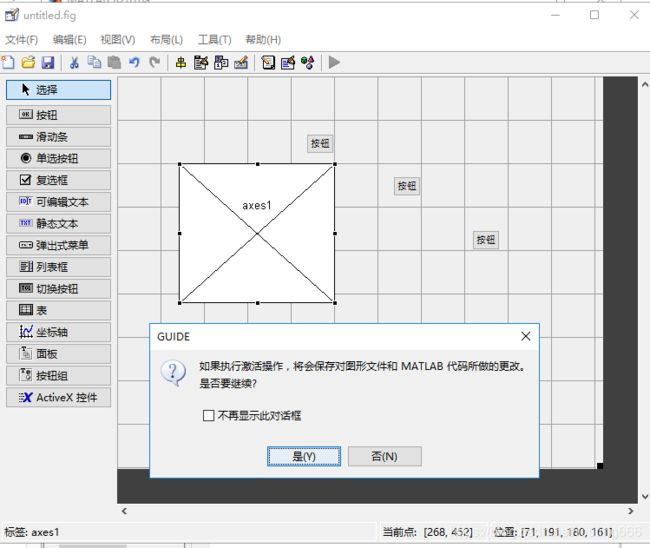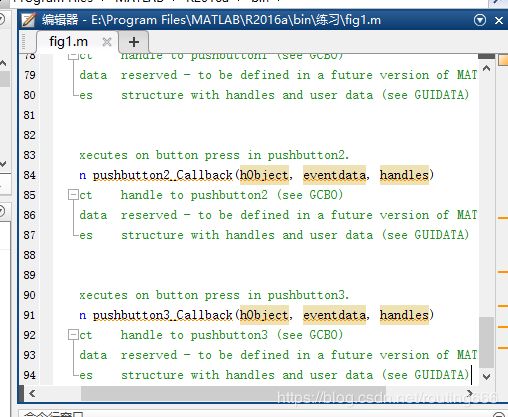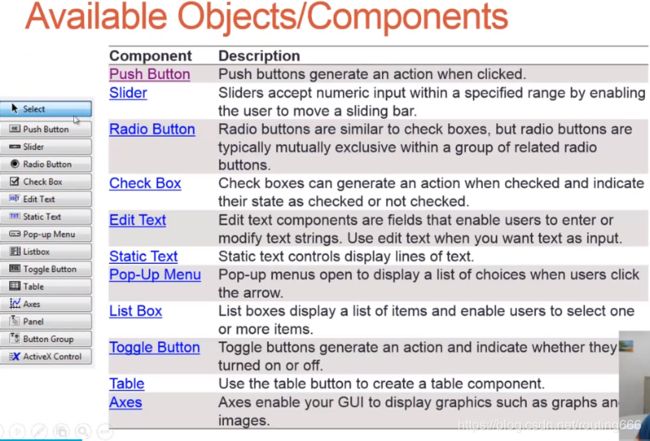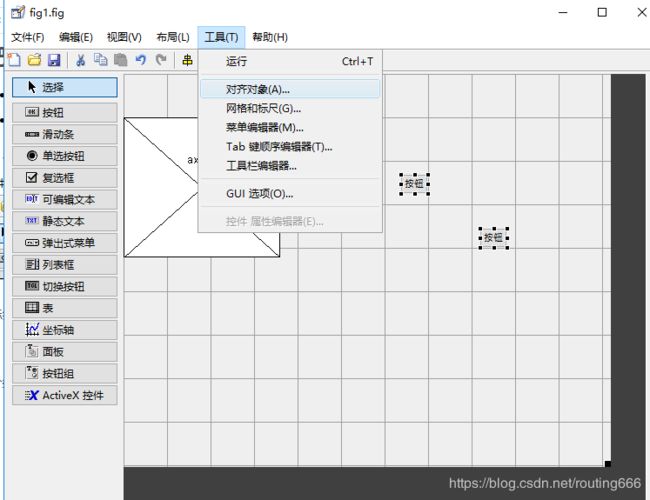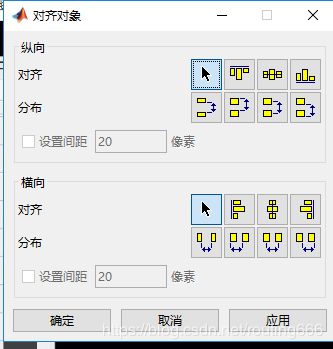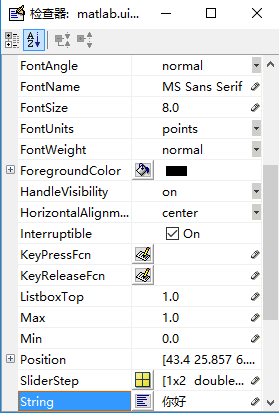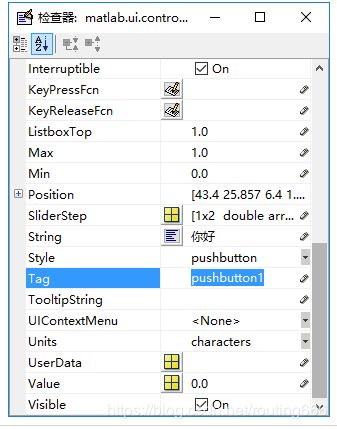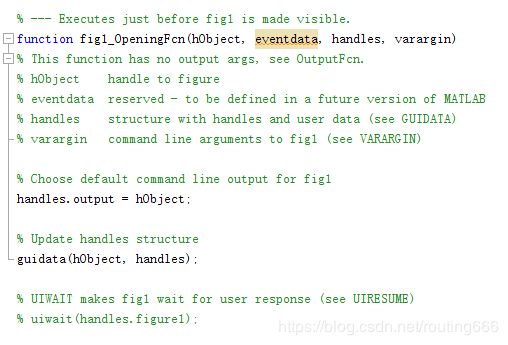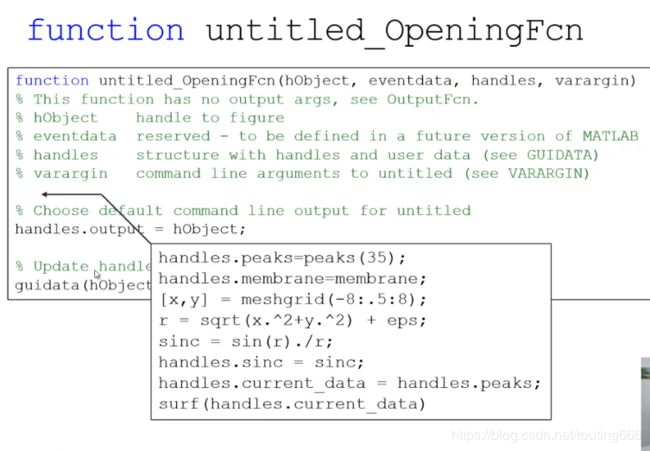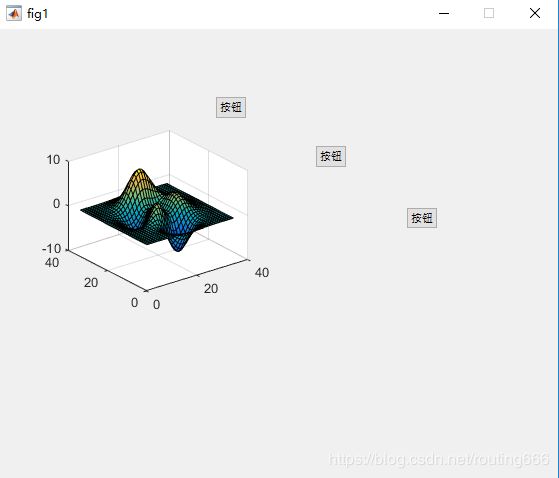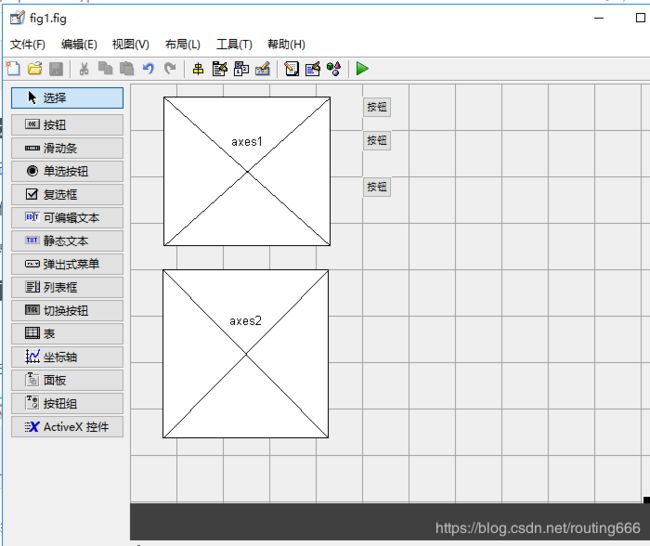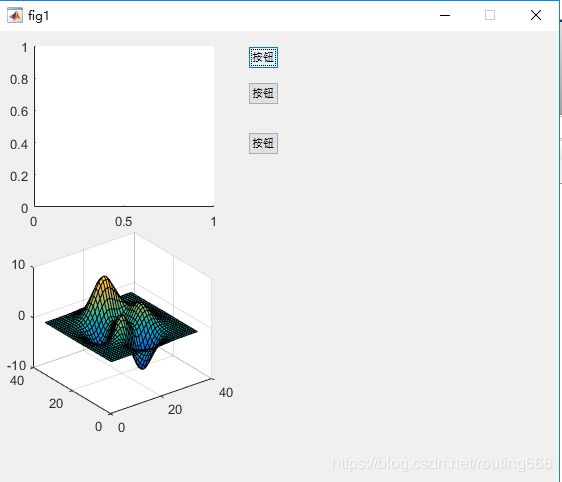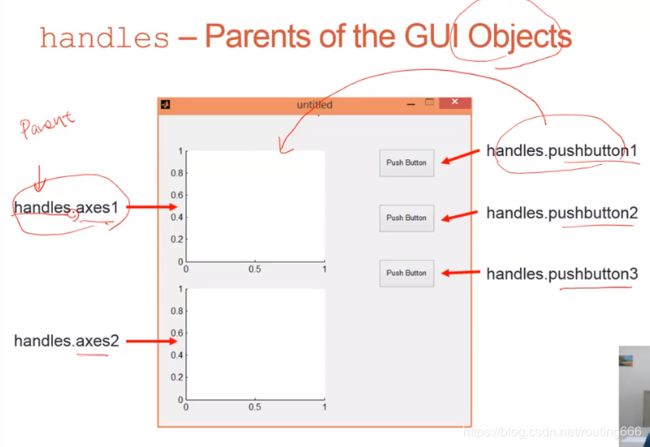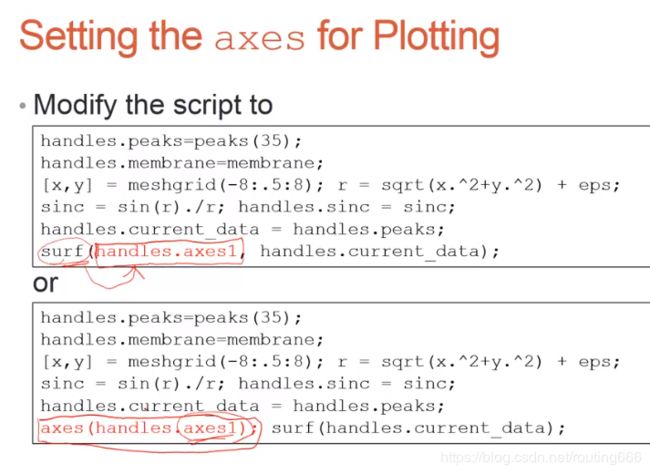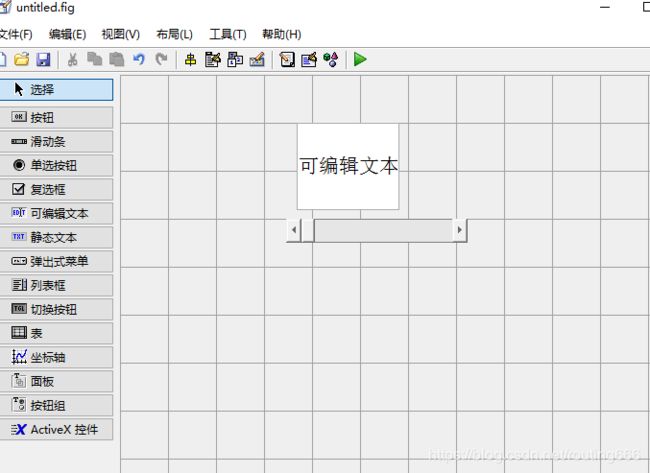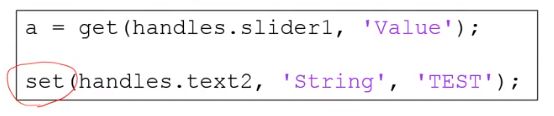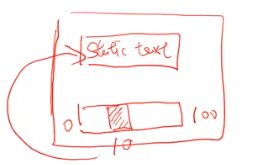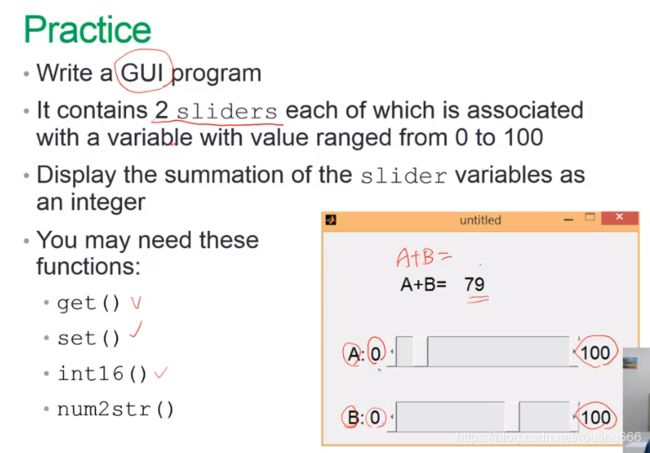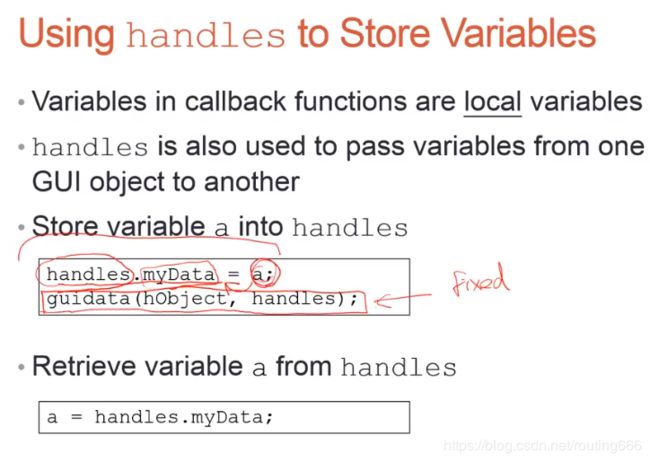matlab之图形界面(GUI)程序设计
【见https://www.bilibili.com/video/av14503445/?p=7】
初识:
首先在命令窗口键入guide
会弹出窗口:
点击确认。
弹出新窗口:
在此窗口中进行下面操作可以显示元件的名称:
【我随便编辑的,方便看清楚所有的元件】
(我将文件的名字改成了fig1.fig)
会自动生成一个.fig和一个.m文件:
程式码:
各种元件的使用:
把那些按钮排列整齐的方式:
- 方法一:根据网格将其拉对其;
- 方法二:选中——>Tool——>Align
根据需要调整,调整之后再按“运行”按钮。
改变按钮里面的文字:
- 双击按钮可查看它的properties;
改变其中的String 特性可以改变里面的字。
改变按钮里的字体大小:FontSize。
tag:按钮的辨识码。
程式:
比如上面图形界面生成的程式码为:
function varargout = fig1(varargin)
% FIG1 MATLAB code for fig1.fig
% FIG1, by itself, creates a new FIG1 or raises the existing
% singleton*.
%
% H = FIG1 returns the handle to a new FIG1 or the handle to
% the existing singleton*.
%
% FIG1('CALLBACK',hObject,eventData,handles,...) calls the local
% function named CALLBACK in FIG1.M with the given input arguments.
%
% FIG1('Property','Value',...) creates a new FIG1 or raises the
% existing singleton*. Starting from the left, property value pairs are
% applied to the GUI before fig1_OpeningFcn gets called. An
% unrecognized property name or invalid value makes property application
% stop. All inputs are passed to fig1_OpeningFcn via varargin.
%
% *See GUI Options on GUIDE's Tools menu. Choose "GUI allows only one
% instance to run (singleton)".
%
% See also: GUIDE, GUIDATA, GUIHANDLES
% Edit the above text to modify the response to help fig1
% Last Modified by GUIDE v2.5 23-Jul-2019 09:17:05
% Begin initialization code - DO NOT EDIT
gui_Singleton = 1;
gui_State = struct('gui_Name', mfilename, ...
'gui_Singleton', gui_Singleton, ...
'gui_OpeningFcn', @fig1_OpeningFcn, ...
'gui_OutputFcn', @fig1_OutputFcn, ...
'gui_LayoutFcn', [] , ...
'gui_Callback', []);
if nargin && ischar(varargin{1})
gui_State.gui_Callback = str2func(varargin{1});
end
if nargout
[varargout{1:nargout}] = gui_mainfcn(gui_State, varargin{:});
else
gui_mainfcn(gui_State, varargin{:});
end
% End initialization code - DO NOT EDIT
% --- Executes just before fig1 is made visible.
function fig1_OpeningFcn(hObject, eventdata, handles, varargin)
% This function has no output args, see OutputFcn.
% hObject handle to figure
% eventdata reserved - to be defined in a future version of MATLAB
% handles structure with handles and user data (see GUIDATA)
% varargin command line arguments to fig1 (see VARARGIN)
% Choose default command line output for fig1
handles.output = hObject;
% Update handles structure
guidata(hObject, handles);
% UIWAIT makes fig1 wait for user response (see UIRESUME)
% uiwait(handles.figure1);
% --- Outputs from this function are returned to the command line.
function varargout = fig1_OutputFcn(hObject, eventdata, handles)
% varargout cell array for returning output args (see VARARGOUT);
% hObject handle to figure
% eventdata reserved - to be defined in a future version of MATLAB
% handles structure with handles and user data (see GUIDATA)
% Get default command line output from handles structure
varargout{1} = handles.output;
% --- Executes on button press in pushbutton1.
function pushbutton1_Callback(hObject, eventdata, handles)
% hObject handle to pushbutton1 (see GCBO)
% eventdata reserved - to be defined in a future version of MATLAB
% handles structure with handles and user data (see GUIDATA)
% --- Executes on button press in pushbutton2.
function pushbutton2_Callback(hObject, eventdata, handles)
% hObject handle to pushbutton2 (see GCBO)
% eventdata reserved - to be defined in a future version of MATLAB
% handles structure with handles and user data (see GUIDATA)
% --- Executes on button press in pushbutton3.
function pushbutton3_Callback(hObject, eventdata, handles)
% hObject handle to pushbutton3 (see GCBO)
% eventdata reserved - to be defined in a future version of MATLAB
% handles structure with handles and user data (see GUIDATA)其中的的openning function 是程序被执行时马上会做的事情。
程式应该插在这一部分。
比如:
% --- Executes just before fig1 is made visible.
function fig1_OpeningFcn(hObject, eventdata, handles, varargin)
% This function has no output args, see OutputFcn.
% hObject handle to figure
% eventdata reserved - to be defined in a future version of MATLAB
% handles structure with handles and user data (see GUIDATA)
% varargin command line arguments to fig1 (see VARARGIN)
handles.peaks = peaks(35);
handles.membrane = membrane;
[x,y] = meshgrid(-8:.5:8);
r = sqrt(x.^2 + y.^2) + eps;
sinc = sin(r)./r;
handles.sinc = sinc;
handles.current_data = handles.peaks;
surf(handles.current_data);
% Choose default command line output for fig1
handles.output = hObject;
% Update handles structure
guidata(hObject, handles);
% UIWAIT makes fig1 wait for user response (see UIRESUME)
% uiwait(handles.figure1);
设置按钮的响应:
修改callback function
【例如将上面在opening function 里面添加的代码剪切到在pushbutton1_Callback 里:
则点击第一个按钮后会出现图形。
有两个Axis时:
此时再执行,点击按钮图形会出现在后面那个axis上。
使图形画在第一个axies上的处理方法:
滑动条的设置:
程式码插入相应的位置。
a = get(handles.slide,'Value');
set(handles.text1,'String',num2str(a));存变量:
变为.exe