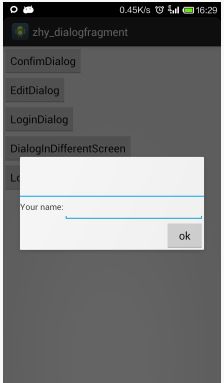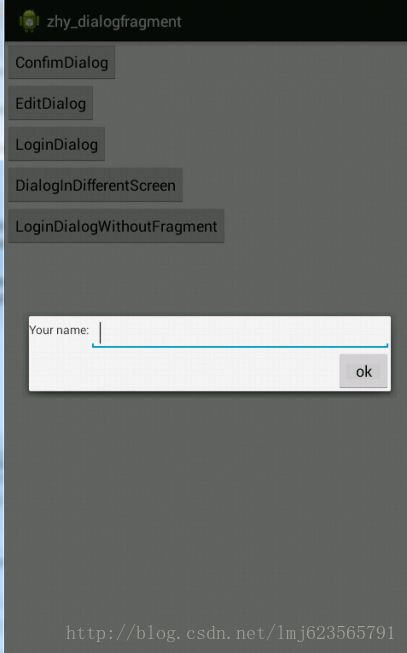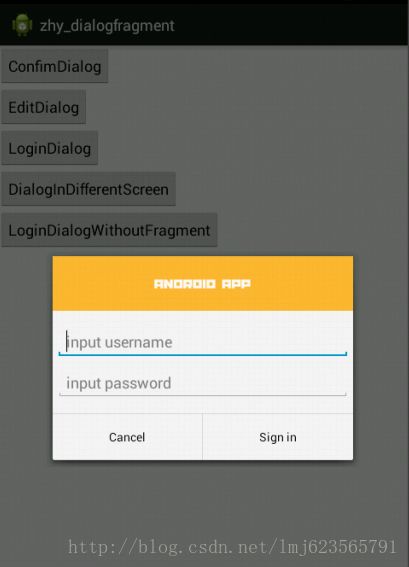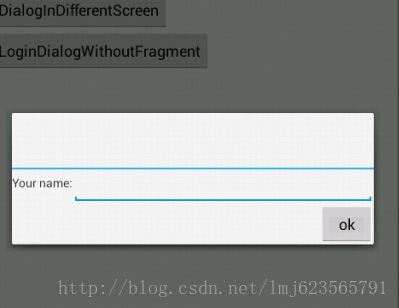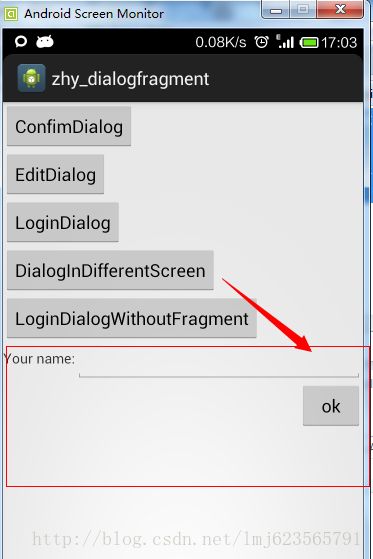Android 官方推荐 : DialogFragment 创建对话框
转载请标明出处:http://blog.csdn.net/lmj623565791/article/details/37815413
1、 概述
DialogFragment在android 3.0时被引入。是一种特殊的Fragment,用于在Activity的内容之上展示一个模态的对话框。典型的用于:展示警告框,输入框,确认框等等。在DialogFragment产生之前,我们创建对话框:一般采用AlertDialog和Dialog。注:官方不推荐直接使用Dialog创建对话框。
2、 好处与用法
使用DialogFragment来管理对话框,当旋转屏幕和按下后退键时可以更好的管理其声明周期,它和Fragment有着基本一致的声明周期。且DialogFragment也允许开发者把Dialog作为内嵌的组件进行重用,类似Fragment(可以在大屏幕和小屏幕显示出不同的效果)。上面会通过例子展示这些好处~使用DialogFragment至少需要实现onCreateView或者onCreateDIalog方法。onCreateView即使用定义的xml布局文件展示Dialog。onCreateDialog即利用AlertDialog或者Dialog创建出Dialog。
3、 重写onCreateView创建Dialog
a)布局文件,我们创建一个设置名称的布局文件:
-
xml version=“1.0” encoding=“utf-8”?>
-
<RelativeLayout xmlns:android=“http://schemas.android.com/apk/res/android”
-
android:layout_width=
“wrap_content”
-
android:layout_height=
“wrap_content” >
-
-
<TextView
-
android:id=
“@+id/id_label_your_name”
-
android:layout_width=
“wrap_content”
-
android:layout_height=
“32dp”
-
android:gravity=
“center_vertical”
-
android:text=
“Your name:” />
-
-
<EditText
-
android:id=
“@+id/id_txt_your_name”
-
android:layout_width=
“match_parent”
-
android:layout_height=
“wrap_content”
-
android:layout_toRightOf=
“@id/id_label_your_name”
-
android:imeOptions=
“actionDone”
-
android:inputType=
“text” />
-
-
<Button
-
android:id=
“@+id/id_sure_edit_name”
-
android:layout_width=
“wrap_content”
-
android:layout_height=
“wrap_content”
-
android:layout_alignParentRight=
“true”
-
android:layout_below=
“@id/id_txt_your_name”
-
android:text=
“ok” />
-
-
RelativeLayout>
b)继承DialogFragment,重写onCreateView方法
-
package com.example.zhy_dialogfragment;
-
-
import android.app.DialogFragment;
-
import android.os.Bundle;
-
import android.view.LayoutInflater;
-
import android.view.View;
-
import android.view.ViewGroup;
-
-
public
class EditNameDialogFragment extends DialogFragment
-
{
-
-
-
@Override
-
public View onCreateView(LayoutInflater inflater, ViewGroup container,
-
Bundle savedInstanceState)
-
{
-
View view = inflater.inflate(R.layout.fragment_edit_name, container);
-
return view;
-
}
-
-
}
c)测试运行:
Main方法中调用:
-
public void showEditDialog(View view)
-
{
-
EditNameDialogFragment editNameDialog =
new EditNameDialogFragment();
-
editNameDialog.show(getFragmentManager(),
"EditNameDialog");
-
}
-
public
class EditNameDialogFragment extends DialogFragment
-
{
-
-
@Override
-
public View onCreateView(LayoutInflater inflater, ViewGroup container,
-
Bundle savedInstanceState)
-
{
-
getDialog().requestWindowFeature(Window.FEATURE_NO_TITLE);
-
View view = inflater.inflate(R.layout.fragment_edit_name, container);
-
return view;
-
}
-
-
}
效果图:
4、 重写onCreateDialog创建Dialog
在onCreateDialog中一般可以使用AlertDialog或者Dialog创建对话框,不过既然google不推荐直接使用Dialog,我们就使用AlertDialog来创建一个登录的对话框。a)布局文件
-
xml version="1.0" encoding="utf-8"?>
-
<LinearLayout xmlns:android="http://schemas.android.com/apk/res/android"
-
android:layout_width=
"wrap_content"
-
android:layout_height=
"wrap_content"
-
android:orientation=
"vertical" >
-
-
<ImageView
-
android:layout_width=
"match_parent"
-
android:layout_height=
"64dp"
-
android:background=
"#FFFFBB33"
-
android:contentDescription=
"@string/app_name"
-
android:scaleType=
"center"
-
android:src=
"@drawable/title" />
-
-
<EditText
-
android:id=
"@+id/id_txt_username"
-
android:layout_width=
"match_parent"
-
android:layout_height=
"wrap_content"
-
android:layout_marginBottom=
"4dp"
-
android:layout_marginLeft=
"4dp"
-
android:layout_marginRight=
"4dp"
-
android:layout_marginTop=
"16dp"
-
android:hint=
"input username"
-
android:inputType=
"textEmailAddress" />
-
-
<EditText
-
android:id=
"@+id/id_txt_password"
-
android:layout_width=
"match_parent"
-
android:layout_height=
"wrap_content"
-
android:layout_marginBottom=
"16dp"
-
android:layout_marginLeft=
"4dp"
-
android:layout_marginRight=
"4dp"
-
android:layout_marginTop=
"4dp"
-
android:fontFamily=
"sans-serif"
-
android:hint=
"input password"
-
android:inputType=
"textPassword" />
-
-
LinearLayout>
b)继承DialogFragment重写onCreateDialog方法
-
package com.example.zhy_dialogfragment;
-
-
import android.app.AlertDialog;
-
import android.app.Dialog;
-
import android.app.DialogFragment;
-
import android.content.DialogInterface;
-
import android.os.Bundle;
-
import android.view.LayoutInflater;
-
import android.view.View;
-
import android.view.ViewGroup;
-
import android.widget.EditText;
-
-
public
class LoginDialogFragment extends DialogFragment
-
{
-
-
@Override
-
public Dialog onCreateDialog(Bundle savedInstanceState)
-
{
-
AlertDialog.Builder builder =
new AlertDialog.Builder(getActivity());
-
// Get the layout inflater
-
LayoutInflater inflater = getActivity().getLayoutInflater();
-
View view = inflater.inflate(R.layout.fragment_login_dialog,
null);
-
// Inflate and set the layout for the dialog
-
// Pass null as the parent view because its going in the dialog layout
-
builder.setView(view)
-
// Add action buttons
-
.setPositiveButton(
"Sign in",
-
new DialogInterface.OnClickListener()
-
{
-
@Override
-
public void onClick(DialogInterface dialog, int id)
-
{
-
}
-
}).setNegativeButton(
"Cancel",
null);
-
return builder.create();
-
}
-
}
c)调用
-
public void showLoginDialog(View view)
-
{
-
LoginDialogFragment dialog =
new LoginDialogFragment();
-
dialog.show(getFragmentManager(),
"loginDialog");
-
}
效果图:
可以看到通过重写onCreateDialog同样可以实现创建对话框,效果还是很nice的。
5、传递数据给Activity
从dialog传递数据给Activity,可以使用“fragment interface pattern”的方式,下面通过一个改造上面的登录框来展示这种模式。
改动比较小,直接贴代码了:
-
package com.example.zhy_dialogfragment;
-
-
import android.app.AlertDialog;
-
import android.app.Dialog;
-
import android.app.DialogFragment;
-
import android.content.DialogInterface;
-
import android.os.Bundle;
-
import android.view.LayoutInflater;
-
import android.view.View;
-
import android.view.ViewGroup;
-
import android.widget.EditText;
-
-
public
class LoginDialogFragment extends DialogFragment
-
{
-
private EditText mUsername;
-
private EditText mPassword;
-
-
public
interface LoginInputListener
-
{
-
void onLoginInputComplete(String username, String password);
-
}
-
-
@Override
-
public Dialog onCreateDialog(Bundle savedInstanceState)
-
{
-
AlertDialog.Builder builder =
new AlertDialog.Builder(getActivity());
-
// Get the layout inflater
-
LayoutInflater inflater = getActivity().getLayoutInflater();
-
View view = inflater.inflate(R.layout.fragment_login_dialog,
null);
-
mUsername = (EditText) view.findViewById(R.id.id_txt_username);
-
mPassword = (EditText) view.findViewById(R.id.id_txt_password);
-
// Inflate and set the layout for the dialog
-
// Pass null as the parent view because its going in the dialog layout
-
builder.setView(view)
-
// Add action buttons
-
.setPositiveButton(
"Sign in",
-
new DialogInterface.OnClickListener()
-
{
-
@Override
-
public void onClick(DialogInterface dialog, int id)
-
{
-
LoginInputListener listener = (LoginInputListener) getActivity();
-
listener.onLoginInputComplete(mUsername
-
.getText().toString(), mPassword
-
.getText().toString());
-
}
-
}).setNegativeButton(
"Cancel",
null);
-
return builder.create();
-
}
-
}
拿到username和password的引用,在点击登录的时候,把activity强转为我们自定义的接口:LoginInputListener,然后将用户输入的数据返回。
MainActivity中需要实现我们的接口LoginInputListener,实现我们的方法,就可以实现当用户点击登陆时,获得我们的帐号密码了:
-
c) MainActivity
-
package com.example.zhy_dialogfragment;
-
-
import com.example.zhy_dialogfragment.LoginDialogFragment.LoginInputListener;
-
-
import android.app.Activity;
-
import android.app.AlertDialog;
-
import android.content.DialogInterface;
-
import android.os.Bundle;
-
import android.view.LayoutInflater;
-
import android.view.View;
-
import android.widget.Toast;
-
-
public
class MainActivity extends Activity implements LoginInputListener
-
{
-
-
@Override
-
protected void onCreate(Bundle savedInstanceState)
-
{
-
super.onCreate(savedInstanceState);
-
setContentView(R.layout.activity_main);
-
}
-
-
-
-
public void showLoginDialog(View view)
-
{
-
LoginDialogFragment dialog =
new LoginDialogFragment();
-
dialog.show(getFragmentManager(),
"loginDialog");
-
-
}
-
-
@Override
-
public void onLoginInputComplete(String username, String password)
-
{
-
Toast.makeText(
this,
"帐号:" + username +
", 密码 :" + password,
-
Toast.LENGTH_SHORT).show();
-
}
-
-
}
效果:
6、DialogFragment做屏幕适配
我们希望,一个对话框在大屏幕上以对话框的形式展示,而小屏幕上则直接嵌入当前的Actvity中。这种效果的对话框,只能通过重写onCreateView实现。下面我们利用上面的EditNameDialogFragment来显示。
EditNameDialogFragment我们已经编写好了,直接在MainActivity中写调用
-
public void showDialogInDifferentScreen(View view)
-
{
-
FragmentManager fragmentManager = getFragmentManager();
-
EditNameDialogFragment newFragment =
new EditNameDialogFragment();
-
-
boolean mIsLargeLayout = getResources().getBoolean(R.bool.large_layout) ;
-
Log.e(
"TAG", mIsLargeLayout+
"");
-
if (mIsLargeLayout )
-
{
-
// The device is using a large layout, so show the fragment as a
-
// dialog
-
newFragment.show(fragmentManager,
"dialog");
-
}
else
-
{
-
// The device is smaller, so show the fragment fullscreen
-
FragmentTransaction transaction = fragmentManager
-
.beginTransaction();
-
// For a little polish, specify a transition animation
-
transaction
-
.setTransition(FragmentTransaction.TRANSIT_FRAGMENT_OPEN);
-
// To make it fullscreen, use the 'content' root view as the
-
// container
-
// for the fragment, which is always the root view for the activity
-
transaction.replace(R.id.id_ly, newFragment)
-
.commit();
-
}
-
}
可以看到,我们通过读取R.bool.large_layout,然后根据得到的布尔值,如果是大屏幕则直接以对话框显示,如果是小屏幕则嵌入我们的Activity布局中
这个R.bool.large_layout是我们定义的资源文件:
在默认的values下新建一个bools.xml
-
xml version="1.0" encoding="utf-8"?>
-
<resources>
-
-
<bool name="large_layout">false
bool>
-
-
resources>
然后在res下新建一个values-large,在values-large下再新建一个bools.xml
-
xml version="1.0" encoding="utf-8"?>
-
<resources>
-
-
<bool name="large_layout">true
bool>
-
-
resources>
最后测试:
左边为模拟器,右边为我的手机~~~~~
7、屏幕旋转
当用户输入帐号密码时,忽然旋转了一下屏幕,帐号密码不见了~~~是不是会抓狂
传统的new AlertDialog在屏幕旋转时,第一不会保存用户输入的值,第二还会报异常,因为Activity销毁前不允许对话框未关闭。而通过DialogFragment实现的对话框则可以完全不必考虑旋转的问题。
我们直接把上面登录使用AlertDialog创建的登录框,拷贝到MainActivity中直接调用:
-
public void showLoginDialogWithoutFragment(View view)
-
{
-
AlertDialog.Builder builder =
new AlertDialog.Builder(
this);
-
// Get the layout inflater
-
LayoutInflater inflater =
this.getLayoutInflater();
-
-
// Inflate and set the layout for the dialog
-
// Pass null as the parent view because its going in the dialog layout
-
builder.setView(inflater.inflate(R.layout.fragment_login_dialog,
null))
-
// Add action buttons
-
.setPositiveButton(
"Sign in",
-
new DialogInterface.OnClickListener()
-
{
-
@Override
-
public void onClick(DialogInterface dialog, int id)
-
{
-
// sign in the user ...
-
}
-
}).setNegativeButton(
"Cancel",
null).show();
-
}
下面我分别点击两种方式创建的登录框,看效果图:
可以看到,传统的Dialog旋转屏幕时就消失了,且后台log会报异常~~~使用DialogFragment则不受影响。
好了,关于DialogFragment的介绍结束~~~~
有任何疑问请留言
源码点击下载
参考文档:
http://developer.android.com/guide/topics/ui/dialogs.html#DialogFragment
https://github.com/thecodepath/android_guides/wiki/Using-DialogFragment
转自:https://blog.csdn.net/lmj623565791/article/details/37815413