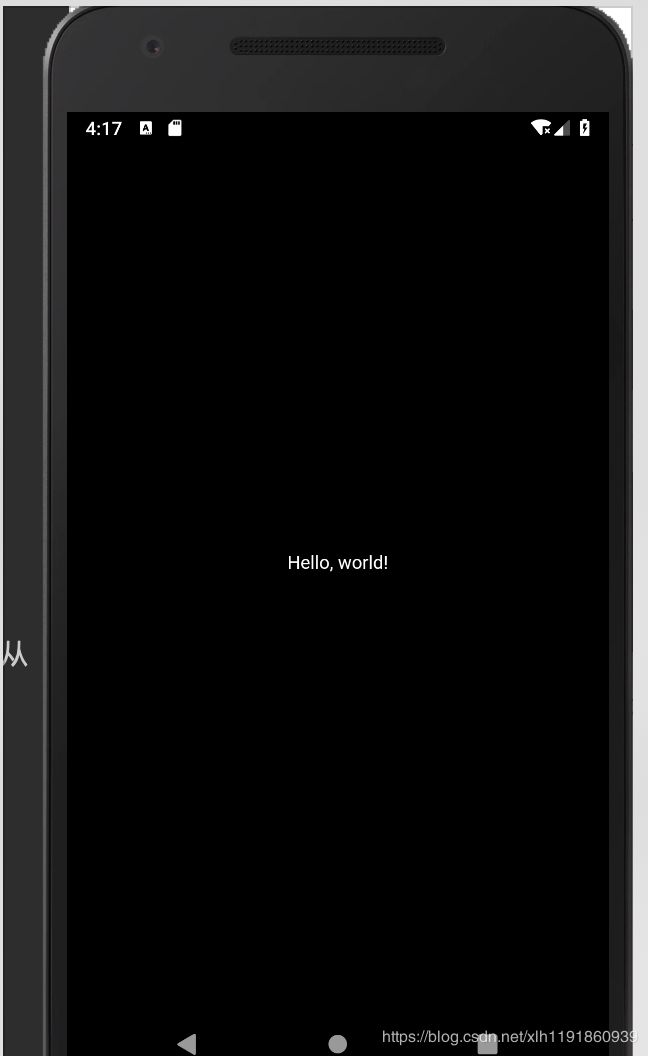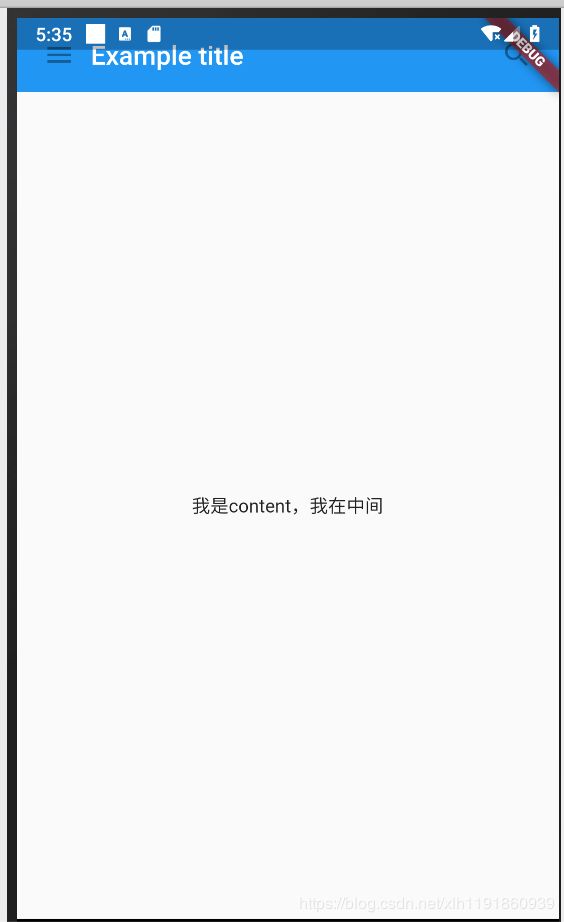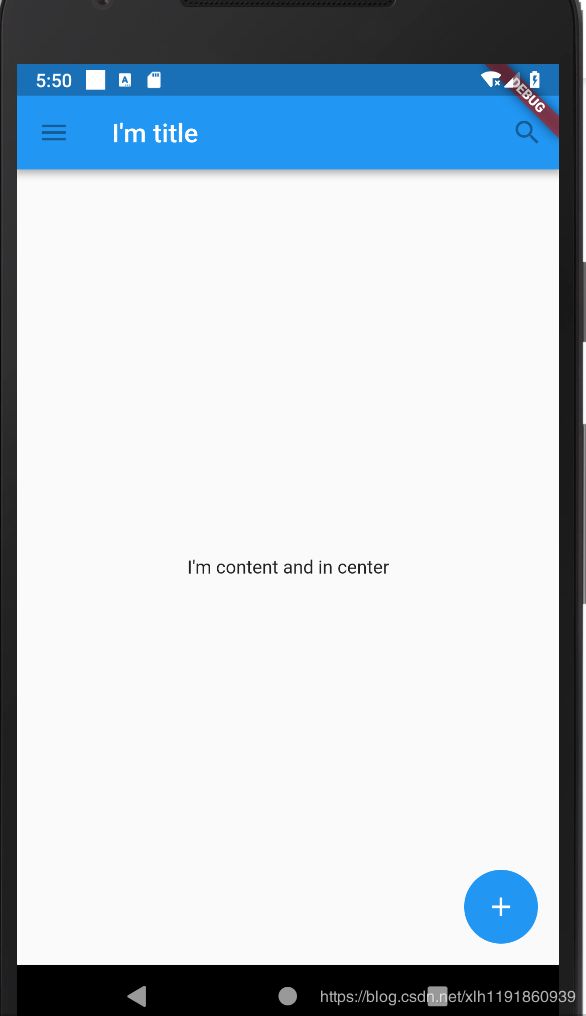- 每天一个Flutter开发小项目 (3) : 高效Flutter学习与产出 - 构建简易天气应用
Neo Evolution
Flutter前端框架android学习flutter
引言欢迎回到每天一个Flutter开发小项目系列博客!在前两篇博客中,我们分别构建了计数器应用和待办事项列表应用,相信您已经对Flutter开发有了一定的基础认识。今天,我们将更进一步,探讨如何更高效地学习Flutter,并构建一个更有意思的小项目——简易天气应用。高效学习是提升技能的关键。尤其是在快速发展的技术领域,掌握高效的学习方法能够帮助我们更快地适应新技术、解决新问题,并最终提升开发效率和
- 每天一个Flutter开发小项目 (5) : 专业Flutter导航与路由 - 构建精美菜谱应用
Neo Evolution
flutterjavascript前端前端框架学习
引言欢迎再次回到每天一个Flutter开发小项目系列博客!在前四篇博客中,我们逐步深入Flutter的世界,从基础的计数器、实用的待办事项列表,到联网的天气应用和状态管理的地点收藏应用,相信您已经对Flutter开发有了扎实的基础。随着应用功能的不断扩展,页面间的跳转与数据传递变得至关重要。一个优秀的Flutter应用,不仅要有精美的UI和强大的功能,更要有流畅自然的导航体验。今天,我们将聚焦Fl
- 【Flutter 1-16】Flutter手把手教程UI布局和Widget——容器控件Container 我们先来看一下Container初始化的参数:
m0_54072730
flask
Container({Keykey,//位置居左、居右、居中this.alignment,//EdgeInsetsContainer的内边距this.padding,//背景颜色this.color,//背景装饰器this.decoration,//前景装饰器this.foregroundDecoration,//宽度doublewidth,//告诉doubleheight,//约束BoxCons
- 每天一个Flutter开发小项目 (4) : 构建收藏地点应用 - 深入Flutter状态管理
Neo Evolution
Flutterflutterjavascript前端开发语言android
引言欢迎回到每天一个Flutter开发小项目系列博客!在前三篇博客中,我们从零开始构建了计数器应用、待办事项列表应用,以及简易天气应用。您不仅掌握了Flutter的基础组件和布局,还学习了网络请求、JSON解析等实用技能,更重要的是,我们一起探讨了高效的Flutter学习方法。随着应用功能的日益丰富和复杂,简单的setState状态管理方式逐渐显得力不从心。当应用状态需要在多个Widget之间共享
- 一周掌握Flutter开发--4、导航与路由
江上清风山间明月
Flutterflutterandroid路由导航onGenerateRouteNavigator.pushNavigator.pop
文章目录4.导航与路由核心功能4.1基础跳转:`Navigator.push`和`Navigator.pop`4.2命名路由:`routes`和`onGenerateRoute`4.3路由传参和返回结果推荐工具:`go_router`4.4`go_router`的使用总结*4.导航与路由导航与路由是Flutter应用中管理页面跳转的核心功能。Flutter提供了多种方式来实现页面导航,从简单的跳转
- 码上用它开始Flutter混合开发——FlutterBoost
阿里云云栖号
native容器
为什么要混合方案具有一定规模的App通常有一套成熟通用的基础库,尤其是阿里系App,一般需要依赖很多体系内的基础库。那么使用Flutter重新从头开发App的成本和风险都较高。所以在NativeApp进行渐进式迁移是Flutter技术在现有NativeApp进行应用的稳健型方式。闲鱼在实践中沉淀出一套自己的混合技术方案。在此过程中,我们跟GoogleFlutter团队进行着密切的沟通,听取了官方的
- flutter_boost接入及分析
Huang兄
Flutterandroidandroiddartflutterfluterboost
2019-09-12文章目录集成过程添加依赖在flutter_nodule侧在原生Android侧尝试flutter_boost流程在flutter中打开flutter或者原生在flutter中关闭页面flutter_boost地址:https://github.com/alibaba/flutter_boost集成之后的项目地址:https://github.com/huangyuanlove/
- flutter: table calendar笔记
蜉蝣之翼❉
flutter笔记
pubdev:table_calendar3.2.0我来详细解释TableCalendar是如何根据不同的CalendarFormat来显示界面的。主要逻辑在CalendarCore中实现。核心逻辑分为以下几个部分:页面数量计算-_getPageCount方法根据不同格式计算总页数:int_getPageCount(CalendarFormatformat,DateTimefirst,DateTi
- Flutter接入FlutterBoost进行跳转,并实现Flutter与Native的通信
氦客
跨平台移动开发FlutterFlutterBoostAndroid接入跳转
FlutterBoost是什么FlutterBoost是阿里系闲鱼技术团队开源的Flutter插件。FlutterBoost的理念是将Flutter像Webview那样来使用。在现有应用程序中同时管理Native页面和Flutter页面并非易事,FlutterBoost帮你处理页面的映射和跳转,使你只需关心页面的名字和参数即可(通常可以是URL)。如何接入FlutterBoost一般参考Flutt
- Flutter 运行新项目时报错 Build failed due to use of deprecated Android v1 embedding.(已解决)
--程
flutterBugandroidflutter
问题描述:构建flutter项目时错误了这个错误:BuildfailedduetouseofdeprecatedAndroidv1embedding。问题原因:使用了flutterv2的sdk编译项目,而你的项目是旧的v1时候开发的。解决方法:第一步先/android/app/src/main下的找到AndroidManifest.xml文件第二步修改application标签删除name字段值并
- Smooth Page Indicator 项目教程
蓬玮剑
SmoothPageIndicator项目教程smooth_page_indicatorFlutterSmoothPageViewindicators项目地址:https://gitcode.com/gh_mirrors/smo/smooth_page_indicator1.项目的目录结构及介绍SmoothPageIndicator项目的目录结构如下:smooth_page_indicator/├
- Flutter开发者必备面试问题与答案02
flutter
Flutter开发者必备面试问题与答案02视频https://youtu.be/XYSxTb0iA9Ihttps://www.bilibili.com/video/BV1Zk2dYyEBr/前言原文Flutter完整面试问题及答案02本文是flutter面试问题的第二讲,高频问答10题。正文11.PageRoute是什么?在Flutter中,PageRoute是一个用于管理应用中页面导航的抽象类。
- 提升 Flutter 代码质量的技巧与实践
flutter
提升Flutter代码质量的技巧与实践视频https://youtu.be/0ZxBj-lG9Z8https://www.bilibili.com/video/BV1jztoeDEeB/前言原文提升Flutter代码质量的技巧与实践本文总结了Flutter开发中的编码技巧与最佳实践,帮助开发者提升代码质量和应用性能,无论是初学者还是经验丰富的开发者都能从中受益。这些技巧和规则只是对你的编码提供建议
- Flutter开发者必备面试问题与答案05
flutter
Flutter开发者必备面试问题与答案05视频https://youtu.be/gl0a4QD6KYMhttps://www.bilibili.com/video/BV1RvyZYgEaH/前言原文Flutter完整面试问题及答案05本文是flutter面试问题的第五讲。正文41.FirestoregetDocuments()与snapshots()之间的区别?在Flutter中,getDocum
- Flutter开发者必备面试问题与答案06
flutter
Flutter开发者必备面试问题与答案06视频https://youtu.be/a1NAfSQrpIghttps://www.bilibili.com/video/BV1g71KYREBN/前言原文Flutter完整面试问题及答案06本文是flutter面试问题的第六讲。正文51.定义什么是AppState?在Flutter中,AppState(应用状态)指的是应用在运行时的所有数据和信息,这些数
- Flutter开发者必备面试问题与答案01
flutter
Flutter开发者必备面试问题与答案01视频https://youtu.be/MtEhJSxO0schttps://www.bilibili.com/video/BV14V2bYSEb7/前言原文Flutter完整面试问题及答案01本文汇总了Flutter开发面试中常见的问题及详尽的答案,帮助开发者全面准备面试,提升求职成功率。这些问题和答案来自互联网上的不同资源,如stackoverflow、
- Flutter开发者必备面试问题与答案03
flutter
Flutter开发者必备面试问题与答案03视频https://youtu.be/rDrn2S6UWnkhttps://www.bilibili.com/video/BV1TeyBYgE3V/前言原文Flutter完整面试问题及答案03本文是flutter面试问题的第三讲,高频问答10题。正文21.AspectRatio组件有什么作用?在Flutter中,AspectRatio小部件用于控制其子小部
- Flutter 单例模式技巧与最佳实践
flutter
Flutter单例模式技巧与最佳实践视频https://youtu.be/9kRw-4Rg8tchttps://www.bilibili.com/video/BV1EsxLeAEWx/前言原文Flutter单例模式技巧与最佳实践在Flutter开发中,单例模式是一种重要的设计模式,能够有效管理共享资源和全局状态。通过实现单例模式,开发者可以确保只有一个实例存在,从而优化应用性能和代码结构。本文探讨
- Flutter 中使用 Mixin 优化逻辑与功能
flutter
Flutter中使用Mixin优化逻辑与功能视频https://youtu.be/xyHd7gUbBo4https://www.bilibili.com/video/BV1qDrBYmELq/前言原文FlutterMixins的规范设计与应用实例本文详细介绍了Flutter中的mixin概念,包括其特点、使用场景以及如何有效地在多个类之间共享代码。了解如何利用mixin实现功能模块化,避免代码重复
- flutter 控件加一个边框,还是渐变的
氤氲息
flutterflutter前端javascript
最外层用一个渐变的背景,然后用padding:constEdgeInsets.all(1)就可以了Container(padding:constEdgeInsets.all(1),decoration:BoxDecorationUtil().setColumnGradientBoxDecoration(constColor(0x7F01FFF8),CommonColors.getColor1E1F
- Flutter 的Column中包含ListView且listview是动态高度
weixin_41367871
Flutterflutter
ListView.builder(//列表会根据其内容的大小来决定自身的尺寸,而不是填满可用空间。//适用于列表高度需要自适应内容,或者列表嵌套在其他滚动视图中(如在Column中嵌套ListView)。shrinkWrap:true,//创建不允许用户滚动的滚动。禁止使用listview的滚动,应该使用外部的滚动physics:constNeverScrollableScrollPhysics(
- Flutter动画实战指南:打造灵动界面的渐变色动画教程
Coderabo
Flutter框架详解flutterui
在Flutter的世界里,动画是提升用户体验不可或缺的一环。无论是简单的渐变效果,还是复杂的过渡动画,Flutter提供了强大的动画API来帮助开发者轻松实现这些效果。本文将深入探讨Flutter中的动画工作原理,并通过一个完整的示例展示如何在Flutter应用中使用动画工作函数,让您的界面动起来。动画基础与概念Flutter中的动画主要基于ticker和controller的概念。Ticker是
- Flutter ---- 渐变边框
菲阿菲
Flutterflutter
如何给边框加渐变?在Container()外面套一个Container(),加上padding:EdgeInsets.all(),就可以,all()中写边框的大小。注意:child:中的Container(),padding正常写,margin属性写在父级Container()中Container(padding:EdgeInsets.all(1.0),decoration:BoxDecorati
- Flutter滚动布局嵌套高度自适应和滑动冲突处理
qq_28051795
Flutter
在SingleChildScrollView中嵌套ListView,如果不指定ListView高度的话会报错,类似这样的════════Exceptioncaughtbyrenderinglibrary═════════════════════════════════════════════════════Thefollowingassertionwasthrownduringpaint():Re
- Flutter-Android编译报错与解决方案汇总
ShawnRacine
flutterandroid
报错一:java.lang.NullPointerException:Cannotinvoke“String.length()”because“”isnull解决方案:IsolvedthisproblembyupgradingAndroidGradlePlugintoversion8.3.1.YoucanuseTools->AGPUpgradeAssistanttoupgradeAndroidGr
- Flutter布局分析
2401_84537540
程序员flutter
实际使用由于篇幅有限,常见现象和解决办法:1.如果Row里面嵌套Row,或者Column里面再嵌套Column,那么只有对最外面的Row或Column会占用尽可能大的空间,里面Row或Column所占用的空间为实际大小,如果要让里面的Colum或Row占满外部Colum或Row,可以使用Expandedwidget2.如果使用Column发现超范围,可用SingleChildScrollView包
- 关于在mac中配置Java系统环境变量
我要最优解
macosjavaflutter
引言在macOS上开发Java或Flutter应用时,正确配置环境变量是至关重要的。环境变量不仅能让系统找到开发工具的位置,还能简化命令行操作。本文将手把手教你从零开始安装JavaSDK,并详细配置环境变量,涵盖常见问题解决和优化技巧。在macOS系统中配置Java环境变量的详细步骤如下:一、配置Java环境变量1.安装JavaJDKmacOS默认可能未安装JDK(或版本较旧),以下是两种安装方式
- SQLite基础语法速用大法(Flutter)
哇哇 · 刘
笔记sqlite数据库
前记(可跳过这段来自本up的罗里吧嗦。。。)在做上一个项目的时候,需要用到本地数据库,以前做公司项目用的是轻量级数据库Realm,做自己小项目用的是greenDAO,大学学的是SQLserver,但是在flutter中,相关插件用的数据库是SQLite(sqflite插件),但本人还没接触过SQLite,问了后台同事,他们用的也是SQLite,说大同小异,我就想着仅凭大学记忆,快速过一遍SQLit
- 全栈跨平台组件vue、tauri、blazor、maui、flutter对比,rust、py微服务架构可行性分析
垣宇
开发语言vue.jsrustnode.jspythonjavascript系统架构微服务
在实际开发中,要考虑前端页面展示的美观性,个人定制化需求;同时要考虑服务器端处理可能遇到的情况,如响应处理时间,跨域代理,高并发数据处理,怎么样合理利用服务端资源等问题。下面搜集对比市场比较主流的前端组件库/框架,及与后端搭配的可行性研究。一.前端组件库/框架1.vue.js组件Vue.js是一个渐进式JavaScript框架,易于上手,同时也能支持复杂的应用开发。安装nodejs前置安装可参考:
- Flutter 3.29.0 CupertinoSliverNavigationBar 用于创建 iOS 风格可滚动导航栏的组件
早起的年轻人
Flutter3.29Flutter项目开发全套教程flutterios
CupertinoSliverNavigationBar是Flutter中用于创建iOS风格可滚动导航栏的组件【公众号biglead】。2025年2月12日:3.29.0发布。3.29.0中新增的特性CupertinoNavigationBar和CupertinoSliverNavigationBar现在接受底部小部件,通常是搜索字段或分段控件。在CupertinoSliverNavigation
- redis学习笔记——不仅仅是存取数据
Everyday都不同
returnSourceexpire/delincr/lpush数据库分区redis
最近项目中用到比较多redis,感觉之前对它一直局限于get/set数据的层面。其实作为一个强大的NoSql数据库产品,如果好好利用它,会带来很多意想不到的效果。(因为我搞java,所以就从jedis的角度来补充一点东西吧。PS:不一定全,只是个人理解,不喜勿喷)
1、关于JedisPool.returnSource(Jedis jeids)
这个方法是从red
- SQL性能优化-持续更新中。。。。。。
atongyeye
oraclesql
1 通过ROWID访问表--索引
你可以采用基于ROWID的访问方式情况,提高访问表的效率, , ROWID包含了表中记录的物理位置信息..ORACLE采用索引(INDEX)实现了数据和存放数据的物理位置(ROWID)之间的联系. 通常索引提供了快速访问ROWID的方法,因此那些基于索引列的查询就可以得到性能上的提高.
2 共享SQL语句--相同的sql放入缓存
3 选择最有效率的表
- [JAVA语言]JAVA虚拟机对底层硬件的操控还不完善
comsci
JAVA虚拟机
如果我们用汇编语言编写一个直接读写CPU寄存器的代码段,然后利用这个代码段去控制被操作系统屏蔽的硬件资源,这对于JVM虚拟机显然是不合法的,对操作系统来讲,这样也是不合法的,但是如果是一个工程项目的确需要这样做,合同已经签了,我们又不能够这样做,怎么办呢? 那么一个精通汇编语言的那种X客,是否在这个时候就会发生某种至关重要的作用呢?
&n
- lvs- real
男人50
LVS
#!/bin/bash
#
# Script to start LVS DR real server.
# description: LVS DR real server
#
#. /etc/rc.d/init.d/functions
VIP=10.10.6.252
host='/bin/hostname'
case "$1" in
sta
- 生成公钥和私钥
oloz
DSA安全加密
package com.msserver.core.util;
import java.security.KeyPair;
import java.security.PrivateKey;
import java.security.PublicKey;
import java.security.SecureRandom;
public class SecurityUtil {
- UIView 中加入的cocos2d,背景透明
374016526
cocos2dglClearColor
要点是首先pixelFormat:kEAGLColorFormatRGBA8,必须有alpha层才能透明。然后view设置为透明glView.opaque = NO;[director setOpenGLView:glView];[self.viewController.view setBackgroundColor:[UIColor clearColor]];[self.viewControll
- mysql常用命令
香水浓
mysql
连接数据库
mysql -u troy -ptroy
备份表
mysqldump -u troy -ptroy mm_database mm_user_tbl > user.sql
恢复表(与恢复数据库命令相同)
mysql -u troy -ptroy mm_database < user.sql
备份数据库
mysqldump -u troy -ptroy
- 我的架构经验系列文章 - 后端架构 - 系统层面
agevs
JavaScriptjquerycsshtml5
系统层面:
高可用性
所谓高可用性也就是通过避免单独故障加上快速故障转移实现一旦某台物理服务器出现故障能实现故障快速恢复。一般来说,可以采用两种方式,如果可以做业务可以做负载均衡则通过负载均衡实现集群,然后针对每一台服务器进行监控,一旦发生故障则从集群中移除;如果业务只能有单点入口那么可以通过实现Standby机加上虚拟IP机制,实现Active机在出现故障之后虚拟IP转移到Standby的快速
- 利用ant进行远程tomcat部署
aijuans
tomcat
在javaEE项目中,需要将工程部署到远程服务器上,如果部署的频率比较高,手动部署的方式就比较麻烦,可以利用Ant工具实现快捷的部署。这篇博文详细介绍了ant配置的步骤(http://www.cnblogs.com/GloriousOnion/archive/2012/12/18/2822817.html),但是在tomcat7以上不适用,需要修改配置,具体如下:
1.配置tomcat的用户角色
- 获取复利总收入
baalwolf
获取
public static void main(String args[]){
int money=200;
int year=1;
double rate=0.1;
&
- eclipse.ini解释
BigBird2012
eclipse
大多数java开发者使用的都是eclipse,今天感兴趣去eclipse官网搜了一下eclipse.ini的配置,供大家参考,我会把关键的部分给大家用中文解释一下。还是推荐有问题不会直接搜谷歌,看官方文档,这样我们会知道问题的真面目是什么,对问题也有一个全面清晰的认识。
Overview
1、Eclipse.ini的作用
Eclipse startup is controlled by th
- AngularJS实现分页功能
bijian1013
JavaScriptAngularJS分页
对于大多数web应用来说显示项目列表是一种很常见的任务。通常情况下,我们的数据会比较多,无法很好地显示在单个页面中。在这种情况下,我们需要把数据以页的方式来展示,同时带有转到上一页和下一页的功能。既然在整个应用中这是一种很常见的需求,那么把这一功能抽象成一个通用的、可复用的分页(Paginator)服务是很有意义的。
&nbs
- [Maven学习笔记三]Maven archetype
bit1129
ArcheType
archetype的英文意思是原型,Maven archetype表示创建Maven模块的模版,比如创建web项目,创建Spring项目等等.
mvn archetype提供了一种命令行交互式创建Maven项目或者模块的方式,
mvn archetype
1.在LearnMaven-ch03目录下,执行命令mvn archetype:gener
- 【Java命令三】jps
bit1129
Java命令
jps很简单,用于显示当前运行的Java进程,也可以连接到远程服务器去查看
[hadoop@hadoop bin]$ jps -help
usage: jps [-help]
jps [-q] [-mlvV] [<hostid>]
Definitions:
<hostid>: <hostname>[:
- ZABBIX2.2 2.4 等各版本之间的兼容性
ronin47
zabbix更新很快,从2009年到现在已经更新多个版本,为了使用更多zabbix的新特性,随之而来的便是升级版本,zabbix版本兼容性是必须优先考虑的一点 客户端AGENT兼容
zabbix1.x到zabbix2.x的所有agent都兼容zabbix server2.4:如果你升级zabbix server,客户端是可以不做任何改变,除非你想使用agent的一些新特性。 Zabbix代理(p
- unity 3d还是cocos2dx哪个适合游戏?
brotherlamp
unity自学unity教程unity视频unity资料unity
unity 3d还是cocos2dx哪个适合游戏?
问:unity 3d还是cocos2dx哪个适合游戏?
答:首先目前来看unity视频教程因为是3d引擎,目前对2d支持并不完善,unity 3d 目前做2d普遍两种思路,一种是正交相机,3d画面2d视角,另一种是通过一些插件,动态创建mesh来绘制图形单元目前用的较多的是2d toolkit,ex2d,smooth moves,sm2,
- 百度笔试题:一个已经排序好的很大的数组,现在给它划分成m段,每段长度不定,段长最长为k,然后段内打乱顺序,请设计一个算法对其进行重新排序
bylijinnan
java算法面试百度招聘
import java.util.Arrays;
/**
* 最早是在陈利人老师的微博看到这道题:
* #面试题#An array with n elements which is K most sorted,就是每个element的初始位置和它最终的排序后的位置的距离不超过常数K
* 设计一个排序算法。It should be faster than O(n*lgn)。
- 获取checkbox复选框的值
chiangfai
checkbox
<title>CheckBox</title>
<script type = "text/javascript">
doGetVal: function doGetVal()
{
//var fruitName = document.getElementById("apple").value;//根据
- MySQLdb用户指南
chenchao051
mysqldb
原网页被墙,放这里备用。 MySQLdb User's Guide
Contents
Introduction
Installation
_mysql
MySQL C API translation
MySQL C API function mapping
Some _mysql examples
MySQLdb
- HIVE 窗口及分析函数
daizj
hive窗口函数分析函数
窗口函数应用场景:
(1)用于分区排序
(2)动态Group By
(3)Top N
(4)累计计算
(5)层次查询
一、分析函数
用于等级、百分点、n分片等。
函数 说明
RANK() &nbs
- PHP ZipArchive 实现压缩解压Zip文件
dcj3sjt126com
PHPzip
PHP ZipArchive 是PHP自带的扩展类,可以轻松实现ZIP文件的压缩和解压,使用前首先要确保PHP ZIP 扩展已经开启,具体开启方法就不说了,不同的平台开启PHP扩增的方法网上都有,如有疑问欢迎交流。这里整理一下常用的示例供参考。
一、解压缩zip文件 01 02 03 04 05 06 07 08 09 10 11
- 精彩英语贺词
dcj3sjt126com
英语
I'm always here
我会一直在这里支持你
&nb
- 基于Java注解的Spring的IoC功能
e200702084
javaspringbeanIOCOffice
- java模拟post请求
geeksun
java
一般API接收客户端(比如网页、APP或其他应用服务)的请求,但在测试时需要模拟来自外界的请求,经探索,使用HttpComponentshttpClient可模拟Post提交请求。 此处用HttpComponents的httpclient来完成使命。
import org.apache.http.HttpEntity ;
import org.apache.http.HttpRespon
- Swift语法之 ---- ?和!区别
hongtoushizi
?swift!
转载自: http://blog.sina.com.cn/s/blog_71715bf80102ux3v.html
Swift语言使用var定义变量,但和别的语言不同,Swift里不会自动给变量赋初始值,也就是说变量不会有默认值,所以要求使用变量之前必须要对其初始化。如果在使用变量之前不进行初始化就会报错:
var stringValue : String
//
- centos7安装jdk1.7
jisonami
jdkcentos
安装JDK1.7
步骤1、解压tar包在当前目录
[root@localhost usr]#tar -xzvf jdk-7u75-linux-x64.tar.gz
步骤2:配置环境变量
在etc/profile文件下添加
export JAVA_HOME=/usr/java/jdk1.7.0_75
export CLASSPATH=/usr/java/jdk1.7.0_75/lib
- 数据源架构模式之数据映射器
home198979
PHP架构数据映射器datamapper
前面分别介绍了数据源架构模式之表数据入口、数据源架构模式之行和数据入口数据源架构模式之活动记录,相较于这三种数据源架构模式,数据映射器显得更加“高大上”。
一、概念
数据映射器(Data Mapper):在保持对象和数据库(以及映射器本身)彼此独立的情况下,在二者之间移动数据的一个映射器层。概念永远都是抽象的,简单的说,数据映射器就是一个负责将数据映射到对象的类数据。
&nb
- 在Python中使用MYSQL
pda158
mysqlpython
缘由 近期在折腾一个小东西须要抓取网上的页面。然后进行解析。将结果放到
数据库中。 了解到
Python在这方面有优势,便选用之。 由于我有台
server上面安装有
mysql,自然使用之。在进行数据库的这个操作过程中遇到了不少问题,这里
记录一下,大家共勉。
python中mysql的调用
百度之后能够通过MySQLdb进行数据库操作。
- 单例模式
hxl1988_0311
java单例设计模式单件
package com.sosop.designpattern.singleton;
/*
* 单件模式:保证一个类必须只有一个实例,并提供全局的访问点
*
* 所以单例模式必须有私有的构造器,没有私有构造器根本不用谈单件
*
* 必须考虑到并发情况下创建了多个实例对象
* */
/**
* 虽然有锁,但是只在第一次创建对象的时候加锁,并发时不会存在效率
- 27种迹象显示你应该辞掉程序员的工作
vipshichg
工作
1、你仍然在等待老板在2010年答应的要提拔你的暗示。 2、你的上级近10年没有开发过任何代码。 3、老板假装懂你说的这些技术,但实际上他完全不知道你在说什么。 4、你干完的项目6个月后才部署到现场服务器上。 5、时不时的,老板在检查你刚刚完成的工作时,要求按新想法重新开发。 6、而最终这个软件只有12个用户。 7、时间全浪费在办公室政治中,而不是用在开发好的软件上。 8、部署前5分钟才开始测试。