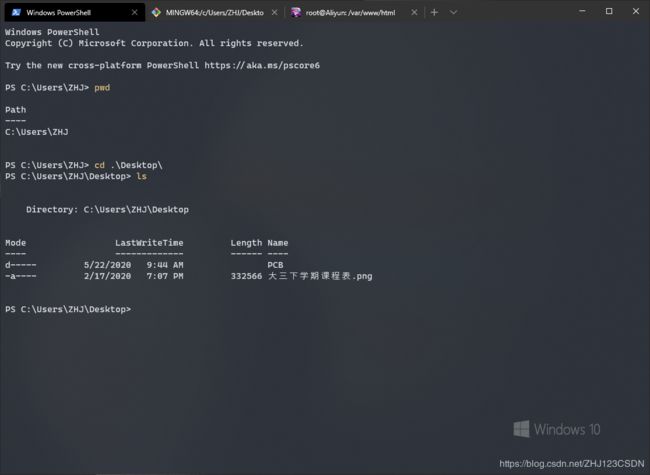Windows Terminal 透明效果不起作用 已解决
问题描述
Windows Terminal安装好之后,在配置文件中设置Acrylic透明度,但透明度效果不起作用。
解决方法
按照网友iamkentleom给出的解决方案(如下图1所示),在Windows系统设置里打开系统的透明度选项(如下图2所示)即可。
具体内容请看issue:Acrylic transparency not working #1414
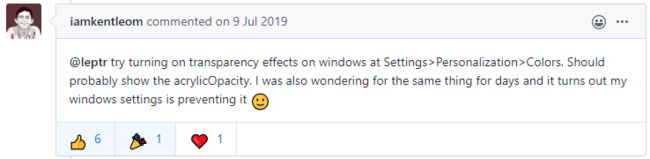
图1. 解决方案

图2. 开启系统透明度
附录
贴上我的Windows Terminal配置 :
// To view the default settings, hold "alt" while clicking on the "Settings" button.
// For documentation on these settings, see: https://docs.microsoft.com/zh-cn/windows/terminal/
// ZHJ-PC Windows Terminal Profile
// Edited on May 22, 2020
{
"$schema": "https://aka.ms/terminal-profiles-schema",
"defaultProfile": "{61c54bbd-c2c6-5271-96e7-009a87ff44bf}",
"theme": "system",
"confirmCloseAllTabs": true,
"showTabsInTitlebar": true,
"copyOnSelect": false,
"copyFormatting": false,
"initialPosition": "400,120", // Launch position
"initialCols": 120, // Columns on first launch
"initialRows": 40, // Rows on first launch
"profiles":
[
{
// PowerShell
"guid": "{61c54bbd-c2c6-5271-96e7-009a87ff44bf}",
"name": "Windows PowerShell",
"commandline": "powershell.exe",
"hidden": false,
"fontFace" : "Cascadia Code",
"useAcrylic": true,
"acrylicOpacity": 0.9,
"colorScheme": "One Half Dark",
"backgroundImage" : "C:\\Users\\ZHJ\\AppData\\Local\\Packages\\Microsoft.WindowsTerminal_8wekyb3d8bbwe\\RoamingState\\terminal_background.jpg",
"backgroundImageOpacity" : 0.3,
"backgroundImageStretchMode" : "fill"
},
{
// Windows CMD
"guid": "{0caa0dad-35be-5f56-a8ff-afceeeaa6101}",
"name": "Windows cmd",
"commandline": "cmd.exe",
"hidden": false,
"fontFace" : "Cascadia Code",
"acrylicOpacity": 0.9,
"useAcrylic": true,
"colorScheme": "One Half Dark",
"backgroundImage" : "C:\\Users\\ZHJ\\AppData\\Local\\Packages\\Microsoft.WindowsTerminal_8wekyb3d8bbwe\\RoamingState\\terminal_background.jpg",
"backgroundImageOpacity" : 0.3,
"backgroundImageStretchMode" : "fill"
},
{
// Azure Cloud
"guid": "{b453ae62-4e3d-5e58-b989-0a998ec441b8}",
"hidden": false,
"name": "Azure Cloud Shell",
"source": "Windows.Terminal.Azure",
"fontFace" : "Cascadia Code",
"acrylicOpacity": 0.9,
"useAcrylic": true,
"colorScheme": "One Half Dark",
"backgroundImage" : "C:\\Users\\ZHJ\\AppData\\Local\\Packages\\Microsoft.WindowsTerminal_8wekyb3d8bbwe\\RoamingState\\terminal_background.jpg",
"backgroundImageOpacity" : 0.3,
"backgroundImageStretchMode" : "fill"
},
{
// Ubuntu 16.04 WSL
"guid": "{6f9994f0-4403-5e85-9cce-98e5da3839bb}",
"hidden": false,
"name": "Ubuntu 16.04",
"source": "Windows.Terminal.Wsl",
"fontFace" : "Cascadia Code",
"acrylicOpacity": 0.9,
"useAcrylic": true,
"colorScheme": "One Half Dark",
"backgroundImage" : "C:\\Users\\ZHJ\\AppData\\Local\\Packages\\Microsoft.WindowsTerminal_8wekyb3d8bbwe\\RoamingState\\terminal_background.jpg",
"backgroundImageOpacity" : 0.3,
"backgroundImageStretchMode" : "fill"
},
{
// Git Bash
"commandline" : "E:\\Git\\install\\Git\\bin\\bash.exe",
"guid" : "{9c1ab057-0fcb-414f-bed0-d055321a1bbf}",
"icon" : "E:\\Git\\install\\Git\\mingw64\\share\\git\\git-for-windows.ico",
"name" : "Git Bash",
"startingDirectory" : "%USERPROFILE%",
"fontFace" : "Cascadia Code",
"acrylicOpacity": 0.9,
"useAcrylic": true,
"colorScheme": "One Half Dark",
"backgroundImage" : "C:\\Users\\ZHJ\\AppData\\Local\\Packages\\Microsoft.WindowsTerminal_8wekyb3d8bbwe\\RoamingState\\terminal_background.jpg",
"backgroundImageOpacity" : 0.3,
"backgroundImageStretchMode" : "fill"
},
{
// Connect to Aliyun Server with SSH
"guid": "{6c94a779-ddf0-4a26-b80c-ccaf9d627a37}",
"name": "Aliyun_ZHJ",
"icon" : "C:\\Users\\ZHJ\\AppData\\Local\\Packages\\Microsoft.WindowsTerminal_8wekyb3d8bbwe\\RoamingState\\GitHub.png",
"commandline": "powershell.exe ssh [email protected]",
"fontFace" : "Cascadia Code",
"acrylicOpacity": 0.9,
"useAcrylic": true,
"colorScheme": "One Half Dark"
}
],
// Add custom color schemes to this array
"schemes": [],
// Add any keybinding overrides to this array.
// To unbind a default keybinding, set the command to "unbound"
"keybindings": [
// Search dialog box
{ "command": "find", "keys": "ctrl+f" },
// Creat new pane
{ "command": { "action": "splitPane", "split": "vertical" }, "keys": "ctrl+shift+plus" },
{ "command": { "action": "splitPane", "split": "horizontal" }, "keys": "ctrl+shift+-" },
{ "command": { "action": "splitPane", "split": "auto" }, "keys": "ctrl+shift+|" },
// Close pane
{ "command": "closePane", "keys": "ctrl+shift+c" }
]
}