微信小程序总结篇
1.style绑定
2.class绑定
3.点击事件传值
例如: data-index="{{index}}" data-id="{{id}}"
解决方案:data-index="{{index}}"
4.背景音乐
const innerAudioContext = wx.createInnerAudioContext()
Page({
toPlayMusic: function (e) {
const _this = this //_this指向问题要注意
const data = e.currentTarget.dataset
innerAudioContext.src = data.url //音乐外链
innerAudioContext.play(function () { //播放音乐
const item = 'goods[' + data.index + '].is_play'
_this.setData({
item: 1 //设置参数
})
innerAudioContext.destroy()//播放完结以后,进行销毁
})
}
})
5.ios下拉出现黑条
在page.json添加禁止滚动
{
"navigationBarTitleText":"",
"disableScroll":true
}
6.在自定义导航栏的情况下,适配ios和andriod的标题栏
方法一:
小程序中,Titlebar按钮在ios中的高度是24pt,在andriod中的高度是30pt(测试的时候,感觉ios有的偏下面点)
index.wxml
关卡
index.js
/**
* 页面的初始数据
*/
data: {
phoneInfo: false
},
/**
* 生命周期函数--监听页面加载
*/
onLoad: function (options) {
wx.getSystemInfo({
success: function (res) {
//判断是否是ios
if (res.system.search('iOS') != -1){
_this.setData({
phoneIos: true
});
}
}
})
},
index.wxss
.tef-title{
position: fixed;
top: 30pt;// andriod
height:44rpx;
line-height: 44rpx;
display: flex;
align-items: center;
color: #ffffff;
text-align: center;
font-size: 32rpx;
padding-left: 30rpx;
}
.tef-title image{
width: 26rpx;
height: 44rpx;
margin-right: 20rpx;
}
.iphone-title{
position: fixed;
top: 24pt; // ios
height:44rpx;
line-height: 44rpx;
display: flex;
align-items: center;
color: #ffffff;
text-align: center;
font-size: 32rpx;
padding-left: 30rpx;
}
.iphone-title image{
width: 26rpx;
height: 44rpx;
margin-right: 20rpx;
}
方法二:
先根据微信小程序的api接口wx.getSystemInfoSync()获取手机状态栏的高度,再来定义我们头部的高度
index.wxml
关卡
index.js
/**
* 页面的初始数据
*/
data: {
bar_Height: wx.getSystemInfoSync().statusBarHeight
},
index.wxss
.title{
width: 100%;
overflow: hidden;
position: relative;
top: 0;
left: 0;
z-index: 10;
color: #ffffff;
text-align: center;
font-size: 32rpx;
}
.title image{
width: 26rpx;
height: 44rpx;
position: absolute;
bottom: 0;
left: 0;
padding: 10px 15px;
}
.title text{
width: 100%;
height: 45px;
line-height: 45px;
text-align: left;
font-size:36rpx;
letter-spacing:2px;
position: absolute;
bottom: 0;
left: 65rpx;
z-index: 10;
}
7.适配iphone x
/**
* 生命周期函数--监听页面加载
*/
onLoad: function () {
//iphonex
if (!app.globalData.phoneInfo) {
let _this = this
wx.getSystemInfo({
success: function (res) {
if (res.model.search('iPhone X') != -1) {
_this.setData({
phoneInfo: true
});
}
}
})
} else {
this.setData({
phoneInfo: app.globalData.phoneInfo
});
}
},
8.获取定位
效果展示: # xx市xx县xx镇xx村xx号
第一步:

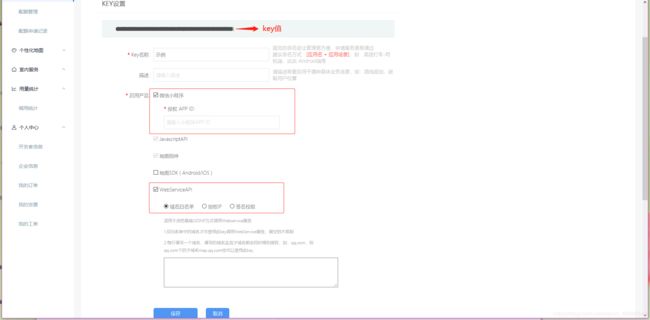
第二步:引入腾讯位置服务的JDK https://lbs.qq.com/qqmap_wx_jssdk/index.html
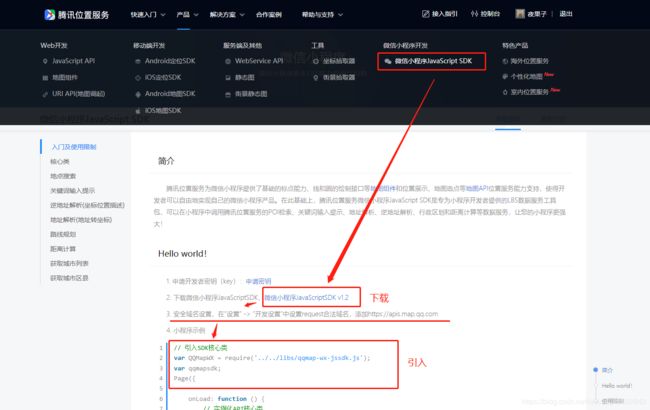
const app = getApp()
var QQMapWX = require('../../utils/qqmap-wx-jssdk.min.js');
var qqmapsdk;
Page({
/**
* 页面的初始数据
*/
data: {
//定位
province: '',
city: '',
latitude: '',
longitude: '',
address:''
},
/**
* 生命周期函数--监听页面加载
*/
onLoad: function (options) {
qqmapsdk = new QQMapWX({
key: '4MHBZ-4DUKR-EBWWF-WMKC2-P65L2-VFFHS'
//自己的key秘钥 http://lbs.qq.com/console/mykey.html 在这个网址申请
});
},
/**
* 生命周期函数--监听页面显示
*/
onShow: function () {
let vm = this;
vm.getUserLocation();
},
//获取位置
getUserLocation: function () {
console.log('执行定位')
let vm = this;
wx.getSetting({
success: (res) => {
console.log(JSON.stringify(res))
// res.authSetting['scope.userLocation'] == undefined 表示 初始化进入该页面
// res.authSetting['scope.userLocation'] == false 表示 非初始化进入该页面,且未授权
// res.authSetting['scope.userLocation'] == true 表示 地理位置授权
if (res.authSetting['scope.userLocation'] != undefined && res.authSetting['scope.userLocation'] != true) {
wx.showModal({
title: '请求授权当前位置',
content: '需要获取您的地理位置,请确认授权',
success: function (res) {
if (res.cancel) {
wx.showToast({
title: '拒绝授权',
icon: 'none',
duration: 1000
})
} else if (res.confirm) {
wx.openSetting({
success: function (dataAu) {
if (dataAu.authSetting["scope.userLocation"] == true) {
wx.showToast({
title: '授权成功',
icon: 'success',
duration: 1000
})
//再次授权,调用wx.getLocation的API
vm.getLocation();
} else {
wx.showToast({
title: '授权失败',
icon: 'none',
duration: 1000
})
}
}
})
}
}
})
} else if (res.authSetting['scope.userLocation'] == undefined) {
//调用wx.getLocation的API
vm.getLocation();
}
else {
//调用wx.getLocation的API
vm.getLocation();
}
}
})
},
// 微信获得经纬度
getLocation: function () {
let vm = this;
wx.getLocation({
type: 'wgs84',
success: function (res) {
// console.log('用户位置',res)
var latitude = res.latitude
var longitude = res.longitude
var speed = res.speed
var accuracy = res.accuracy;
vm.getLocal(latitude, longitude)
},
fail: function (res) {
console.log('fail' + JSON.stringify(res))
}
})
},
// 获取当前地理位置
getLocal(latitude, longitude) {
let vm = this;
qqmapsdk.reverseGeocoder({
location: {
latitude: latitude,
longitude: longitude
},
success: function (res) {
// console.log(JSON.stringify(res));
let province = res.result.ad_info.province
let city = res.result.ad_info.city
vm.setData({
province: province,
city: city,
latitude: latitude,
longitude: longitude
})
},
fail: function (res) {
console.log(res);
},
complete: function (res) {
vm.setData({
address: res.result.address
})
}
});
}
})
9.使用iconfont
- iconfont官网 -> 登陆 ->把自己要的图标添加到购物车
- 图标添加到项目 -> 生成在线链接
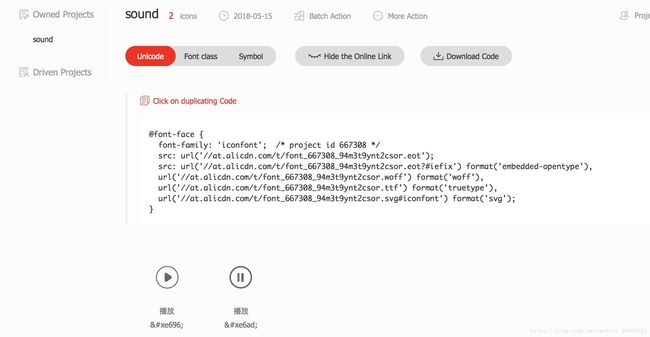
下载文件到本地,文件内容是这样的
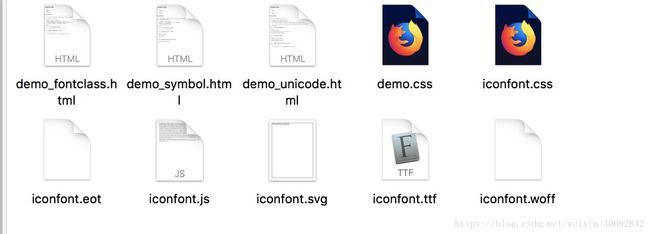
因为微信小程序里的wxss文件的font-face的url不接受http地址作为参数,但可以接受base64,因此需将字体文件下载后,转换为base64,然后引用。
打开https://transfonter.org,把 iconfont.ttf文件拿去转base64

把转好的文件放入小程序的文件夹里,并修改成 xxx.wxss

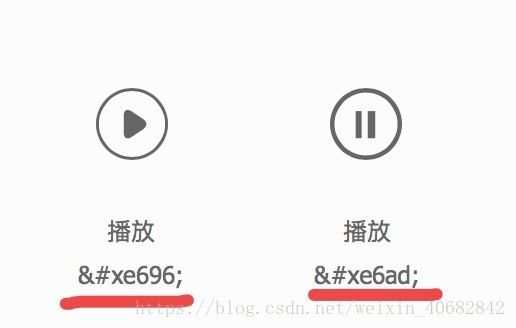
图标的编码在阿里网站理由,取 e696 四位
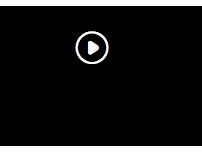
效果就出来了
10.web-view内嵌网页并转发当前页面
url是从接口获得的需要嵌入网页的地址
// index.js
Page({
data: {
img:'',
title: '',
color:''
},
onLoad: function (options) {
const _this = this
app.POST('getinfo',{},function(res){ // 自己封装的接口请求方式,请求接口,获取信息
if (res.data.errno === 0) {
const tem = res.data.data
wx.setNavigationBarTitle({ // 设置头部标签栏的标题
title: tem.title
})
wx.setNavigationBarColor({ // 设置头部标签栏的背景颜色
frontColor: '#000000',
backgroundColor: tem.color,
})
_this.setData({
img: tem.img,
title: tem.title,
color: tem.color,
url:tem.url
})
} else {
wx.showToast({
title: '网络错误',
icon: 'warn',
duration: 2000
})
}
})
_this.setData({
url: decodeURIComponent(options.url) // 解码获得转发信息中的链接
})
},
onShareAppMessage(options) {
return {
title: this.data.title,
path: '/skywen_webviewapp/pages/index/index?url=' + encodeURIComponent(options.webViewUrl),// 加密链接地址:因为单纯的放链接的话,微信会将链接数据分解(如下图)
imageUrl: this.data.img,
success: function (res) {
console.log('成功')
},
fail: function(res){
console.log('失败')
}
}
}
})
11.背景图片
1.图片转base64后,放在.wxss里
// Base64 在CSS中的使用
.box{
background-image: url("data:image/jpg;base64,/9j/4QMZR...");
}
// Base64 在HTML中的使用

2.图片放在.wxml页面中,相对于父元素定位,或固定
12.历史性难题textarea
问题描述:placeholder字体不随着页面一起滚动,在页面上浮动
解决方法:首先设置textarea中的字体为无色。当用户点击textarea的时候,textarea获得焦点,隐藏文字展示框,并设置字体为黑色;当textarea失去焦点的时候,字体为无色,文字展示框显示
代码在此:
xxxx.wxml
xxxx.wxss
.ta__placeholder{
color: #CFCFCF;
width: 100%;
}
.ta__textarea{
width:calc(100% - 202rpx);
height:162rpx;
line-height: 45rpx;
padding:22rpx 0;
}
.ta__textarea-placeholder{
color: #CFCFCF;
width: 100%;
padding: 22rpx 0;
position: absolute;
left: 0;
top: 0;
}
xxxx.js
Page({
data: {
isarea: true,
text: ''
},
// 获取焦点
bindText(e) {
const _this = this
_this.setData({
isarea: false
})
},
// 失去焦点
bindTexttwo(e) {
const _this = this
this.setData({
isarea: true,
text: e.detail.value
})
}
})
13.语音输入
微信官方插件Wechat开源:https://github.com/Tencent/Face2FaceTranslator
开发文档:https://mp.weixin.qq.com/wxopen/plugindevdoc?appid=wx069ba97219f66d99&token=&lang=zh_CN
简单使用:
app.json
{
...
"plugins": {
...
"WechatSI": {
"version": "0.0.7",
"provider": "wx069ba97219f66d99"
}
}
}
xxx.wxss
.yu{
width:100%;
height: 98rpx;
border-radius: 54rpx;
display: flex;
align-items: center;
justify-content: center;
box-sizing: border-box;
margin-bottom: 30rpx;
}
.yu-box{
width:100%;
height:98rpx;
text-align:center;
display: flex;
align-items: center;
justify-content: center;
}
xxx.js
const plugin = requirePlugin("WechatSI")
const manager = plugin.getRecordRecognitionManager()
Page({
data: {
isShowBtn: false //按钮样式的切换
},
// 语音识别
streamRecord: function () { //按下话筒,开始语音
this.setData({
isShowBtn: true
})
manager.start({
lang: 'zh_CN',
})
},
streamRecordEnd: function () { //再次按下话筒,结束语音
manager.stop()
this.setData({
isShowBtn: false
})
},
initRecord: function () {
const _this = this
//有新的识别内容返回,则会调用此事件
manager.onRecognize = (res) => { //没有用到这个方法
let text = res.result
}
// 识别结束事件
manager.onStop = (res) => {
const _this = this
let text = res.result
if (text == '') {
// 用户没有说话,可以做一下提示处理...
return
}
_this.setData({
text: _this.data.text + text,//语音后的文字赋值,如果之前用户有打别的字,那就先把那些文本和语音的文本一起赋值
})
}
},
onLoad: function () {
this.initRecord()
},
// 语音识别结束
})
xxx.wxml
点击说话
点击结束

