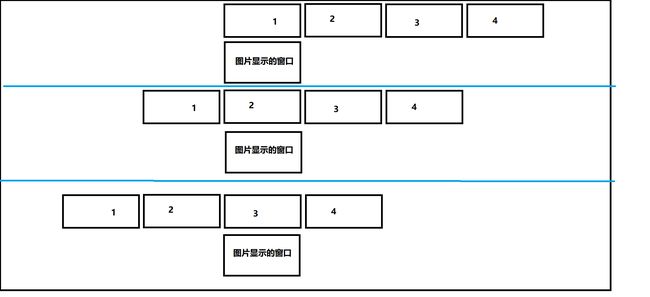无论用什么语言开发可视化界面,都有一个叫轮播图的东西。我们现在有个需求,如图:
左右切换按钮默认为隐藏,当鼠标进入图片时,左右切换按钮时显示的,当鼠标离开图片时左右切换按钮时隐藏的,当图片滚动时,校园顶跟着一起滚动,当鼠标放到相应的小圆点,就切换到相应的照片。
那思路啥子呢?看图说话
这图就是轮播图的思路
html代码
轮播图
css代码
* {
margin: 0;
padding: 0;
}
a {
text-decoration: none;
background: #fff;
}
.box {
width: 600px;
height: 350px;
margin: 100px auto;
position: relative;
overflow: hidden;
}
.imgList {
position: absolute;
}
.imgList img {
width: 600px;
height: 350px;
position: absolute;
right: 0;
}
.img1 {
left: 0;
}
.img2 {
left: 600px;
}
.img3 {
left: 1200px;
}
.img4 {
left: 1600px;
}
.btn {
position: relative;
left: 0;
right: 0;
}
.btn a {
position: absolute;
top: 150px;
display: inline-block;
padding: 15px 8px;
background: rgba(0, 0, 0, 0.5);
font-size: 20px;
color: white;
}
.leftBtn {
left: 0;
}
.rightBtn {
right: 0;
}
.tab {
position: absolute;
left: 40%;
bottom: 0;
}
.tab a {
display: inline-block;
width: 10px;
height: 10px;
border-radius: 50%;
margin: 10px
}
.whiteTab {
background: #fff;
}
.redTab {
background: #000;
}
js代码
window.onload = function () {
//获得标签对象
let imgList = $("imgList");
let btn = $("btn");
let tab = $("tab");
let leftBtn = $("leftBtn");
let rightBtn = $("rightBtn");
//获得子元素
let imgListChildren = imgList.children;
let tabChildren = tab.children;
//用来记录当前是第几张图片
let index = 0;
//用来记录当前是第几个小圆点
let tabIndex = 0;
//一张图片的宽度
const IMG_WIDTH = 600;
//存储定时器的返回值
let timer = null;
//当鼠标移入imgList时,btn显示
imgList.onmousemove = function () {
btn.style.display = "block";
//鼠标进入时不自动播放,清除定时器
clear();
}
//当鼠标移出imgList时,btn隐藏
imgList.onmouseout = function () {
btn.style.display = "none";
//鼠标离开时,启动定时器
startAuto();
}
//若不添加下面两句,则会出席那bug,鼠标进入btn时会抖动
//当鼠标移到btn时,btn显示
btn.onmouseenter = function () {
btn.style.display = "block";
//鼠标进入时不自动播放,清除定时器
clear();
}
//当鼠标移出btn时,btn隐藏
btn.onmouseout = function () {
btn.style.display = "none";
//鼠标离开时,启动定时器
startAuto();
}
//点击左侧按钮时,left向左移动
leftBtn.onclick = function () {
leftMove();
}
//点击右侧按钮时,left向右运动
rightBtn.onclick = function () {
rightMove();
}
for (let i = 0; i < tabChildren.length; i++) {
//鼠标悬浮再第几个小圆点上,就切换到第几张图片
tabChildren[i].onmouseover = function () {
//鼠标悬浮时不自动播放,清除定时器
clear();
MotionUtils.bufferMove(imgList, {
left: -i * IMG_WIDTH
});
//切换小圆点
tabMove(i);
}
}
//自动播放
startAuto();
//自动播放
function startAuto() {
//自动播放时间间隔1500,你可以随意设置
timer = setInterval(function () {
rightMove();
}, 1500);
}
//清除定时器
function clear() {
clearInterval(timer);
}
//小圆点
function tabMove(i) {
//切换到第几个小圆点,并修改index值,要求和i的值一致
index = i;
tabChildren[i].className = "redTab";
//遍历tab,如果和i的值不想等则设为白色
for (let j = 0; j < tabChildren.length; j++) {
if (j !== i) {
tabChildren[j].className = "whiteTab";
}
}
}
//左侧按钮
function leftMove() {
//向做移动index--
index--;
//若index===-1,那么就跳到最后一张图片,其index=3
if (index === -1) {
index = 3;
}
//设置left值
MotionUtils.bufferMove(imgList, {
left: -index * IMG_WIDTH
});
//切换小圆点
tabMove(index);
}
//右侧按钮
function rightMove() {
//向右移动index++
index++;
//若index===4,那么就跳到第一张图,其index=0
if (index === 4) {
index = 0;
}
//设置left值
MotionUtils.bufferMove(imgList, {
left: -index * IMG_WIDTH
});
//切换小圆点
tabMove(index);
}
}
注释很详细了,就不过多解释了。以上就实现了简单轮播图。为什么叫简单呢,因为还没完成,还有一个问题。当滚动到最后一张图片再滚回第一张图片时,我们发现会经过中间的图片,那么我们怎样才能去掉这个效果呢。接下来就看看如何实现无缝轮播图,我们只需再第四张图片的最后加上第一张图即可。
window.onload = function () {
//获得标签对象
let imgList = $("imgList");
let btn = $("btn");
let tab = $("tab");
let leftBtn = $("leftBtn");
let rightBtn = $("rightBtn");
//获得子元素
let imgListChildren = imgList.children;
let tabChildren = tab.children;
//用来记录当前是第几张图片
let index = 0;
//用来记录当前是第几个小圆点
let tabIndex = 0;
//一张图片的宽度
const IMG_WIDTH = 600;
//存储定时器的返回值
let timer = null;
//当鼠标移入imgList时,btn显示
imgList.onmousemove = function () {
btn.style.display = "block";
//鼠标进入时不自动播放,清除定时器
clear();
}
//当鼠标移出imgList时,btn隐藏
imgList.onmouseout = function () {
btn.style.display = "none";
//鼠标离开时,启动定时器
startAuto();
}
//若不添加下面两句,则会出席那bug,鼠标进入btn时会抖动
//当鼠标移到btn时,btn显示
btn.onmouseenter = function () {
btn.style.display = "block";
//鼠标进入时不自动播放,清除定时器
clear();
}
//当鼠标移出btn时,btn隐藏
btn.onmouseout = function () {
btn.style.display = "none";
//鼠标离开时,启动定时器
startAuto();
}
//点击左侧按钮时,left向左移动
leftBtn.onclick = function () {
leftMove();
}
//点击右侧按钮时,left向右运动
rightBtn.onclick = function () {
rightMove();
}
for (let i = 0; i < tabChildren.length; i++) {
//鼠标悬浮再第几个小圆点上,就切换到第几张图片
tabChildren[i].onmouseover = function () {
//鼠标悬浮时不自动播放,清除定时器
clear();
MotionUtils.bufferMove(imgList, {
left: -i * IMG_WIDTH
});
//切换小圆点
tabMove(i);
}
tabChildren[i].onmouseout = function () {
startAuto();
}
}
//自动播放
startAuto();
//自动播放
function startAuto() {
timer = setInterval(function () {
rightMove();
}, 1500);
}
//清除定时器
function clear() {
clearInterval(timer);
}
//小圆点
function tabMove(i) {
//切换到第几个小圆点,并修改index值,要求和i的值一致
index = i;
//当i===4时,小圆点应该为0
if (i === 4) {
i = 0;
}
tabChildren[i].className = "redTab";
//遍历tab,如果和i的值不想等则设为白色
for (let j = 0; j < tabChildren.length; j++) {
if (j !== i) {
tabChildren[j].className = "whiteTab";
}
}
}
//左侧按钮
function leftMove() {
//向做移动index--
index--;
//若index===-1,那么就直接设置left为-4*IMG_WIDTH,然后index = 3
if (index === -1) {
imgList.style.left = -4 * IMG_WIDTH + "px";
index = 3;
}
//设置left值
MotionUtils.bufferMove(imgList, {
left: -index * IMG_WIDTH
});
//切换小圆点
tabMove(index);
}
//右侧按钮
function rightMove() {
//向右移动index++
index++;
//若index===5,那么直接把imgList的left值设为0,index设为1
if (index === 5) {
imgList.style.left = 0;
index = 1;
}
//设置left值
MotionUtils.bufferMove(imgList, {
left: -index * IMG_WIDTH
});
//切换小圆点
tabMove(index);
}
}
function $(id) {
return document.getElementById(id);
}
function getStyle(element, attr) {
let result = element.currentStyle ? element.currentStyle[attr] : getComputedStyle(element, null)[attr];
return Number.parseFloat(result);
}
let MotionUtils = {
/**
*
* @param obj 要改变的对象
* @param attr 要改变的对象的属性
* @param finalValue 要改变对象的属性的最大值
* @param callback 在上一次运动完后下一次要运动的函数,回调自己
*/
bufferMove: function (obj, data, callback) {
//清除旧定时器
clearInterval(obj.timer);
//开启新定时器
obj.timer = setInterval(function () {
//flg标识运动是否完毕
let flg = true;
for (let attr in data) {
//获得当前obj属性值
let currentValue;
if (attr === "opacity") {
currentValue = Number.parseFloat(getStyle(obj, attr)) * 100;
} else {
currentValue = Number.parseInt(getStyle(obj, attr));
}
//计算速度
let speed = (data[attr] - currentValue) / 8;
//计算物体运动方向
speed = speed > 0 ? Math.ceil(speed) : Math.floor(speed);
//计算下一次obj的属性值
let nextValue = currentValue + speed;
//设置属性值
if (attr === "opacity") {
obj.style[attr] = nextValue / 100;
obj.style.filter = "alpha(opacity=" + nextValue + ")";
} else {
obj.style[attr] = nextValue + "px";
}
//判断当前属性是否运动完毕
if (nextValue !== data[attr]) {
flg = false;
}
}
//清除定时器
if (flg) {
clearInterval(obj.timer);
//如果传了callback,那么就执行这个函数
if (callback) {
callback();
}
}
}, 50);
},
fadein: function (element) {
let speed = 0.1;
clearInterval(element.timer);
element.timer = setInterval(function () {
let currentOpacity = Number(getStyle(element, "opacity"));
if (currentOpacity < 1) {
element.style.opacity = currentOpacity + speed;
}
if (currentOpacity >= 1) {
element.style.opacity = 1;
clearInterval(element.timer);
}
}, 50);
},
fadeout: function (element) {
let speed = 0.1;
clearInterval(element.timer);
element.timer = setInterval(function () {
let currentOpacity = Number(getStyle(element, "opacity"));
if (currentOpacity > 0) {
element.style.opacity = currentOpacity - speed;
}
if (currentOpacity <= 0) {
element.style.opacity = 0;
clearInterval(element.timer);
}
}, 50);
}
}