LaTeX入门——制作一份朴实无华的pdf文档
目录
- 作者、标题、日期
- 章节和段落
- 插入目录
- 枚举
- 插入图片
- 表格
- 排版
- 插入代码块
- 数学公式
- 树形图
- 页边距
作者、标题、日期
文章部分开头\begin{document},结尾\end{document}。
\documentclass[UTF8]{ctexart}
\title{你好,world!}
\author{Liam}
\date{\today}
\begin{document}
\maketitle
你好,world!
\end{document}
章节和段落
\maketitle 后面加文字:出现在文章最上方。
\section{你好中国} 第一个大部分,后面加文字,解释说明用。(1)
\subsection{Hello Beijing} (1.1)
\subsubsection{Hello Dongcheng District} (1.1.1)
\paragraph{Tian'anmen Square}, \subparagraph{Chairman Mao} 针对每个section分段。
\documentclass[UTF8]{ctexart}
\title{你好,world!}
\author{Liam}
\date{\today}
\begin{document}
\maketitle
\section{你好中国}
中国在 East Asia.
\subsection{Hello Beijing}
北京是 capital of China.
\subsubsection{Hello Dongcheng District}
\paragraph{Tian'anmen Square}
is in the center of Beijing
\subparagraph{Chairman Mao}
is in the center of 天安门广场。
\subsection{Hello 山东}
\paragraph{山东大学} is one of the best university in 山东。
\end{document}
插入目录
在\maketitle 后加入\tableofcontents 自动生成目录。
排版示例:
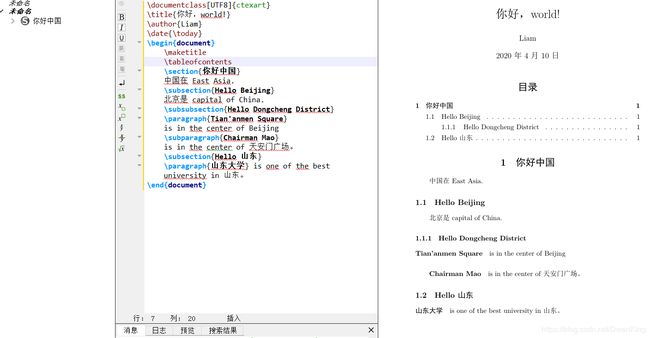
枚举
```cpp
\begin{itemize}%圆点 罗列
\item 我的第一个项目
\item 我的第二个项目
\item 我的第三个项目
\end{itemize}
\begin{enumerate}%带有数字标号的罗列
\item 我的第一个项目
\item 我的第二个项目
\item 我的第三个项目
\end{enumerate}
\begin{description}%不带任何符号的罗列
\item 我的第一个项目
\item 我的第二个项目
\item 我的第三个项目
\end{description}
插入图片
在导言部分加入:
注意:引言区就是指的从\documentclass 开始到\begin[document]的这个部分的区域。
\usepackage{graphicx}
- 在文档中插入a.jpg文件。
\documentclass{article}
\usepackage{graphicx}
\begin{document}
\includegraphics{a.jpg}
\end{document}
注意:如何插入图片呢?首先将编写的tex文件放入文件夹中,再将用到的图片同样导入文件夹中,这样就可以使用该图片了。
- 浮动体(更常用)
\centering表示的是里面紧跟的内容都居中
\includegraphics[]{}表示的插入图片
\caption设置图片的一个编号以及为图片添加标题
\begin{figure}[ht]
\centering
\includegraphics[scale=0.6]{fullscreen.png}
\caption{this is a figure demo}
\label{fig:label}
\end{figure}
-------------------------------------
注 h 此处(here)
t 页顶(top)
b 页底(bottom)
p 独立一页(page)
--------------------------------------
- 多图并排
设置库:
\ifCLASSOPTIONcompsoc
\usepackage[caption=false,font=normalsize,labelfon
t=sf,textfont=sf]{subfig}
\else
\usepackage[caption=false,font=footnotesize]{subfig}
\fi
设置图片:
\begin{figure*}[!t]
\centering
\subfloat[]{\includegraphics[width=2.5in]{luna.jpg}%
\label{fig_first_case}}
\hfil
\subfloat[]{\includegraphics[width=2.5in]{luna.jpg}%
\label{fig_second_case}}
\hfil
\subfloat[]{\includegraphics[width=2.5in]{luna.jpg}%
\label{fig_third_case}}
\hfil
\subfloat[]{\includegraphics[width=2.5in]{luna.jpg}%
\label{fig_forth_case}}
\caption{Simulation results for the network.}
\label{fig_sim}
\end{figure*}
表格
使用\begin{tabular}{|l|c|r|} 和 \end{tabular} 建立表格。
\hline 分割线。
& 列结束。
\\ 行结束。
\begin{tabular}{|l|c|r|}
\hline
操作系统& 发行版& 编辑器\\
\hline
Windows & MikTeX & TexMakerX \\
\hline
Unix/Linux & teTeX & Kile \\
\hline
Mac OS & MacTeX & TeXShop \\
\hline
通用& TeX Live & TeXworks \\
\hline
\end{tabular}
排版
段尾加 \\,表示换行。
段尾不加 \\ ,直接空一行再输入,表示换行并且段首空格。
插入代码块
无高亮
插入如下格式:
\usepackage{listings}
\usepackage{xcolor}
%代码设置
\lstset{numbers=left, %设置行号位置
numberstyle=\tiny, %设置行号大小
keywordstyle=\color{blue}, %设置关键字颜色
commentstyle=\color[cmyk]{1,0,1,0}, %设置注释颜色
escapeinside=``, %逃逸字符(1左面的键),用于显示中文
breaklines, %自动折行
extendedchars=false, %解决代码跨页时,章节标题,页眉等汉字不显示的问题
xleftmargin=1em,xrightmargin=1em, aboveskip=1em, %设置边距
tabsize=4, %设置tab空格数
showspaces=false %不显示空格
}
\begin{lstlisting}[language=R]
> matrix(1:12,nrow=3,ncol=4)
[,1] [,2] [,3] [,4]
[1,] 1 4 7 10
[2,] 2 5 8 11
[3,] 3 6 9 12
\end{lstlisting}
数学公式
行内$xx$ ,单独公式$$xxx$$
1.方程组:
F(n)=
\begin{cases}
1 & \text{n=0 or n=1}\\
F(n-1)+F(n-2) & \text{n>1}
\end{cases}
F ( n ) = { 1 n=0 or n=1 F ( n − 1 ) + F ( n − 2 ) n>1 F(n)= \begin{cases} 1 & \text{n=0 or n=1}\\ F(n-1)+F(n-2) & \text{n>1} \end{cases} F(n)={1F(n−1)+F(n−2)n=0 or n=1n>1
2.矩阵
\left\{
\begin{matrix}
1 & 2 & 3 \\
4 & 5 & 6 \\
7 & 8 & 9
\end{matrix}
\right\} \tag{2}
{ 1 2 3 4 5 6 7 8 9 } (2) \left\{ \begin{matrix} 1 & 2 & 3 \\ 4 & 5 & 6 \\ 7 & 8 & 9 \end{matrix} \right\} \tag{2} ⎩⎨⎧147258369⎭⎬⎫(2)
树形图
找了一些实用模板。
- 普通树状图
\documentclass[border=10pt]{standalone}
\usepackage{verbatim}
\begin{comment}
:Title: A simple Tree
\end{comment}
\usepackage{tikz}
\begin{document}
\begin{tikzpicture}[sibling distance=10em,
every node/.style = {shape=rectangle, rounded corners,
draw, align=center,
top color=white, bottom color=blue!20}]]
\node {Formulas}
child { node {single-line} }
child { node {multi-line}
child { node {aligned at}
child { node {relation sign} }
child { node {several places} }
child { node {center} } }
child { node {first left,\\centered,\\last right} } };
\end{tikzpicture}
\end{document}
\documentclass[border=10pt]{standalone}
\usepackage{verbatim}
\begin{comment}
:Title: Decision tree
\end{comment}
\usepackage{tikz}
\tikzset{
treenode/.style = {shape=rectangle, rounded corners,
draw, align=center,
top color=white, bottom color=blue!20},
root/.style = {treenode, font=\Large, bottom color=red!30},
env/.style = {treenode, font=\ttfamily\normalsize},
dummy/.style = {circle,draw}
}
\begin{document}
\begin{tikzpicture}
[
grow = right,
sibling distance = 6em,
level distance = 10em,
edge from parent/.style = {draw, -latex},
every node/.style = {font=\footnotesize},
sloped
]
\node [root] {Formula}
child { node [env] {equation}
edge from parent node [below] {single-line?} }
child { node [dummy] {}
child { node [dummy] {}
child { node [env] {align\\flalign}
edge from parent node [below] {at relation sign?} }
child { node [env] {alignat}
edge from parent node [above] {at several}
node [below] {places?} }
child { node [env] {gather}
edge from parent node [above] {centered?} }
edge from parent node [below] {aligned?} }
child { node [env] {multline}
edge from parent node [above, align=center]
{first left,\\centered,}
node [below] {last right}}
edge from parent node [above] {multi-line?} };
\end{tikzpicture}
\end{document}
\documentclass{minimal}
\usepackage{tikz}
\usepackage{verbatim}
\usepackage[active,tightpage]{preview}
\PreviewEnvironment{tikzpicture}
\setlength\PreviewBorder{5pt}%
\begin{comment}
:Title: Filesystem tree
\end{comment}
\usetikzlibrary{trees}
\begin{document}
\tikzstyle{every node}=[draw=black,thick,anchor=west]
\tikzstyle{selected}=[draw=red,fill=red!30]
\tikzstyle{optional}=[dashed,fill=gray!50]
\begin{tikzpicture}[%
grow via three points={one child at (0.5,-0.7) and
two children at (0.5,-0.7) and (0.5,-1.4)},
edge from parent path={(\tikzparentnode.south) |- (\tikzchildnode.west)}]
\node {texmf}
child { node {doc}}
child { node {fonts}}
child { node {source}}
child { node [selected] {tex}
child { node {generic}}
child { node [optional] {latex}}
child { node {plain}}
}
child [missing] {}
child [missing] {}
child [missing] {}
child { node {texdoc}};
\end{tikzpicture}
\end{document}
页边距
\usepackage{geometry}
\geometry{a4paper,left=2cm,right=2cm,top=2cm,bottom=2cm}
总结:
层次结构大概梳理:
\begin{document}
\section{1}
\subsection{1.1}
\paragraph{}
\begin{enumerate}
\begin{tacular}
尾声
到这里一份朴实无华的pdf就制作完成了,基本的功能已经具备。后面有更多的需求再补充。






